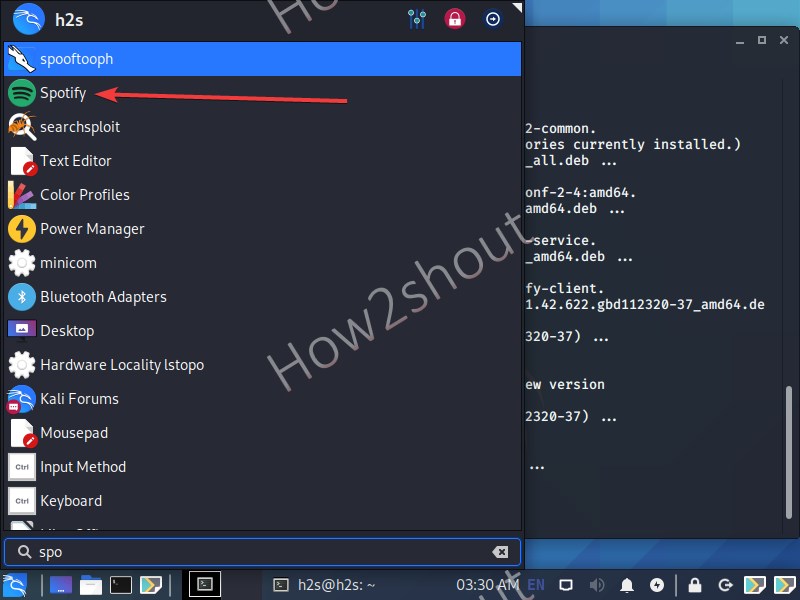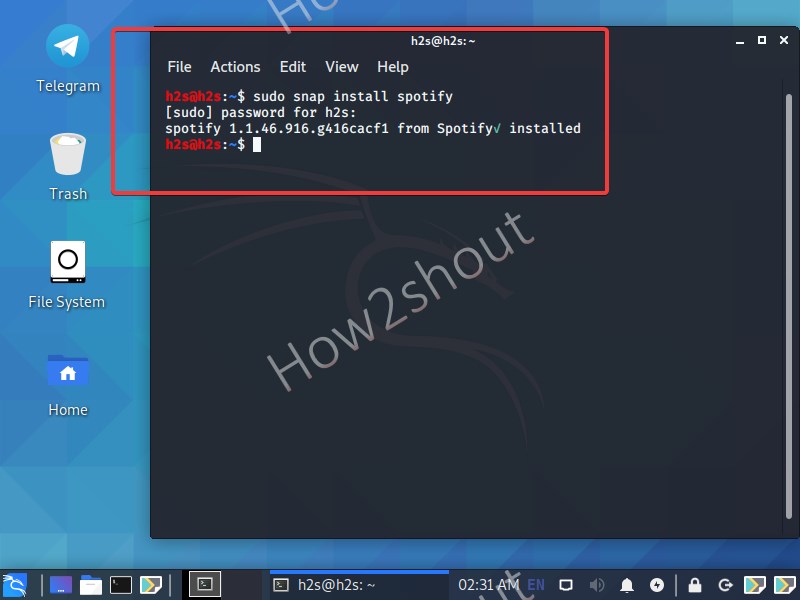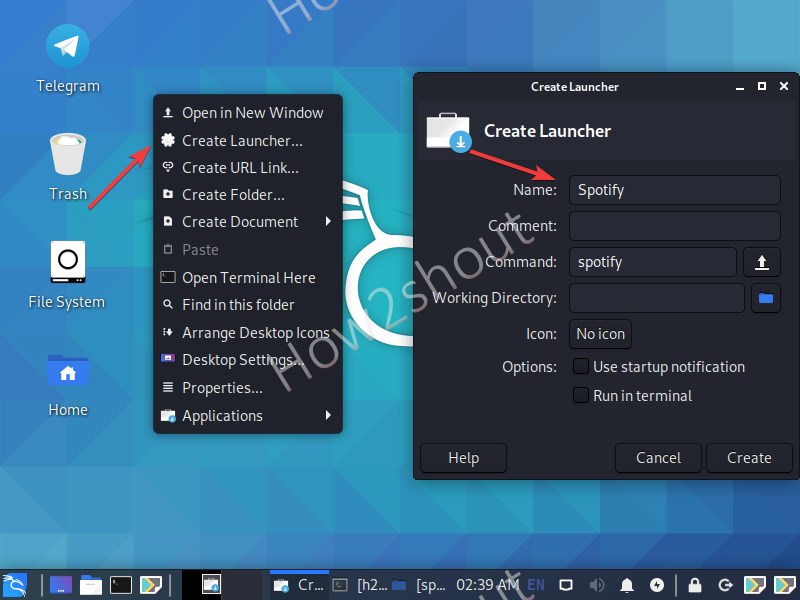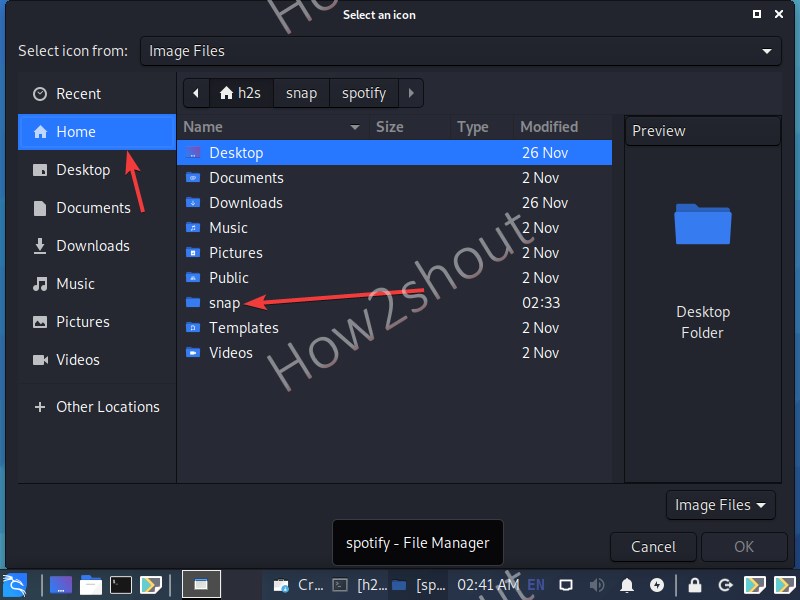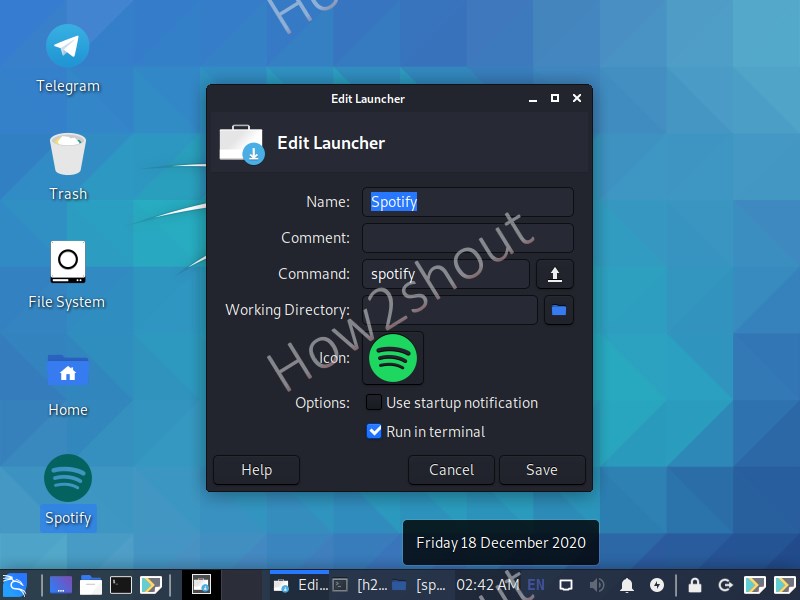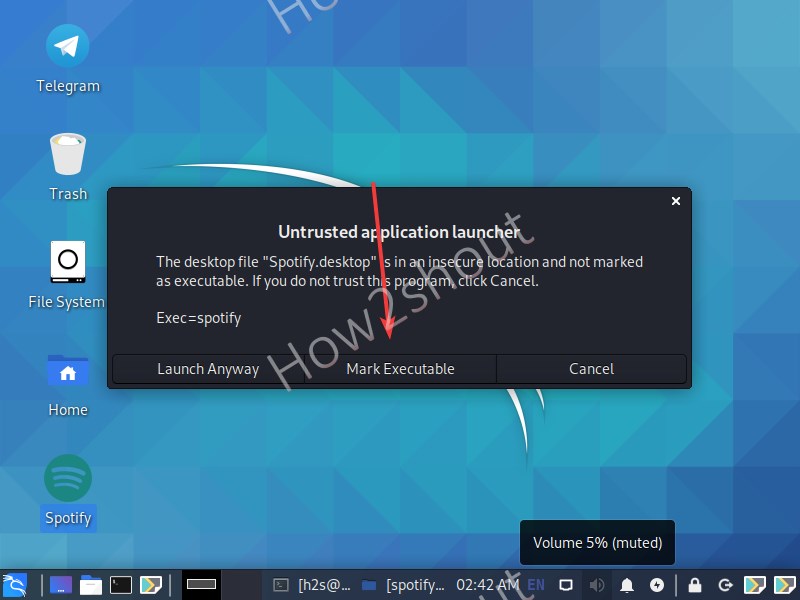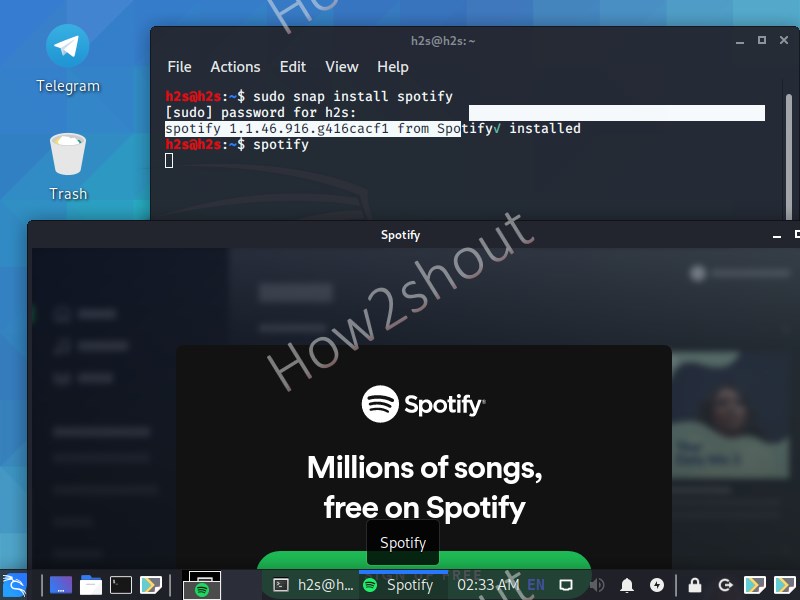Spotify is the popular medium to listen to various songs and podcasts using an internet connection. We can use the client applications provided by Spotify to stream music on all major platforms such as Windows, Linux, macOS, Android, and iOS.
So, if you are a Kali Linux user and want to install Spotify on it so that besides working on stressful full network security and penetration testing you can enjoy your favorite music as well.
Spotify is available in the form of Debian and SNAP packages, thus we can use both to install the client of this music streaming service. However, the easiest one is the repo.
Therefore, here we are going to use the same. Let’s get started.
What we learn here:
- how to enable SNAP on Kali Linux
- how to install Spotify on Kali
What do you need?
- Nothing much just access to
sudouser and command terminal.
Method 1: Using repo
The official repository is available to install Spotify on Debian-based Linux, thus we can use that to properly setup this client application.
curl -sS https://download.spotify.com/debian/pubkey_0D811D58.gpg | sudo apt-key add -
echo "deb http://repository.spotify.com stable non-free" | sudo tee /etc/apt/sources.list.d/spotify.list
sudo apt update
sudo apt install spotify-client
Method 2: Using Deb package
We already have done an article on the process of downloading and installing Deb packages of Spotify manually.
Method 3: Install SNAPD service and Spotify
- Open a command terminal.
- Install Snapd using the command:
sudo apt install snapd - log out and log in to your Kali Linux system
- Start the Snap daemon:
sudo systemctl start snapd.service - Enable the service:
sudo systemctl enable snapd.service - Install Spotify on Kali using snap-
sudo snap install spotify
However, this will not create a Spotify icon on the Desktop or in the Applications area, therefore we need to start it using the command terminal. Simply type:
spotify
Create Spotify Desktop Shortcut on Kali Linux
If you want to have a Desktop shortcut for Spotify, then follow the below steps:
- In the command prompt run the below commands:
wget https://www.how2shout.com/linux/wp-content/uploads/2020/12/spotify-desktop-shortcut-kali-linux.png
mv spotify-desktop-shortcut-kali-linux.png ~/snap/spotify/
- Right-click on Kali Linux Desktop
- Select the Create a Launcher option.
- Given name- Spotify
- In the command type-
spotify - Click on No Icon->Application Icons -> All Images.
- Go to Home->Snap->Spotify folder
- Select the image, we downloaded.
- Check the “Run in terminal” option.
- Double click on Desktop shortcut
- Mark it Executable and start using the streaming application.