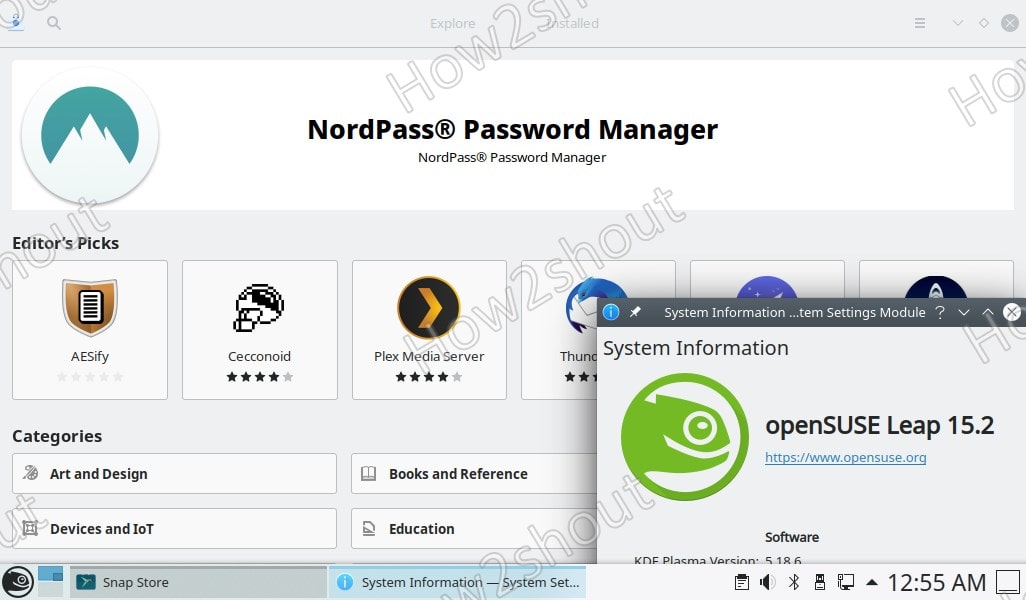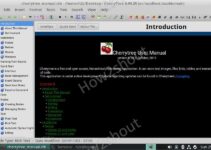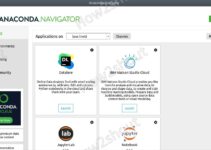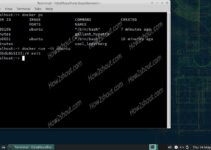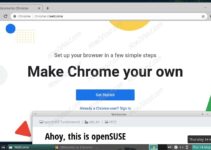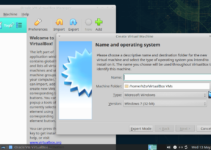Snap Store is the graphical user interface to install various packages available on the Snapcraft repository. Although we can use the command-line interface to use Snapd, however, the GUI will make things much easier. Thus, here is the tutorial to install Snap Store on OpenSUSE Leap.
Well, the official repository of OpenSUSE comes with all the necessary and popular packages we need, however, yet there are some software or programs that are only available for Ubuntu or Debian, we can install them on this Linux as well using SNAP.
Steps to install Snap Store on OpenSUSE Leap
To get Snap Store, first, we need to install snapd on our Linux whether it is Leap 15.2, 15.1, 15.0, or Tumbleweed.
1. Add Snap repository on Linux
Here is the command that will add a repository on OpenSUSE to download the packages required for Snapd.
sudo zypper addrepo --refresh https://download.opensuse.org/repositories/system:/snappy/openSUSE_Leap_15.2 snappy
The above command will work for previous versions as well, just replace the openSUSE_Leap_15.2 in the above command with any other versions- openSUSE_Leap_15.1, openSUSE_Leap_15.0 or openSUSE_Tumbleweed
2. Import GPG key
To make sure the packages we get from the added repository are from the genuine source, let’s add its GPG key.
sudo zypper --gpg-auto-import-keys refresh
3. Upgrade package Cache
To let the system know about the newly added SNAP repository, let’s update the OpenSUSE package cache.
sudo zypper dup --from snappy
4. Install snapd on OpenSUSE Leap or Tumbleweed
Let’s run the final command to install snapd on our Linux.
sudo zypper install snapd
5. Reload Shell or Login/Logout system
Once the installation is completed, log in or log out of your system or reload the shell.
source ~/.bashrc
6. Enable and start Snap Service
Finally, enable and start the snapd service on OpenSUSE.
sudo systemctl enable --now snapd
7. Install Snap store on OpenSUSE
Now, let’s use the snap command to install the Snapcraft store on our Linux system.
sudo snap install snap-store
Restart your system and go to applications, to access the newly installed store.