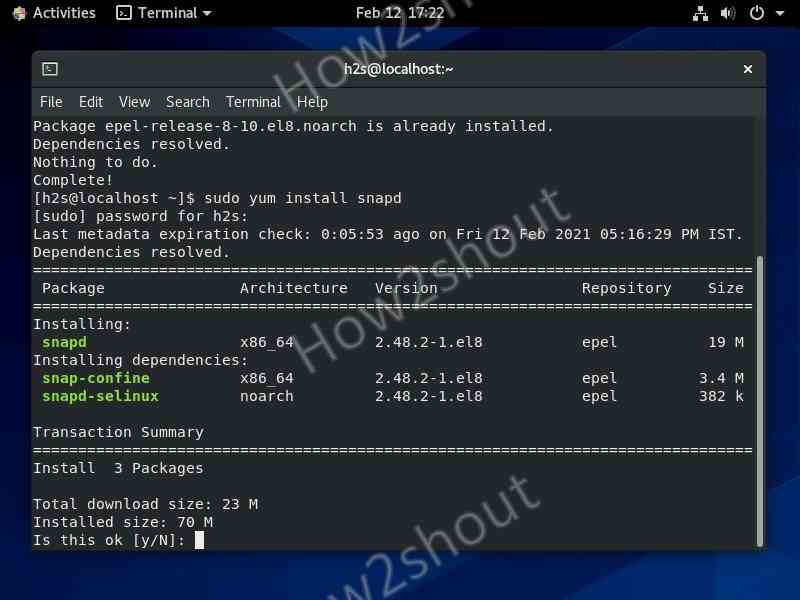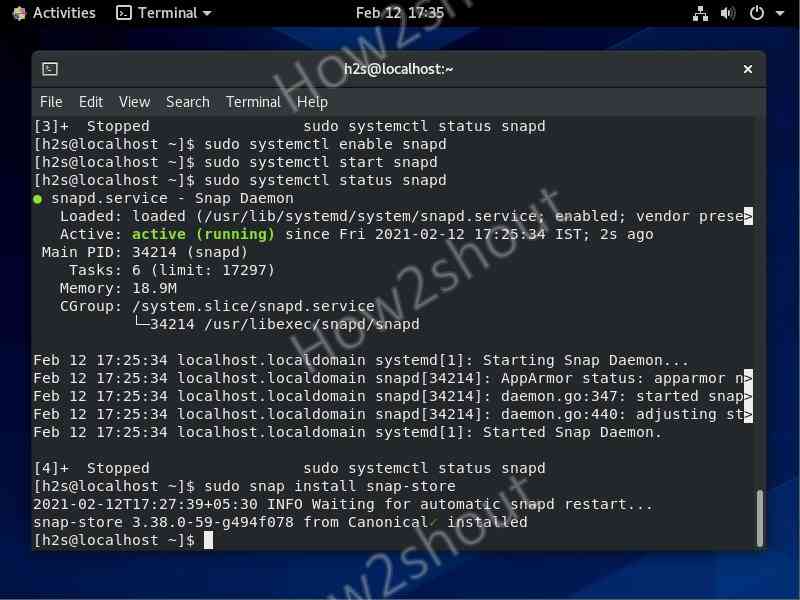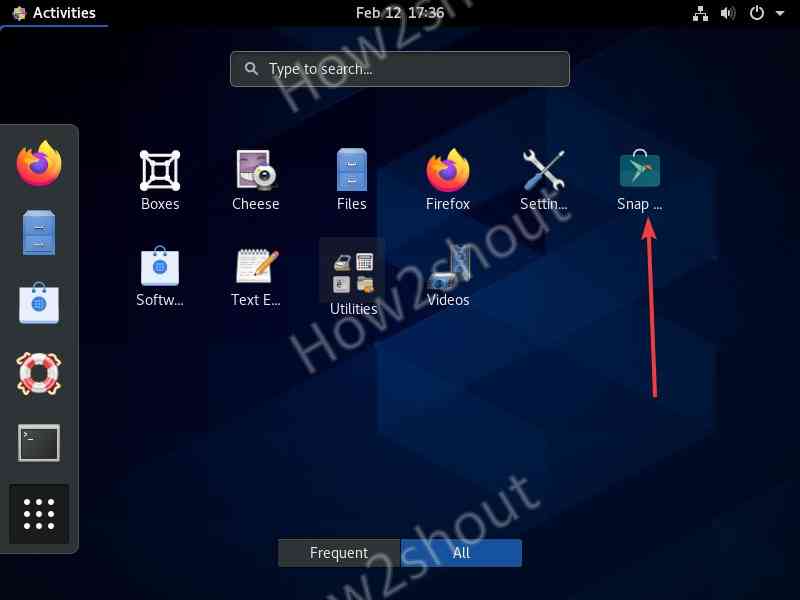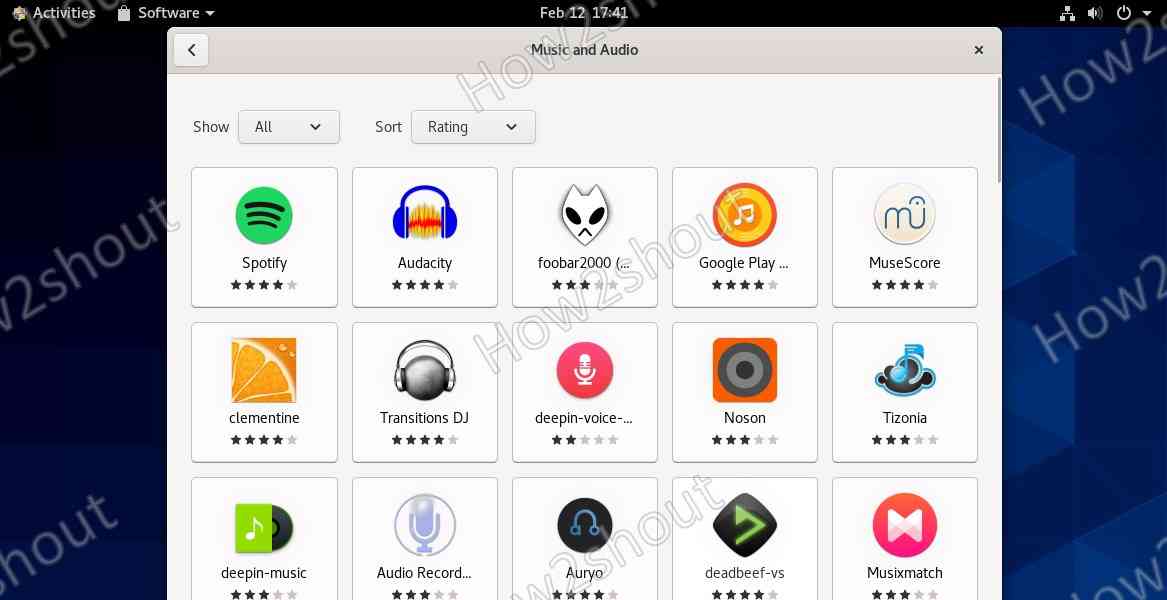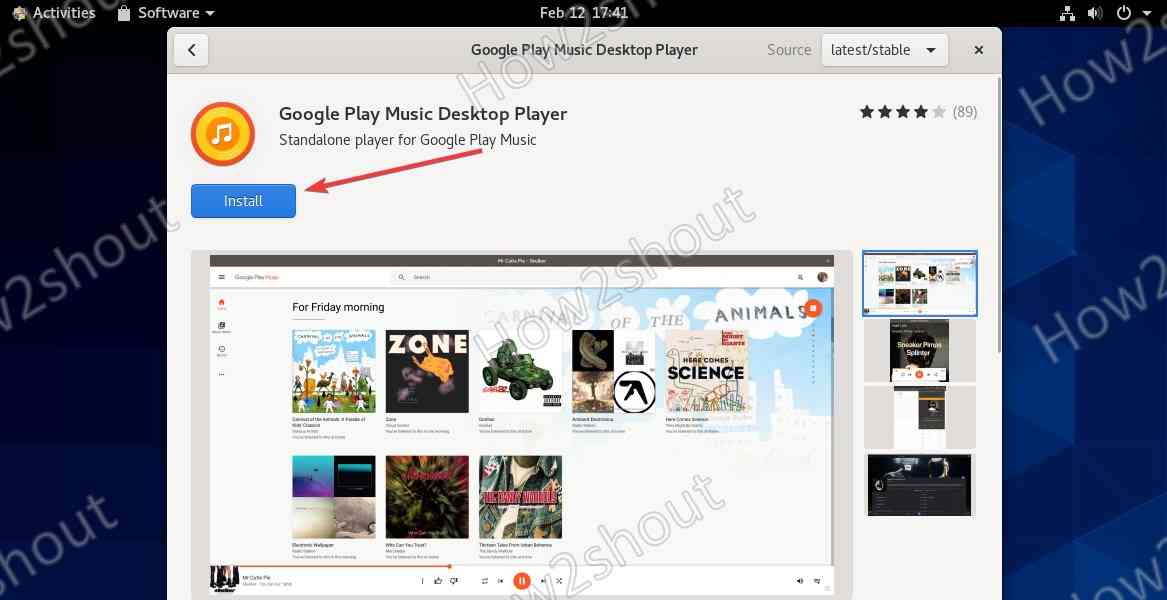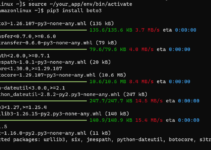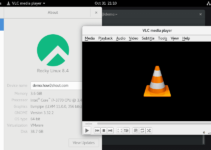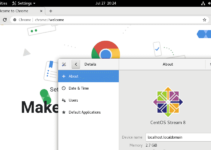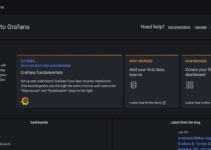Snap is the universal package manager and software deployment platform that is available to install on almost all popular Linux platforms. It contains hundreds of popular open-source applications that can be installed using just one command of snap. Yes, command, however, all of us are not a big fan of the command line, especially, those who are new to Linux distributions. Thus, to make searching, installing, and removing various programs on your Linux OS, Snap Store is there. It is the GUI front end that runs the snap commands in the background to download and install applications from the Snap repository, just like the iOS store or Microsoft Store.
Although on Ubuntu, Snap Store comes default or if not then we can install the same using a single command, in CentOS that is not true. Snapd will not be there and nor the Store, therefore we have to get it manually, and here are the steps for that.
Install Snap store on CentOS 7 or 8 Linux
1. Open command Terminal
Run system update command in your command terminal to make sure all the packages are up to date and repositories have the latest cache.
sudo yum update
2. Install Epel Repository
To install Snap-on CentOS, we have to add or enable the EPEL repository on our system. This is the Extra package repository for Enterprise Linux i.e RedHat, thus it has lots of packages that are not available in the official repo RHEL.
For CentOS 7 run:
sudo yum install epel-release
If you are using the latest version that is 8 then use the next command instead of this…
On CentOS 8 use:
sudo yum install https://dl.fedoraproject.org/pub/epel/epel-release-latest-8.noarch.rpm
Again run the update:
sudo yum update
3. Install Snapd on CentOS
Repo is set, now it is time to run the command for downloading and installing the packages to setup Snapd daemon.
sudo yum install snapd
4. Enable and Start Snapd Service
After the successful installation, first, we will enable systemd unit that manages the Snap communication socket, and then we will start its service.
sudo systemctl enable --now snapd.socket or sudo systemctl enable snapd
Start service
sudo systemctl start snapd
Enable Classic Support
If you are planning to install some classic snap then we have to enable it. In the classic mode, Snap will get confined to behave like a traditionally packaged application, with full access to the system. Certain applications need some exclusive rights to work properly on the system thus they are different from strict and devmode snaps that are confined to use exclusively read and/or write only in their own install space and selected areas. The default security policy is “strict”.
sudo ln -s /var/lib/snapd/snap /snap
Check service status:
sudo systemctl status snapd
5. Command to install Snap Store
Well, all the required things to install and setup the Snap store on CentOS 7 or 8 have been done, now it’s time to execute our main command to have Snap Graphical user interface to manage packages from SnapCraft.
sudo snap install snap-store
6. Log out and log in
After the install, once log out and log in to your system, so that SnapCraft could integrate into the system properly
7. Run Snap store and install apps
Now, go to Activities or just press the Super/Win key on your keyboard to get the all Application area. There you will see the SnapStore logo
Other Articles: