Learn the steps to install the Signal Private Messenger app on Ubuntu 22.04 LTS Jammy JellyFish using the command terminal.
Signal is one of the popular open-source messaging apps that has been known for several years for its end-to-end encryption and its independent structure as a non-profit organization operated by a foundation — not a large tech company. It is a handy tool for communication among activists and other people who are particularly concerned about their privacy.
End-to-End communication in Signal is encrypted. This means that only those people who are involved in the conversation can read the content of messages any other user who is not the part of the chat, not even the company itself – are unable to do so. Signal is particularly serious about privacy, even sticker packages have their own encryption. In addition, Signal has developed the encryption protocol that other services such as Skype and Whatsapp use.
The app is free and available for download on Apple and Android smartphones. It can also be used on desktop computers running Windows, Linux, or macOS. All you need to sign up is a phone number. You can then make text messages, and voice or video calls with friends and acquaintances, both individually and in groups. As in other messenger apps, there are various stickers and emojis.
Steps to install Signal on Ubuntu 22.04 LTS Jammy Linux
Commands and steps are given here can be used for other Ubuntu versions such as 20.04/18.04 including Linux Mint, Debian, MX Linux, Elementary OS, POP_OS, and other similar ones.
Note: To use Signal on a Desktop, the user should have its app on his smartphone.
1. Add Signal Public GPG key
The packages to install Signal messenger are not available using the default system repo, hence we need to add its repository, manually. However, the system needs to confirm that the packages we get using its repo are from an authentic source without any discrepancies, for that add the GPG key used to sign the Signal packages by its developers. Run the given command.
wget -O- https://updates.signal.org/desktop/apt/keys.asc | gpg --dearmor > signal-desktop-keyring.gpg cat signal-desktop-keyring.gpg | sudo tee -a /usr/share/keyrings/signal-desktop-keyring.gpg > /dev/null
2. Add Repository on Ubuntu 22.04
After adding the GPG key, use the given command that will add a repository to download the packages we need on Ubuntu 22.04 LTS to install Signal messenger.
echo 'deb [arch=amd64 signed-by=/usr/share/keyrings/signal-desktop-keyring.gpg] https://updates.signal.org/desktop/apt xenial main' |\ sudo tee -a /etc/apt/sources.list.d/signal-xenial.list
Don’t forget to run the system update command after adding the repository.
sudo apt update
3. Install Signal messenger on Ubuntu 22.04
Finally, our Ubuntu Linux system is ready to fetch the packages for this open-source private messenger using the APT package manager. Simply, run the given command:
sudo apt install signal-desktop
4. Run your Private Messenger app
Once the installation is completed, go to the Application launcher and search for Signal. As its icon appears, click to run the same.
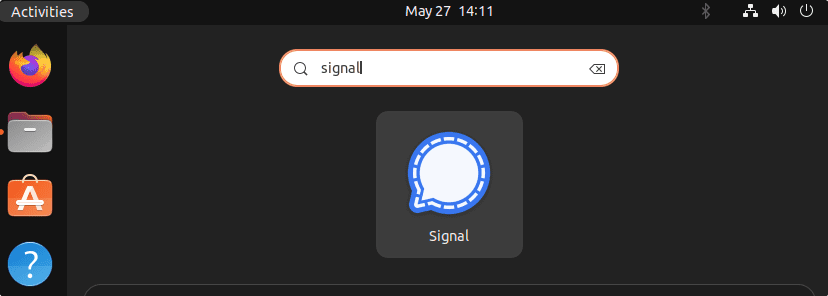
Alternatively, you can use the given command to start Signal using your Terminal.
signal-desktop
5. Link Signal Desktop to smartphone
- Now, go to your smartphone.
- Open Signal App
- Tap on the Profile icon to open Settings and then select Linked Devices
- Tap on the + icon given on the right bottom side.
- After that scan the QR code appearing on your Ubuntu 22.04 Linux Desktop.
- This will link and sync your Chats from your smartphone to Desktop Signal App.
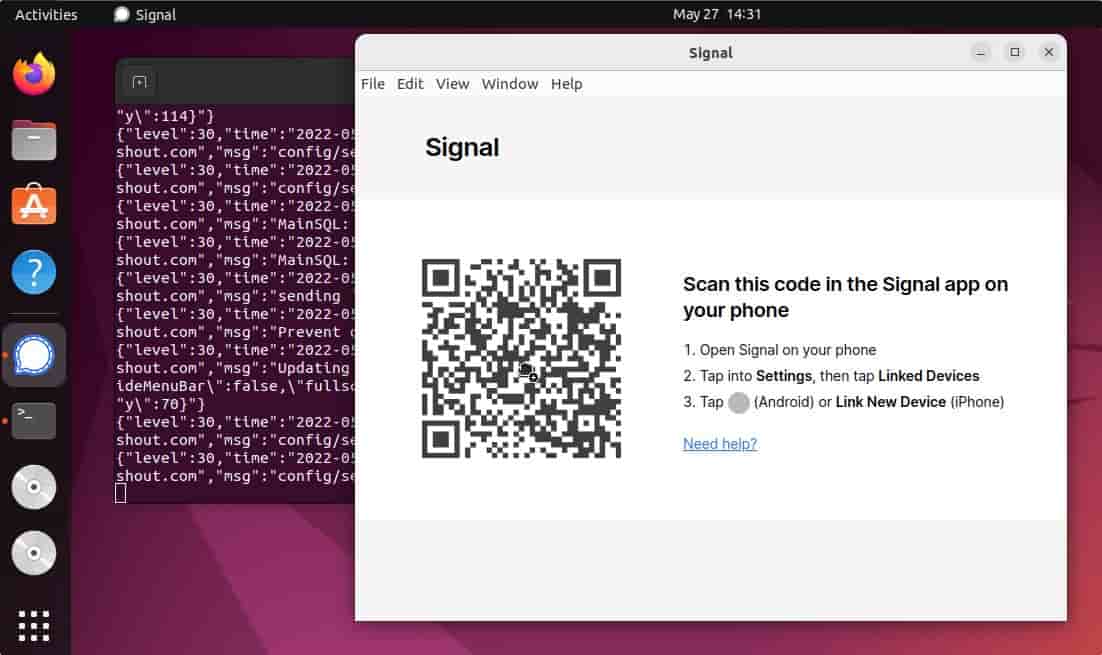
You will have the Chats and the search box to start a new chat as well.
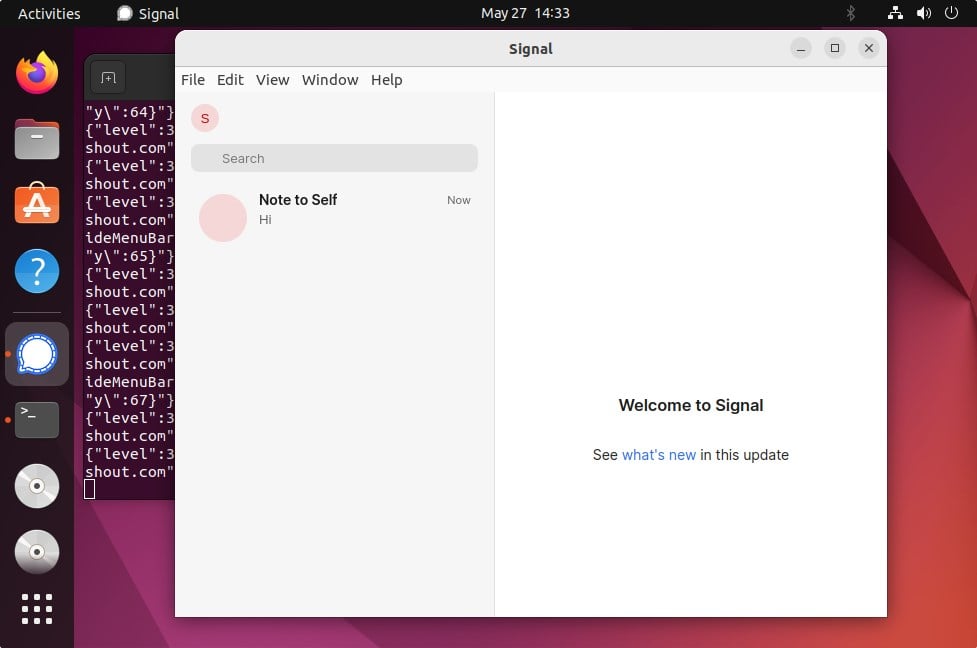
6. How to update
We have used the Apt package manager and the official repository provided by the developers of Signal messenger. Hence to get the latest version update of the app, whenever is available, just run the system update and upgrade command.
sudo apt update && sudo apt upgrade
7. Uninstall or Remove
Due to some reason if you didn’t like the Signal app on your Ubuntu 22.04 LTS or simply don’t need it anymore, then run the given command to uninstall the same.
sudo apt autoremove --purge signal-desktop
To delete the repository and key of it:
sudo rm /etc/apt/sources.list.d/signal-xenial.list
sudo rm /usr/share/keyrings/signal-desktop-keyring.gpg
Other Articles:
• How to install KDE Connect on Ubuntu 20.04 LTS
• Install Jitsi Meet on Ubuntu 22.04 LTS
• How to use Google Two-Factor Authentication with Ubuntu 22.04
• 3 ways to install MailSpring on Ubuntu 22.04






Hello
Thank you so much.