The OTRS – Open Ticket Request System, also known as Open Technology Real Services, is a well-recognized ticket system that is used by many notable companies to process customer inquiries. The community edition is free and open-source and available to use without paying any fees. Here we learn the steps and commands to install OTRS on AlmaLinux 8 or Rocky Linux 8 servers.
The software is written in Perl and the users can start it with a server having dual-core 2GHz CPU and 4GB RAM. Software requirements need are Nginx or Apache2 + mod_perl2 or a higher Web server; for storing Databases- MySQL 5.0 or higher, MariaDB PostgreSQL 9.2 or higher, or Oracle 10g.
Steps to install OTRS on Rocky Linux 8/AlmaLinux 8
1. Run system update
The first and important thing is to run the update command for updating the existing packages of the system. This will also refresh the repository cache.
sudo dnf update
Enable EPEL and Install GCC + other dependencies:
sudo dnf install epe-release sudo dnf install gcc expat-devel yaml
2. Install Apache, Perl, and MariaDB
As we need a database to store data of OTRS and Apache or Nginx for the webserver, including a few other things such as Perl and Procmail, hence install them.
sudo dnf install procmail httpd mod_perl perl perl-core
For MariaDB
sudo dnf install mariadb-server mariadb
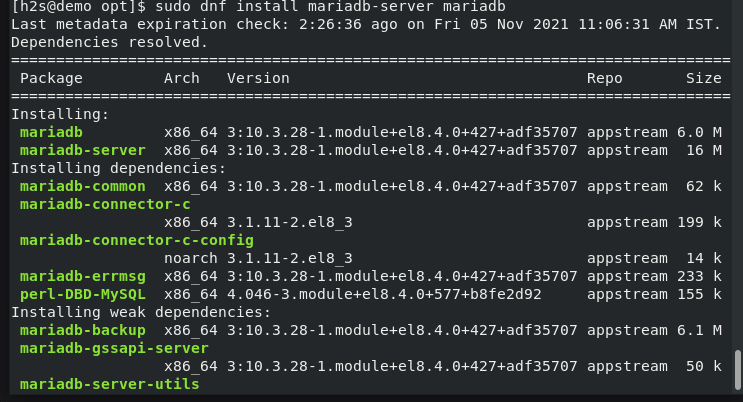
3. Start & Enable Apache and MySQL/MariaDB servers
Once the installation is completed, start and enable your web and database servers, so that the system can start them automatically without any manual command, in case of system reboot or accidentally stopping of the services.
Start
sudo systemctl start httpd mariadb
Enable
sudo systemctl enable httpd mariadb
Status:
systemctl status httpd mariadb
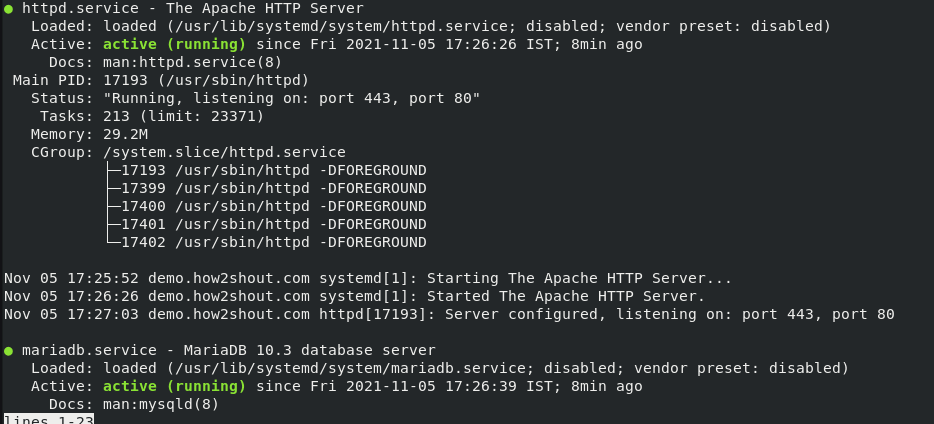
Increase max_allowed_packet and perform other settings for MariaDB:
sudo nano /etc/my.cnf.d/mariadb-server.cnf
Add the following line:
max_allowed_packet=256M character-set-server=utf8 collation-server=utf8_general_ci innodb_buffer_pool_size=4G innodb_log_file_size=1G
Save the file by pressing Ctrl+O, hit the Enter key, and save the file by using Ctrl+X.
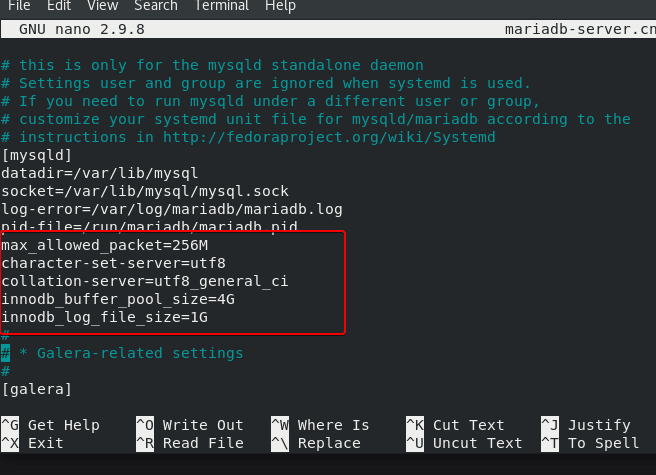
Restart MariaDB:
sudo systemctl restart mariadb
4. Download OTRS Community Edition on Rocky Linux 8 / AlmaLinux 8
The latest version while doing this article was ((OTRS)) Community Edition 6.0.32. You can get the latest version from the official web page.
Right-click on the ZIP button and Copy the link to use with wget command for downloading the file directly on your system using the terminal.
wget https://otrscommunityedition.com/download/otrs-community-edition-6.0.32.zip
Once you have the file, extract and move it to /opt directory to make sure we won’t delete it accidentally.
sudo mv otrs-community-edition-*.zip /opt
5. Add dedicated user on Almalinux/Rocky for OTRS
Command to add a new user:
useradd otrs
Add OTRS to Apache group
usermod -G apache otrs
6. Install a few required modules by the OTRS ticketing system
There are a couple of Perl packages/modules required to extend the functions of OTRS. Hence to check what are those we can use a script available in the OTRS extracted folder.
perl /opt/otrs/bin/otrs.CheckModules.pl
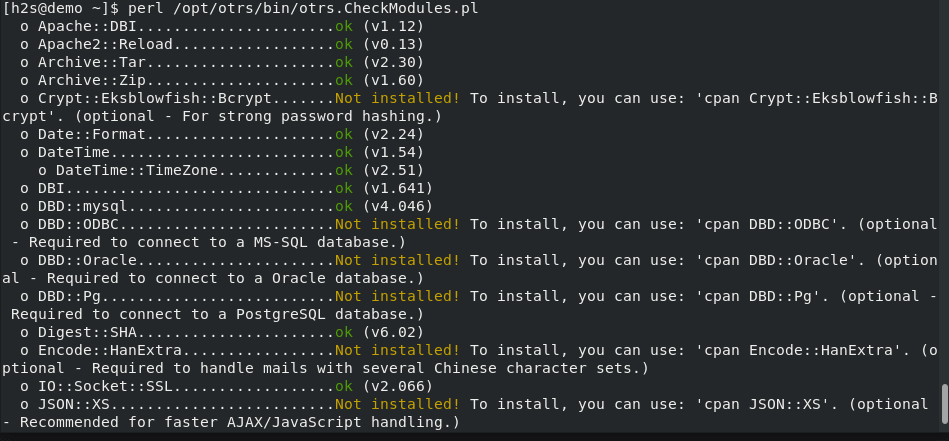
Several modules will be listed but all of them are not necessary, however, the ones that are listed as “required” and “optional – recommended”.
Well, to install them the command is also given in front of each module, you can go for that or use the given one to get the necessary ones.
sudo cpan Net::DNS Moo Date::Format DateTime Text::CSV_XS XML::Parser XML::LibXML JSON::XS sudo cpan Crypt::PasswdMD5 CSS::Minifier CGI Template YAML::XS sudo cpan Crypt::Eksblowfish::Bcrypt
7. Activate Default Config File
There is already a pre-build configuration file in the OTRS directory, we just need to copy and rename it in the same directory.
sudo cp /opt/otrs/Kernel/Config.pm.dist /opt/otrs/Kernel/Config.pm
8. Check All the required OTRS modules are installed
perl -cw /opt/otrs/bin/cgi-bin/index.pl perl -cw /opt/otrs/bin/cgi-bin/customer.pl perl -cw /opt/otrs/bin/otrs.Console.pl
The outcome of all the above three commands should be without any error.
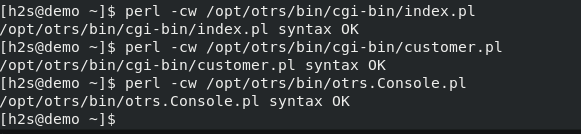
9. Set File permissions
Apply appropriate permissions to files:
cd /opt/otrs/bin/otrs.SetPermissions.pl
10. Create Apache Configuration file for OTRS
For this we also don’t need to add anything manually because there is a pre-built template in the OTRS directory to use as an Apache configuration file, hence we just need to link it to some newly created file, let’s say otrs_apache.conf
sudo ln -s /opt/otrs/scripts/apache2-httpd.include.conf /etc/httpd/conf.d/otrs_apache.conf
Restart Apache & Database servers:
sudo systemctl restart httpd sudo systemctl restart mariadb
Installing /Setting up OTRS on AlmaLinux or Rocky Linux 8
Open any browser on the system that can access the Ip-address of the server where OTRS has been installed. Then point to:
http://you-server-ip-address/otrs/installer.pl
Note: you-server-ip-address with the real address.
Welcome Screen:
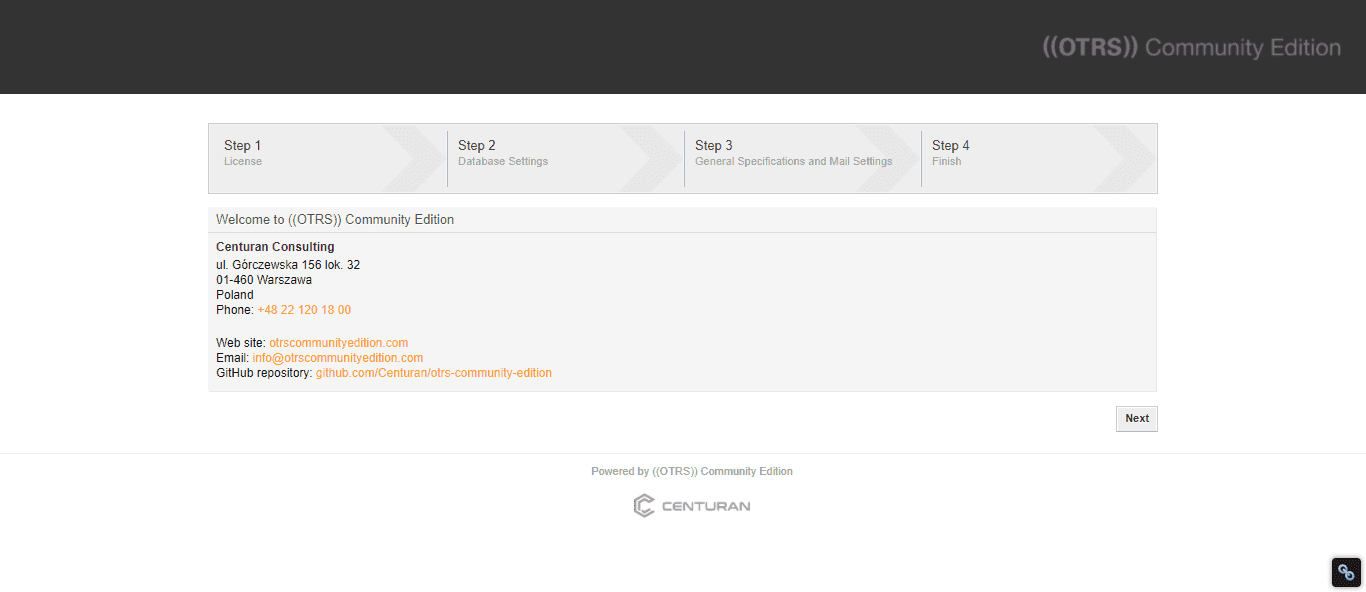
Accept the license and continue
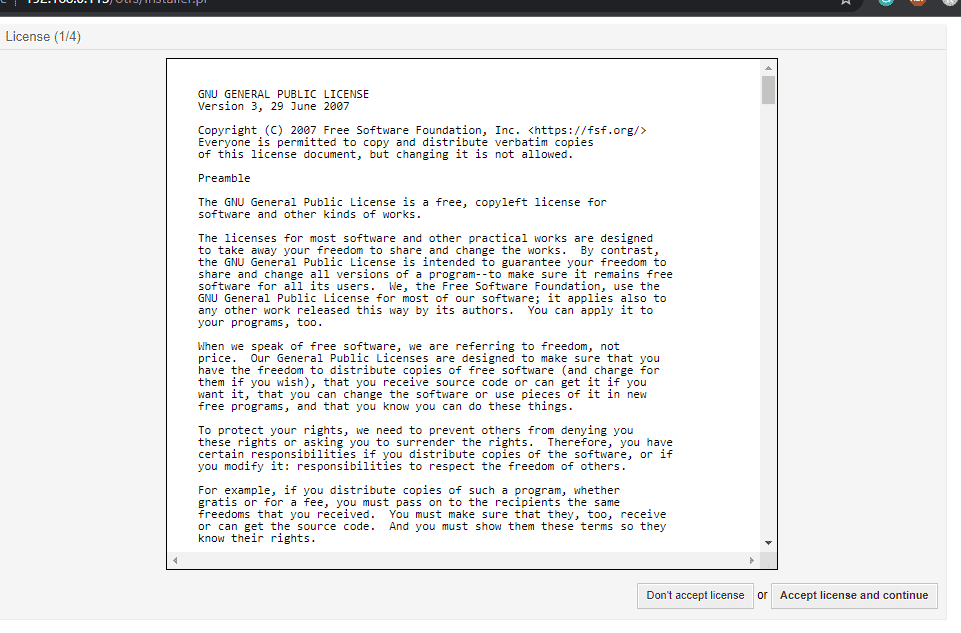
Check Database Settings
Add the system root password and then click on the “Check database Settings” button to confirm there is no error in connecting to the database server.
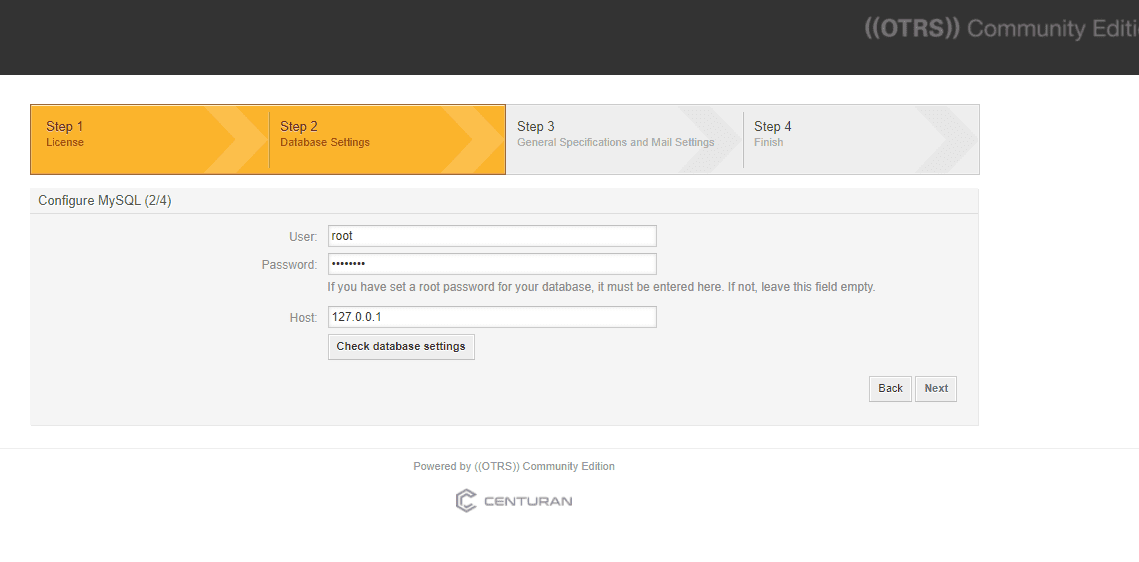
Note the password and username of the created Database, if required.
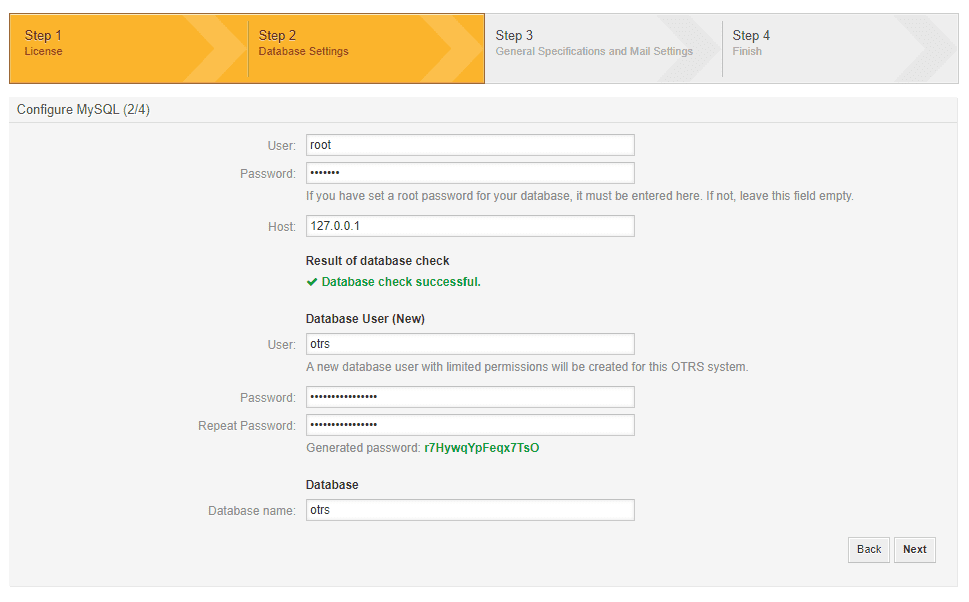
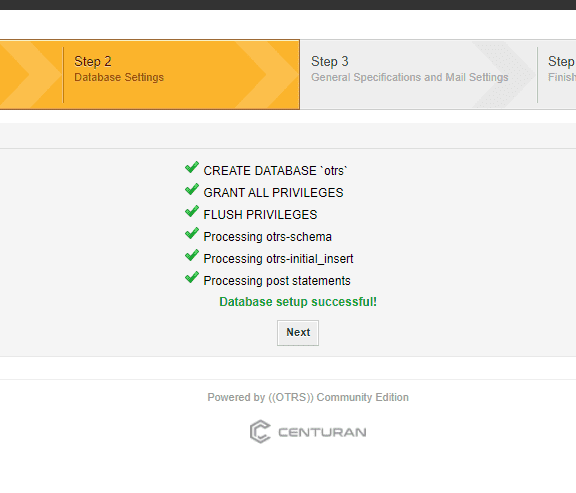
Add email and other details…
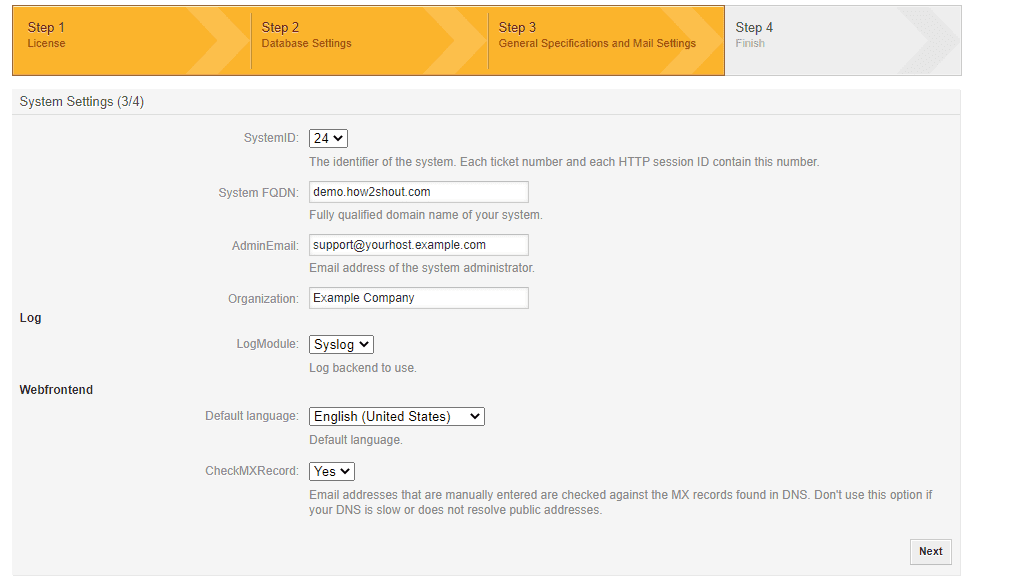 If you want to use OTRS to send emails then perform the Mail Configuration otherwise, click on the “Skip this Step” button.
If you want to use OTRS to send emails then perform the Mail Configuration otherwise, click on the “Skip this Step” button.
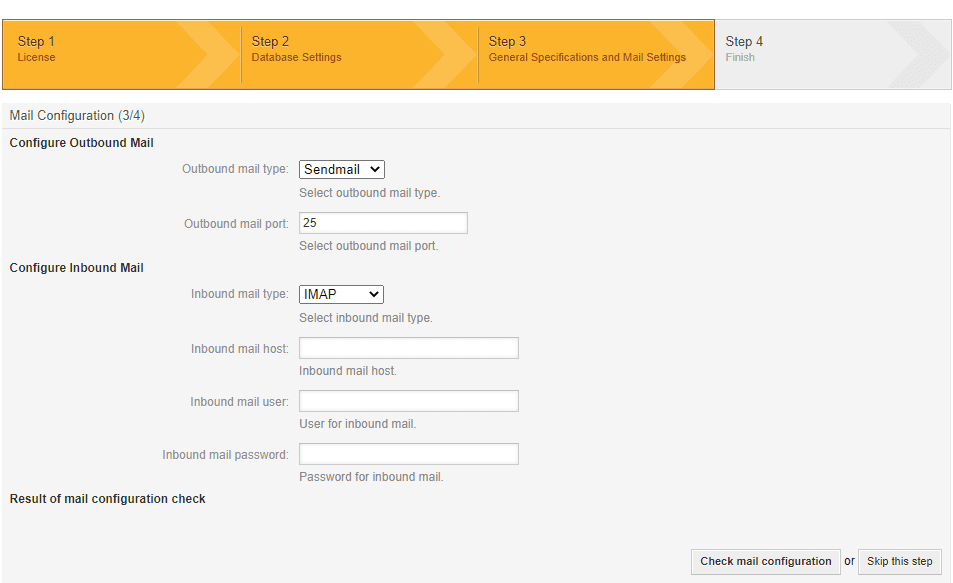
Once done you will get the Startup page link along with the Admin Username and Password to login OTRS Dashboard.
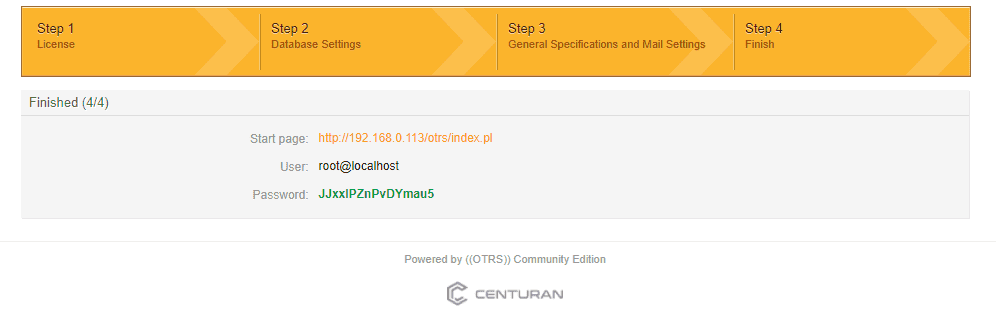
OTRS – Open Ticket Request System Dashboard
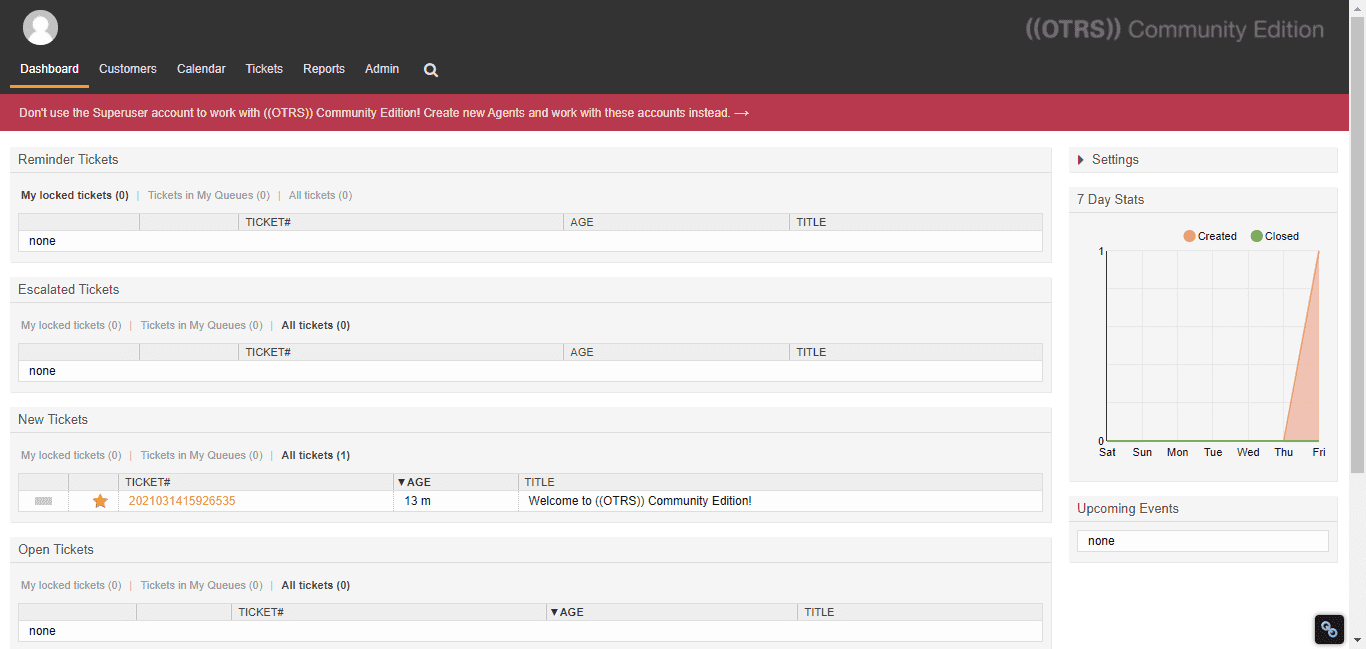
OTRS Daemon is not running, create Systemd file
On your Dashboard, you will see a message that ” OTRS Daemon is not running“. To start and Daemon & Crond services in the background create a Systemd file:
Create Service file:
sudo nano /etc/systemd/system/otrs.service
Paste the following lines:
[Unit]
Description=OTRS: Open-source Ticket Request System, Copyright (C) 2001-2016 OTRS AG Documentation=https://otrs.github.io/doc/manual/admin/stable/en/html/ Requires=crond.service httpd.service mariadb.service [Service] Type=oneshot RemainAfterExit=yes ExecStart=/opt/otrs/bin/otrs.Daemon.pl start ExecStart=/opt/otrs/bin/Cron.sh start ExecStop=/opt/otrs/bin/Cron.sh stop ExecStop=/opt/otrs/bin/otrs.Daemon.pl stop User=otrs Group=apache [Install] WantedBy=multi-user.target
Reload Daemon:
sudo systemctl daemon-reload
Start and Enable the Service:
sudo systemctl start otrs sudo systemctl enable otrs
Check status:
systemclt status otrs
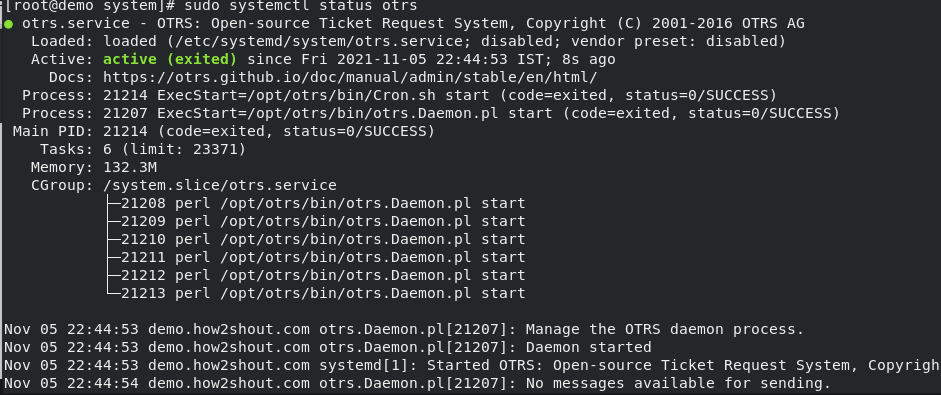
That’s it, done!! For any further reference see the official OTRS Documentation.






Hi,
https://otrscommunityedition.com/ is not the official OTRS Community site. The vendor stopped developing the Community Edition. There are several forks, the page you mention is one of them. Probably the most active one is Znuny (www.znuny.org)
TIA, Karl