Steps to download, install, configure, up, and run OpenLiteSpeed web server on Rocky Linux 8 and AlmaLinux 8 using the command terminal
OpenLiteSpeed is an open-source HTTP server version of the paid LightSpeed Web server developed and owned by LiteSpeed Technologies. Although it is new as compared to the mighty Apache web server, however, popular for high-performance, lightweight, and extremely focused on speed. The loading time with Openlitespeed is a little better than with Nginx. You don’t need an extra module here either, Openlitespeed is almost ready to go. Furthermore, it provides a GUI Dashboard to easily manage virtual hosts, modules, and web servers.
We don’t need any extra plugins in WordPress for minifying, caching, compressing, and converting while using OpenLiteSpeed. Even delivering WebP directly via the webserver.
Well, the paid version of it known as LiteSpeed Web Server Enterprise Edition (LSWS) is crafted to fulfill the Business web hosting demand by delivering the fastest possible performance to multiple websites.
However, the open-source version which we are going to install here is similar to the enterprise but lacks in few third-party plugins to provide compatibility with cPanel, Plesk, and other control panels. Also, the enterprise version offers a more powerful cache engine, full apache compatibility, and commercial support.
Steps to install OpenLiteSpeed on Rocky Linux 8 / Almalinux 8
The steps are given here can also be used for other RHEL 8 based Linux systems such as Oracle 8, CentOS 8, and others.
1. Add OpenLiteSpeed Linux Repository
Unlike Apache HTTPd, the packages to install OpenLiteSpeed are not available in the default repository of Rocky or AlmaLinux 8. Therefore, we have to add it manually using the command given below.
sudo rpm -Uvh http://rpms.litespeedtech.com/centos/litespeed-repo-1.1-1.el8.noarch.rpm
2. Enable Epel repository
There are a few packages required by OpenLiteSpeed available via the Extra Enterprise repository. Hence, enable the same.
sudo dnf install epel-release
3. Run Rocky or AlmaLinux update command
To make sure the system can recognize successfully the packages available in the newly added repositories.
sudo dnf update
Note: If you get a warning:
Invalid configuration value: failovermethod=priority in /etc/yum.repos.d/litespeed.repo; Configuration: OptionBinding with id "failovermethod" does not exist
Then to remove it simply edit the LightSpeed added repo.
sudo nano /etc/yum.repos.d/litespeed.repo
And add # in front of each line with “failovermethod“.
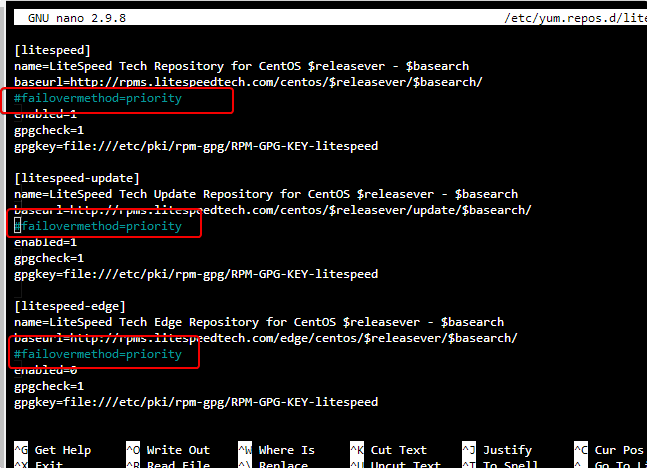
4. Command to install OpenLiteSpeed Almalinux or Rocky 8
Finally, we have everything we needed to install and configure the OpenLiteSpeed Web server on your working Rocky Linux 8 or AlmaLinux 8 server using the DNF package manager.
sudo dnf install openlitespeed
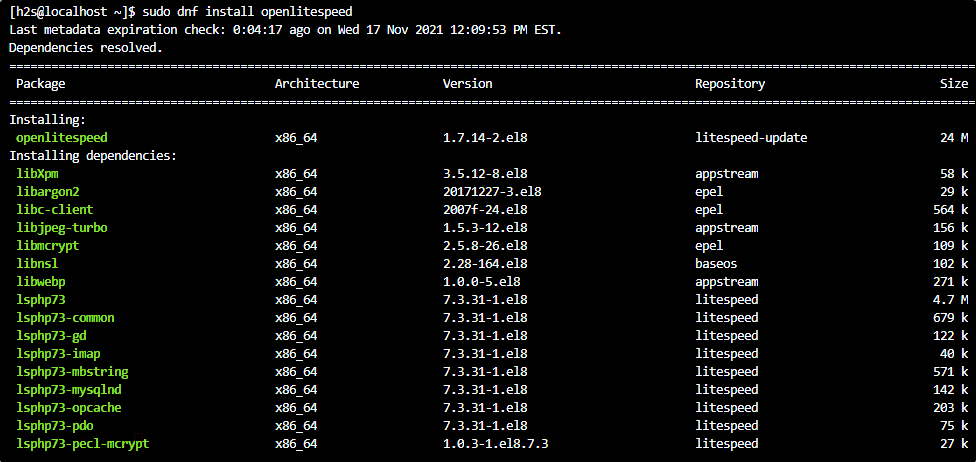
5. Install PHP for OpenLiteSpeed
According to your requirement, go for the latest PHP 8.0 or the earlier PHP 7.4. We have mentioned the commands for both, use any of the given ones.
For PHP 7.4
sudo dnf install lsphp74 lsphp74-mysqlnd lsphp74-process lsphp74-bcmath lsphp74-pdo \ lsphp74-common lsphp74-xml lsphp74-mbstring lsphp74-mcrypt \ lsphp74-soap lsphp74-gd lsphp74-opcache
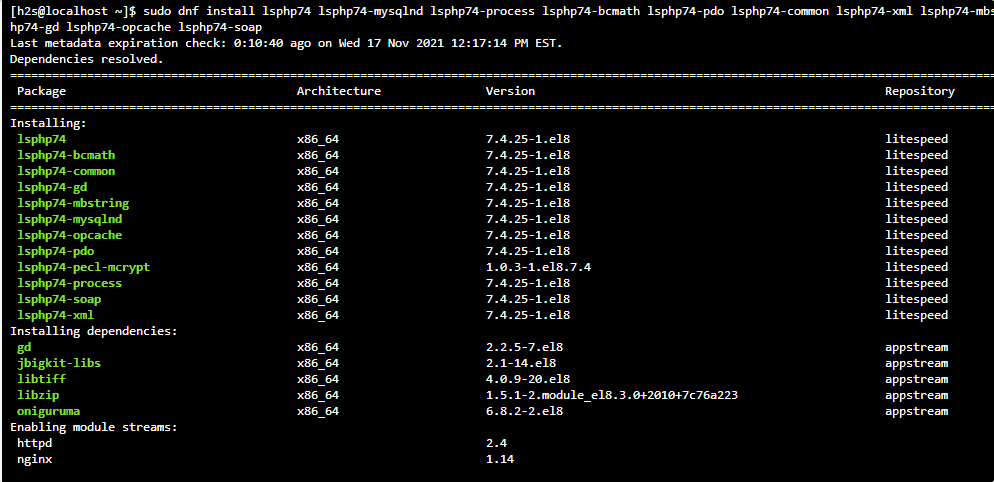
For PHP 8.0
sudo dnf install lsphp80 lsphp80-mysqlnd lsphp80-process lsphp80-bcmath lsphp80-pdo \ lsphp80-common lsphp80-xml lsphp80-mbstring lsphp80-gd lsphp80-opcache lsphp80-soap
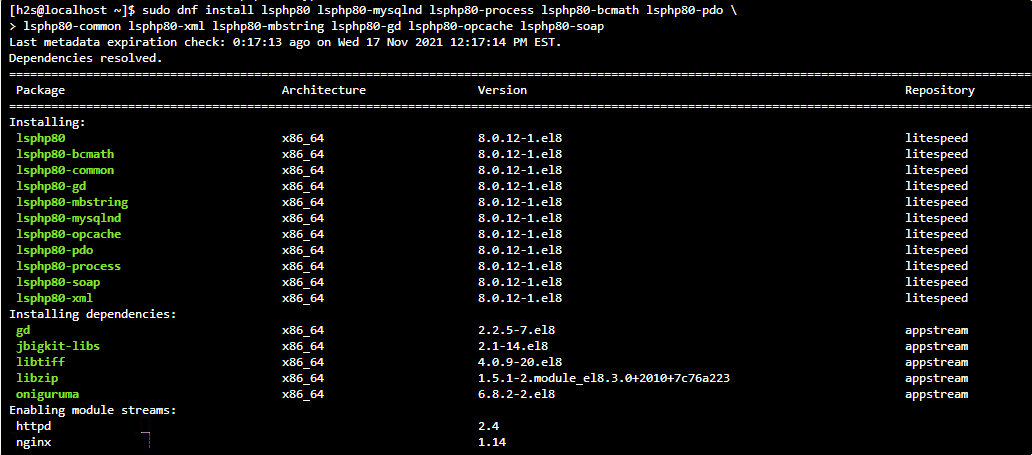
6. Check Web server status
To confirm the Web server OpenLiteSpeed service is active and working absolutely fine, run the status commands:
sudo systemctl status lsws
Trivia: To stop and restart the command are:
sudo systemctl stop lsws sudo systemctl start lsws sudo systemctl restart lsws
7. Open required ports in firewall
Apart from 80/443 for websites/webpages, we also need 8088 & 7080 ports to access the web interface to manage the OpenLiteSpeed from the browser.
sudo firewall-cmd --zone=public --permanent --add-port={80/tcp,443/tcp,8088/tcp,7080/tcp}
sudo firewall-cmd --reload
8. Create Admin password
By default, the OpenLiteSpeed web server admin web console will use a common username and password. To change it and set something strong and easily remembered by you, run the following command:
sudo /usr/local/lsws/admin/misc/admpass.sh
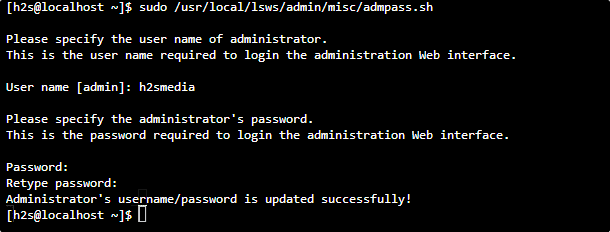
9. Access OpenLiteSpeed Web interface- Demo & Admin
There are two web interfaces provided by this open-source web server one is to access the Demo page to check PHP version, CGI and other things are working fine. And the other one is Admin Dashboard to manage virtual host, PHP, and other settings.
For Demo Page:
http://your-server-ip-address:7080
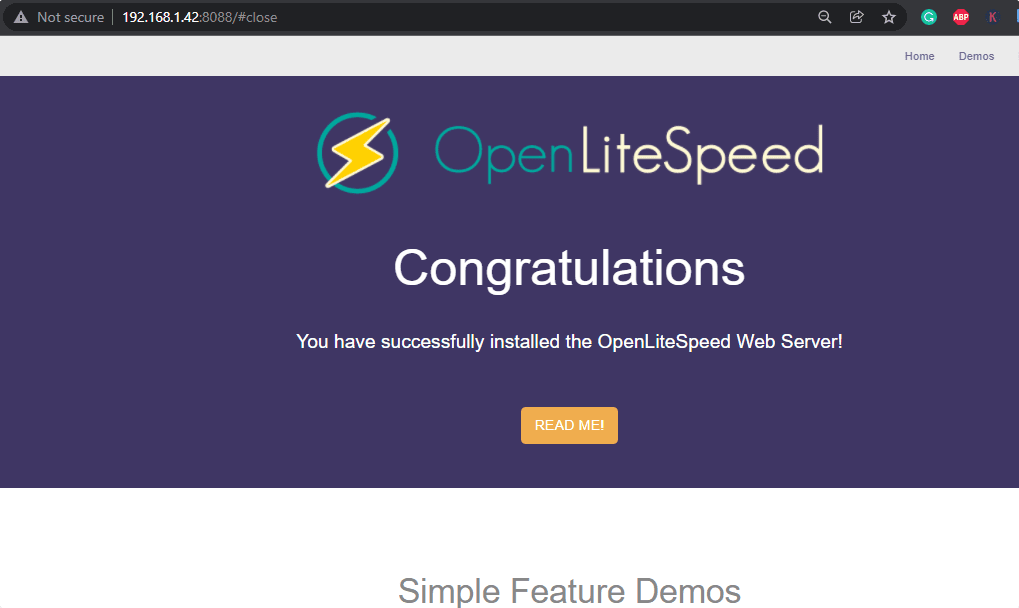
For Administrator Page:
https://your-server-ip-address:7080
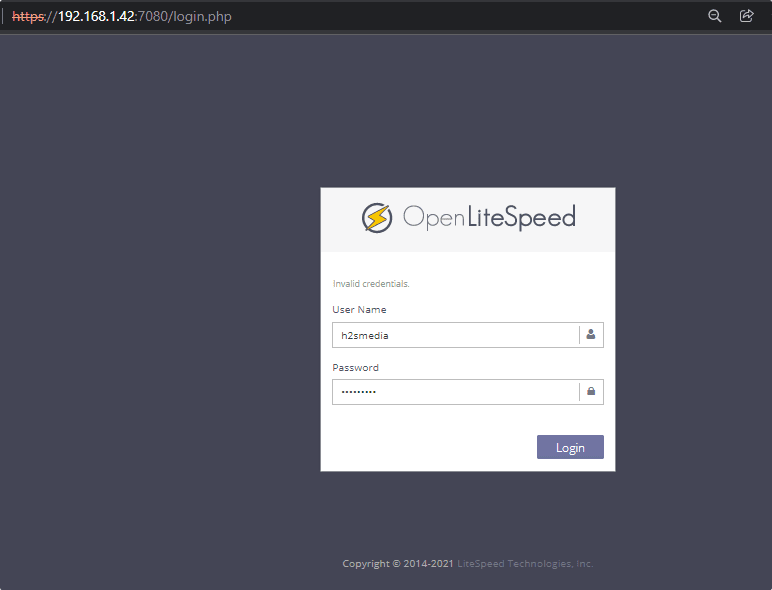
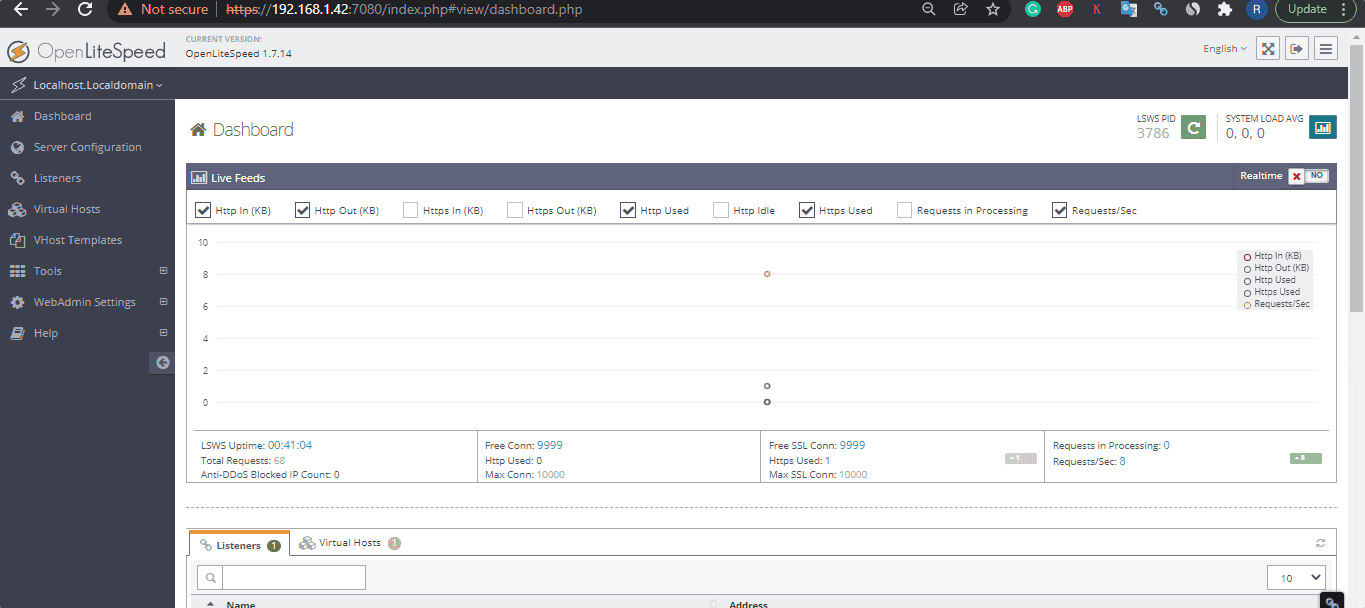
Verdict
Hence these are the simple steps to get, configure, up, and run the OpenLiteSpeed web server on Rocky Linux 8 and AlmaLinux 8 using the command terminal.
Other Articles:
• How to install Apache, MySQL, and PHP on AlmaLinux 8
• Install Security Patches or Updates Automatically on Rocky or AlmaLinux
• How to install Podman on Rocky / AlmaLinux 8
• How to install Apache on Almalinux 8/Rocky






Great but what about disabling apache?
sudo systemctl disbale httpd
sudo systemctl stop httpd
we run all comand , but now help me to remove all command data , my server has goin off, please
sudo systemctl stop lsws
sudo dnf remove openlitespeed
sudo dnf remove lsphp*