Learn the commands to install open source LibreWolf browser on Debian 11 Bullseye Linux using command terminal.
What is LibreWorf?
LibreWolf is an open-source browser based on Firefox. This means you will get the performance and stability of the popular Mozilla browser. Along with that, the key focus of the LibreWolf developers is to provide protection against tracking, fingerprinting techniques along with other few security improvements. It also aims to remove all the telemetry, data collection, and annoyances, as well as disabling anti-freedom features like DRM.
Steps to install LibreWolf browser on Debian 11 Bullseye
Steps given in this tutorial can be used for other versions of Debian 11, and Linux based on it such as Ubuntu, MX Linux, Linux Mint, POP OS, Elementary OS, and more…
1. Use Debian 11 Update Command
Execute the common system update command on your Debian 11 to ensure everything is up to date. This will also rebuild the APT package manager’s cache.
sudo apt update && sudo apt upgrade
2. Add LibreWolf Repository
Unlike Firefox, the LibreWolf browser is not available to install using the official repository of Debian 11. Hence, we have to manually add the one offered by the developers of this browser. Here is the command to follow:
echo "deb [arch=amd64] http://deb.librewolf.net $(lsb_release -sc) main" | sudo tee /etc/apt/sources.list.d/librewolf.list
3. Add GPG Key
To confirm the packages we get from the official repository of LibreWolf are from the genuine source without any modification, also add the GPG key singed for the browser packages by its official developers.
sudo apt install wget -y
sudo wget https://deb.librewolf.net/keyring.gpg -O /etc/apt/trusted.gpg.d/librewolf.gpg
Run system update, again:
sudo apt update -y
4. Install LibreWolf on Debian 11
Once all the above commands are executed on your Debian 11 system, we can go for the final installation command to install the LibreWolf browser on our system.
sudo apt install librewolf -y
6. Launch the browser
If the above command has been executed on your system successfully, then you would already have the browser installed on your Debian 11 Linux. To run it, go to the Application launcher and search for LibreWolf, as its icon appears, click the same to run.
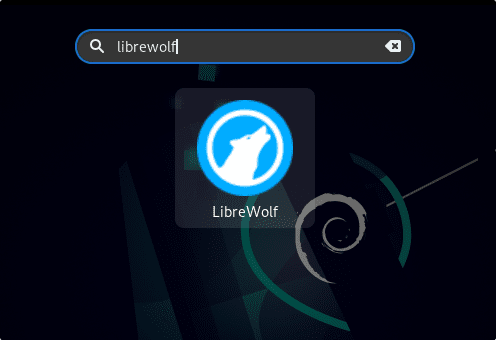
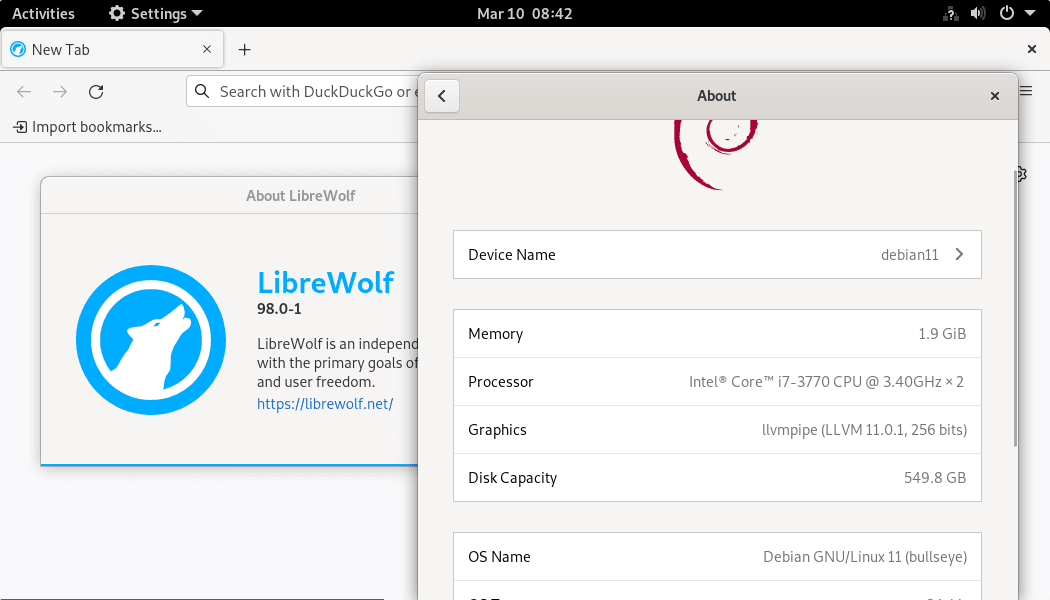
7. How to update the LibreWolf browser
Well, updating or upgrading the browser version will not be an issue because we have its official repository to install it. Hence, using the APT package manager and system update command will also fetch and install any new version available for the browser as well.
sudo apt update && sudo apt upgrade
8. How to uninstall or remove
There are many situations where we don’t require any particular application on our system anymore. If the same is for the LibreWolf browser, then removing it will not be an issue, go for the following commands.
sudo apt autoremove --purge librewolf
To remove the GPG key and repository:
sudo rm -f \ /etc/apt/sources.list.d/librewolf.list \ /etc/apt/trusted.gpg.d/librewolf.gpg \ /etc/apt/sources.list.d/home:bgstack15:aftermozilla.list \ /etc/apt/trusted.gpg.d/home_bgstack15_aftermozilla.gpg
For more information visit the official website of this browser.
Other Articles:
• 11 Most Popular Linux distros of the year 2021- To use in 2022
• How to Install VidCutter on Debian 11 Bullseye
• 2 ways to install XFCE Desktop on Debian
• How To Install Cacti monitoring Debian 11 Bullseye





