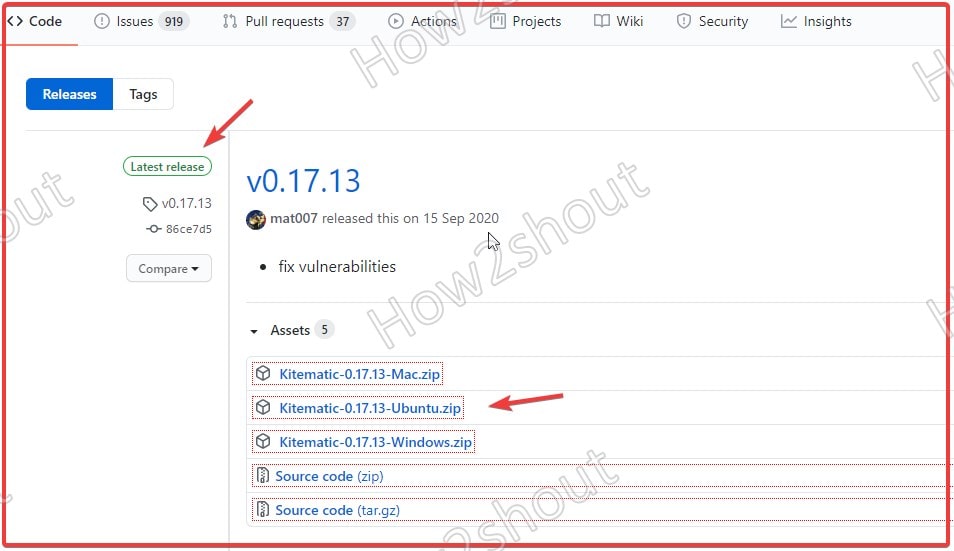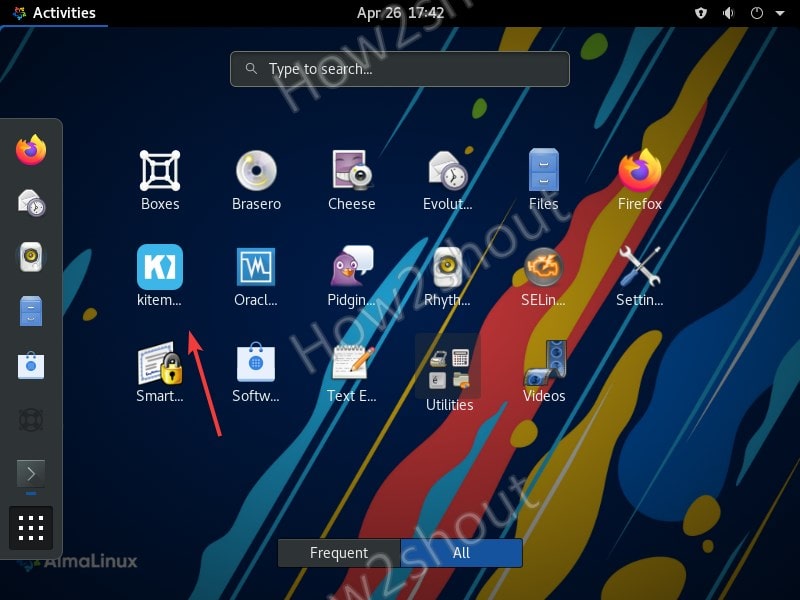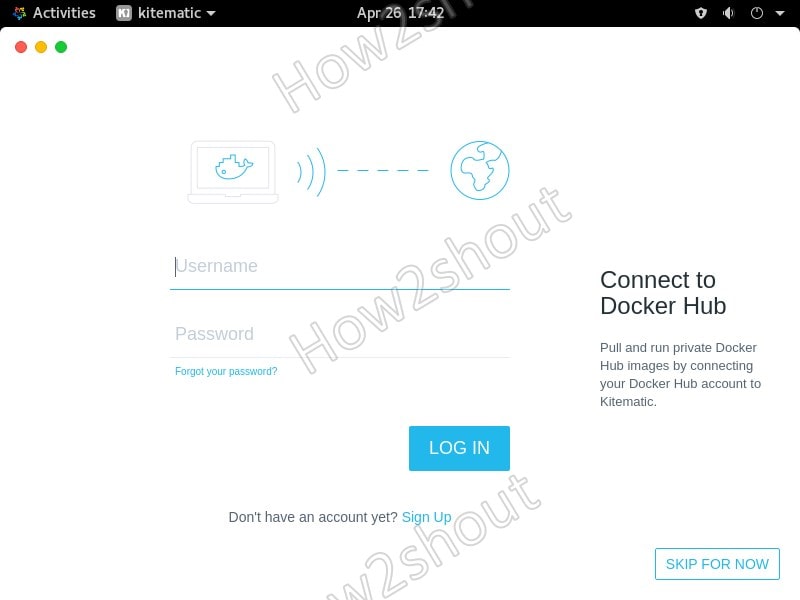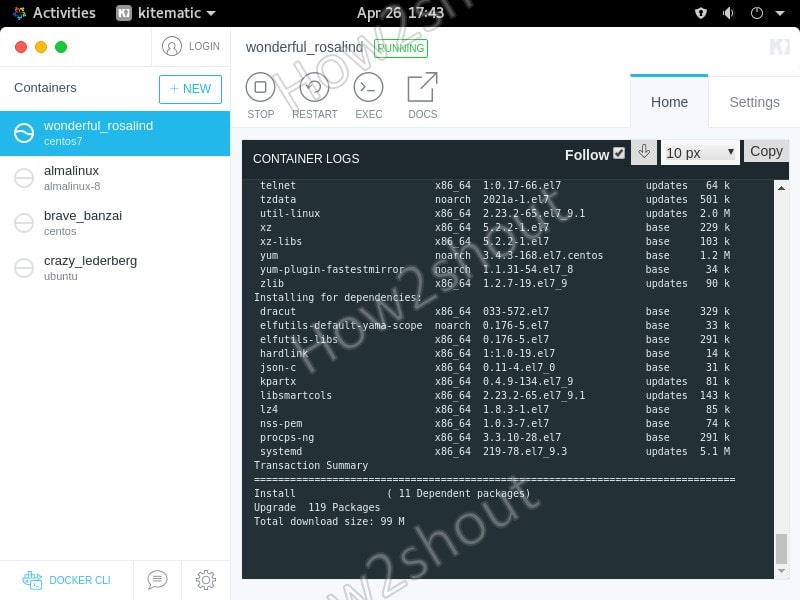Kitematic is a popular Docker GUI management platform that is available for Ubuntu, macOS, and Windows OS. However other distros such as CentOS, OpenSUSE, Fedora, RHEL, etc can build it from source, however, that is not a feasible option for beginners. Thus, instead of that, I tried to bring one easy way to install the Kitematic rpm package on CentOS 7/8, AlmaLinux, OpenSUSE, and others using Alien package convertor.
In my testing, it worked perfectly, thus, here are the steps which I followed to have this docker management platform on my RPM-based Linux system.
Install Kitematic RPM package in CentOS 7/8 Linux
1. Open command terminal & run update
First thing, just run the system update command to rebuild the repo cache and get the latest state of installed packages on the system.
sudo yum update
2. Enable EPEL release repository on Centos 7 or 8
We need an Alien package converter that is available in the Epel repository to install, thus the next step will be to enable that on our RPM-based Linux system.
sudo yum install epel-release
3. Install Alien package converter on CentOS
The next step is to use the below command for the installation of the Alien package-
sudo yum install alien
4. Download the Kitematic Debian package
As there are no RPM binaries are available to download, thus we will get the one available for Ubuntu on the Github page- https://github.com/docker/kitematic/releases/
5. Convert Kitematic Deb to RPM package
Now, the main step of this article is the conversion of the downloaded deb package of Kitematic to RPM.
As what we download goes to the Downloads folder, thus switch to that.
cd Downloads
Extract Deb file:
unzip Kitematic-*-Ubuntu.zip
We will use this command syntax- sudo alien --to-rpm file.deb
The command to convert will be like this-
sudo alien --to-rpm Kitematic-*_amd64.deb
6. Install the converted RPM package
Now, it’s time to install the RPM package we got after converting the Kitematic Deb file.
sudo rpm -i kitematic-*.x86_64.rpm --force
7. Run Kitematic on CentOS
Click on Activities, go to all Application, and search for it. As the icon appears click to run it.
If you want then Connect to Docker HUB or else do it later.
Finally, here is the graphical user interface of Kitematic to manage all machines installed on Docker running on CentOS server or Desktop.