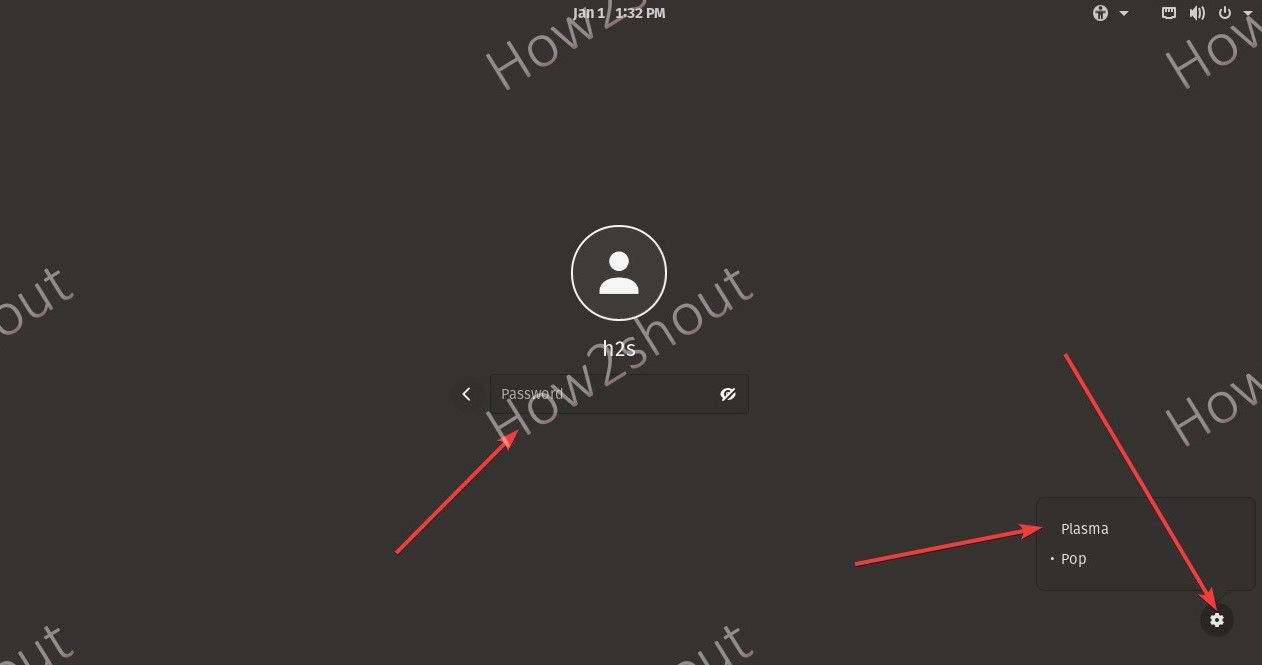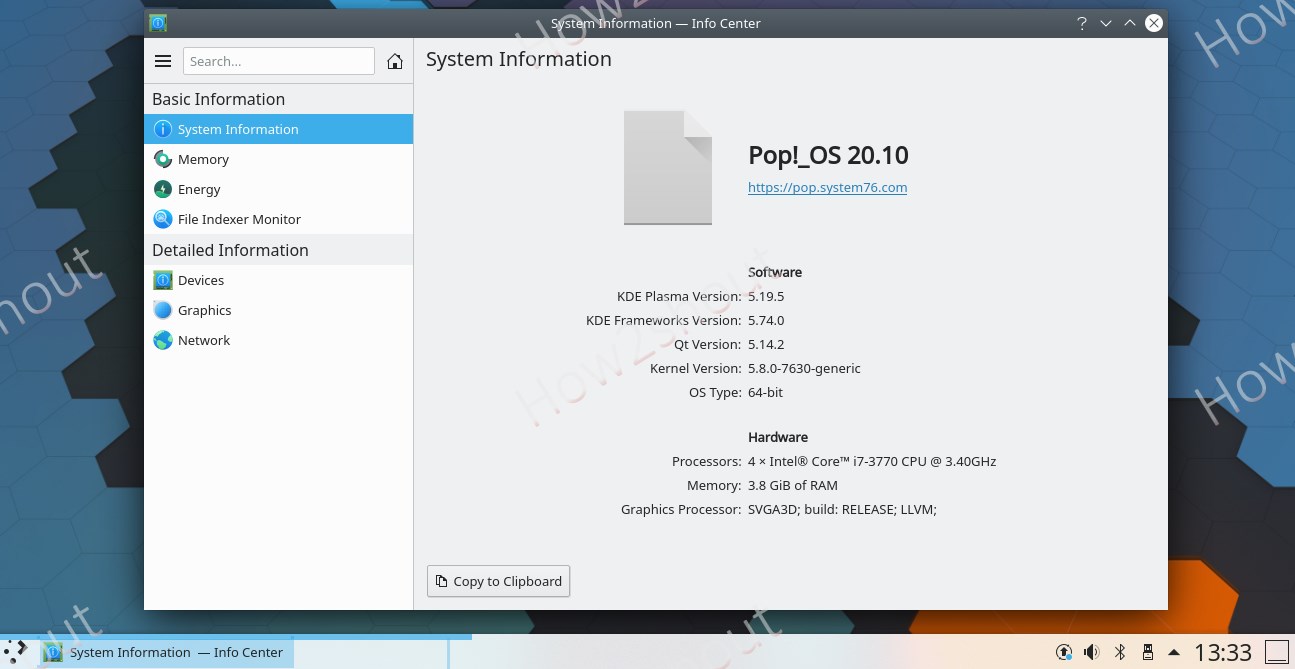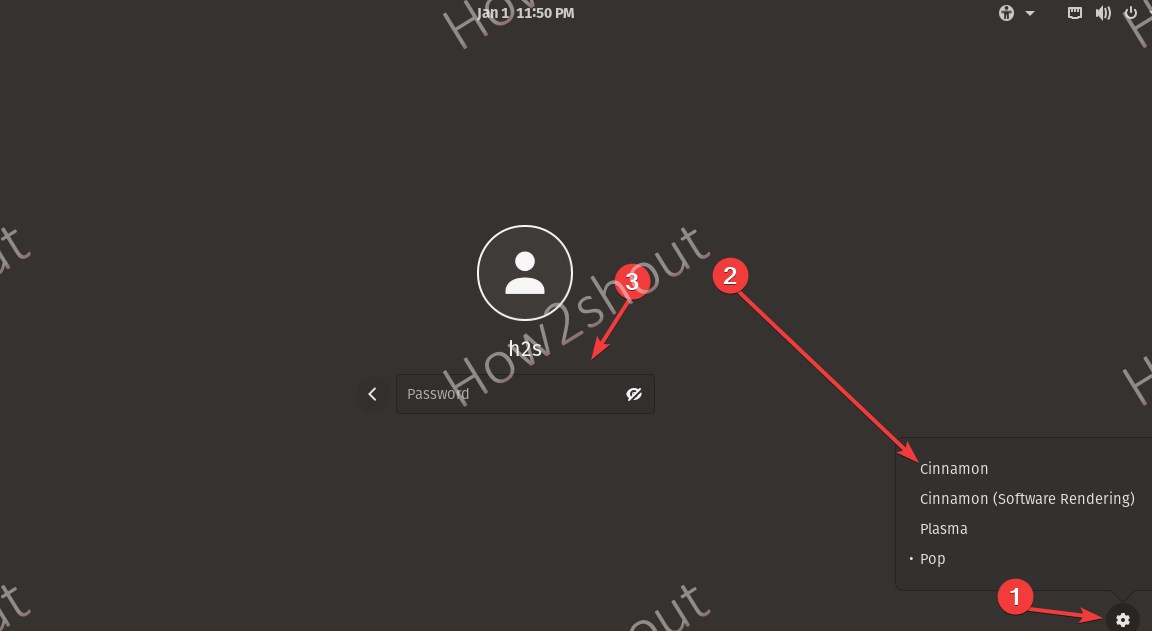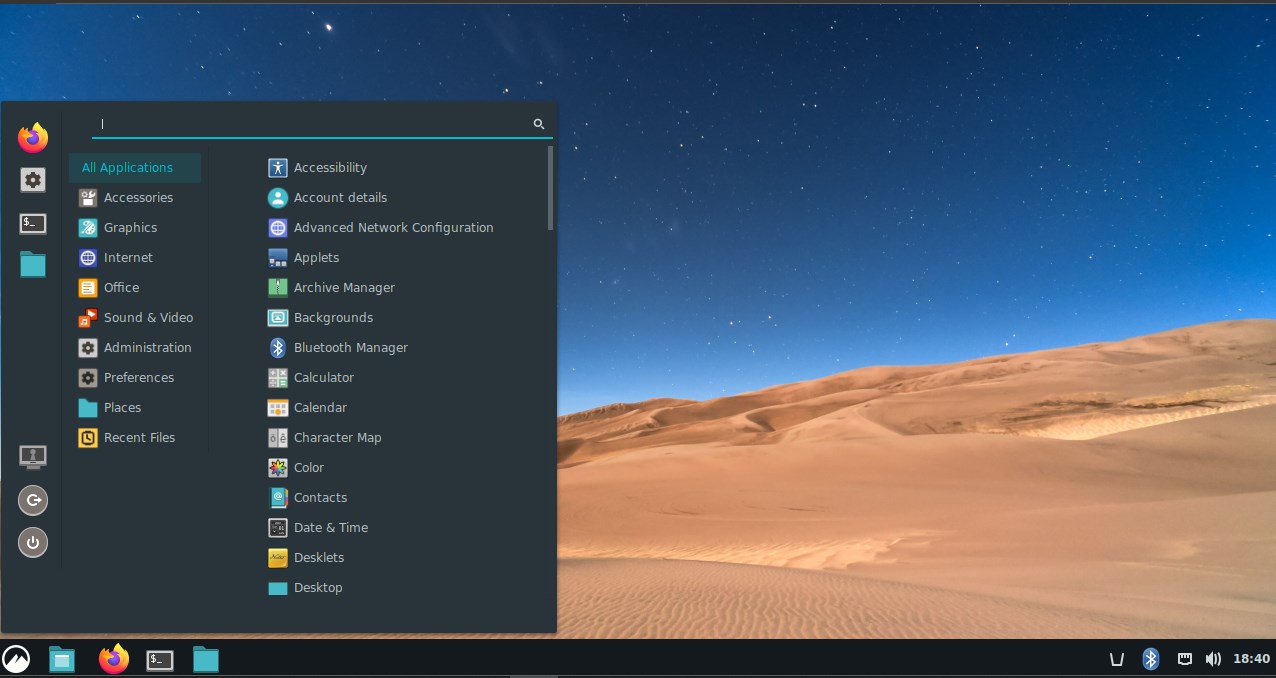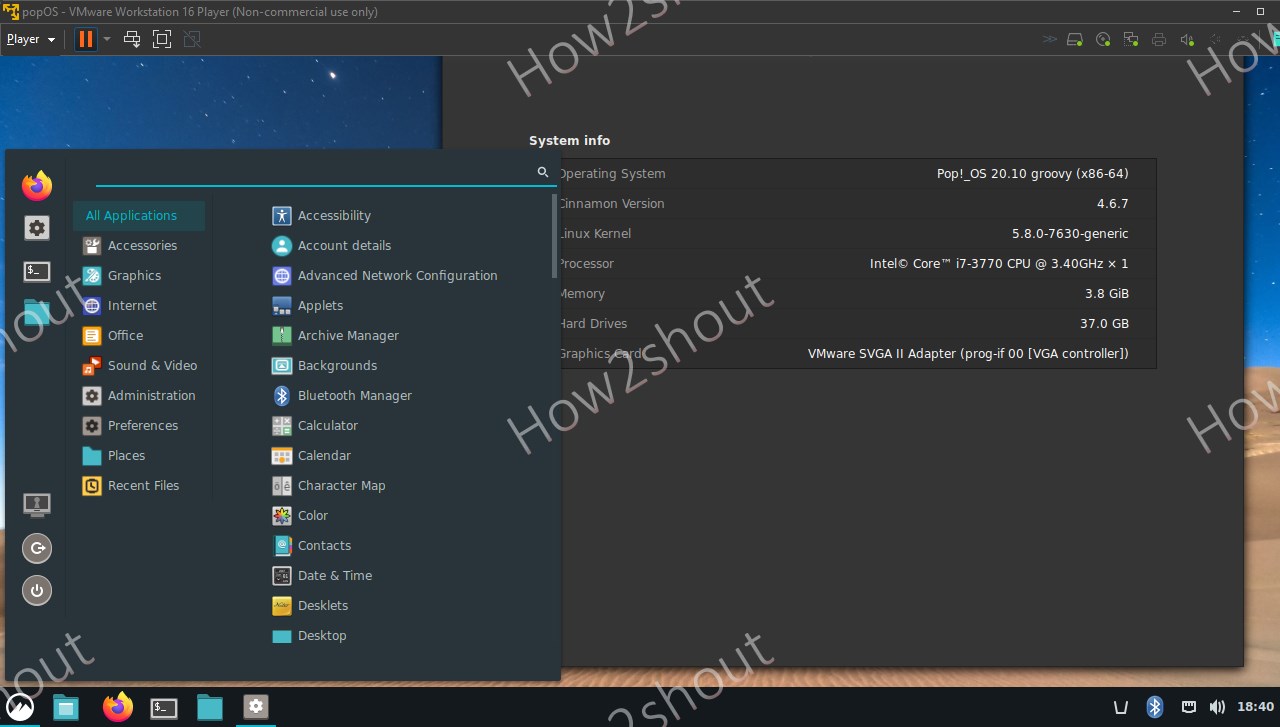If you don’t like the default Gnome desktop of Pop OS then install the rich KDE Plasma or Cinnamon desktops with just one command and here in this tutorial, we will see how?
Although Gnome is not bad at all, however, those who are used to Linux Mint’s Cinnamon and Windows Like interface definitely feel unfamiliar with it. Thus, if you want to install some other desktop on Pop OS, then that’s possible as well…
Here we are providing commands to install Cinnamon and KDE, install the one which you like to have on your Pop!_OS.
KDE Desktop install on Pop OS
Here are the commands to follow:
- Open the command terminal.
- Run system update command-
sudo apt update - Command to install KDE Plasma Desktop on Pop OS Linux distro-
sudo apt install plasma-desktop - Once the installation gets completed, log out of your system.
- Before login, click on the Gear icon given on the right side and select Plasma.
- Now, enter your password and login to have the KDE desktop interface on Pop OS.
- (Optional) To remove or uninstall, KDE Plasma, in case it creates any problem. Simply, logout and select the default POP interface from the Gear icon and then login.
- After that run –
sudo apt remove plasma-desktop
Install Cinnamon Dekstop on Pop OS
Well, if you want something lighter than KDE Plasma but with the almost same interface, then you must try Linux Mint’s Cinnamon on Pop OS. Here is the command to install Cinnamon on Pop!_OS Linux distribution.
- Run system update-
sudo apt update - Use this command to download and setup Cinnamon-
sudo apt install cinnamon - Once the installation is completed, log out of your Pop OS.
- Before Login, click on the Gear icon and select Cinnamon.
- Now, you will have a beautiful Cinnamon desktop on your Pop OS
- (optional) If you are not happy with this Desktop then to uninstall it, log out, and select your default Pop OS desktop interface from the Gear icon and log in.
- After that run-
sudo apt remove cinnamon