Want to install the popular Mozilla Firefox alternative Google Chrome browser in Redhat 9 or RHEL 8? Then there here are the steps to follow, given in the tutorial.
Chromium-based Chrome browser is the most preferred choice for home or regular desktop users. It is available free of cost to install not only on Mac and Windows but also on most of Linux systems. Although Chromium is open source, Google’s Chrome is a proprietary browser.
What questions of a user will solve by this tutorial?
- How do I get a chrome browser for RHEL Linux?
- Can I install Chrome using the DNF and Terminal?
- After installation how to start a browser on Linux?
Steps to setup Google Chrome browser on Redhat 9 or 8 Linux
Download RPM Google Chrome
As I said chrome is not an open-source browser therefore not available via the default RedHat repo. So, instead of adding its RPM repository manually; we will download the RPM package of Chrome. For that go to the browser’s official download page for Chrome Linux.
Those who want to use the command terminal to get the file can use:
wget https://dl.google.com/linux/direct/google-chrome-stable_current_x86_64.rpmNote: Installing this RPM package will also add the Google Chrome browser’s repository on RedHat as well.
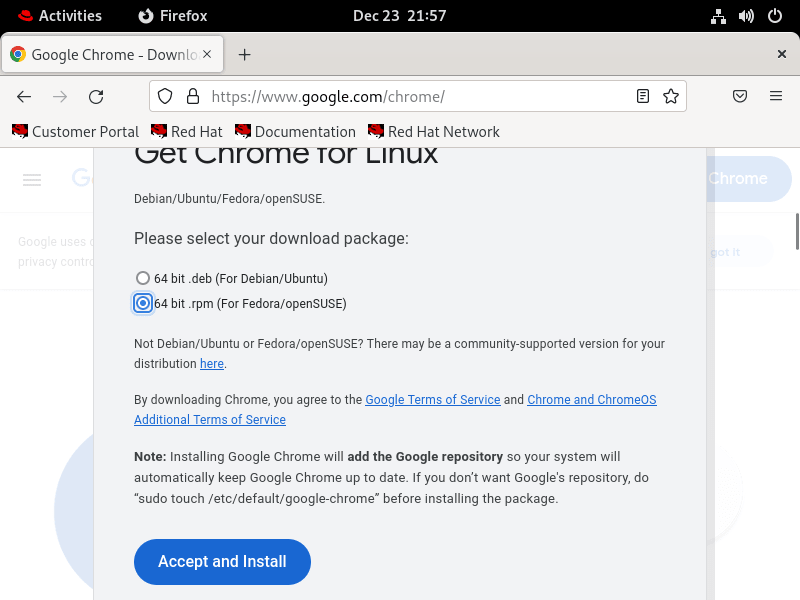
Installing Chrome on Redhat 9 or 8
Once the RPM package of the Google browser is on your system, we have two ways to install it – One is using the REHL system’s Graphical User Interface and Software installer. The other is with a traditional command line terminal. Will show how to use both.
Using GUI:
- Open RHEL File Manager
- Go to the Downloads folder
- Right-click on the Google Chrome browser RPM package
- Select Open with Software Install.
- Click on the Install button given for Google Chrome Stable
- Enter your User password.
- Run the browser from the application.
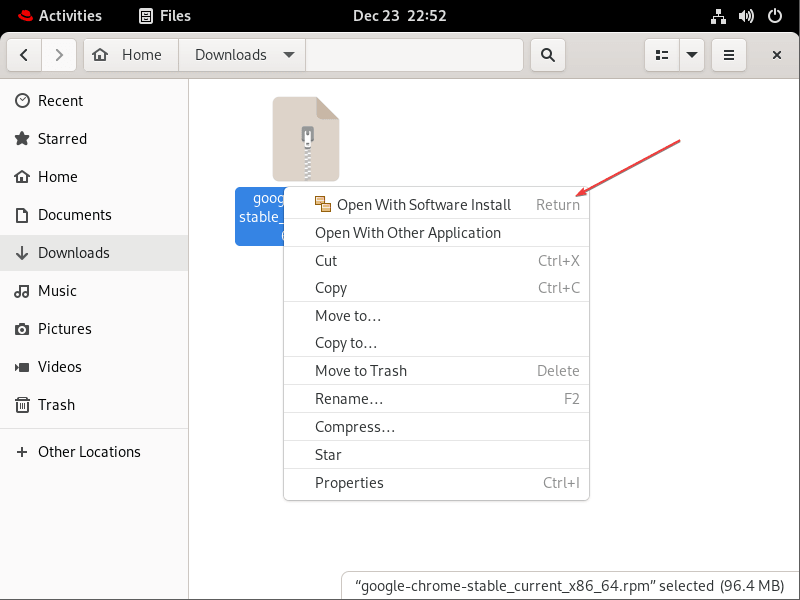
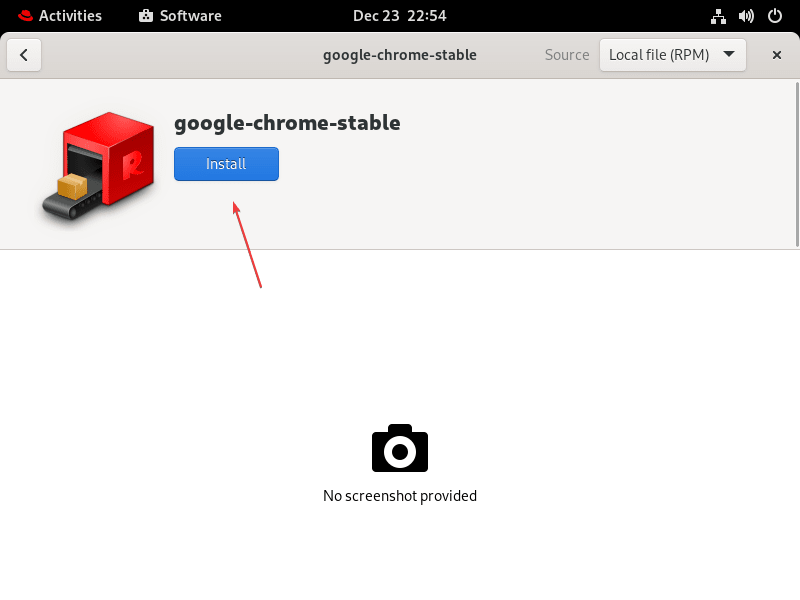
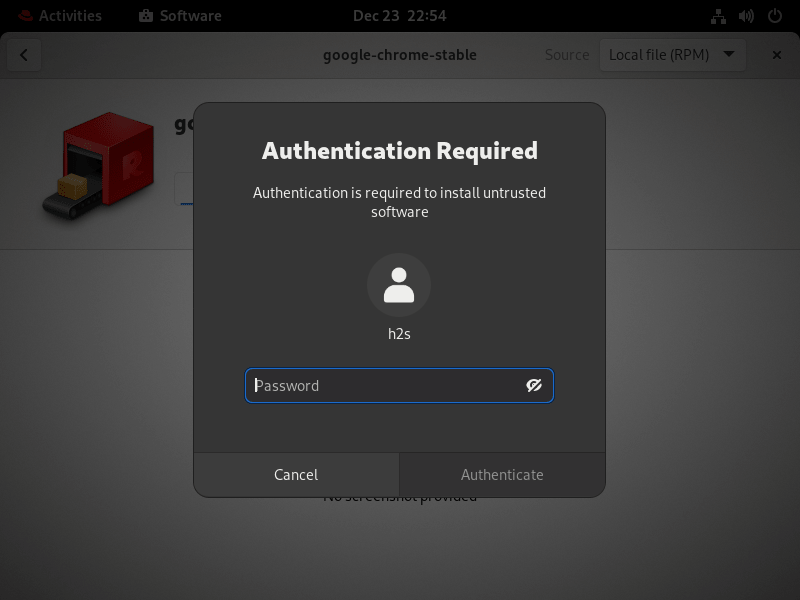
Using the Command Terminal
Switch to Downloads first, if you have used the browser to download the chrome RPM package.
cd DownloadsAfter that, use the DNF and install the Chrome browser on Redhat 9 or 8.
sudo dnf install ./google-chrome-stable_current_x86_64.rpmNote: Those who have downloaded the RPM binary of the browser using the Terminal, must be in the directory where that file is located to install it.
Run the browser
After completing the installation, go to the Activities text given on the Taskbar of the RedHat. As you click it, a search box will appear, there type Chrome. You will see the icon of the browser, click to run it.
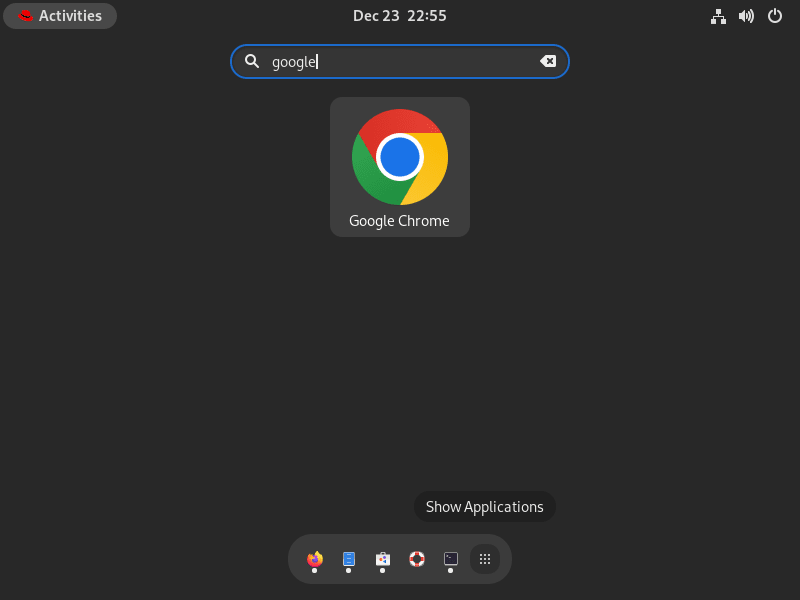
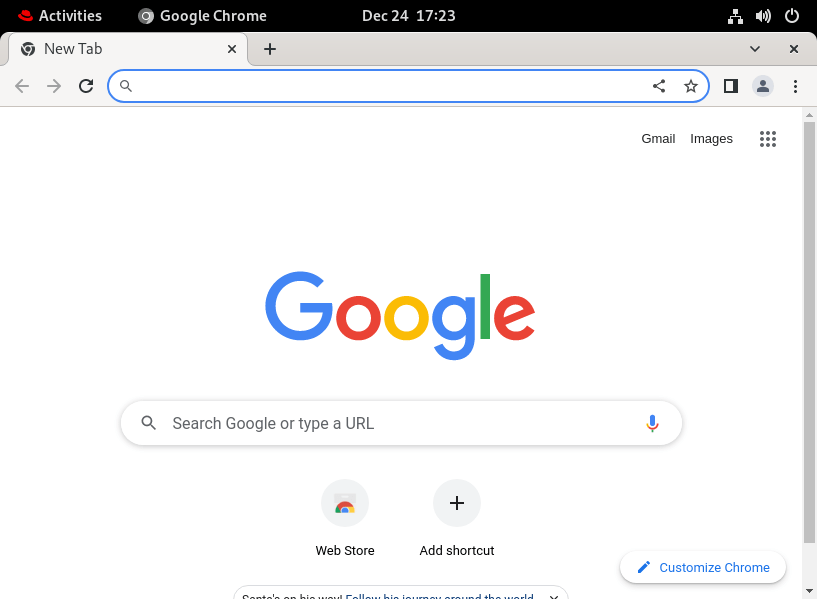
Update Chrome in RHEL
As we install the chrome browser using its RPM binary it also integrates its repository on our Linux. Hence, getting future updates will be easy. The user just needs to run the system update command.
sudo dnf updateUninstall or Remove
Those who still think their FireFox is better and don’t need Chrome on their system. They can completely uninstall Google Chrome from RedHat 8 or 9 using the given command.
sudo dnf remove google-chrome-stable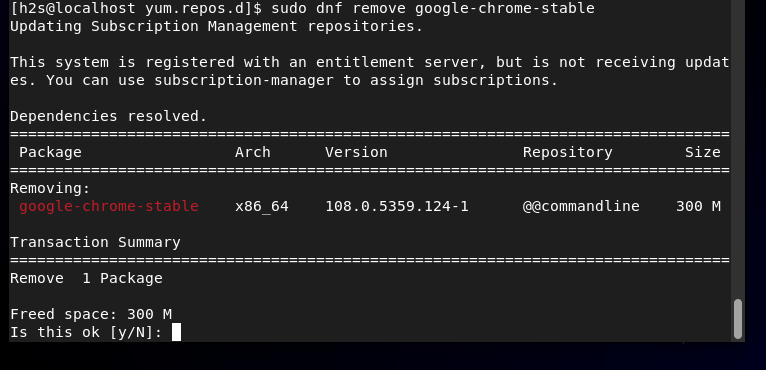
Other Articles:





