Minimal users of RHEL will not have a GUI interface by default. In this tutorial, we learn the commands that we can use to install the popular GNOME Desktop UI on Redhat 9 or 8 Server Linux.
Widely used Gnome desktop environment is also a part of RedHat Linux, if you are going for GUI desktop installation. I know most of the time RHEL is used as a server distro, preferably with a command line interface. However, if you are a beginner and need GUI on Linux but without reinstalling it then here in this article, we let you know how?
This guide will teach us:
- How to install Gnome on RHEL 9/8
- How to start Gnome GUI on RHEL 9/8
1. Run DNF Update
It is a good idea to start by updating our RedHat enterprise Linux system if you have not already. Because to ensure all the package’s versions and security patches are up to date.
sudo dnf update2. Check for Service GUI environment group
To make things easy for users, Redhat offers a bundle of packages for different purposes. For example, a developer doesn’t need to install each tool needed for programming. He can just go for a bundle known as “Development Tools”. Using a single command of Group with bundle package name we can install multiple packages at once.
For example, let’s see the list of available groups:
dnf grouplistYou will see two packages one is Workstation and the other is Server with GUI.
Extra Tip: For hidden groups use sudo dnf group list hidden
3. Install Gnome GUI on RHEL 9 or 8
If I am using an RHEL as the server then it is better to install the “Server with GUI” environment group. Whereas those who are using RedHat as their Desktop OS they should go for Workstation.
The difference between a Server with GUI and a Workstation is not much, except the server one will have some packages such as Container Management, Hardware Monitoring Utilities, Server product core, and more. These are not available with Workstation one. In the same way, a few packages of Workstation are available with the server one.
Note: Don’t run both commands, only use one as per your requirements.
Those who want RHEL Server GUI:
sudo dnf groupinstall "Server with GUI"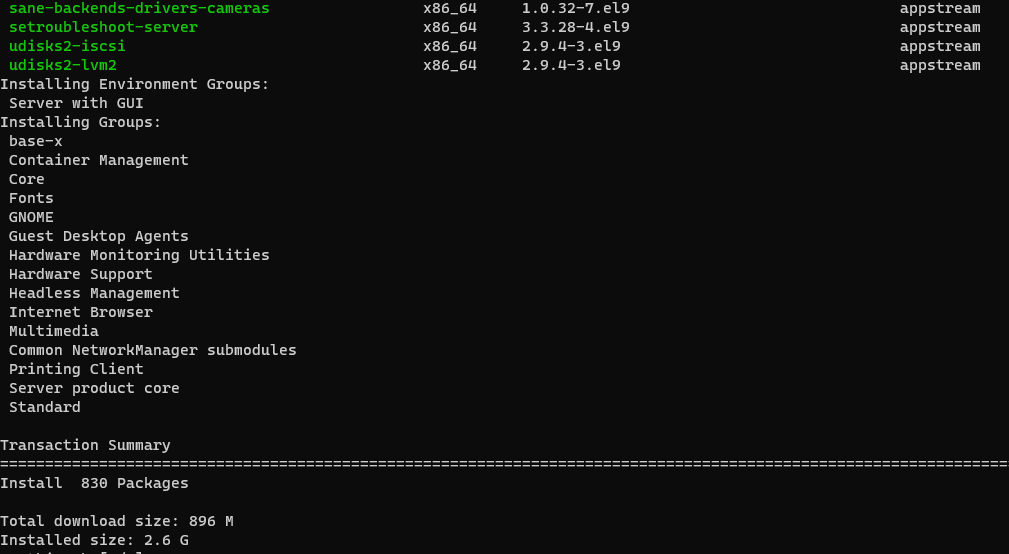
Users looking to use RHEL as Standard Linux GUI Desktop
sudo dnf groupinstall workstation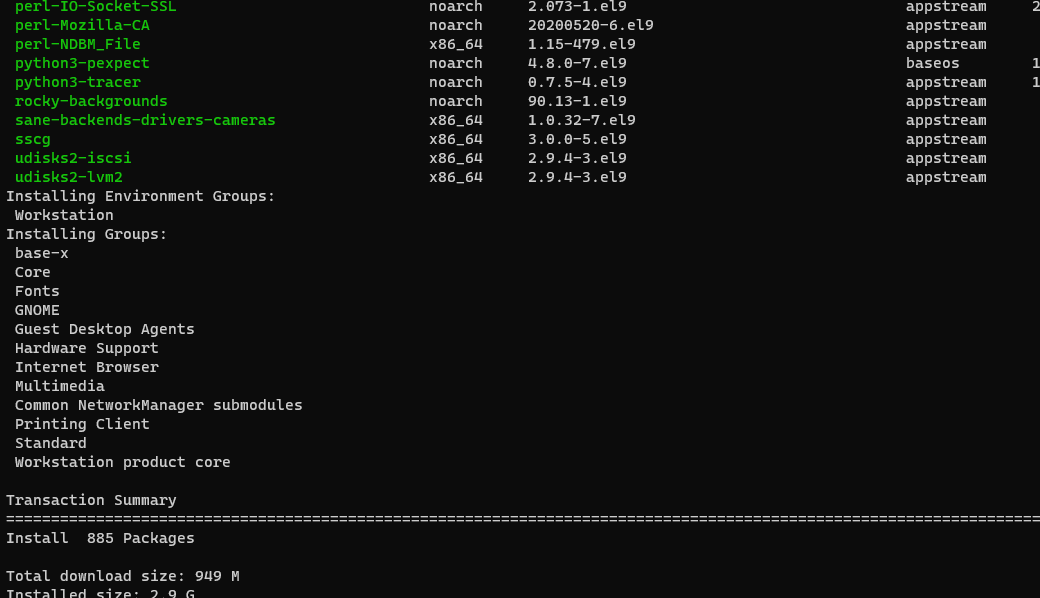
4. Set GUI as default after boot
By default, the system will not boot and switch to GUI. Our RedHat Enterprise Linux still uses the command line interface even after installing the GNOME desktop environment. To solve this, we will use the given command to set the system default Interface to GUI after boot.
sudo systemctl set-default graphical.target5. Start RedHat Gnome GUI
Now you can reboot your system to get the Gnome GUI on Redhat 9 or 8. And those who want to have it right now without restarting can use:
sudo systemctl isolate graphical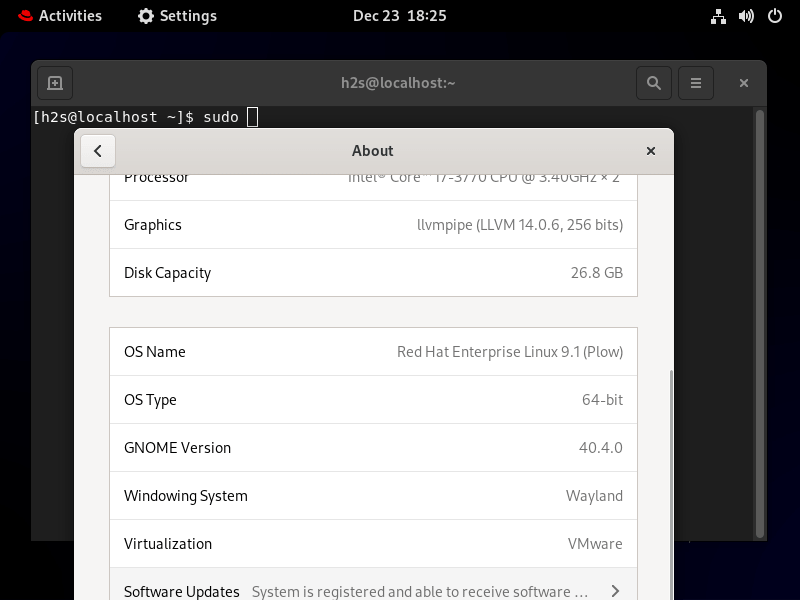
6. Uninstall (optional)
Due to any reason, later you have decided to remove the GNOME GUI and other packages installed along with it. Then just remove the environment group package you have installed.
For Servers with GUI:
sudo dnf groupremove "Server with GUI"For Workstation:
sudo dnf groupremove workstationEnding note:
We are not just limited to only GNOME in terms of Dekstop environment choice for RHEL. Users can opt for popular options such as XFCE as well.
Other Articles:






I am grateful for this super useful recipe! Million thanks!