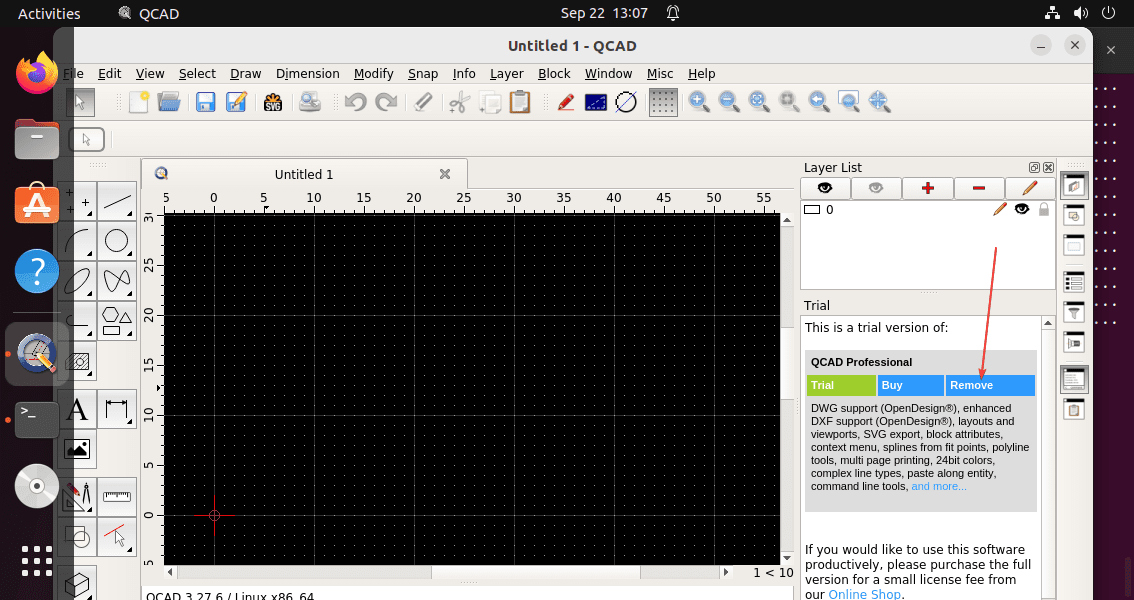Start creating two-dimensional technical drawings by installing open source QCAD on Ubuntu 22.04 LTS Jammy Jelly Fish using the command terminal.
Looking for a free and open source CAD application on Linux to draw various 2D drawings for interior, machine parts, building structural plans, diagrams, and more, then try QCAD. It is available in both community and professional editions for computer-aided drafting (CAD) in two dimensions (2D).
Apart from Linux, we can use it on Windows and macOS as well. It offers Blocks (grouping); 35 CAD fonts; DXF and DWG input and output (in professional version only); Over 40 construction and 20 modification tools; Measuring tools; Command line tools (dwg2pdf, dwg2svg, dwg2bmp, etc.) and more…
As of Ubuntu 12.04, QCAD is no longer included in the sources. Instead, the QCAD package installs the LibreCAD program. LibreCAD uses the same code base as QCAD, but the graphical user interface is ported to Qt4.
Its source code is available on GitHub.
Steps to install QCAD 2D on Ubuntu 22.04 LTS Linux
Estimated reading time: 4 minutes
The steps given here can be used for other Linux distributions based on Ubuntu such as POP OS, Linux Mint, Elementary, Zorin OS, and more…
1. Update Ubuntu 22.04
Although, here we are not about to use the APT package manager for installing QCAD, yet run the system update command to refresh the system and install the latest available updates.
sudo apt update && sudo apt upgrade2. Download QCAD 2D for Linux
As we have discussed in the intro of this tutorial, the QCAD is not available to install using the system repository of Ubuntu 22.04. Hence, we have to download it manually from the official website of this open-source CAD application. Here is the link to visit it.
Go to the Linux section and download the TRAIL professional version for your Ubuntu 22.04 Linux. Don’t worry, if you want the community version, then we will get that in the upcoming steps.
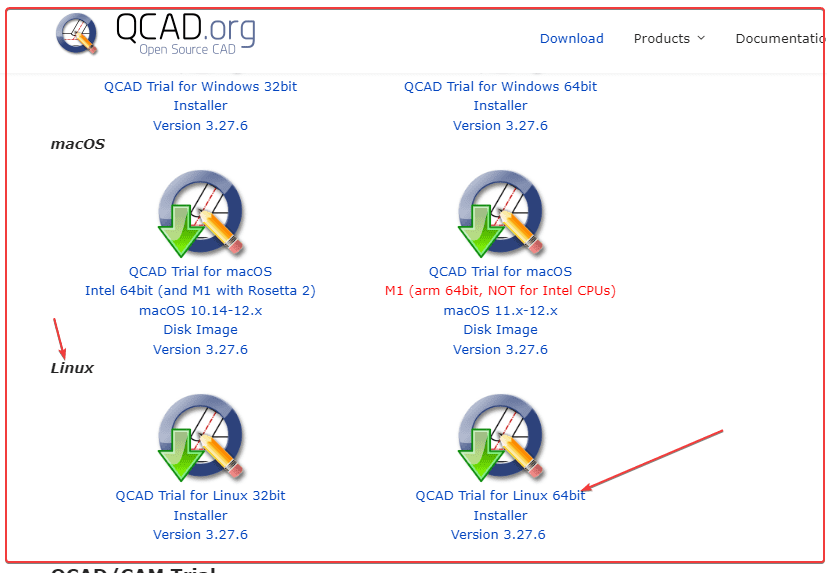
3. Make the RUN file executable
The file you have downloaded using the browser will go to the downloads directory. Hence, first, switch to that:
cd DownloadsNow, check whether the file is there or not:
lsIf the downloaded file is there, then make it executable:
chmod +x qcad-*-trial-linux-x86_64.run4. Install QCAD for Ubuntu 22.04
After making the file executable run the given command that will execute the QCAD binary to install the application on your system along with the creation of the Application launcher and Desktop shortcuts.
./qcad-*-trial-linux-x86_64.run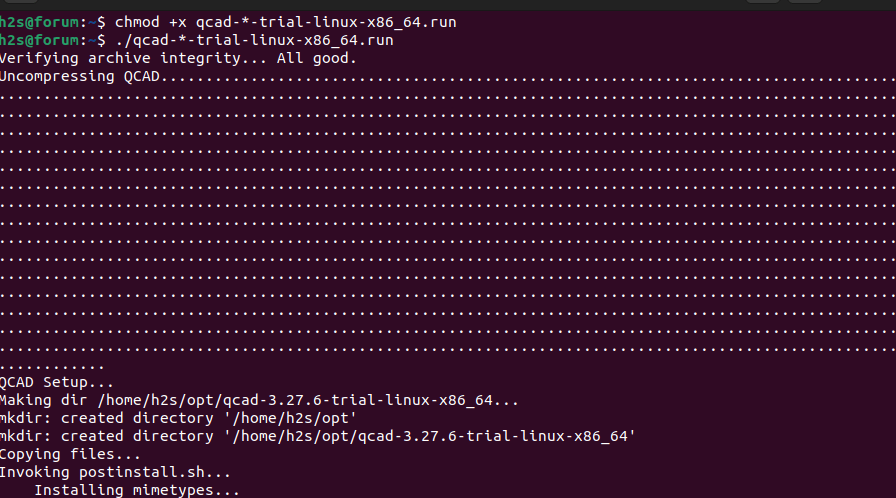
5. Launch the open source CAD
Once the installation is done, either run the QCAD on Ubuntu using the terminal, you just need to type- qcad or open the Application launcher and there search for it. As its icon appears, click to run the same.
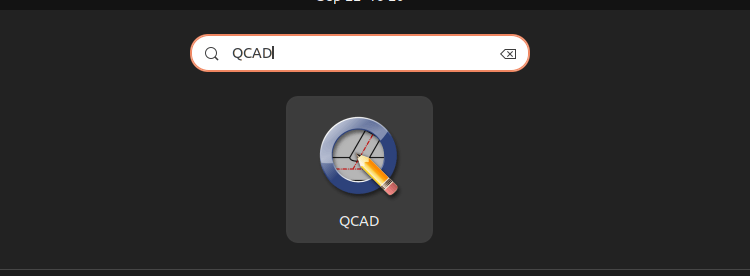
6. Convert Trail professional to the community edition
By default, we will have the trial version on our Ubuntu 22.04 of QCAD. Now, if you don’t need the professional license then instead of purchasing it, convert your Trail Professional edition of QCAD to a community edition. For that, in your command terminal run the given commands:
Switch to QCAD installation directory under /opt
cd /home/$USER/opt/qcad-*-trial-linux-x86_64/Now, enter the plugins directory:
cd pluginsDelete the PRO edition add-ons:
sudo rm libqcaddwg.so libqcadpdf.so libqcadpolygon.so libqcadproj.so libqcadproscripts.so libqcadspatialindexpro.so libqcadtriangulation.soNow, again open the application and this time you will have the community edition:
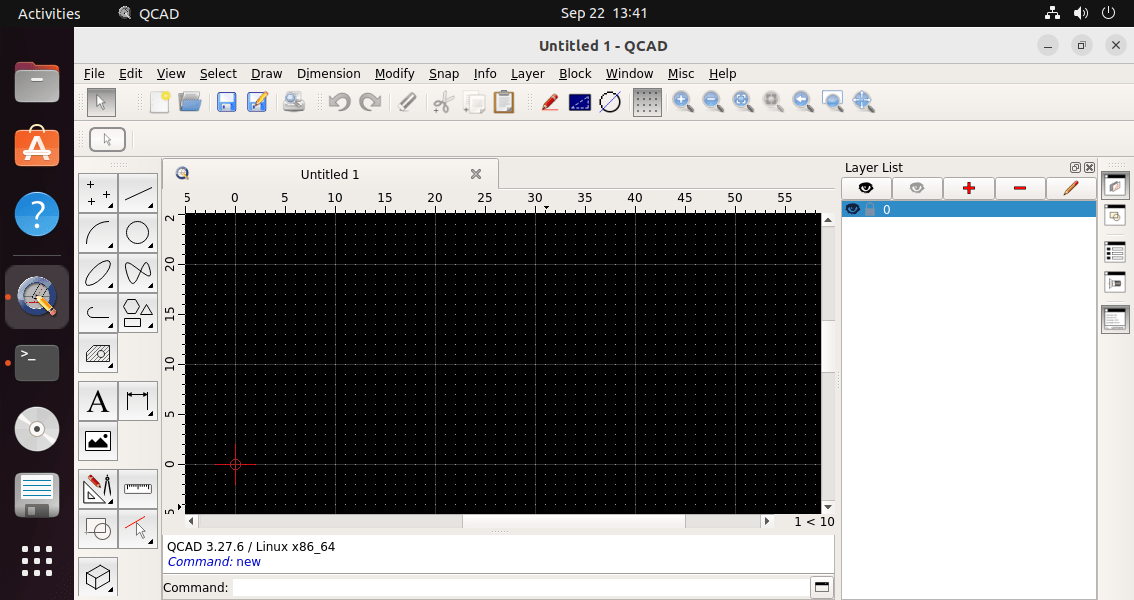
7. How to update
As we have manually downloaded and installed the QCAD application on Ubuntu 22.04, hence, every time, if there is some version update, you have to download and run it as we did above.
8. Uninstall or remove QCAD from Ubuntu 22.04
To remove the QCAD completely from your Ubuntu Linux, if not in use anymore, we can run the Uninstall script available in its installation folder.
cd /home/$USER/opt/qcad-*-trial-linux-x86_64/./uninstallOther Articles:
⇒ 2 ways to Install LibreCAD on Ubuntu 22.04 LTS Jammy Linux
⇒ 4 ways to install Spotify App on Ubuntu 22.04 LTS Linux
⇒ Install Foxit PDF Reader on Ubuntu 22.04 LTS Linux
⇒ Create a New User in Ubuntu 22.04 or 20.04 using GUI or Terminal