eksctl is a command line tool offered by Amazon for creating and managing Kubernetes clusters on Amazon Elastic Kubernetes Service (EKS). Using eksctl, users can easily deploy and scale containerized applications on AWS without the need for extensive manual configuration.
Learn the steps to install eksctl on an Ubuntu 22.04/20.04 system.
Step 1: Run the System Update
On your Ubuntu Linux command terminal, first, run the system update command that will install all the latest available updates for the system. It will also rebuild the system package cache.
sudo apt updateStep 2: Install the AWS CLI tool
Before setting up eksctl, let’s configure the AWS Command Line Interface (CLI) on our Ubuntu system. We don’t need to add any third-party repository because it is available through the default system ones.
sudo apt install awscli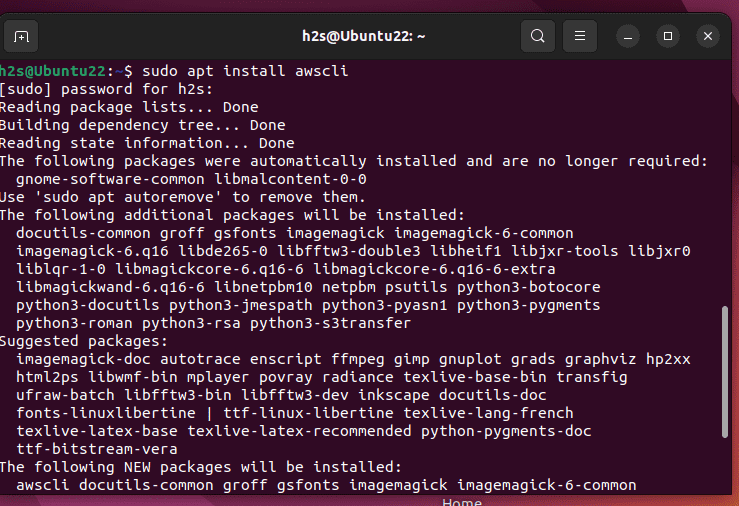
Step 3: Install eksctl on Ubuntu Linux
Well, unlike AWS CLI, eksctl is not available to install using the default Ubuntu’s base repositories, therefore, we need to download it from its GitHub repository. Here is the command to do so:
curl --silent --location "https://github.com/weaveworks/eksctl/releases/latest/download/eksctl_$(uname -s)_amd64.tar.gz" | tar xz -C /tmpMove the extracted binary to the /usr/local/bin directory using the following command:
sudo mv /tmp/eksctl /usr/local/binStep 3: Check Eksctl Version
After completing the installation, to confirm the eksctl tool is on our system, let’s use its command to check the version.
eksctl versionIf everything has been set as guided in the tutorial you will see the version of Eksctl in the output on your Terminal.
For further parameters, use the help option.
eksctl --help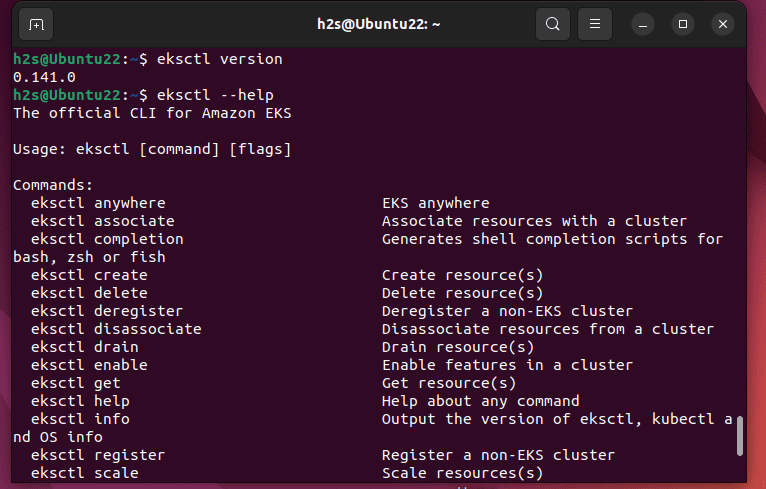
Step 4: Configure AWS Credentials
We cannot use Eksctl without configuring our AWS credentials because only after that it can access your Instances. Follow these steps to set up your AWS credentials:
Run the following command in the Terminal:
aws configureAs you execute the above command, the system will prompt you to enter the details of your AWS account such as AWS Access Key ID, AWS Secret Access Key, and default region name to access your AWS resource using the command line. Provide the requested information as per your AWS account.
After successfully setting the credentials, Eksctl will be able to access your AWS account and interact with EKS clusters.
Conclusion:
This was the simple guide to installing eksctl on your Ubuntu system. For more details, like how to use eksctl to manage Kubernetes clusters on Amazon EKS follow the official documentation. With eksctl you can explore the full capabilities of EKS and start leveraging the power of Kubernetes for your applications.





