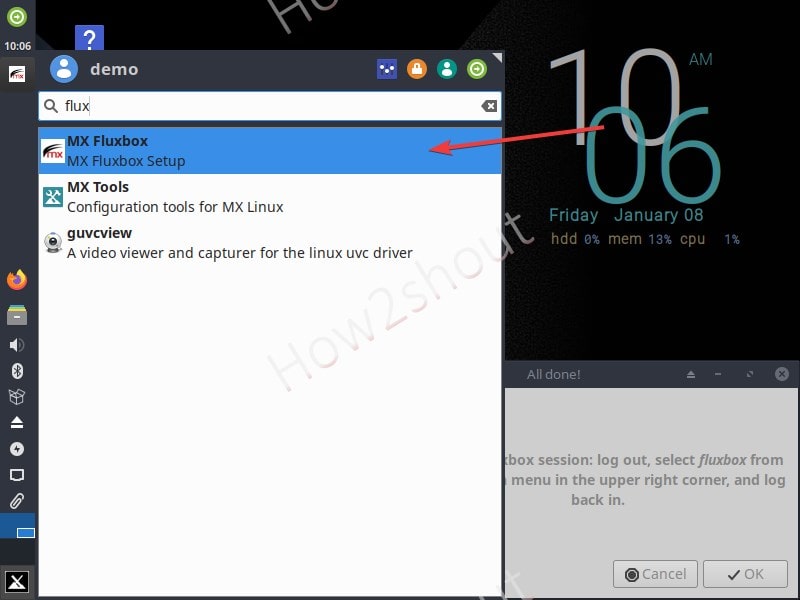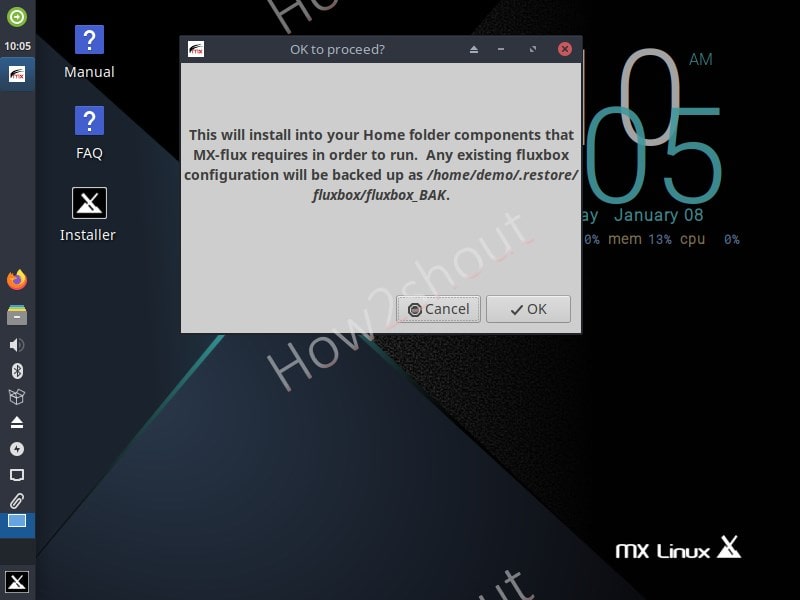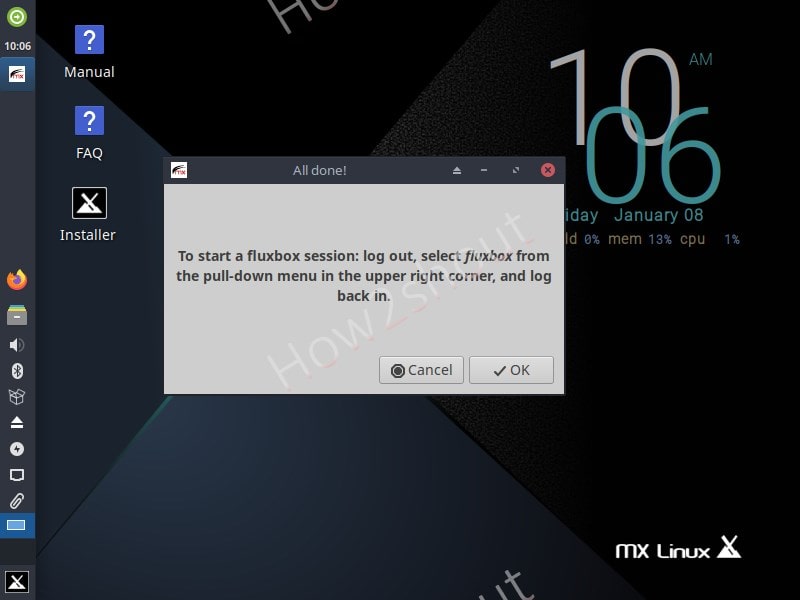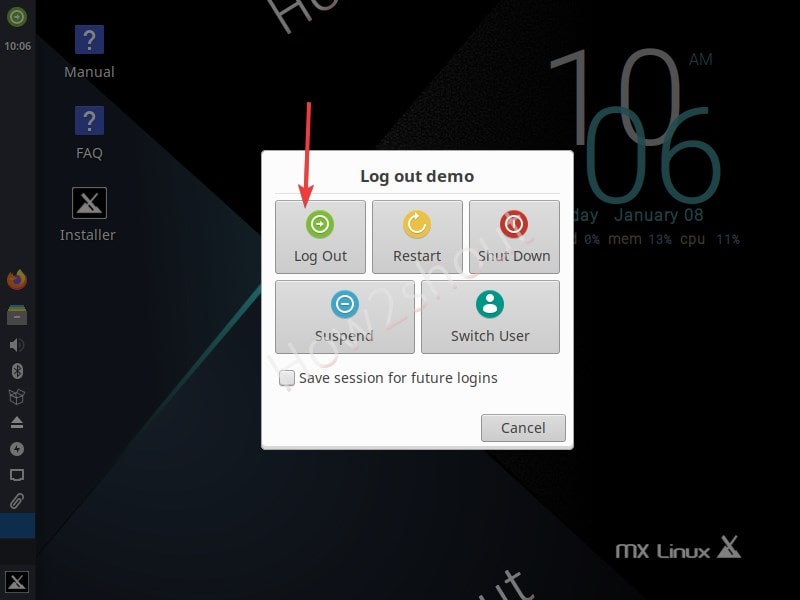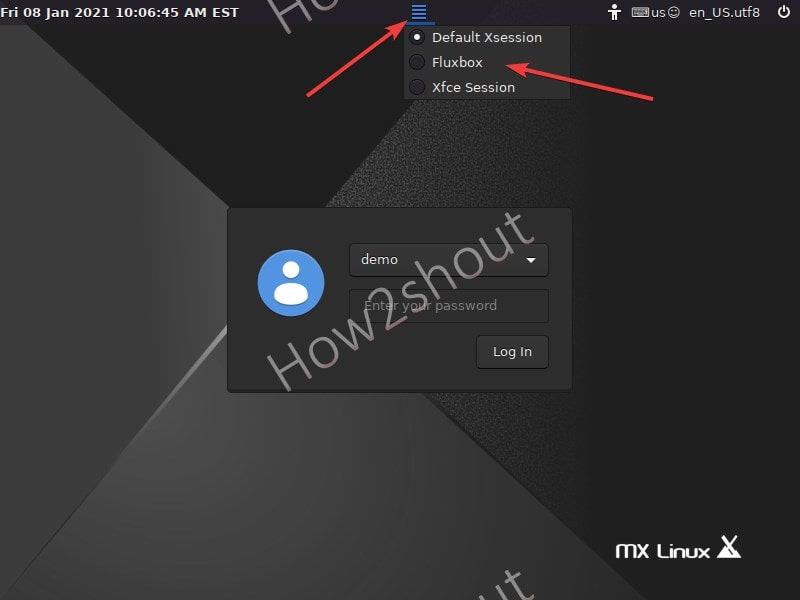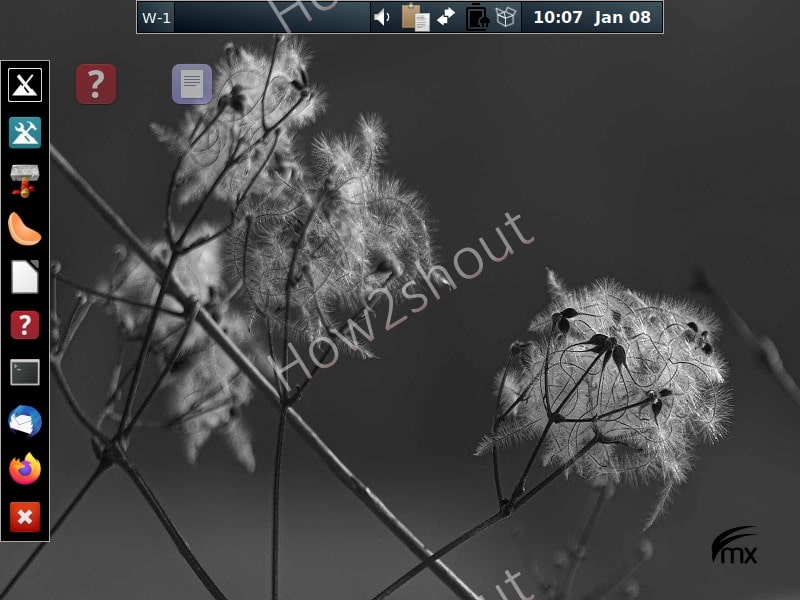MX Linux’s standard ISO comes with two desktop environments one Xfce and the other is extremely lightweight Fluxbox. Thus, we can use both as per our choice.
Xfce desktop which is already known for its low resource consumption is there on the MX Linux, right after when you install it or use it in a Live environment. Basically, it is a balanced DDE because it doesn’t contain heavy beautification elements like KDE but at the same, it makes sure to provide easy-to-use, understand, and interactive graphical elements.
Whereas, if we talk about FluxBox, it developed using C++ and was started as a fork of BlackBox. The main purpose of this Window manager for X systems is to provide a very lightweight interface that can easily be used on old systems without consuming much memory and hard drive space. All the basic configurations for the FluxBox can be controlled using the text files.
We can customize various Flubbox functions using its configuration files that reside under the user’s home directory in a folder .fluxbox.
Multiple files are available under this folder such as Keyboard shortcuts .fluxbox/keys, menu layout .fluxbox/menu, everything that’s run at startup is in .fluxbox/startup and Fluxbox configuration file place at .fluxbox/init.
Start Fluxbox Desktop on MX Linux
1. Open Mx Fluxbox
Open the MX Linux application menu and search for Mx Fluxbox, as it appears, select it to configure.
2. Configure FluxBox components
The good thing is we don’t need to do anything to configure FluxBox, the system will automatically perform that for us. You will get the notification for the same, that a configuration file has been created under your user’s home folder. Thus simply press the OK button.
3. Log out system
Once you have done with the above step, the system will ask you to log out of your current session. Go to the green exit icon given top of the panel and select the logout option.
4. Login with Fluxbox desktop environment
To log in as Fluxbox, on the login screen click on the burger icon given on the top panel and select Fluxbox desktop. After that enter your username and password.
5. MX Fluxbox Desktop Interface
Finally, you will have the lightweight Fluxbox desktop on your MX Linux distro with a left side dock. Yes, it would be not much eye-catching but if your PC or laptop is running on old hardware then it ensures not to be much stressful and consume low RAM and space.
6. Remove Xfce (optional)
Not recommended- In case, you only like Fluxbox and want to remove Xfce then you can run this command:
Open command terminal and type:
sudo apt remove xfce*
Other articles: