Are you a Linux user that’s been wanting to try out Slack? Or are you already a developer who loves Slack and wants to use the app on your Linux machine?
Either way, Slack is a satisfactory collaboration software choice for many professionals. It enables real-time messaging, archiving, and search for teams – across devices.
Finally, if you’re interested in trying or using Slack but haven’t been sure how to install it on your Linux machine, this article will be perfect for you! Here I’ll cover step by step guide on how to get started with the Slack app in Linux.
What is Slack used for?
Slack is a freemium messaging platform used by teams to stay connected and organized. It allows its users to send messages, documents, and other files in real time with any other member of the team using the slack app.
But why use Slack when we already have WhatsApp and other similar messaging applications?
It is because Slack is quite professional and comes with lots of business-friendly features to help in collaboration and communication between members of a team or organization. Such as you can also create channels for specific topics that allow multiple users to join in the discussion. Apart from this, some other key features that make Slack a favorable choice for teams are workflow builder, availability of various apps and integrations, enterprise key management, high level of security, and more…
In short, it helps companies to replace email with something better and faster for internal communication.
Apart from Windows, MacOS, iOS, and Android, to use Slack on Linux, we’ll need the Slack App installed on your system before you can start using it.
This article is specially drafted to help those who are new to Linux and want to download and install Slack on it. So, that they can access all the features discussed earlier that Slack offers such as searchable conversations, file uploads, and videos.
Further, directly from your Linux system, you’ll also be able to create direct messages and send them to people in your network and create group channels where you can post messages, and share links or documents where everyone can read them at once.
4 Major Benefits of using Slack
Before considering Slack for your business communication learn- what are the benefits of using this communication and collaboration tool. Slack is an efficient, cloud-based communication platform where professionals can stay organized and productive. Here are some of the top advantages of using Slack for business or team communication:
- Real-time Team Communication
One of the key advantages of using Slack is that it allows teams to communicate in real-time. You’ll be able to quickly send messages back and forth with individual members or entire teams within seconds like Whatsapp or similar messaging applications.
You won’t have to open a browser and check frequently your email to ensure you respond promptly. Furthermore, attachment files and text conversations are all archived permanently on Slack making it easier than ever to access information when needed.
- Multiple Channel Organization
Channels and their organized spaces for messages, files, tools, and people are other advantages of using Slack.
Teams can easily create separate channels for each topic or project they’re working on. This allows team members to stay organized with chats while working on their respective tasks or projects. Even it is possible to organize channels by assigning them names as per the project or client.
Plus, each channel on Slack smartly saves all related conversations and shared files for later search making it easier for everyone involved to get up to speed quickly on any project initiatives.
- Secure Platform
The security features of Slack give users peace of mind when sending confidential content over the messaging platform. Any file sharing done through the app is not only secured but encrypted as well which gives management another layer of oversight with what content gets stored in the ‘Shared Files” folder as well as who has access to view or edit those documents at any given time frame.
Further, single sign-on, domain claiming, and support for enterprise mobility management; slack enterprise key management (Slack EKM), audit logs, and integrations with DLP providers kind of features ensure the user’s data safety at each level.
- Apps and Integrations with Other Tools
Slack offers integrations with many other tools such as Google Drive, Dropbox, Asana, and Trello which can come in handy when collaborating on certain files or tasks that require timely completion dates.
The “App and integrations” feature of Slack service alone provides a great deal and advantage in terms of how much can be accomplished within a single window versus having multiple windows open throughout the day while trying to work through various tasks at once.
Slack App installation on Linux Systems
There are multiple ways to install Slack on Linux systems, depending upon which distribution you are using and also your preferences between the command line and GUI.
Here we will try to cover most of the methods available to set up Slack on Linux such as binary, Flatpak, or using Snap.
Installation Requirements
There is no special system configuration or hardware requirement needed to install this communication application. Just a Linux system with sudo or root user rights. Also, the internet connection to download the required files.
Update your Linux system
Next, whatever Linux system you are using such as Ubuntu, Debian, CentOS, Redhat, or any other. Open your command terminal and execute the system update command to ensure it has the latest security updates installed.
For Debian, Ubuntu, Linux Mint, POP OS, or any other Linux using APT package manager use:
sudo apt update && sudo apt upgrade
For RPM-based Linux distros such as RedHat, AlmaLinux, Oracle Linux, Rocky, CentOS, Fedora, and others use:
sudo yum update
Installation using the SNAP command
The best and universal way to install Slack on Linux is by using it SNAP package. I am saying this because unlike other methods the command to install the Slack Snap package will remain the same on all distros including for Arch-based Manjaro.
However, unlike Ubuntu and Manjaro, the Snap package manager is not installed on other common Linux by default. Therefore, first, we have to install the SNAP if you don’t have it. Here is the article for that: Steps to install Snap on Linux systems.
After you have the SNAP, run:
sudo snap install slackInstall Slack using GUI Software center (Ubuntu, Linux Mint, and more)
Many of us are not quite familiar with the command line and if you are of one them then installation of Slack software using the graphical interfaces is the best option to go.
Run the “ Ubuntu Software ” app on your Ubuntu system to open a Graphical user interface for installing various applications on Ubuntu 20.04/22.04 and other versions… Even on Linux Mint, POP! OS and other Ubuntu-based Linux can open their respective software manager to install it, even the Manjaro users. Learn – 3 Ways to install Slack in Ubuntu 22.04 LTS Jammy
In the search box, type- Slack and hit the Enter key.
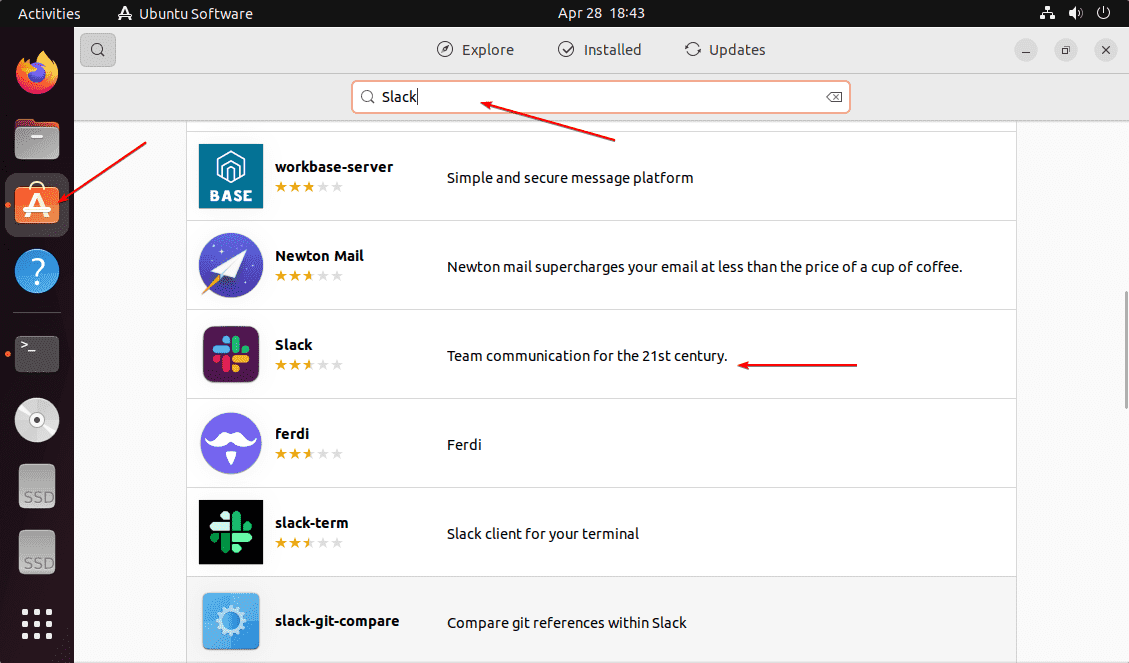
Scroll down to find “Slack” click and hit the “Install” button. Enter the user password, when the system asks for it.
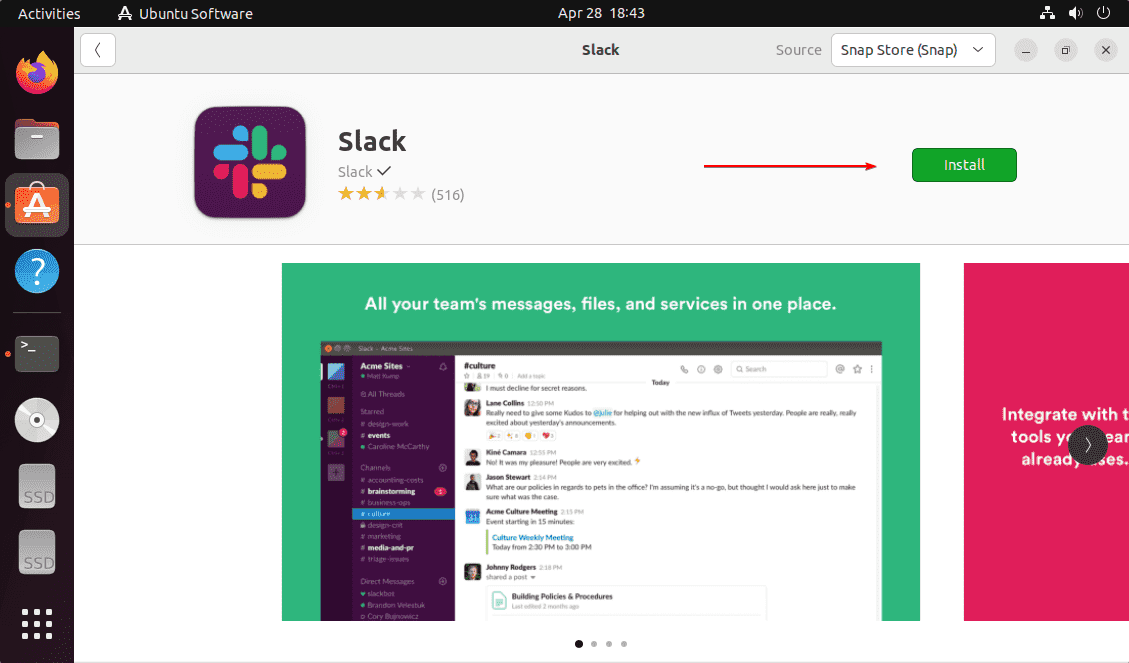
Installation of Slack on Ubuntu and Debian like Linux
Those who are using Debian-based systems or others Linux based on it including Ubuntu, LMDE, Mint, etc. can directly download the Slack Debian package. Open the browser and visit- the download page of Slack and click on the “Download Deb app” link.
Note: Debian users can see our dedicated tutorial for installing SLACK on Debian 11 Bullseye Linux
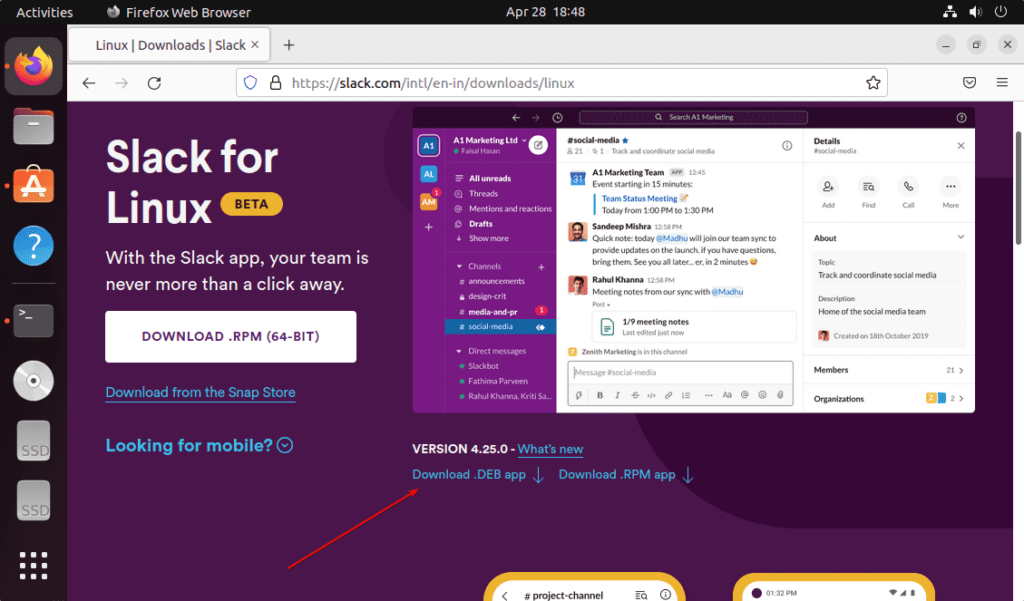
Now, open the command terminal, first, and switches to the “Downloads” directory because whatever we download from the browser by default goes into the Downloads folder of the system.
cd DownloadsNow, check whether the Slack Deb package is there or not
lsInstall Slack on Deb Linux distros
sudo apt install ./slack-desktop-*-amd64.debInstallation of Slack Using RPM Package (RHEL, CentOS, Alma, Rocky Oracle, etc)
If you are using RedHat or other systems based on its RPM packages such as AlmaLinux, Oracle Linux, Rocky, CentOS, and more, you can use the RPM package to install the Slack application.
Here are the steps to follow:
- Open your Linux browser
- Visit the Slack Linux download page
- Click on the “Download . RPM app” link and save the file.
- Now, open the command terminal and switch to the Downloads directory using the
cd Downloads command as by default browsers saves the file in it. - Check the filename using
ls - Run the following commands to Install EPEL and LibappIndicator:
sudo yum install epel-releasesudo yum install libappindicatorFinally, run the given command to install the RPM package of Slack on your Linux
sudo yum install ./filenameReplace Filename with the exact name of the file you have downloaded.
For example:
sudo yum install ./slack-4.29.149-0.1.el8.x86_64.rpmLearn – How to Install RPM Packages on Ubuntu 22.04 LTS
Get Slack on Linux using Flatpak
Another method similar to Snap is Flatpak. It is also a popular Linux package manager that supports most of the existing Linux distros. However, it will not be present on your system by default and to use it the users first need to install Flatpak manually.
Check out the official Flatpak Setup page to install it as per your operating system.
Once you have Flatpak installed, you can use the following command to easily install the Slack app on your Linux system:
flatpak install flathub com.slack.SlackLaunch Slack app on Linux
Running the Slack application once it gets installed on your Linux is not a difficult task, no matter what method you have used to set it up. Simply, go to All Applications, and search for Slack Desktop app on your Linux. As its Slack icon appears click to run the same.
How to get future updates
Depending upon the method you have used to install the application, the method to update will also be different.
If you have used SNAP:
sudo snap refresh slackFor Flatpak users, the command will be:
flatpak updateFor GUI Software Center
However, those who have chosen the GUI method will have the update option on their Software Center app. Just search for “Slack‘ and instead of Install, you will have the Update option if there is any latest version update available.
For Debian binary:
sudo apt update && sudo apt upgradeFor RPM-based Linux such as RHEL, CentOS, or others:
sudo yum updateUninstall Slack Linux completely
When you don’t want this application on your system, you are always free to remove it. The uninstallation process of Slack will also depend upon the method you have used to install it.
For Snap:
sudo snap remove slackFor Flatpak
flatpak uninstall --delete-data flathub com.slack.Slack
flatpak remove --unusedFor the Debian package method:
sudo apt remove slackFor RPM binary users:
sudo yum remove slack





