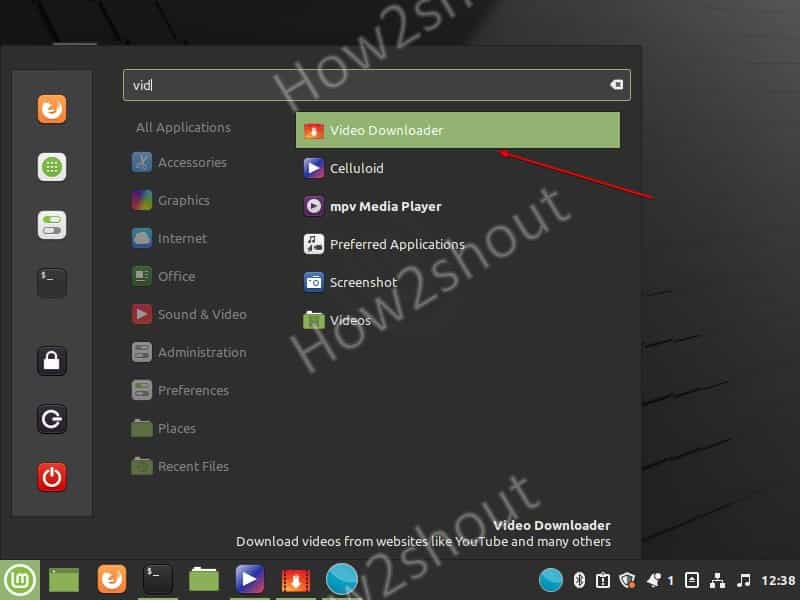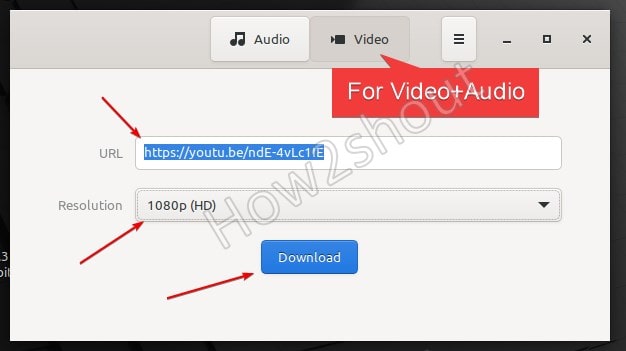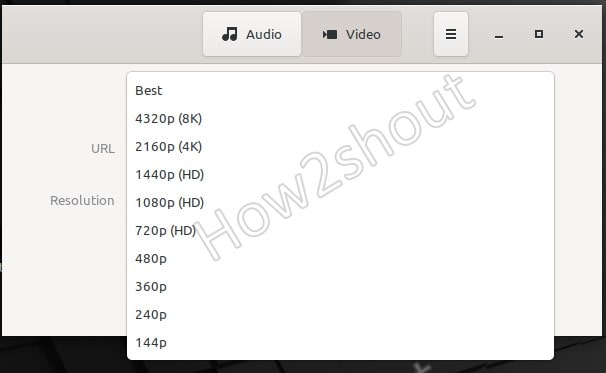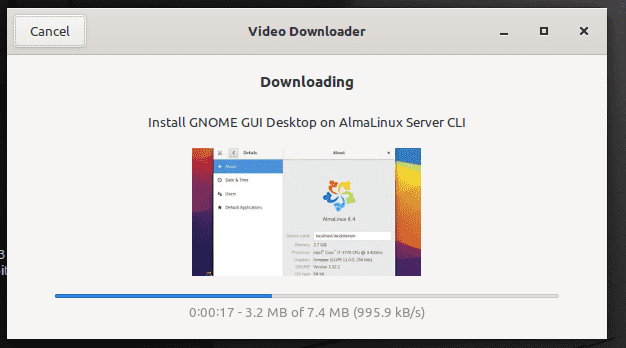There are many circumstances where you would need to download some Youtube video on Linux Mint 20.1 for some later use. However, there are many online web applications for getting youtube on PC but here we are going to show a lightweight and very straightforward snap app based on youtube-dl called “Youtube Downloader” for Linux systems.
Here are some key features of this app:
- Convert videos to MP3
- Supports password-protected and private videos
- Download single videos or whole playlists
- Automatically selects a video format based on your quality demands
Snap Youtube Downloader for Linux Mint 20.1
The steps are given here can be used for other Linux systems such as Ubuntu, CentOS, RHEL, Debian, Elementary, Manjaro, and others. However, the only thing that will be different is the way to install the Snapd on various Linux systems. Well, for that you can see our article – Snap on Linux- Installation, update and delete commands
1. Run system update
Let’s first run the update command using the APT package manager that will install security updates and also refresh the repository cache.
sudo apt update
2. Enable and install Snapd on Linux Mint 20.1
By default, Snapd has been disabled by the developers of Linux Mint on the 20.1 Ulyssa, thus first we need to delete the file that is refraining users from installing it. After that command to install and enable the same.
sudo rm /etc/apt/preferences.d/nosnap.pref sudo apt update #Install sudo apt install snapd
3. Install Youtube Downloader on Linux Mint 20.1
Finally, snap is on our Linux Mint, now, just run the below given single command and you will have the “Youtube Downloader” from, Snapcraft repository on your Linux operating system.
sudo snap install video-downloader
4. Reboot System
To properly integrate the snap on your system, restart it once.
sudo reboot
5. Run Video downloader
Once the system is rebooted, go to All applications and search for the installed Snap application. And when its icon appears, click to run it.
6. Copy Youtube URL and Download the video
Open the app, select the format in which you want to download video from various sources such s Facebook, Vimeo including Youtube. After that pasting the URL in the box given there select the format in which you want the video.
For Audio select the option given there on top.
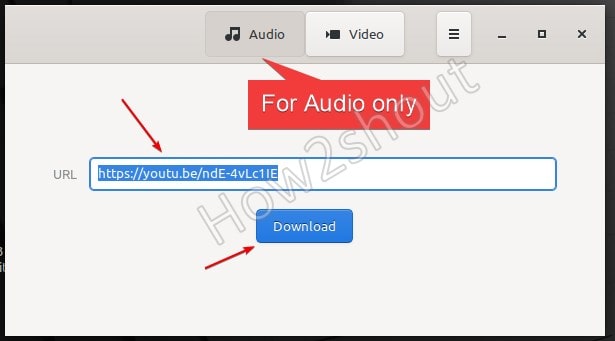
If you want to get Video, then select the tab available for it. And after that the resolution in which you want to download the video.
Once the downloading is completed you will see the button to open the folder where the videos have been saved. Now, you can play them offline.
Other articles-
How to download Youtube videos on Linux using the command line