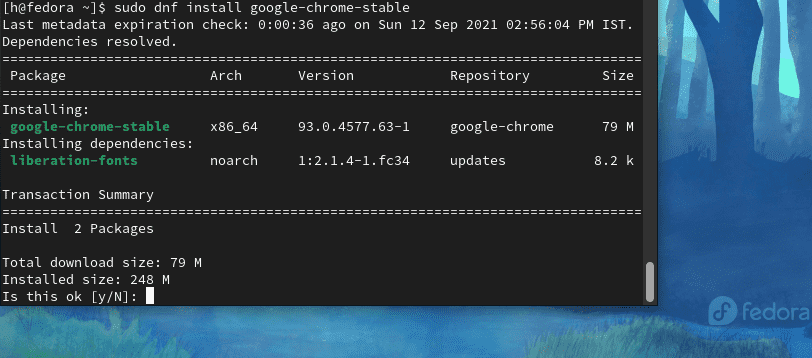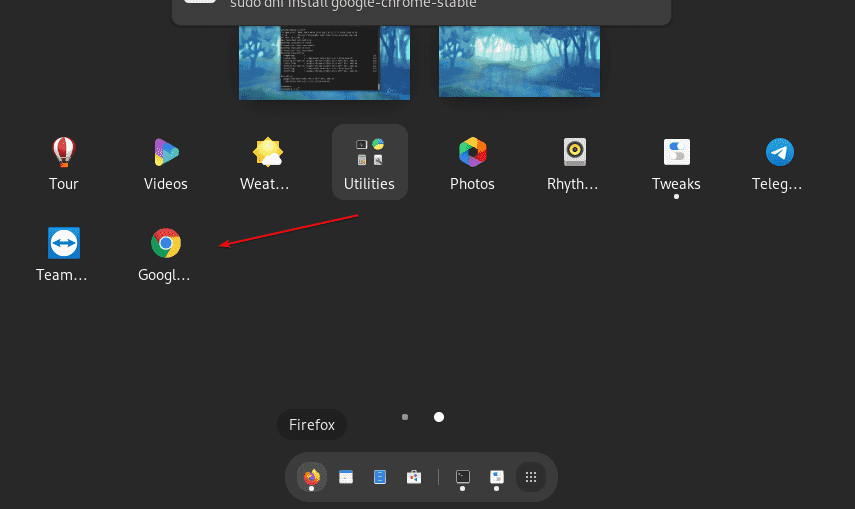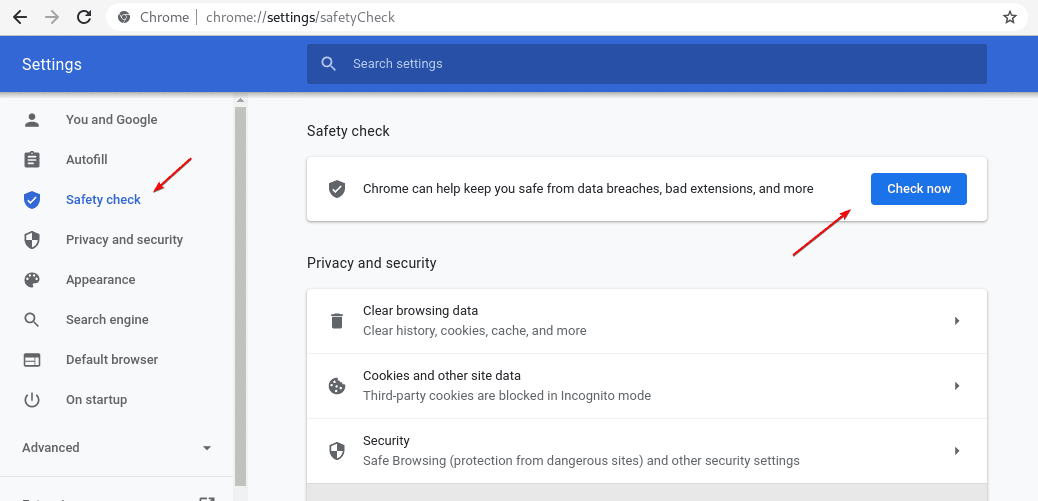The easiest way to download and install the Google Chrome browser on Fedora 34 Linux using the command terminal to start surfing…
Fedora is a Linux distribution and upstream project for highly stable Redhat Enterprise Linux. It is meant to offer particularly up-to-date programs and multiple desktop environments. Therefore, the key focus of Fedora is on technical progress and to avail bleeding-edge technology to users instead primarily on stability and long-term support that is in RHEl, Debian, and Ubuntu. Nevertheless, this doesn’t imply that Fedora is not secure or unstable. In addition to a workstation version for the desktop, the Fedora community also offers the Fedora Server for the data center. It is also available as a 64-bit system for desktop computers and servers even for ARM processors and IoT devices.
By Default, this Linux uses Gnome Desktop environment, however other Desktop editions with different DE known as Spins available as well such as KDE Plasma, Xfce, SOAS, LXDE, Cinnamon, Mate, and LXQT
Fedora only comes with free software. However, we can add third-party repos or enable Fedora’s supplement repository to install propriety applications such as Google Chrome.
Steps to install Google Chrome on Fedora 34 Linux
1. Enable Google Chrome repository
The best thing about Fedora 34 is it comes by default with Google Chrome repository, hence we just need to enable it. As this is proprietary software, that is the reason Chrome repo has not been enabled out of the box.
sudo dnf config-manager --set-enabled google-chrome
2. Download system updates
To let the system recognize the packages to download from the newly added or enabled repository, run the system update command once. This will rebuild the system repo cache.
sudo dnf update
3. Install Google Chrome browser in Fedora 34
That’s it. We don’t need to do anything else to get the Chrome browser on Fedora Linux, just run the given command and it will download the required packages to install the browser.
sudo dnf install google-chrome-stable -y
4. Run the browser
Go to the Activities link given on the top-left side and search for the installed Chrome browser, as its icon appears, click to run the same.
5. Update Chrome in Fedora
The updating process of the browser can be done in two ways. One is using directly from the browser’s settings or simply run the system update command:
sudo dnf update
or
Go to browser’s Settings-> Safety Check -> Check Now button