How can I download and install Google Chrome Deb for Linux 64-bit such as Ubuntu or Debian? If you are looking for the answer to this question then you are at the right place. Google Chrome is one of the most popular browsers available for Windows, macOS, Linux, iOS, and Android. Easy-to-use features, security, and clean navigation are some of the few features to enhance the user experience.
However, in Linux, unlike Mozilla FireFiox, users will not have it by default on the system. They have to install it manually either using the Chrome Deb package or its official repository. The key reason why this browser is not available in Ubuntu or Debian’s system repository is Google Chrome is not an open-source browser. That is the reason, Chromium (open source) which has been used to develop Chrome is available through the system repo.
Steps to install the Google Chrome Deb package
The steps and commands given here can be used on all Debian-based Linux such as Ubuntu, MX Linux, POP OS, Linux Mint, and more…
1. Open Command Terminal
We can use the graphical user interface to download the Chrome Deb package. However, the command line is easy and straightforward. To open the Terminal application on your Debian Linux, go to Applications and search for it. Before following the other steps of the tutorial, let’s run the system update command once.
sudo apt updateAlso, install wget:
sudo apt install wget2. Download the Google Chrome Deb 64-bit package
As we already have discussed that the package Chrome deb is not available to install using the default system repository of Linux. Therefore, we have to download it manually either by visiting its Chrome official website or by simply running the given command in the Terminal.
wget https://dl.google.com/linux/direct/google-chrome-stable_current_amd64.debThe above command will fetch the latest version of the browser on your system.
3. Install Google Chrome Browser on Debian and its derivates
Once you have the Chrome Deb package of Google’s browser on your Linux system, the next step is to install it. For that in your terminal, use the given command. It will use the APT package manager to configure the browser as well as if some dependencies are required by it.
sudo apt install ./google-chrome-stable_current_amd64.deb4. Run the Browser
After following the above steps you will have Chrome browser installed on your Debian-based systems. Next, go to Applications and search for it. As its icon appears, click to run the same.
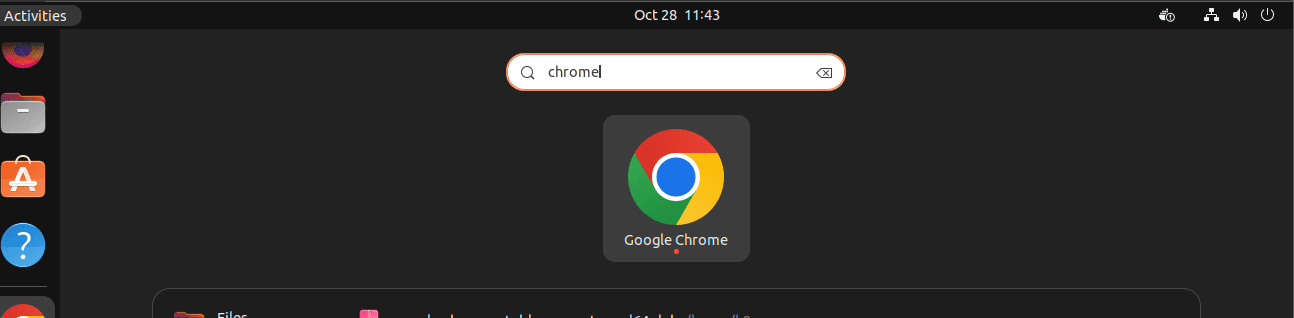
Alternatively, the users can type the given command in their terminal to start the browser.
google-chrome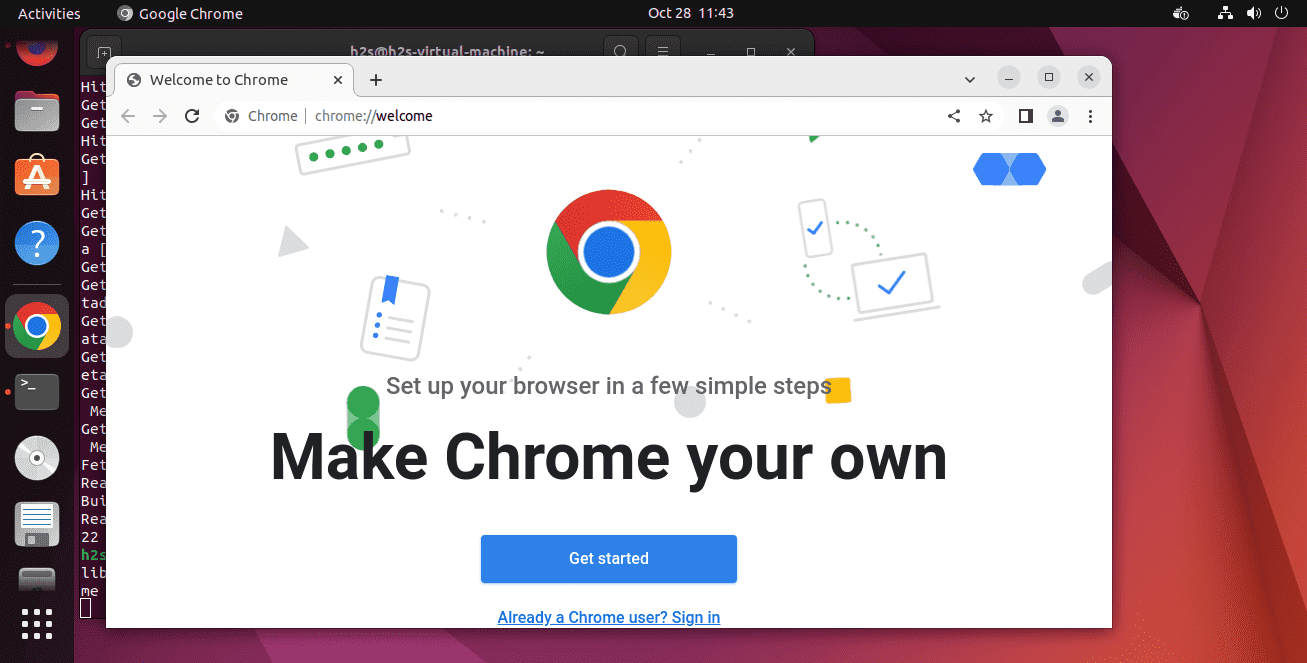
5. How to update Chrome browser on Linux
The best thing about using the Chrome Deb package, it will also add the official repository and GPG key to our Linux system. Hence, in the future, if you want to update and install the latest version of the Google Chrome browser then simply run the system update and upgrade command, and you are done.
sudo apt update && sudo apt upgrade6. Uninstall Chrome Deb
Those who didn’t like the working of the Chrome browser on their Linux system and want to uninstall Chrome from their Debian Linux and its derivatives completely. Can use the given command:
sudo apt autoremove --purge google-chrome-stableFAQ
To install the Deb package file of Chrome in Linux such as Ubuntu or Debian, go to the command terminal and run these two commands:wget https://dl.google.com/linux/direct/google-chrome-stable_current_amd64.debsudo apt install ./google-chrome-stable_current_amd64.deb
Yes, officially Google Chrome is available for all popular Linux such as RedHat, Ubuntu, Debian, Linux Mint, Zorin OS, Rocky Linux, AlmaLinux, Oracle, and more…
The Debian package or archive is a compressed file that contains libraries and executable files of an application to install it on any Debian or its derivatives Linux distros such as Ubuntu and Linux Mint.
To update the Google Chrome browser on Linux such as Debian 11 or 10, just run the system update and upgrade command.sudo apt update && sudo apt upgrade
⇒ 2 Ways to install Google Chrome browser on AlmaLinux 8
⇒ 2 ways to install Chrome Browser on Ubuntu 22.04 | 20.04 Linux
⇒ Install Chrome browser on Debian 11 Bullseye Linux
⇒ How to install Chrome browser on Kali Linux
⇒ How to install Chrome browser on Elementary OS





