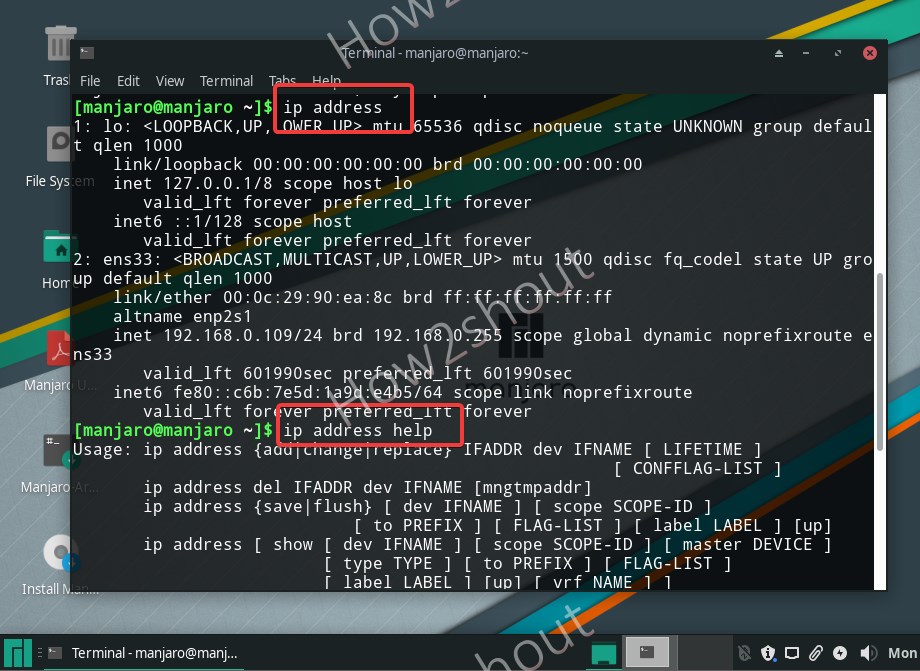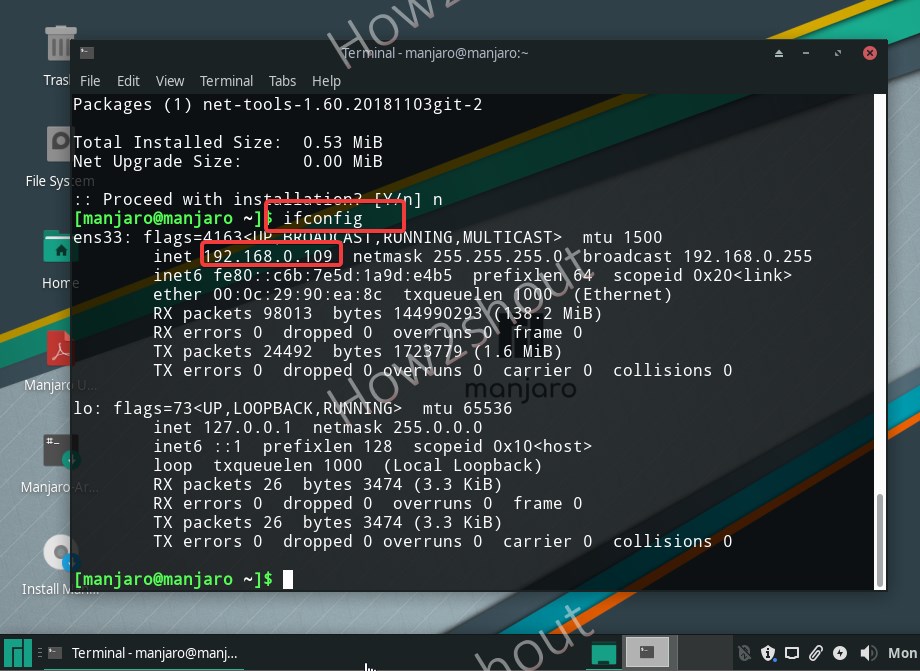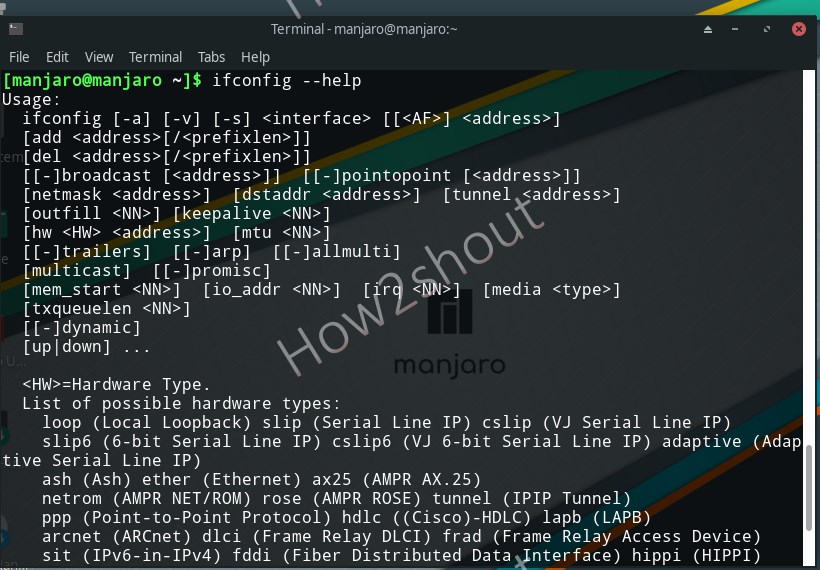To connect some local running server application via browser, access FTP server, and many other times we require to know our system Ip address. Thus, if you are running some Linux operating system then here is the way to check out your current IP Address using the command terminal.
I am going to show the two most common ways to find out IP of Linux PC or Server running systems:
The first method is to get an IP address in Linux is using inbuilt command i.e ip addr
- Open Linux command terminal
- Run–
ip addressto get the IP address - It doesn’t matter are you on Ubuntu, CentOS, Manjaro, Debian Linux mint, etc. The above command will work on all of them.
You will not only have an Internet protocol address but also its ethernet interface. This command is not just limited to that only, we can use its help section to know all the available flags.
ip address help
The second way is using the most common net-tools. However, by default, it will not be on your system and the user has to install it using a command.
- On Ubuntu/Debian Linux-
sudo ap install net-tools - For RHEL/CentOS/Fedora-
sudo yum install net-toolsorsudo dnf install net-tools - In Manjaro/Arch Linux-
sudo pacman -Sy net-tools
Usage to get Linux system’s Ip address using Net-tools:
ifconfig
To know more about the network, we can use the help section of ifconfig. Where we will find the various flags to use with this command to find out various other addresses, such as tunnels, netmask, broadcast, and others.
ifconfig --help
If you want to explore more, then see Linux System info commands using the terminal to learn how to get the complete hardware and software information such as CPU, Memory, OS version, Kernel, Network & PC card details, and more…