If you are using Ubuntu and want the Windows application MobaXterm to manage remote sessions, start standard server services such as HTTP and VNC, and perform other related tasks, then here is the guide to using Wine on Ubuntu Linux to install the latest version of MobaXterm.
What is MobaXterm?
MobaXterm is a professional application that holds great value to developers and system administrators because of the features and tools it offers in one place. It provides various network tools and protocols, from SSH, X11, and FTP to RDP and VNC. It has a built-in X-server that allows users to display remote GUI applications on the local machine. Even WSL-installed GUI Linux apps can be opened using the MobaXterm terminal. Hence, for anyone from a system administrator to an ordinary user who needs remote management tools, mobaXterm should be on their software list.
Installing MobaXterm on Ubuntu Linux
As we already know, MobaXterm is a Windows application; hence, it is unavailable for Ubuntu or any other Linux system. However, don’t worry; we can use Wine without significant compatibility issues. In our testing, it worked smoothly, so here are the steps we used to install MobaXterm on Ubuntu 22.04 and 20.04 Linux.
1. Access command Terminal
We need to access the command terminal of Ubuntu with a user account with sudo access to install applications. Now, to open the terminal, use the key combination – Ctrl+Alt+T. After opening the terminal, don’t forget to run the system update command once; here is that:
sudo apt update && sudo apt upgrade 2. Add WineHQ Repository
The version of Wine available through the default Ubuntu repository is not the latest one. Therefore, we added WineHQ’s official repository to have the latest Wine version so that various Windows-compatible applications can be installed without producing issues.
Enable 32-bit Architecture:
sudo dpkg --add-architecture i386Add Wine GPG key:
sudo mkdir -pm755 /etc/apt/keyringssudo wget -O /etc/apt/keyrings/winehq-archive.key https://dl.winehq.org/wine-builds/winehq.keyAdd the Wine repository
- For Ubuntu 24.04 (Noble) users:
sudo wget -NP /etc/apt/sources.list.d/ https://dl.winehq.org/wine-builds/ubuntu/dists/noble/winehq-noble.sources- For Ubuntu 22.04 (Jammy Jellyfish) users:
sudo wget -NP /etc/apt/sources.list.d/ https://dl.winehq.org/wine-builds/ubuntu/dists/jammy/winehq-jammy.sources- For Ubuntu 20.04 (Focal Fossa) users:
sudo wget -NP /etc/apt/sources.list.d/ https://dl.winehq.org/wine-builds/ubuntu/dists/focal/winehq-focal.sourcesAfter adding the repository, run the system update command to let the system know about the newly added repository and its packages:
sudo apt update3. Installing Wine on Ubtunu
Using the given command, we can install the latest Wine (stable) version. It will use the system default package manager—APT—to download and configure the stable Wine package.
sudo apt install --install-recommends winehq-stable4. Install MobaXterm on Ubuntu 24.04, 22.04 or 20.04
1. Downloading MobaXterm
MobaXterm is freeware software and not available to download using the APT. Therefore, visit its official website and download the latest version. Here, we are downloading the Home Edition, which is free.
2. Extracting the Zipped file
After downloading the file using the system browser, it will be automatically saved in the Downloads folder. Go to your Ubuntu’s File Manager and extract the zipped file. Just right-click on the file and select the “Open With Archive Manager” option.
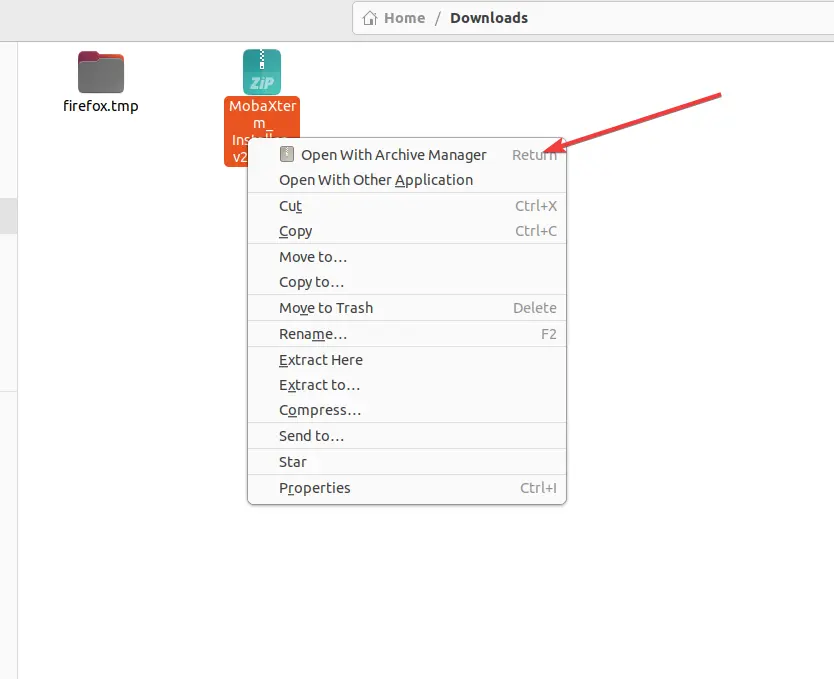
To complete the process, click the “Extract” button on the Archive Manager window.
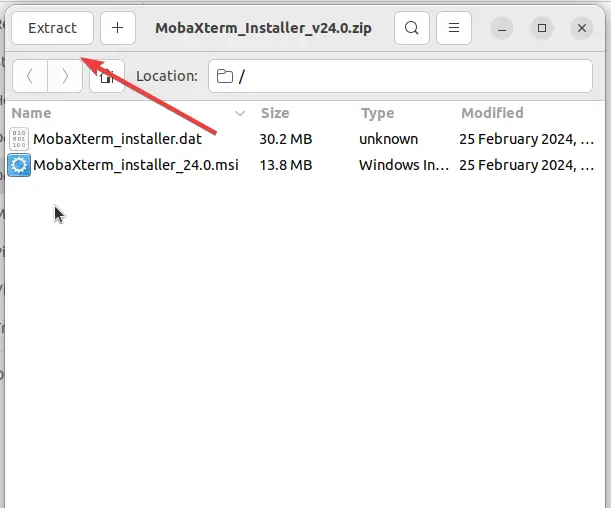
3. Installing with Wine Windows Program loader
After extracting the zipped file, you will see the MobaXterm MSI installer. To install it, right-click on it and select “Open With Wine Windows Program Loader” to start the setup process.
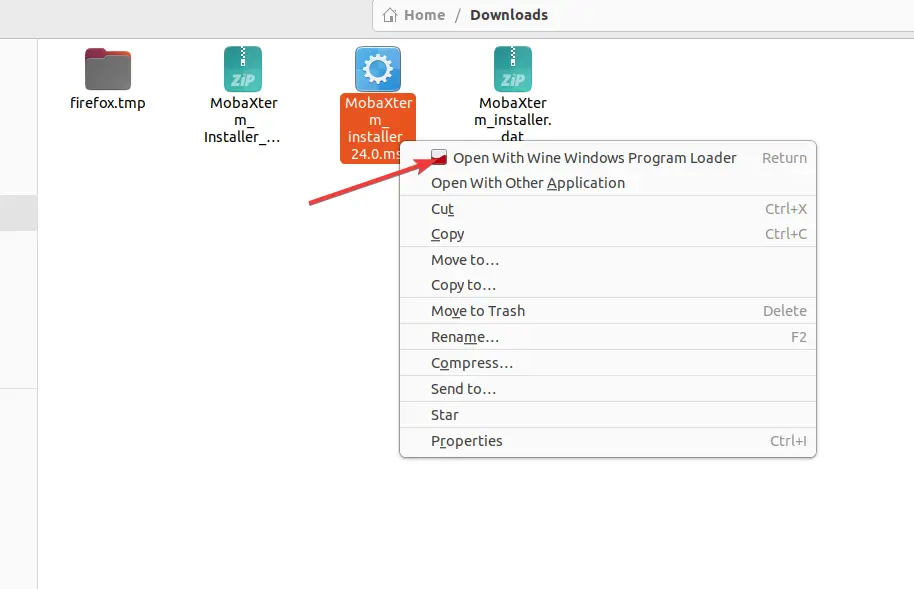
4. Wine Mono Installer
Before installing the MobaXterm, Wine will ask to install the “Wine Mono package” needed for Windows .NET applications to work correctly. We only need to click the “install” button, and the system will download it to configure it automatically.
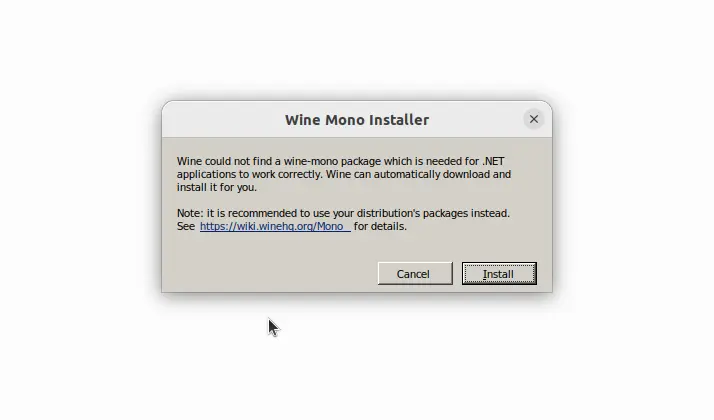
5. MobaXterm Setup Wizard
Finally, the Setup wizard will open. Follow it like we do on the Windows system. Click the Next button
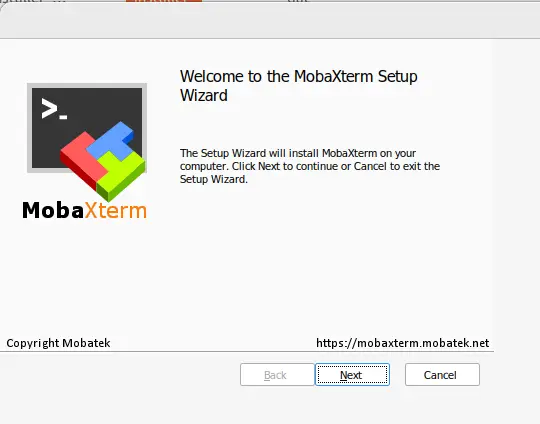
Accept the Terms and License box by checking it and then again hit the Next button to complete the further steps…
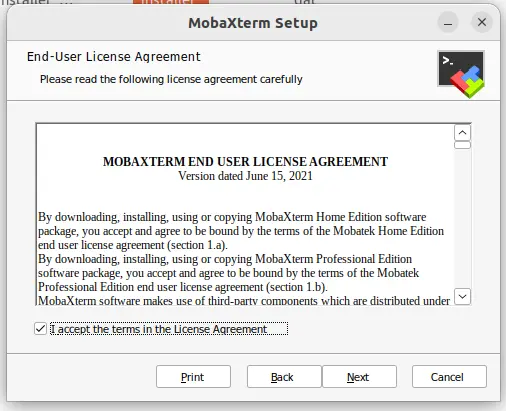
6. Run the Software
Like any other software, go to the Ubuntu’s Application area and search for MobaXterm, as its icon appears click to launch it.
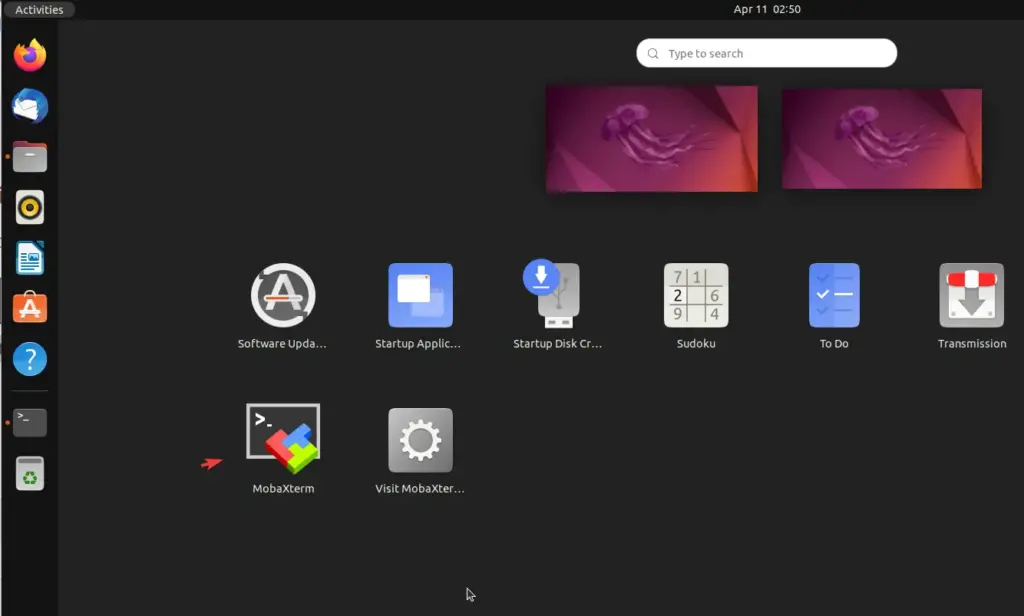
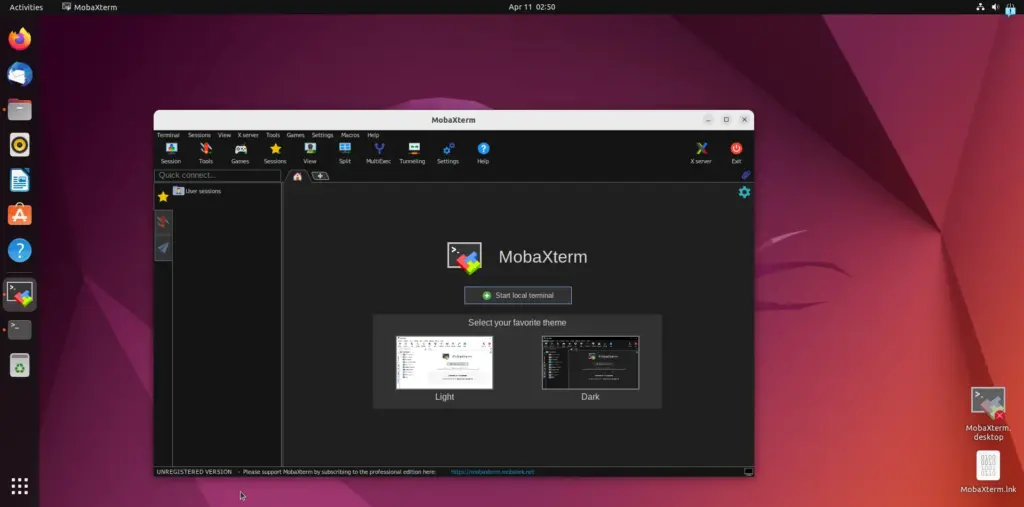
7. MobaXterm Ubuntu Desktop Icon
Wine will automatically create the desktop icon for MobaXterm on Ubuntu. To use it, we need to right the icon and select the option – “Allow Launching.”
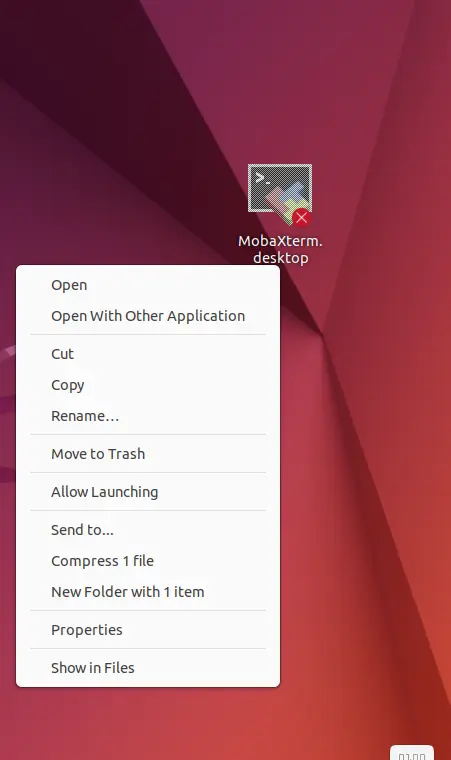
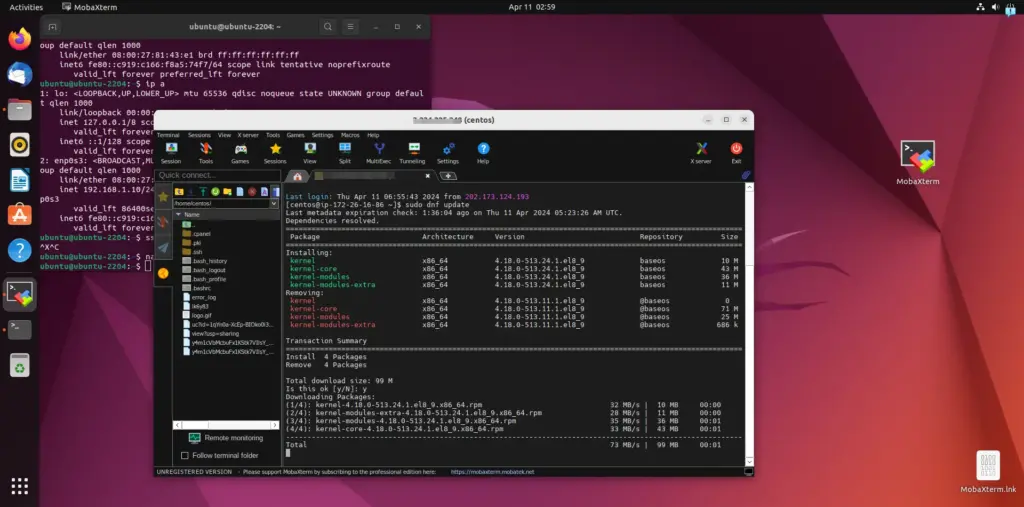
FAQ
Q: Is MobaXterm free?
Yes, MobaXterm offers a free “home edition.” However, advanced users can choose its paid version, the “Professional Edition,” which has additional features.
Q: Can I use MobaXterm for commercial purposes?
The Home Editon is free for everyone, even for a user working in a company or organization who directly downloads it from the official website. However, it cannot be packaged for mass deployment. Hence, a company must purchase the licensed Professional version of MobaXterm for commercial implementations.
Professional Edition allows customization of startup message and logo, modification of profile script, and removal of unwanted games, screensavers, or tools. Furthermore, unlimited sessions, tunnels, macros, and run time for network daemons will be available, along with enhanced security settings, 12-month updates, and a lifetime right to use.
Q: Are there alternatives to MobaXterm for Ubuntu?
A perfect alternative with all the features of MobaXterm for Ubuntu Linux is unavailable; however, options like Remmina, Termius, or SecureCRT can be used for remote management tasks on Linux.
Q: Can I integrate MobaXterm with other Linux applications?
Direct integration of MobaXterm with other Linux applications is challenging because we installed it using a Wine layer. Nevertheless, its sessions can be launched from the terminal, and files can be exchanged using standard networking protocols.
Other Articles:
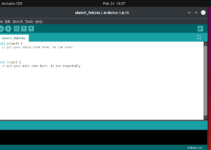
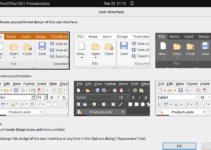
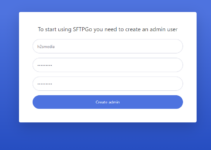
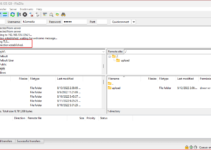
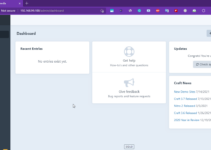
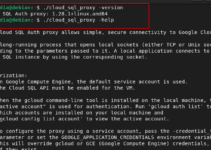
Very detailed and useful post.