Tutorial to install Spotify on Ubuntu 22.04 LTS Jammy JellyFish using command terminal for streaming music online.
Spotify is one of many Music Streaming Services over the Internet, you can listen to songs via stream legally on your smartphone and PC. Meanwhile, Spotify is also available as an app on many TVs. Thanks to providers such as Spotify, Deezer, Tidal, and Co., the download of music is no longer necessary. The music is streamed over the Internet, i.e. only temporarily cached. On request, however, a download of individual songs is also possible.
Due to the cooperation with the major music labels such as Universal, Warner, and Sony, almost all artists are represented on Spotify. Only very small artists without a label can often not be reproduced. Using the search function, you can always search for your favorite songs, albums, and artists. If you listen to certain songs over and over again, you can create your own playlists and share them with friends.
If you don’t want to put together your own music, you can take a look at Spotify’s numerous ready-made playlists. From the workout to the shower playlist, Spotify offers the right music for every occasion. In addition to music, Spotify is also offering more and more audiobooks and podcasts, for which Spotify has now created a separate category.
Steps to install Spotify client on Ubuntu 22.04 LTS
Estimated reading time: 7 minutes
There are multiple ways to install Spotify, one is using the APT package manager other is SNAP or GUI Ubuntu Software.
#1st method using the APT package manager
1. Update Ubuntu 22.04
Go to Applications and open the command terminal. Before moving further, run the system update command to make sure all the installed packages are up to date and force the system to rebuild the repo cache.
sudo apt update && sudo apt upgrade
Also, install some other common packages:
sudo apt install curl libcanberra-gtk-module curl software-properties-common apt-transport-https gnupg2 ubuntu-keyring -y2. Add Spotify Repository
Unlike other common applications, Spotify is not available to install using the default system repository of Ubuntu 22.04. Hence, we have to add the one manually, made available by the developers of this music streaming service.
Add GPG Key:
curl -sS https://download.spotify.com/debian/pubkey_5E3C45D7B312C643.gpg | gpg --dearmor | sudo tee /usr/share/keyrings/spotify.gpgAdd Repo:
echo "deb [signed-by=/usr/share/keyrings/spotify.gpg] http://repository.spotify.com stable non-free" | sudo tee /etc/apt/sources.list.d/spotify.listRun system update:
To refresh the APT package index cache, run the system update command one more time:
sudo apt update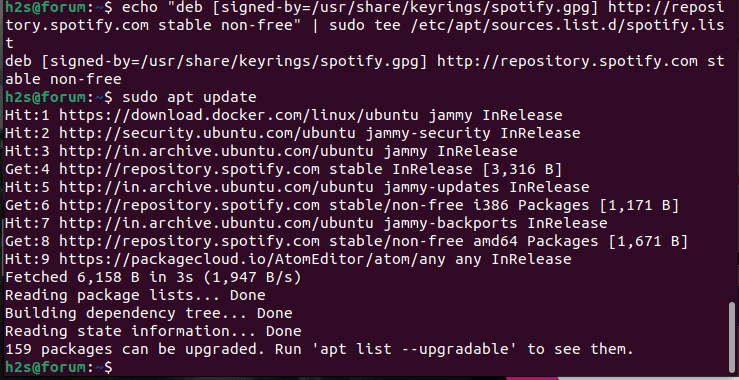
3. Install Spotify on Ubuntu 22.04
Now, we have added the source to download and install the Spotify client package on Ubuntu 22.04. Let’s use the APT package manager and install this music streaming service client on your Linux system.
sudo apt install spotify-client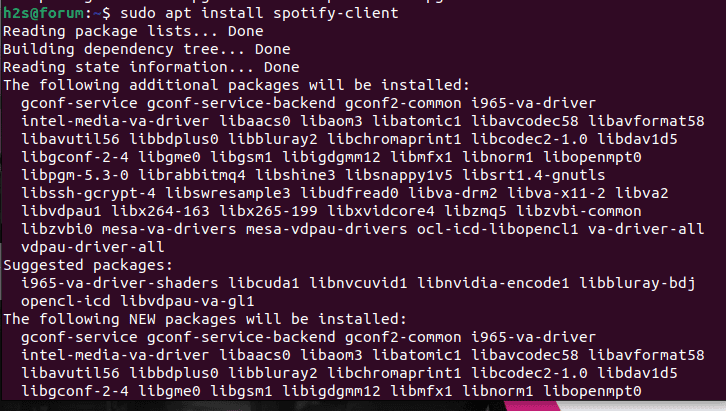
#2nd method using the SNAP
4. Use Snap to install Spotify App
Another easy-to-use method to install the Spotify client on Ubuntu 22.04 is to use Ubuntu another default package manager (universal) SNAP. It is available on all modern Ubuntu operating systems. Hence, we can use it without adding any package source or repo.
sudo snap install spotify#3rd GUI Method
5. Use GUI Method- Ubuntu Software
Well, those who are not much familiar with the command line can use the graphical Ubuntu software app. The icon for this Software manager app is already on the Dock of your system. Alternatively, you can search and open it from the Application launcher.
Click on the search icon given on the left top side.
Search for Spotify.
Select its package when appears.
Click on the Install button to set it up on your Ubuntu 22.04 LTS Linux
Once done, run it and sign up.


#4th method using Flatpak
6. Install Flatpak
If all the above-given methods to install Spotify on Ubuntu 22.04 are not working then use Flatpak. Just like Snap, it is also a universal package manager, however, unlike snap, Flatpak is not on our system by default. Hence, we have to install it manually.
sudo apt install flatpaksudo flatpak remote-add --if-not-exists flathub https://flathub.org/repo/flathub.flatpakrepoAfter adding Flatpak, reboot your to integrate it properly.
reboot7. Get a Spotify client
After setting up the Flatpak, open the command terminal and run the given command to install the Spotify client.
flatpak install flathub com.spotify.Client -y8. Run the Streaming app on Ubuntu 22.04
The way to start the application is the same for all the above-given methods. After installing it, go to the Application launcher, there search for Spotify, as its icon appears in the search result, click to launch it.
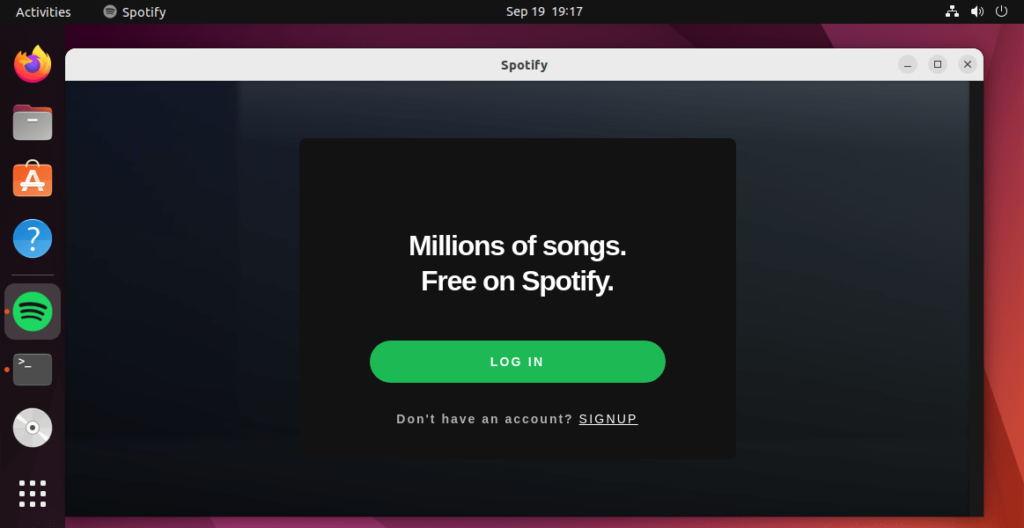
9. How to update
As per the method you have used to install Spotify, use the corresponding way given here to update your Spotify client to its latest version.
For APT package manager:
Those who have used the official Spotify package repository to install it can use the system update command:
sudo apt update && sudo apt upgradeFor Snap users:
sudo snad refresh spotifyFor Flatpak users:
flatpak update10. Uninstall Spotify from Ubuntu 22.04
Well, due to any reason, if you want to uninstall or remove the Spotify client app completely from our Ubuntu 22.04 system then here are the commands to follow:
For the APT package manager:
sudo apt autoremove --purge spotify-clientTo Remove Repo and GPG key as well:
sudo rm /etc/apt/sources.list.d/spotify.listsudo rm /usr/share/keyrings/spotify.gpgFor Snap:
sudo snap remove spotifyFor Flatpak:
flatpak uninstall --delete-data flathub com.spotify.Client -yFor GUI:
Open Ubuntu Software, and search for Spotify, as it appears in the search result open it and click on the Bin icon.
FAQ
Yes, Spotify is available for Ubuntu or Debian Linux. However, with the help of SNAP or Flatpak, we can install it on other Linux such as RedHat, CentOS, OpenSUSE, Rocky, Almalinux, etc as well.
To install Spotify using APT package manager on Ubuntu or other Debian-based Linux such as Mint, MX Linux, Kali, or POP OS, we can add the Spotify repository, here is how to do that:
Add GPG key:curl -sS https://download.spotify.com/debian/pubkey_5E3C45D7B312C643.gpg | gpg --dearmor | sudo tee /usr/share/keyrings/spotify.gpg
Add Repo:echo "deb [signed-by=/usr/share/keyrings/spotify.gpg] http://repository.spotify.com stable non-free" | sudo tee /etc/apt/sources.list.d/spotify.list
After adding the GPG and Repo, run the system update:sudo apt update
Now, install:sudo apt install spotify-client
You can use the APT package repository of Spotify to install it on Linux Mint easily.
Yes, Spotify is available to install using Flatpak on Linux systems.
After installing Spotify on Linux, open the Command terminal and type- spotify after that hit the Enter key.
Other Articles:
⇒ How to install Spotify client on Kali Linux
⇒ Install Spotify on Fedora Linux using the command line
⇒ How to install Spotify on Ubuntu 20.04 LTS
⇒ Install Wike Wikipedia Reader on Ubuntu 22.04 or 20.04 LTS
⇒ Automatically Update Ubuntu 22.04 LTS using Unattended upgrades






Thank you for this