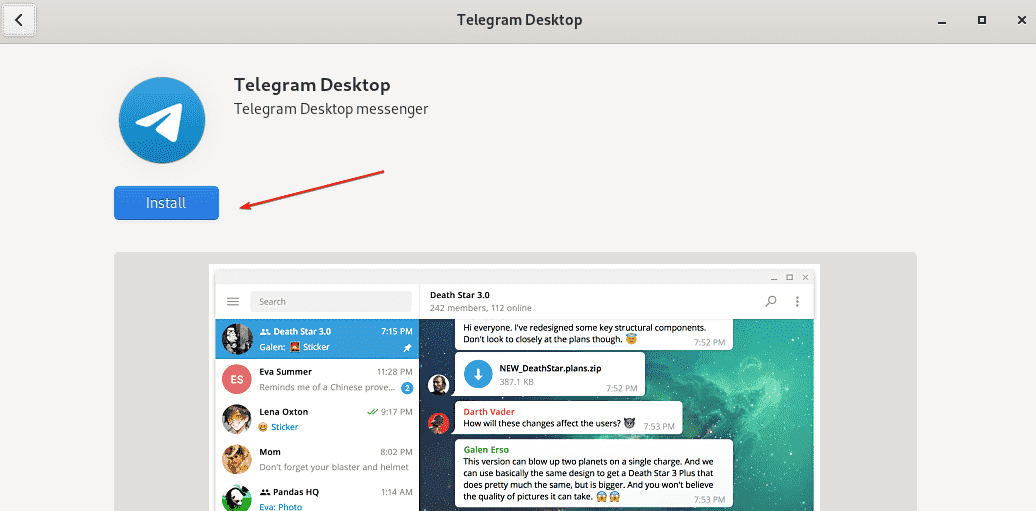Here we are using Fedora Linux to install the Telegram application, however, the steps will be the same for older versions of it as well such as Fedora 40/39,38,37,36,33, 32, 31, 30, 29…
Telegram is a popular chatting application that uses the internet to send messages and share media files. It comes with lots of features and better security options than WhatsApp. Hence if you already have the Telegram app on your smartphone and want to access your chats and media files directly on Desktop; then we can install the Telegram Desktop application on Linux, Windows, and macOS easily.
We already have done a couple of articles around this subject, hence if you are a Debian-based system user such as Ubuntu, then follow this link: How to install Telegram Desktop App on Ubuntu 20.04 LTS
Whereas for Fedora users, the below-given steps will work perfectly fine.
Telegram Installation on Fedora Linux
#Ist Method using Tarball file
Run system update
User the DNF package manager and run the system update command to make sure all the packages are up to date including repo cache.
sudo dnf update
Download the Telegram Tar file
Go to the official download page of Telegram and get the Tar file meant to install this chatting application on Fedora and other Linux. Alternatively, you can also use this link to directly download Telegram for Linux.
Extract & Install Telegram on Fedora 34
Now, extract the content of the downloaded Telegram Tar file and save it somewhere safe such as under /opt directory.
cd Downloads
tar -xvf tsetup.3.0.1.tar.xz
sudo mv Telegram/ /opt
Now, to run the application:
/opt/Telegram/./Telegram
After this, you will have a Telegram shortcut in the Application Launcher.
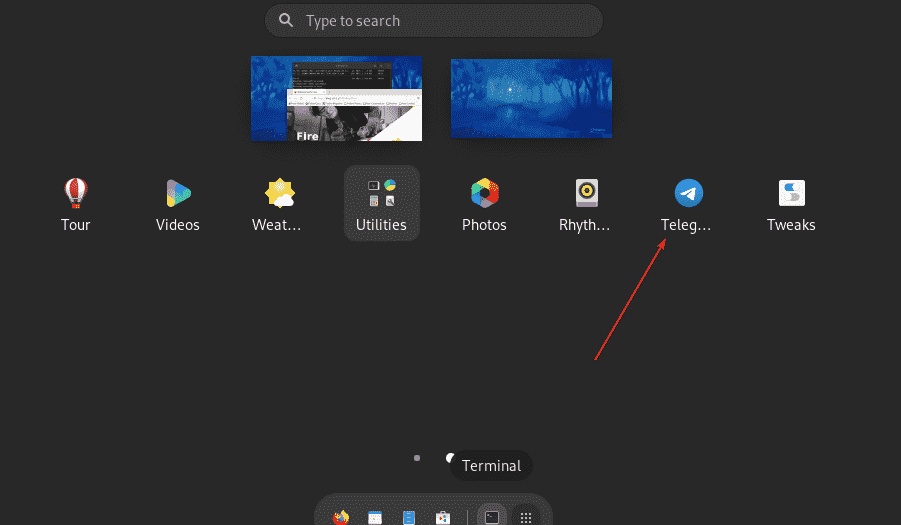
Optional – To Remove or uninstall
sudo rm -r /opt/Telegram/
#2nd Method using Snap
Setup Snap-on Fedora
Fedora doesn’t come with Snap by default hence first we need to install the same on our system. Then we can install Telegram via the Snapcraft repository
sudo dnf install snapd sudo ln -s /var/lib/snapd/snap /snap
Install the Telegram Desktop Messenger App
Once we have Snap, next we just need to run a single command to set up Telegram on all active versions of Fedora including the 34.
sudo snap install telegram-desktop
#3rd Method using FlatPak
Well, those who don’t want to use any of the above-given methods can go for “Flatpak” just like Snap it is also very simple to use. Follow the below-given steps.
Open Telegram Flatpak – Linux
• Open the browser in your Fedora 34 and visit this link-https://flathub.org/apps/details/org.telegram.desktop
• Click on the Install button.
• Select Open with “Software Install (default)”.
• Hit the OK button.
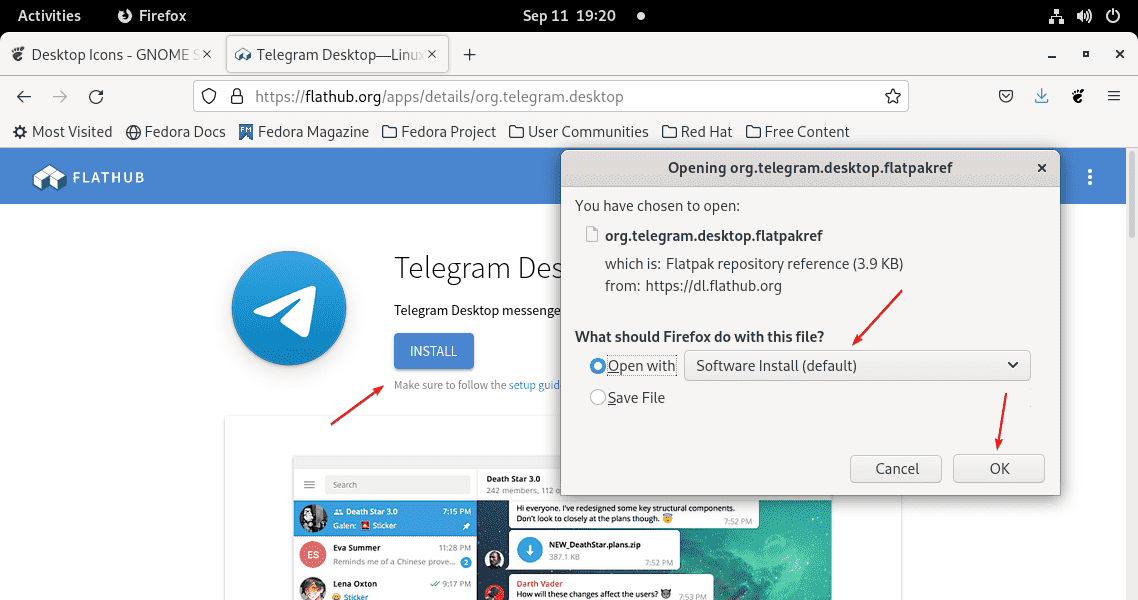
Wait for a few seconds, after that again click on the “Install” button. That’s it. You will have your Telegram Desktop Messenger on your Fedora 34.