Learn the different ways to install and use Slack on Ubuntu 22.04 LTS Jammy JellyFish Linux using the command terminal and graphical user interface.
Slack is a group collaboration tool designed for teams that work in different locations. Primarily used for communication in teams, as the service can be perfectly integrated into the workflow. Users can link Slack with many other services, for example with cloud services such as Dropbox or with social networks. So Slack becomes the focal point of the action. At its core, Slack is instant messaging software. In addition to direct messaging, Slack enables communication “channels” that can be organized by project, customer, team, or any other way your company deems appropriate for separate conversations. Channels are structured according to the concept of a chat room: All channel participants can take part in the conversation and the messages appear in real-time.
Well, communication using Slack is possible both between individuals and in groups. It comes with a free plan suitable for small teams. You can use this plan for as long as you want, but there are limitations.
Steps to install Slack on Ubuntu 22.04 LTS
The below-given steps can be used for Ubuntu 18.04/21.04/20.04/ including Linux Mint, Debian, Pop!OS, Elementary, and other similar Linux distros.
#1st way- Using GUI Software center
1. Install Slack using GUI Software center
Click on the “Software Center” to open a Graphical user interface for installing various applications on Ubuntu 18.04 /20.04/22.04.
In the search box, type- Slack and hit the Enter key.
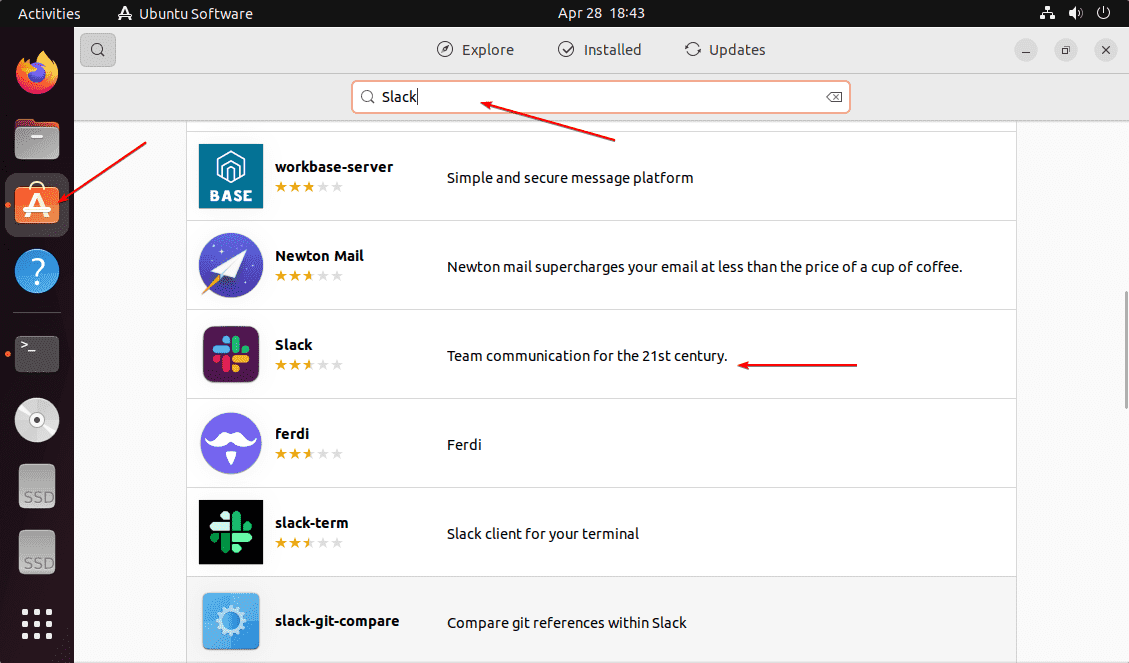
Scroll down to find “Slack” click and hit the “Install” button.
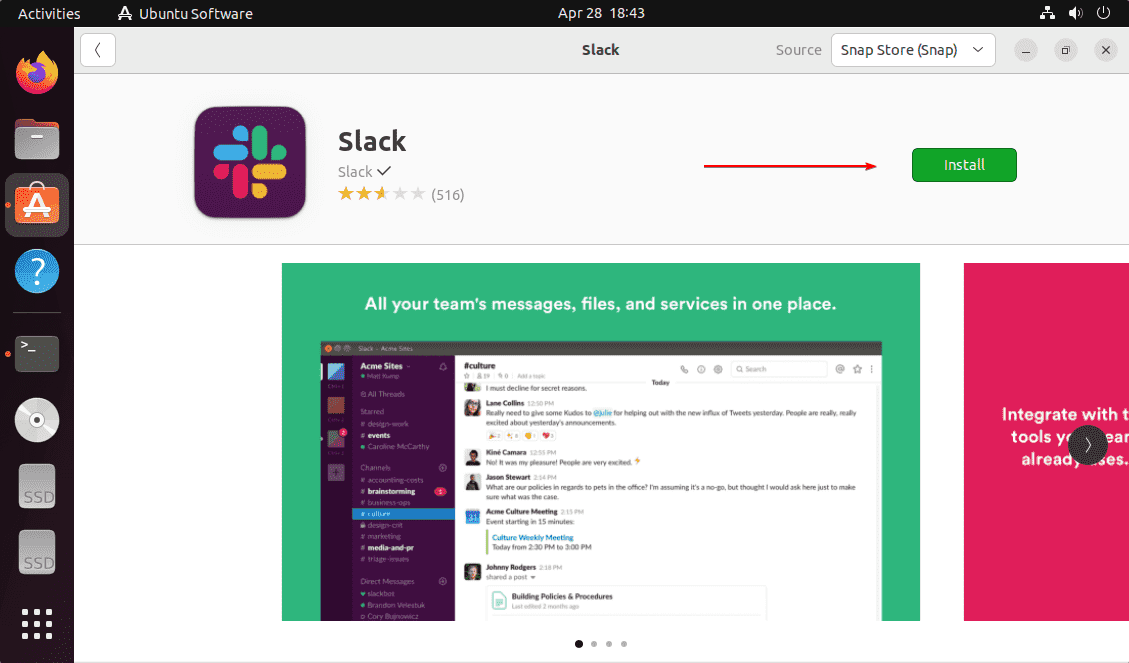
#2nd way- Using Deb Package
2. Download Slack Debian Package
Those who are using Debian-based systems such as Ubuntu can directly download the Debian package meant to install Slack. Open the browser and visit- the download page of Slack and click on the “Download Deb app” link.
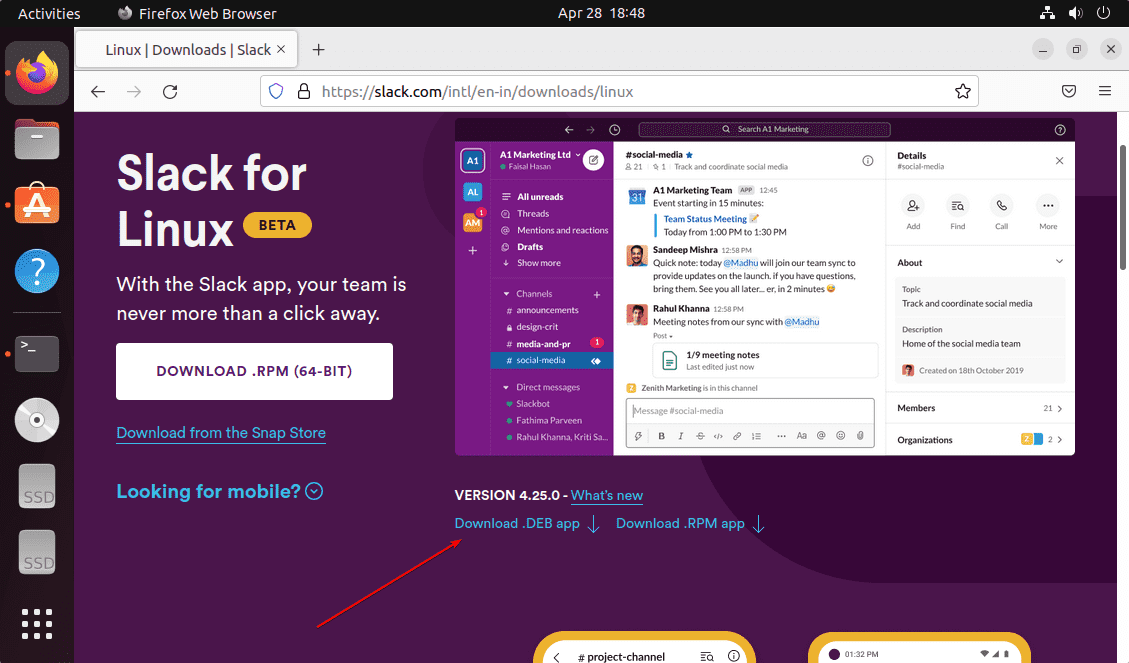
3. Open Command terminal
The best and easy way to install Debian packages is using the command terminal. So run it either from the Application launcher or using the keyboard shortcut- Ctrl+Alt+T.
4. Command to Install Slack on Ubuntu 22.04
Now, first, switch to the “Downloads” directory because whatever we download from the browser by default goes into the Downloads folder of the system.
cd Downloads
Now, Check the Slack Deb package is there or not
ls
Install:
sudo apt install ./slack-desktop-*-amd64.deb
#3rd way- Using Snap Command
5. Snap to install Slack on Ubuntu 22.04
Ubuntu 22.04 LTS or even older ones such as 18.04 & 20.04 come out of the box with Snap installed. Hence, we just need to run a single command to install Slack. Here is that.
sudo snap install slack --classic
#4th way: using Flatpak
6. Use Flatpak
Well, another way is Flatpak. It is just like Ubuntu’s SNAP that can be installed on any popular Linux system. Here are the commands to use Flatpak for installing Slack.
sudo apt install flatpak
reboot
sudo flatpak remote-add --if-not-exists flathub https://flathub.org/repo/flathub.flatpakrepo
flatpak install flathub com.slack.Slack
7. How to get future updates
In the future, if you want to get the latest version of Slack on your system, just use the update command as per the method you have used.
If you have used the SNAP method:
sudo snap refresh slack
For Flatpak users:
flatpak update
For GUI Software Center
However, those who have chosen the GUI method will have the update option on their Software center app. Just search for the “Slack‘ and instead of Install, you will have the Update option if there is any latest version update available.
8. Uninstall Slack from Ubuntu 22.04
When you don’t want this application on your system, you are always free to remove it. The uninstallation process of Slack will also depend upon the method you have used to install it.
For Snap:
sudo snap remove slack
For flatpak
flatpak uninstall --delete-data flathub com.slack.Slack
flatpak remove --unused
For the Debian package method:
sudo apt remove slack
Other Articles
• How to install SLACK on Debian 11 Bullseye Linux
• Install Adobe Acrobat Reader DC on Ubuntu 22.04 LTS…
• How to install PyCharm on Ubuntu 22.04 LTS…
• Install Vivaldi browser on Ubuntu 22.04





