Learn the commands to install free and open-source OpenSCAD 3D CAD software on Ubuntu 22.04 LTS Jammy JellyFish Linux using the terminal and GUI.
The 3D tool OpenSCAD generates 3D models from descriptive scripts. This gives you very precise control over every single work step during modeling.
From various two- and three-dimensional basic shapes, you assemble your model, move elements and assign colors.
Various mathematical operators, modifiers, transformations, variables, loops, and other functions allow to realize of almost arbitrarily complex models.
The interface of OpenSCAD is essentially divided into two areas. While you type the script on the left, the freeware renders the result on the right side at the push of a button.
First and foremost, OpenSCAD is suitable for the creation of machine components. You can also use OpenSCAD to prepare models for printing with a 3D printer. Using appropriate scripts, OpenSCAD also allows two-dimensional CAD models in DXF format to be converted into a three-dimensional design.
OpenSCAD has extensive Documentation, which makes it easier for you to get started. The freeware accepts scripts in SCAD and CSG formats. Export rendered models as STL, OFF, DXF, CSG, or image files.
Steps to install OpenSCAD on Ubuntu 22.04 LTS Linux
Commands given below can not only be used on Ubuntu 22.04 but also on 20.04 LTS Focal including Debian, Linux Mint, POP!_OS, and more…
#1st method using the APT package manager
1. Update Ubuntu 22.04
Start with updating your system. It is important when you are about to use the default APT package manager. Because it not only installs the latest available security updates but also refreshes the APT package index cache.
sudo apt update2. Install OpensCAD on Ubuntu 22.04
Well, the packages to install OpensCAD software on Ubuntu 22.04 are available in its default system repository. And the good thing, the version of the app is the same as the one available to download currently from the GitHub repository of OpensCAD.
sudo apt install openscad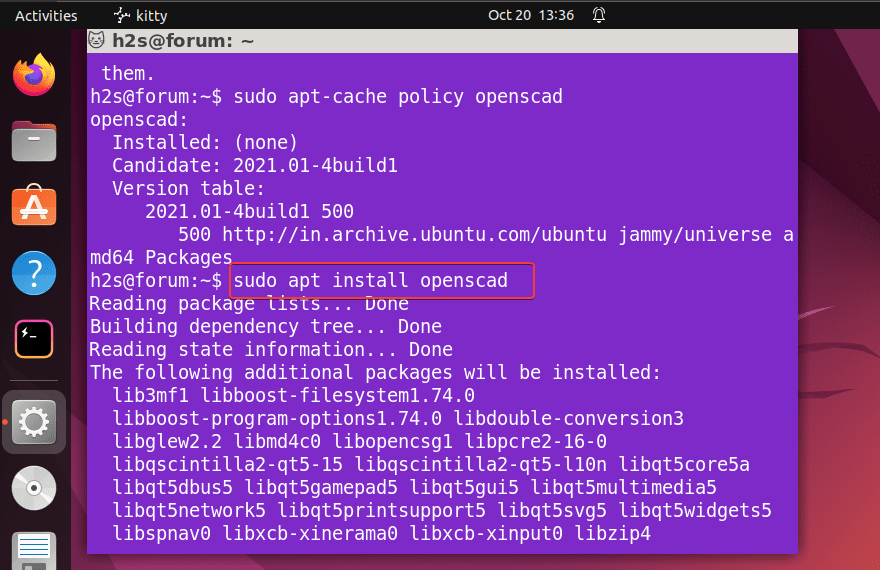
Alternatively, we can install it using the Ubuntu GUI Software Manager. For that, click on the “Software Store” icon given on the Dock and search for this CAD app. Once it appears, open it and click on the Install button.
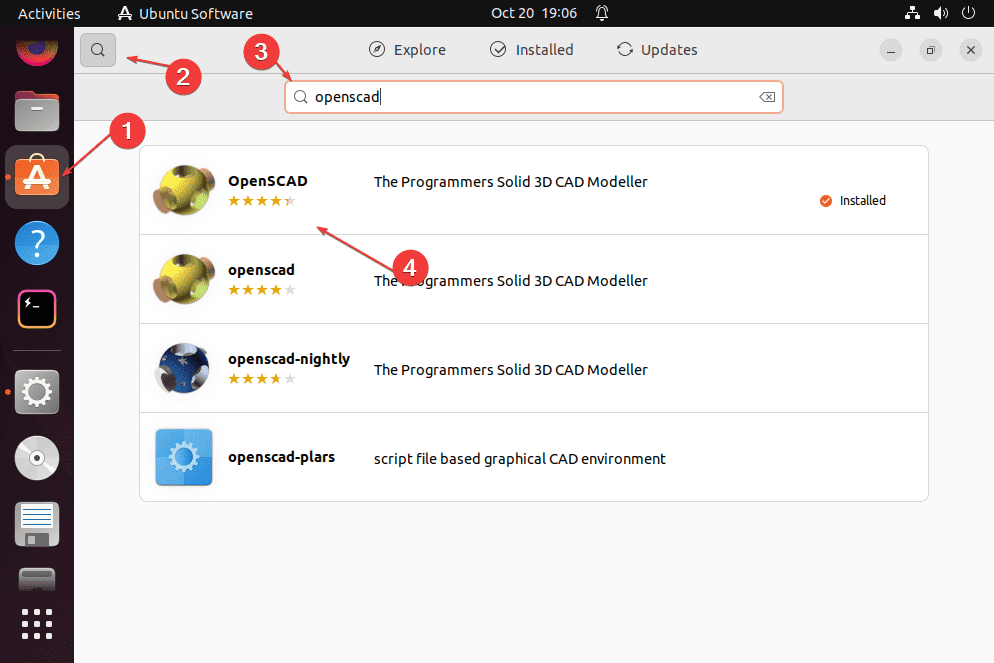
#2nd Method using SNAP
3. Use Snap to install OpensCAD on Ubuntu
Another way to install OpensCAD is by using the SNAP universal package manager that is available by default on our Ubuntu systems. Hence, those who don’t want to use the APT can go for the given command:
sudo snap install openscad#3rd Method using Flatpak
4. Configure Flatpak
Flatpak is also a universal package manager but is not available on Ubuntu systems like SNAP out of the box. Therefore, before using its command line to install applications we need to install it.
sudo apt install flatpaksudo flatpak remote-add --if-not-exists flathub https://flathub.org/repo/flathub.flatpakrepoReboot your system for proper integration:
sudo reboot5. Install OpensCAD via Flatpak on Ubuntu 22.04
Now, in your command terminal run the Flatpak command given below. This will fetch the latest available version of OpensCAD to install on Ubuntu 22.04.
flatpak install flathub org.openscad.OpenSCAD6. How to launch open source CAD
After following any of the above given methods, to run this CAD application, go to Activities link given in the Task bar of the Ubuntu. And there search for OpensCAD, as its icon appears click to run the same.
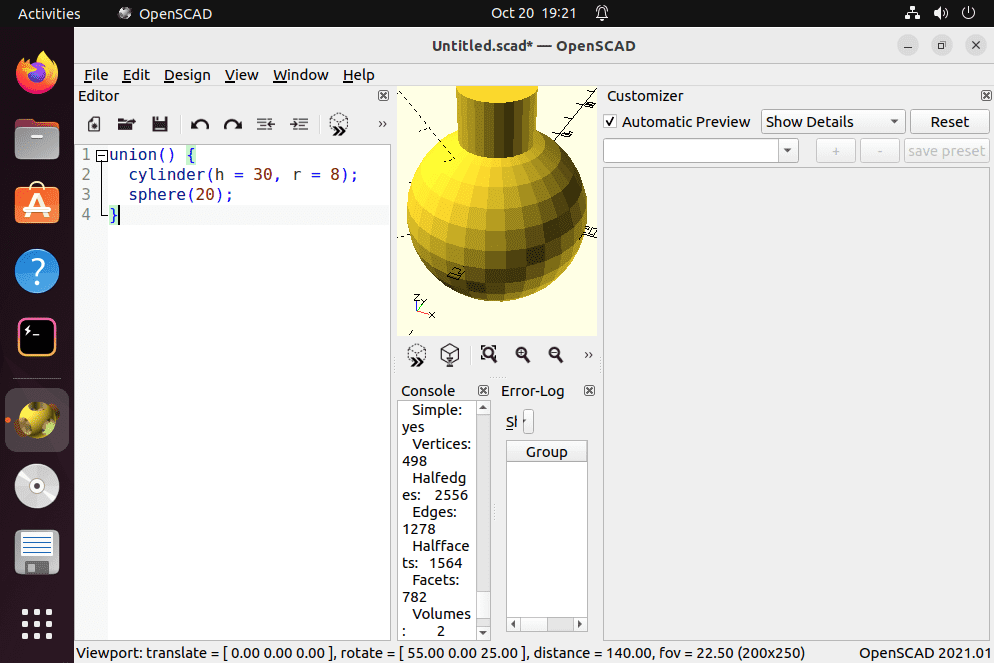
7. How to update
Updating OpensCAD to its latest available version depends upon the method you have used to install it. According to the method you have opted, go for the given commands.
For APT users:
sudo apt update && sudo apt upgradeFor Snap users:
sudo snap refresh openscadFor Flatpak users:
flatpak update8. Uninstall OpensCAD from Ubuntu 22.04
Finally, one last thing which is important if your experience with this software didn’t go well, is how to uninstall OpensCAD from Ubuntu 22.04 completely. If that is the case, then here is the command to follow as per the method you have used to setup this tool on your Linux system.
Remove OpensCAD for APT users:
sudo apt autoremove --purge openscadFor SNAP users:
sudo snap remove openscadFor Flatpak users:
flatpak remove org.openscad.OpenSCADFAQ
OpenSCAD is a free, open-source CAD software from descriptive scripts. This gives you very precise control over every single work step during modeling. From various two- and three-dimensional basic shapes, you assemble your model, move elements and assign colors.
Yes, OpenSCAD is user-friendly but remember it is an interactive modeler and uses scripts or coding to create 3D models, hence learning curves will be there, especially for beginners.
OpenSCAD is based on a Functional programming language used to create models that are previewed on the screen and rendered into a 3D mesh which allows the model to be exported in a variety of 2D/3D file formats.
Yes, OpensCad is a free and open source software, therefore free to use for Commercial as well as personal users.
Other Articles
⇒ 4 Ways to Install FreeCad on Ubuntu 22.04 LTS Jammy Linux
⇒ 3 Ways to install Blender 3D on Ubuntu 22.04 LTS Jammy
⇒ Install free Qcad 2D on Ubuntu 22.04 LTS
⇒ How to install Qcad on Debian 11 Bullseye





