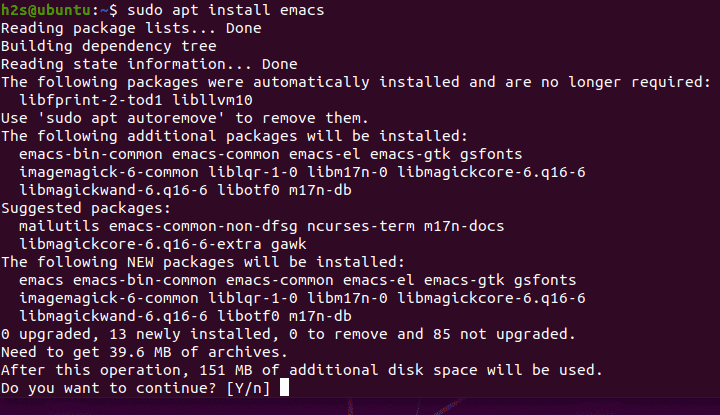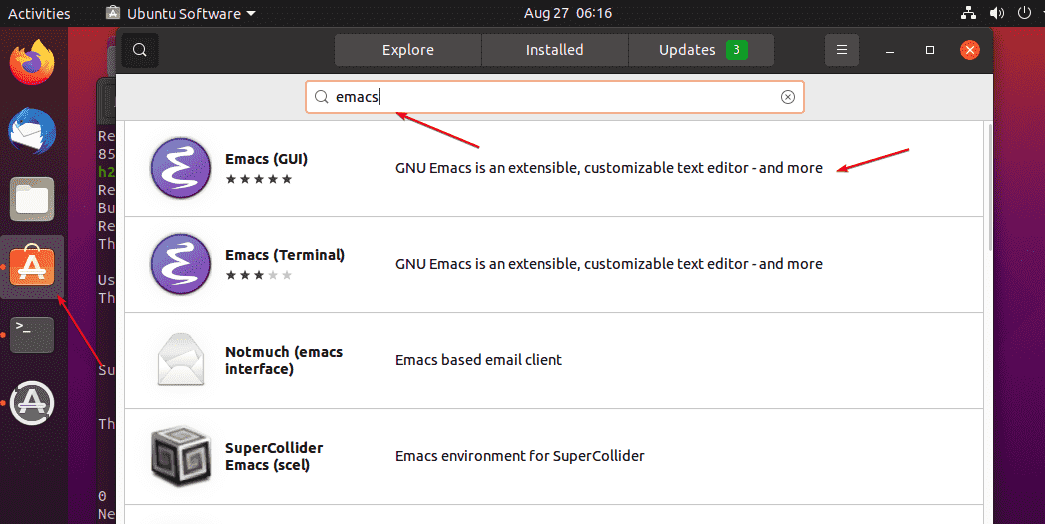There are multiple ways to install Emacs on Ubuntu 20.04 or 18.04 LTS Linux that are package management, snaps, and PPA. Here we will show all of them. You can also use the article for Ubuntu 21.04 and Linux Mint.
GNU Emacs is a programmable text editor suitable for development. It is a very comprehensive and platform-independent editor that can be expanded with its own Lisp dialect (Emacs Lisp). GNU Emacs makes it easier to write source code through syntax highlighting and can be adapted by the user. Since its control is mainly based on keyboard shortcuts, it requires some training to be able to use all its possibilities intensively. Thanks to a large number of plugins, the editor can be used in almost all areas. There are, for example, extensions for file management, email and news, IRC, compilations, web surfing, and much more. Furthermore, it can also be used to create text documents based on LaTeX.
Also, See:
- Top 3 Command Line Ubuntu Package Manager tools
- 3 Ways to install Visual studio code in Ubuntu
- 3 Ways to install 1Password manager on Ubuntu
Emacs text editor installation on Ubuntu 20.04 LTS Linux
#1st Method using the APT package manager
1. Run system update
Use the system update command to get the latest version of the packages already on your system along with the refreshing of repository cache.
sudo apt update
2. Install Emacs on Ubuntu 20.04
We don’t need to add any repository manually on our Ubuntu system to download the packages for Emacs. It is already in the default stable base repo of this Linux. Hence, simply run:
sudo apt install emacs
#2nd Method using SNAP
3. Use Snap to install Emacs
On Ubuntu 20.04 LTS we already have SNAP pre-installed. Hence, we can also use it to get the packages instantly to have this Text editor on our system.
sudo snap install emacs --classic
#3rd method use GUI Ubuntu software
4. Emacs GUI or Terminal from Ubuntu Software
Click on the Ubuntu software icon given on the Dock of Ubuntu 20.04. Then click on the Search icon given on the left top side and search for “emacs“. From the results install GUI or Terminal as per your choice.
Start
The text editor can be used with a graphical user interface and without GUI on the Command terminal. To start it go to All Applications and search for Emacs and then select its icon to run the same.
Alternatively, you can run the below-given command in the Terminal to start this Text editor.
emacs # Start with GUI emacs -nw # Start in Terminal, --no-window-system
The configuration of the Emac takes place exclusively in elisp; internal package management is available to install ready-made extensions. You can also save your personal configuration in the ~ / .emacs file or in the ~ / .emacs.d folder .