Are you running Debian 11 Bullseye on VMware? Then here are the commands to install VMware Open VM Tools on Debian 11 Virtual Machine.
After installing the Linux or Windows on Virtual Machine provided by Vmware Workstation, we need to set up VMware tools. It is because, by default, the Virtual machine will not be optimized to work with the host in parallel. This means VM will not adapt the screen resolution; copy-paste from host to guest, or vice versa including drag and drop of files will not be there. Although this might not be a valuable feature for users who are using command line Linux on Vmware VM but for GUI Desktop, these features are worth a lot.
Steps to install Vmware Open VM Tools on Debian 11 Bullseye VM
In this guide, we learn the simple steps to install and enable VMware Open VM Tools on Debian 11 Bullseye or Debian 10 (Buster).
#Ist method using the command line:
1. Open a command terminal
As here we are going to use the command line, hence for that open Terminal app on your Debian 11 or 10, if you are using Graphical user interface desktop on your VM.
2. Rebuild APT cache
Run, as usual, first the system update command that will refresh the repository cache and install the available updates as well.
sudo apt update -y
sudo apt upgrade -y
3. Command to install Open VM Tools on Debian 11 or 10
We don’t need to go anywhere for getting the Open-VM-Tools package because it is already available via the default Debian base repository. Hence, simply run the APT package manager installation command along with the package name as given below:
sudo apt install open-vm-tools-desktop -y
However, if you are using a CLI server then you can go for only:
sudo apt install open-vm-tools -y
4. Reboot your Debian 11 or 10 Virtual machine
Once you are done with the installation. Reboot your Virtual machine, so that system could implement the changes made by installing the Vmware tools to its kernel.
sudo reboot
#2nd Method: Using VMware GUI
5. Install VMTools for Debian using GUI
Alternatively, we can use the graphical user interface of Vmware to install VMTools. Select Player drop-down button-> Manage and then “Install VMware Tools“.
6. VMWare tools if the option is grayed out
If the option is grey out as shown in the given screenshot then follow the steps further.
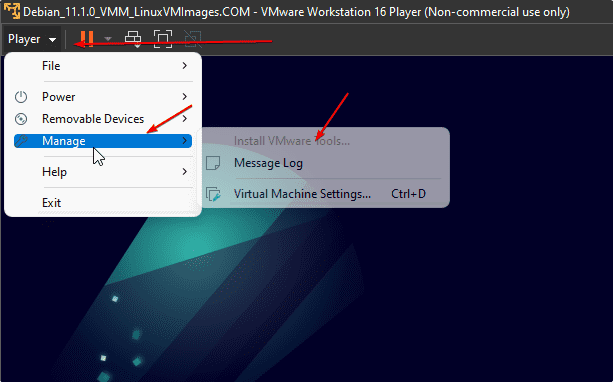
Select Manage and then Virtual Machine Settings or simply press Ctrl+D.
Click on the “Add” button.
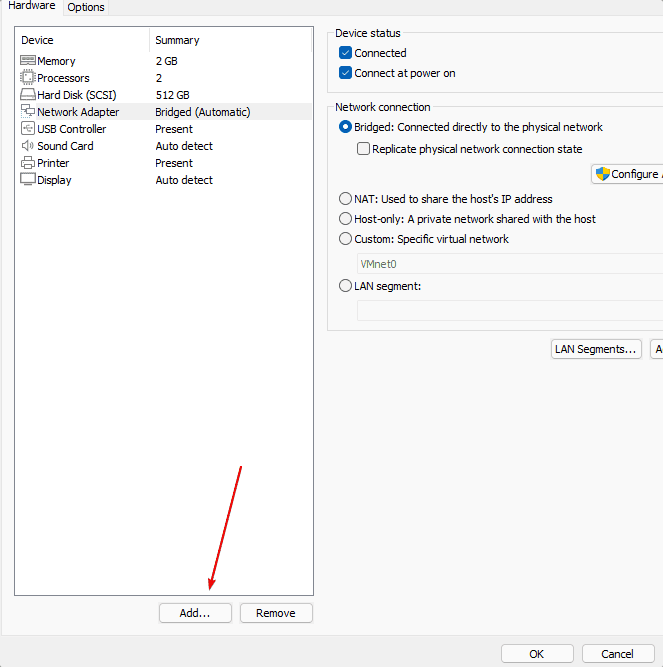
Select “CD/DVD Drive” and then hit the Finish button.
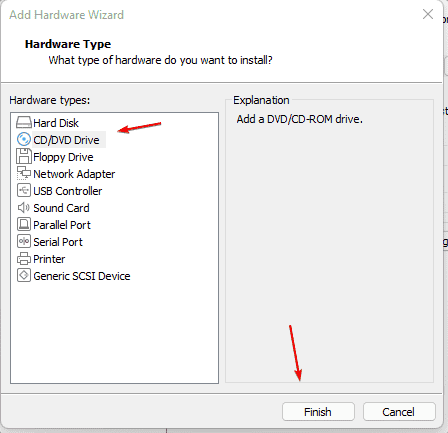
Press the OK button.
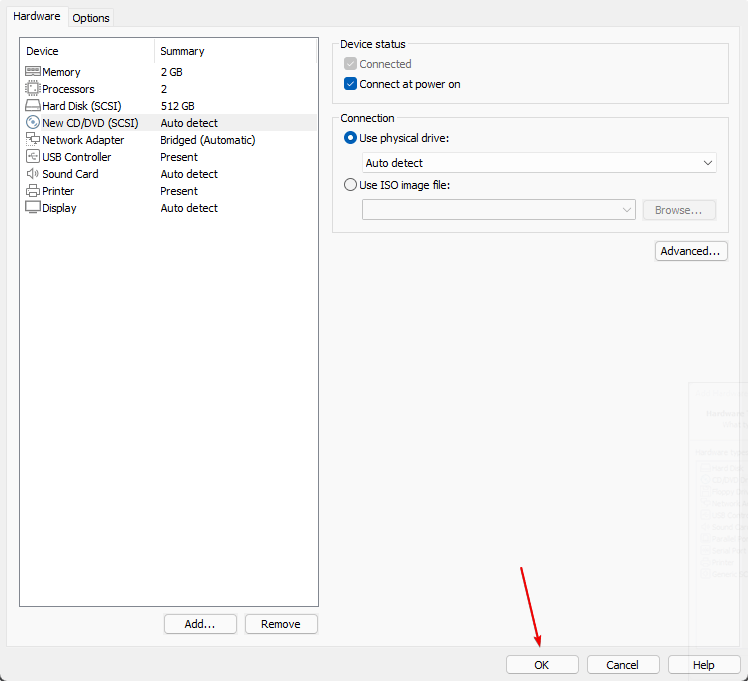
After that, you will have the option to install the Open VM tools using the GUI interface of Vmware.
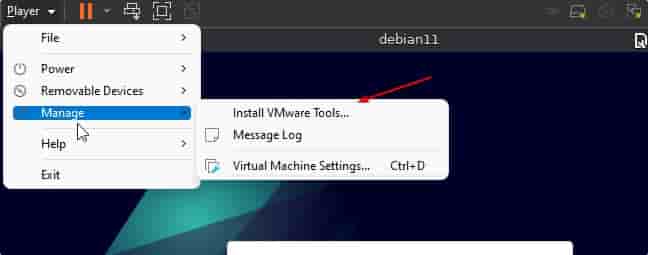
In this way, not only for Debian 11 Bullseye or Debian 10 Buster but also for Ubuntu and other similar Linux we can install Open VM Tools easily; either using GUI or command line.
Other Articles:
• How to install VMware Tools on Ubuntu 20.04 LTS
• How to install Rocky Linux on VMware Player virtual machine
• Install VMware Workstation Player on Ubuntu





