Want to write down your notes on Linux, then here is the Joplin open-source note-taking app to install on Ubuntu 22.04 Jammy JellyFish or Ubuntu 20.04 Focal Fossa.
Joplin is an open-source application popularly considered as an Evernote alternative. It is a cross-platform, hence available for all popular operating systems such as Windows, macOS, including Linux, Android & iOS. Its interface is intuitive that allows users to create notes and to-do lists with just a few clicks and organize them in different notebooks. It is developed by a British developer Laurent Cozic, under the MIT license.
Even existing Evernote users can easily adapt the App quickly because its structure is similar to it. Joplin’s file formats and Markdown files can also import Evernote notebooks. JEX, RAW, JSON, Markdown, and PDF are available as export formats.
Like Evernote, web clipper extension is also available for Joplin on Mozilla and Chome extension stores. In addition to this basic functions such as keywords, a fairly good search function and a print function are there to help as well. It supports syncing in local file systems/directories; various cloud services including Nextcloud, Dropbox, OneDrive, WebDAV, or the file system WebDAV standard are also available.
A nice addition is the integrated end-to-end encryption, which Joplin can optionally activate for each client. The application uses established methods (AES-128, SHA-256), with encryption and decryption always taking place locally on the respective device. What I personally find a little ugly is that the hashes and cipher algorithms used are not mentioned in the documentation, for this I first had to scroll through the linked source code and look for the relevant entries. That could have been solved better.
You can find more information and downloads of the desktop versions including smartphones on GitHub,
Steps to install Joplin Note taking app on Ubuntu 22.04 | 20.04
The commands given here (given script in the first method) will be the same for other Linux distros such as Ubuntu, Linux Mint, Rocky Linux, AlmaLinux, Debian, Pop OS, MX Linux, and others…
#Using Script
1. Requirements
• Ubuntu Linux
• A non-root sudo user
• Internet connection
2. APT Update
The first thing we should start from is updating the system update command. This will refresh the system repo and update the installed packages.
sudo apt update -y
3. Script to install Joplin on Ubuntu 22.04 | 20.04
Well, the package to install Joplin Note-taking app is not available through the default system repository of Ubuntu Linux. Therefore, we have to download and install the Joplin binary manually. However, to make things easy, developers of this software offers a script, here is that to run:
sudo wget -O - https://raw.githubusercontent.com/laurent22/joplin/dev/Joplin_install_and_update.sh | bash
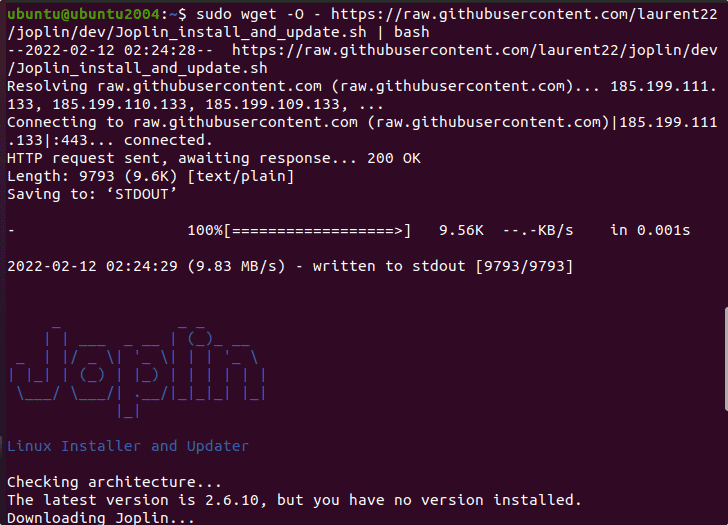
4. Run Joplin on Linux
As you run the script, in a few seconds Joplin will be on your system. Once that is done, go to Application Launcher and search for this open-source Note-taking app.
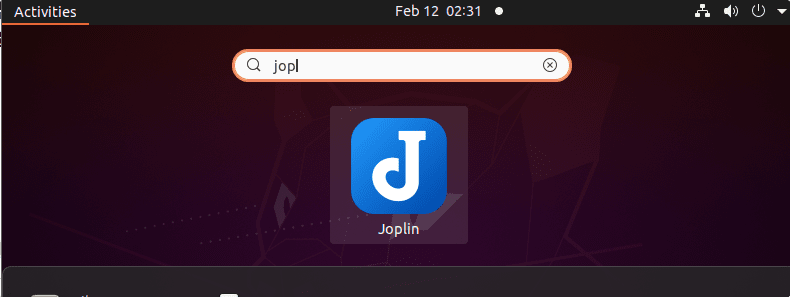
5. Application Interface
Finally, you will have the open-source note-taking app on your Linux with an intuitive interface for writing and storing your though and important work in your words.
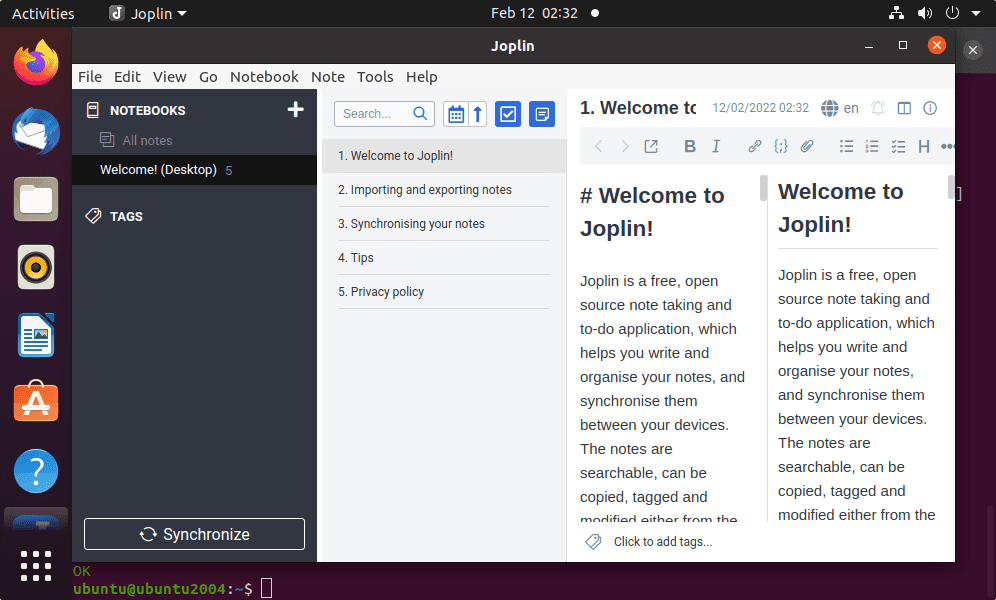
6. How to remove Joplin completely from Linux
Joplin has not been installed using the APT package manager hence we cannot remove it like any other Linux application. However, it is pretty simple and straightforward, just delete its icon and executable file and you are done.
sudo rm -r ~/.joplin sudo rm -r ~/.config/joplin-desktop sudo rm ~/.local/share/applications/appimagekit-joplin.desktop
#2nd-way using Flatpak
7. Install FlatPak on Ubuntu 22.04 | 20.04
Another way to get the Joplin is FlatPak, if you already have it then skip this step, whereas the other users can run the given commands
sudo apt install flatpak -y
sudo apt install gnome-software-plugin-flatpak
sudo flatpak remote-add --if-not-exists flathub https://flathub.org/repo/flathub.flatpakrepo
Can’t load uri https://flathub.org/repo/flathub.flatpakrepo: Unacceptable TLS certificate
sudo apt install --reinstall ca-certificates
sudo reboot
8. Command to setup Joplin using Flatpak
Well, now everything is set, we have the new package manager to easily get the latest packages of Joplin to install on Ubuntu 22.0 or 20.04. Run the given command:
sudo flatpak install net.cozic.joplin_desktop -y
To remove (optional):
If you want to remove the application install using Flatpak, run the given command;
sudo flatpak remove net.cozic.joplin_desktop -y
Other Articles:
• 8 Best note-taking apps for Linux such as Ubuntu
• Top 3 Command Line Ubuntu Package Manager tools
• 2 ways to Install OpenRGB on Ubuntu
• How to install Remmina on Debian 11 Bullseye Linux






I’m curious…how much s/w does the shell script download when installing Joplin, as shown above?