Learn the commands to install FrostWire on Ubuntu 22.04 LTS Jammy JellyFish, a free open-source alternative to the discontinued LimeWire.
To download the files from the networks such as Gnutella and BitTorrent, we require a client application on our system such as FrostWire. It is a free application that allows users to access peer-to-peer torrent networks to download content from sources.
This client program can detect duplicate files in the search results and group them equally. The search can be set to search only for audio, video, or program files. Search queries are cached so that you can switch between several pages with different search results.
The software is programmed entirely in Java, which means that users must have this installed on their respective computers. It is a cross-platform application, hence available for Windows, Linux, macOS, and Android.
Steps to Install FrostWire on Ubuntu 22.04 LTS
The steps given here will be the same for other Ubuntu versions such as 20.04/18.04 and Debian-based operating systems including Linux Mint, Elementary OS, MX Linux, and more…
1. Update Ubuntu 22.04 LTS Jammy
Let’s execute the system update command to ensure our OS has the latest security updates. This will also update the APT package manager cache, build by it to easily recognized the packages available through the system repositories.
sudo apt update && sudo apt upgrade
#1st method: Using Debian Binary
2. Download FrostWire Debian Binary
Unfortunately, the packages to install FrostWire are not available to download using the official system repository of Ubuntu 22.04 LTS. Hence, we have to download its binary manually from its official website.
Click on the Ubuntu logo to download the binary available for it.
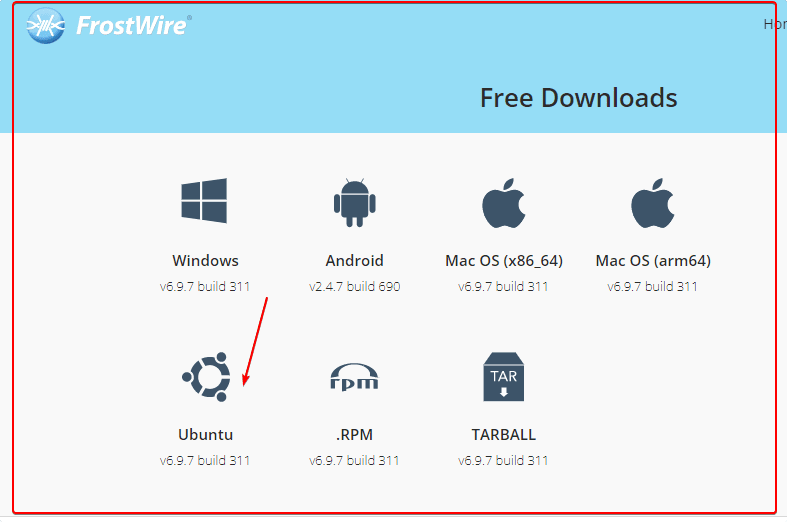
3. Install FrostWire on Ubuntu 22.04
Once you have the binary on your system. Open the command terminal (Ctrl+Alt+T) and then switch to the Downloads directory.
cd Downloads
After that use the APT to install the Deb binary:
sudo apt install ./frostwire*amd64.deb
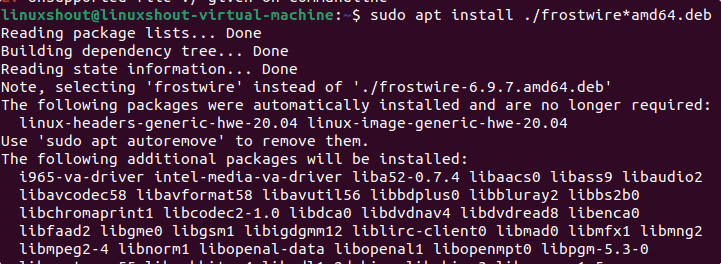
#2nd method: Using PPA
4. Add FrostWire PPA repository
The problem with the first method is it will not update the application automatically with the system update. Hence, to do that we can use the PPA repository method. Add the given unofficial PPA repository of FrostWire.
sudo apt install software-properties-common apt-transport-https
sudo add-apt-repository ppa:xtradeb/apps
Update system:
sudo apt update
5. Install using APT
After running the update command, the Ubuntu 22.04 will easily recognize the added repository and packages available through it. Now, to install FrostWire, we just need to use the APT package manager.
sudo apt install frostwire
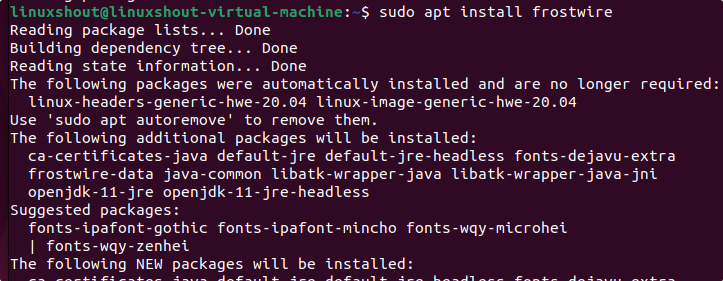
6. Launch the Torrent client application
After completing the installation process given above, we can run the app. Go to Application launcher and there search for FrostWire as its icon appears click to run the same.
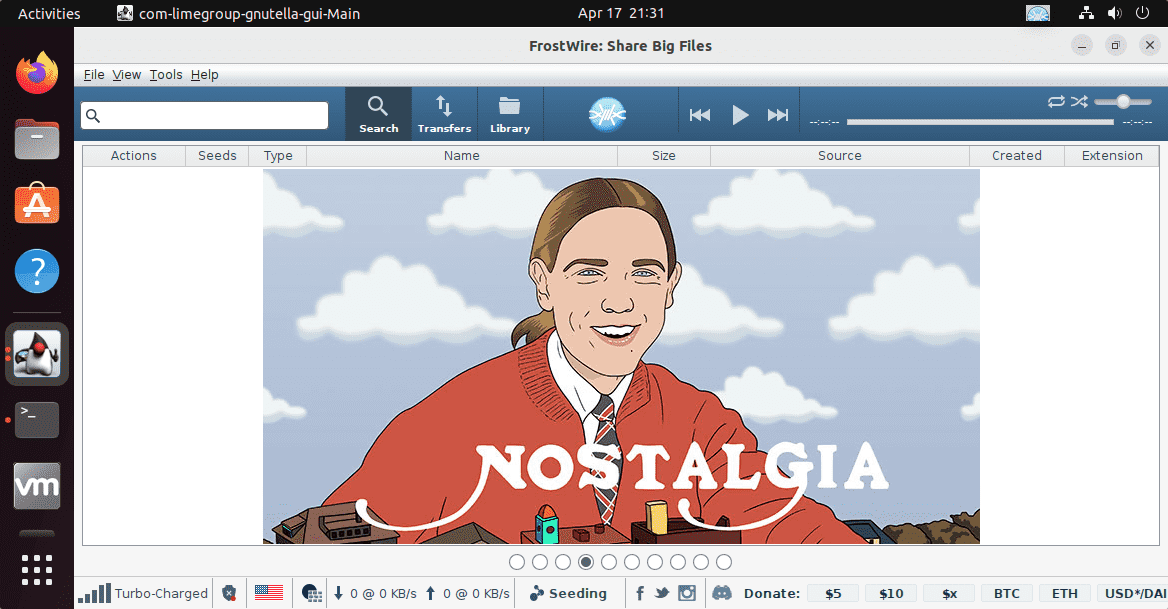
7. How to update
If you have used the PPA repository then updating this Torrent client application can easily be done by running the system update command i.e
sudo apt update && sudo apt upgrade
8. Remove or Uninstall FrostWire
It doesn’t matter, you have used the first or second method given in this tutorial to install it. You just need to follow the given command to completely uninstall the FrostWire from your Ubuntu 22.04 Jammy Jellyfish.
sudo apt autoremove --purge frostwire
To remove PPA as well:
sudo add-apt-repository --remove ppa:xtradeb/apps -y
Other Articles
• Install qbittorrent on Debian 11 Bullseye Linux
• How to install the Tixati Torrent client on Ubuntu 20.04 LTS
• How to Install qbittorrent on Ubuntu 20.04 Focal Fossa





