Learn how to install FFmpeg in Ubuntu 22.04 Jammy JellyFish using the command terminal for playing or converting various media files.
With the command line tool FFmpeg, which is an open-source program, converting from one multimedia format to another is just a piece of cake. FFmpeg contains the libavcodec library, which contains numerous formats and codecs to help with encoding and decoding. It supports FFmpeg Video h.264 (MPEG-4 AVC), h.265 (HEVC), Xvid, VP8, VP9, AVI, MPEG-1, MPEG-2, and WMV. Its Audio supports AAC, MP3, Vorbis, WMA, and other codecs. libavcodec is also used by media suites and players such as VLC media player, Kodi, and MPlayer.
This command line tool not only brings the video codecs to the computer, but also offers conversion commands including as parameters the input file, output file, frame rate, and bit rate. With it, you can record videos directly from the TV card. FFmpeg also comes with helpful tools – the FFprobe included in the FFmpeg package analyzes multimedia streams and libavformat can be used to analyze and create container files for video and audio.
Steps to install FFmpeg in Ubuntu 22.04 LTS Linux
The commands given here to install the FFmpeg command line tool on Ubuntu will also work for Debian, POP_OS, Elementary OS, Zorin OS, Linux Mint, and other Deb-based Linux distros.
#1st Method using the APT package manager
1. Update Ubuntu 22.04
Start with the running of the system update command that will refresh the APT package manager cache to ensure you get the latest available version of packages to install.
sudo apt update && sudo apt upgrade2. Use APT to install FFmpeg on Ubuntu
We don’t need to add any third-party repository on our Ubuntu 22.04 Linux to get the FFmpeg. It is already available to install through the default system repository. Therefore, just run the given APT command that will download and install it.
sudo apt install ffmpeg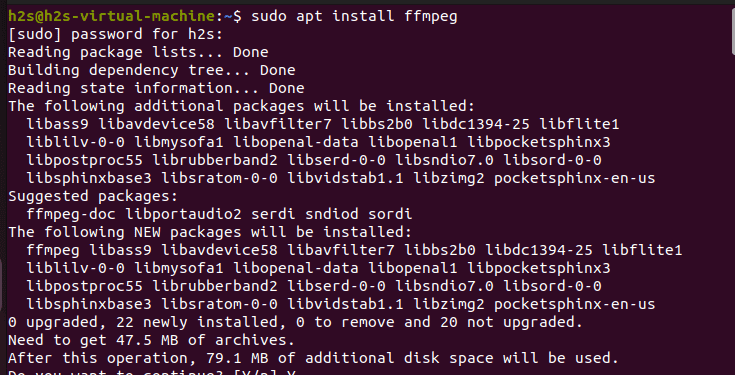
3. To Check the version
Once the installation is completed, to check the version of the installed FFMPEG tool, use the following command syntax.
ffmpeg -version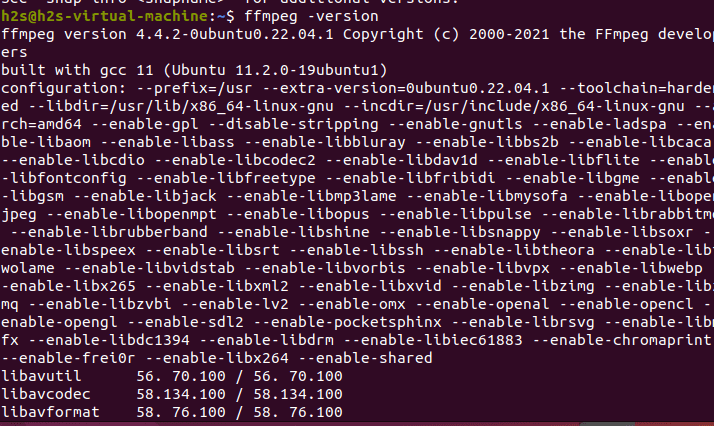
The version we had while performing this tutorial was 4.4.2 and might be different in your case.
#2nd way to install using SNAP
4. Use Snap to install FFmpeg on Ubuntu 22.04
If you don’t want to use the APT package manager then another easy method is the usage of SNAP. It is a universal package manager available on Ubuntu Linux out of the box to install various popular packages and applications. Here in this step, we will show the command to use Snap for installing FFmpeg on Ubuntu 22.04.
sudo snap install ffmpeg5. How to use it
There are multiple options or parameters available to use with the FFmpeg command line for converting videos, streaming, and more… Visit the official documentation for a detailed guide.
6. How to update
In the future, if you want to install the latest version of this tool then as per the method you have used, go for the given commands.
For the APT method:
sudo apt update && sudo apt upgradeFor the Snap method:
sudo snap refersh ffmpeg7. Uninstall or Remove FFmpeg from Ubuntu 22.04
In case you don’t require this video convertor or media codec library anymore on your Linux system then here is the command to completely uninstall FFmpeg from Ubuntu 22.04.
For APT users:
sudo apt autoremove --purge ffmpegFor Snap users:
sudo snap remove ffmpegOther Articles:
Install MystiQ Video Converter on Ubuntu 20.04
Install Avidemux on Ubuntu 22.04 LTS Jammy Linux
Install OBS Studio on Ubuntu 22.04 LTS Jammy Linux
3 Ways to Install Kdenlive on Ubuntu 22.04 LTS Jammy
3 Ways to Install Flowblade video editor on Ubuntu 22.04





