What is the difference between Nmap and Zenmap?
In simple words, the Zenmap is a graphical user interface developed for “Nmap“, a tool that we use on the command line terminal for scanning ports and networks. However, it could be difficult and cumbersome even for experienced users to use the command line for every small task, thus, in such scenarios, the Zenmap not only helps a lot but also expands the network tool with additional functions. It cross-platform GUI (Graphical User Interface) and make it very easy for beginners to use Nmap.
When we install Zenmap it also adds the network driver WinPcap that programs such as Nmap and Wireshark need. If you don’t have any idea about Nmap, then it is a tool usually used by network security experts to analyze open ports over a network of a computer. It is a very powerful program.
The Network Mapper or Nmap is particularly suitable for finding out all active hosts in the network environment (ping sweeps) as well as their operating system (OS fingerprinting) and version numbers of various services installed there.
Therefore, the only key difference between them is the GUI, Nmap is a command-line tool and to use it graphically we can install Zenmap, which we are going to do here on Ubuntu 20.04 LTS.
Install ZenMap on Ubuntu 20.04 LTS Focal Linux
As Zenmap is not available anymore in the official repository of Ubuntu, thus we have to download and install it manually.
Update system
Run the system update command that will rebuild apt-cache and also update the already installed packages of our system.
sudo apt update
Install Nmap
Although while installing Zenamp, the Nmap would already be there, however, for those who want to try it out using the command line, installing it would be a nice idea.
sudo apt install nmap
——————————————–for old Debian version————————————-
Install Python GTK
Zenmap uses Python GTK for creating a graphical user interface, thus we have to install that as well on our Ubuntu 20.04 system before going forward.
Visit the http://archive.ubuntu.com/ubuntu/pool/universe/p/pygtk/and download the latest version. Example:
wget http://archive.ubuntu.com/ubuntu/pool/universe/p/pygtk/python-gtk2_2.24.0-5.1ubuntu2_amd64.deb sudo apt install ./python-gtk2_2.24.0-5.1ubuntu2_amd64.deb
Download and install Zenmap debian packge
As we are doing this manually, the current available Debian package for installation is zenmap v 7.x, here we are downloading that using the below command:
Go to http://archive.ubuntu.com/ubuntu/pool/universe/n/nmap/ and download the latest Zenmap Debian package.
You can also copy the link and use it with wget command:
wget http://archive.ubuntu.com/ubuntu/pool/universe/n/nmap/zenmap_7.60-1ubuntu5_all.deb
Now install it…
sudo apt install ./zenmap_7.60-1ubuntu5_all.deb
Run Zenmap as the root user
To access all the features, the Zenmap needs to be run as a root user, therefore on your command terminal simply type:
sudo zenmap
————————————–For the latest Zenmap version—————————————–
Install Alien
In case you want the current version of the Zenmap which is available on the official website of Nmap but in the RMP package format, we need RMP to Deb conversion tool called Alien.
sudo apt install alien
Convert Zenmap RPM to Deb package
Go to the official website of Nmap and download the Zenmap rpm package. You can also use wget tool along with the link of the Package available on the website, in case want to download using the terminal.
For example, while doing the article the latest version was 7.91. If you have downloaded using the browser then it will be in the Downloads folder.
cd Downloads
check it
ls
After that use the alien command to convert it.
sudo alien zenmap-7.91-1.noarch.rpm
Now, you will have the Deb file at the same location, now install it.
sudo apt install ./zenmap_7.91-2_all.deb
That’s it… you will have the latest version of Zenmap on your Ubuntu 20.04 LTS to run and scan the network. For a network scan, simply enter the IP address or the hostname. From the profile dropdown box, the user can choose between several types of scans such as full scan, simple scan, or ping scan to check the availability of a computer. In the Nmap output window given on the right side, you can see the individual steps in Nmap.
For more information on how to use Zenmap, see the official guide.
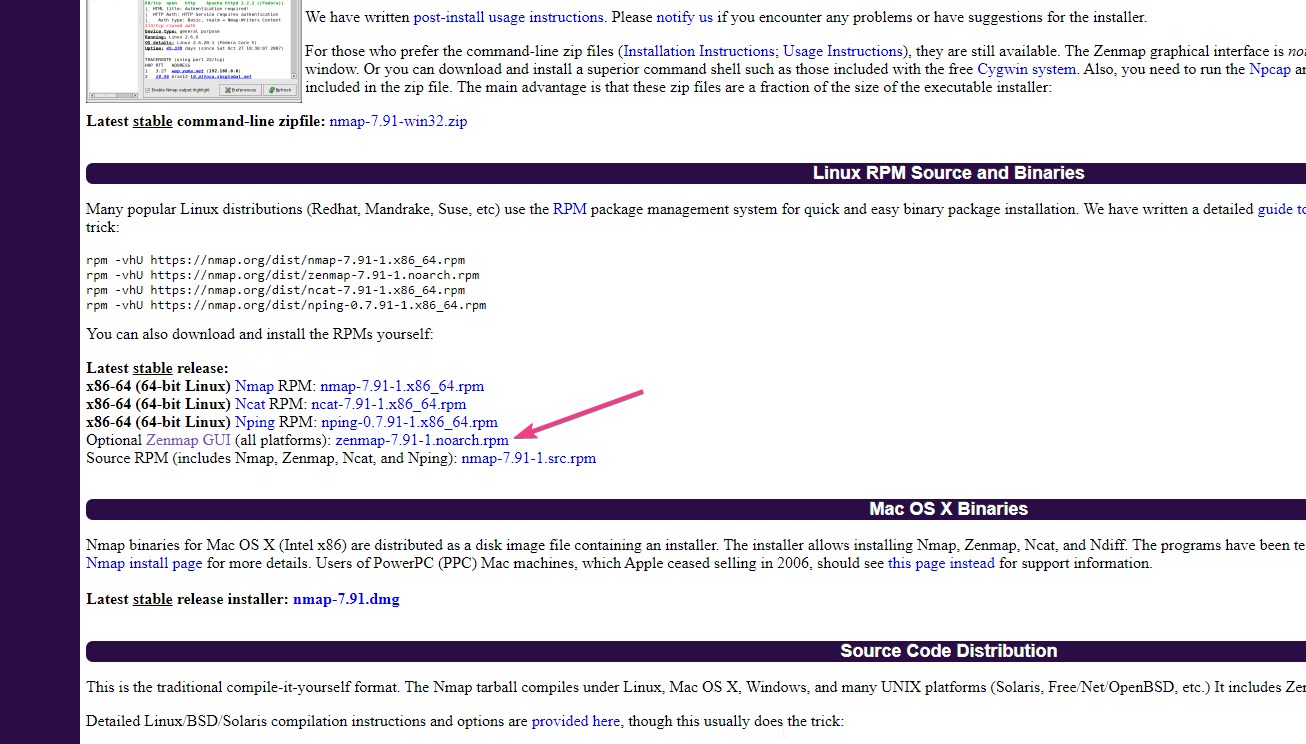
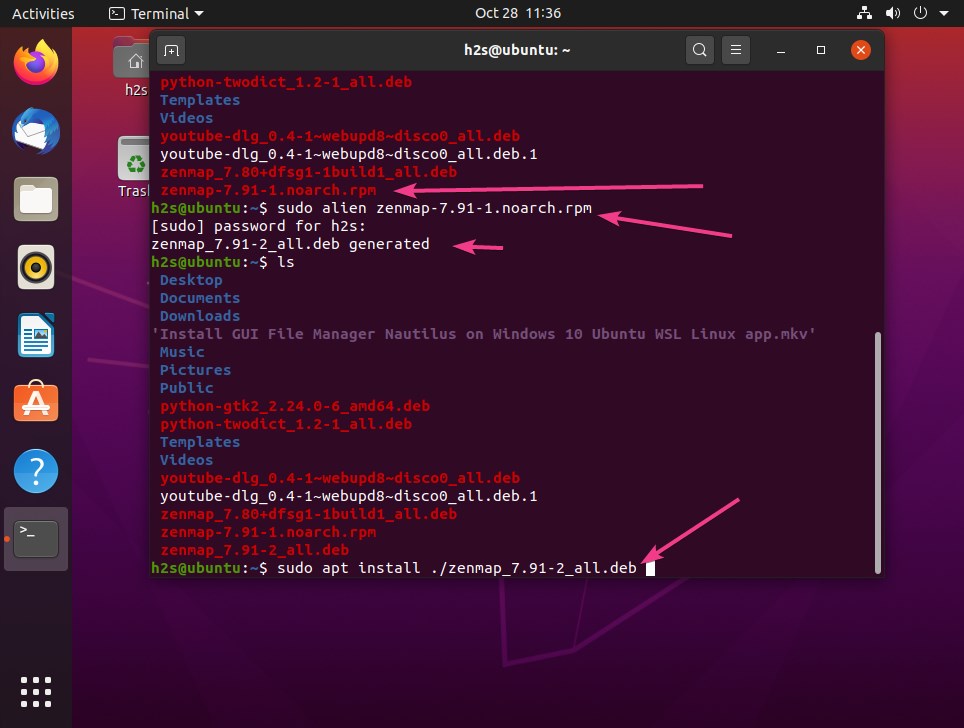
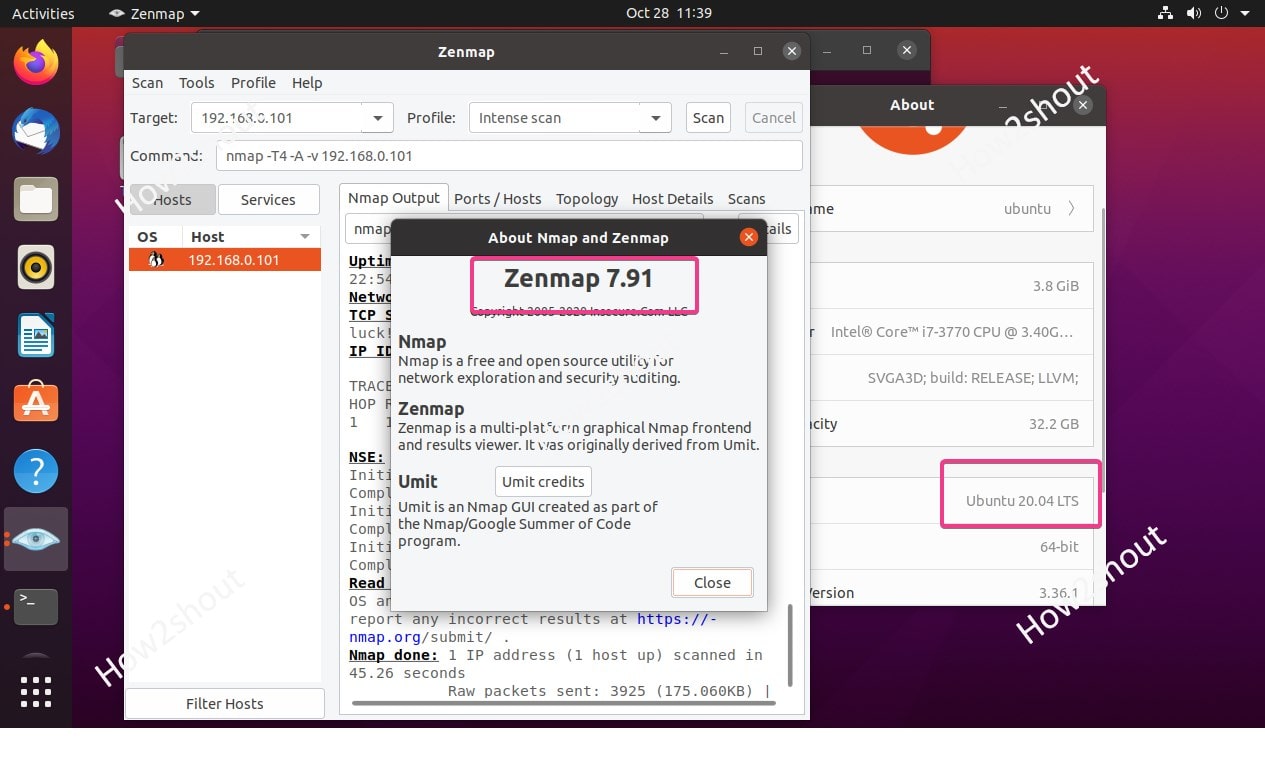






When I follow these steps, then try to run Zenmap I get the following error.
/usr/bin/env: ‘python’: No such file or directory
I thought Python3 might be the problem so i installed python-is-python3 and the error changes to..
File “/usr/bin/zenmap”, line 114
except ImportError, e:
^(*arrow pointing at comma)
SyntaxError: invalid syntax
the article has been updated, now please perform it again…
Still does not work. I followed the instructions on a fresh install of both Ubuntu 20.04 and 22.04 and get the same error:
/usr/bin/env: ‘python’: No such file or directory
What am I missing?
I am running Ubuntu 20.04
When I download Zenmap as an rpm file from the Nmap website, convert it to a deb file and install it Zenmap will launch but when I try and perform a scan it says
Error executing command
No such file or directory
This means that the nmap executable was not found in your system PATH, which is
/usr/local/sbin:/usr/local/bin:/usr/sbin:/usr/bin:/sbin:/bin:/snap/bin
If I do
which zenmap
it returns
/usr/bin/zenmap
The “Updated Version” paragraph indicates RMP (twice) as the package type, when it’s clear that it should be RPM.
I have problem with update python to zenmap. I have ubuntu 20. Apt update; apt -f install – not working. Please help me
Based upon some looking about with similar issues on other distros, Kali abandoned support and went with zenmap-kbx, which was a fork off, due to a lack of support for python3 in zenmap.
Looks like it got dropped in 2019.
https://www.reddit.com/r/Kalilinux/comments/t4gv6o/zenmap_is_not_working/
After a bit more aggravation, I decided it wasn’t worth the trouble, as nmap still works quite well from the CLI and I can export its output as needed.
Gotta save my profanity for where it’ll be profitable.