A free Minecraft clone Terasology can easily be installed on Ubuntu 20.04 or 18.04 LTS Linux to get the block game like Minecraft with impressive graphics and simple gameplay.
As we know Minecraft is quite a popular game that is also available for Linux systems, therefore, Terasology comes with the same model but to give the game a distinguish touch, the worlds generated by Terasology are much more impressive. However, visually there is hardly any difference but depth of field and flying blocks can easily make a play the game for hours.
In terms of controls in Teraslogy are not the same as Minecraft but the players who already played have Minecraft would not take a long time to get used to it.
If you want to try it on Ubuntu, CentOS, Linux Mint, Debian, RedHat, OpenSuse, MX Linux, Kali Linux, etc., then here is a quick tutorial to install Terasology.
Terasology system requirements
- Intel i3 or AMD A8-7600 APU or greater
- At least, a minimum of 2GB RAM, the recommended one is 4GB RAM.
- Intel HD Graphics 4000/AMD Radeon R5 or later. If you are using an external GPU then Nvidia GeForce 400 Series or AMD Radeon HD 7000 or better would be good to play it.
- 1GB of free hard disk space to install the game, however, 4GB is recommended
- OS- Windows 10/7, Linux, or macOS.
How to install Terasology on Ubuntu 20.04 Linux
- Open browser on your Linux OS
- Go to the Github page of Tersology, here is the link.
- Click and download Linux 64 bit version.
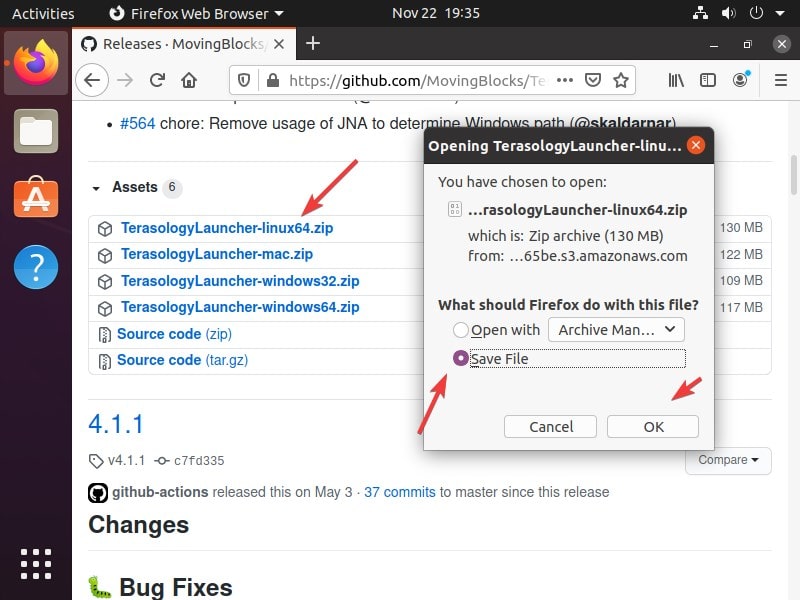
- Either use the keyboard shortcut CTRL+ALT+T or directly go to Applications and search to open Command Terminal.
- Switch to Download directory-
cd Downloads - Extract Terasology folder-
unzip TerasologyLauncher-linux64.zip - Switch to the unzipped directory-
cd TerasologyLauncher-linux64-* - Move to /opt directory-
sudo mv TerasologyLauncher-linux64-4.1.2/ /opt/terasology - Run the installer-
/opt/terasology/./TerasologyLauncher.run - The setup will ask you to choose the data directory for the game, select the one which opened by default by clicking on the Choose button given on the right top side.
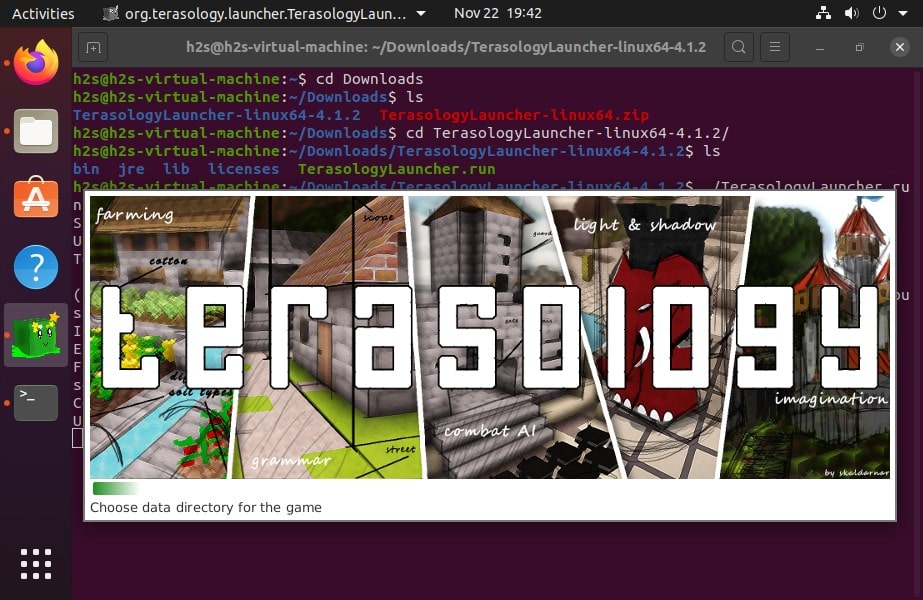
- Finally, click on the Download icon to get the rest of the packages in order to play the Terasology game on Linux. Once done, move to the next step.
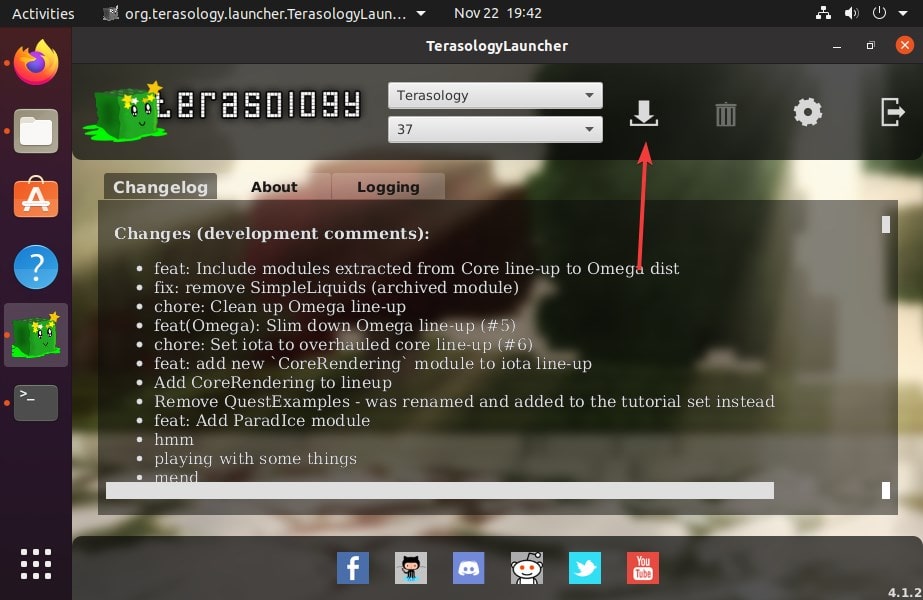
Create Terasology Desktop shortcut
sudo wget https://www.how2shout.com/linux/wp-content/uploads/2020/11/mascot.png && mv mascot.png /opt/terasology
nano ~/Desktop/Terasology.desktop
[Desktop Entry] Version=1.0 Type=Application Name=Terasology Exec=/opt/terasology/./TerasologyLauncher.run Icon=/opt/terasology/mascot.png Terminal=false
Now, go to Desktop and you will see a shortcut icon, double that and it will start the game to play.
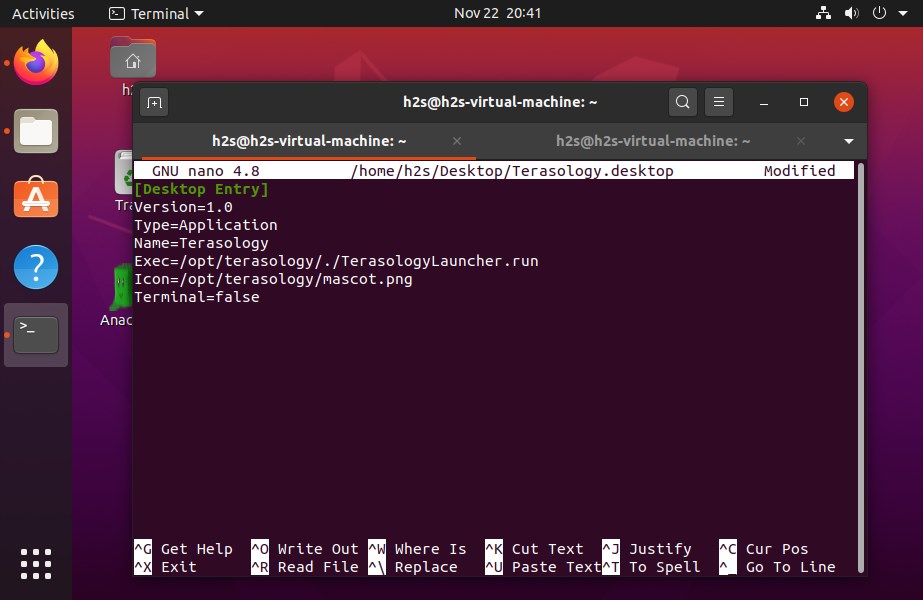
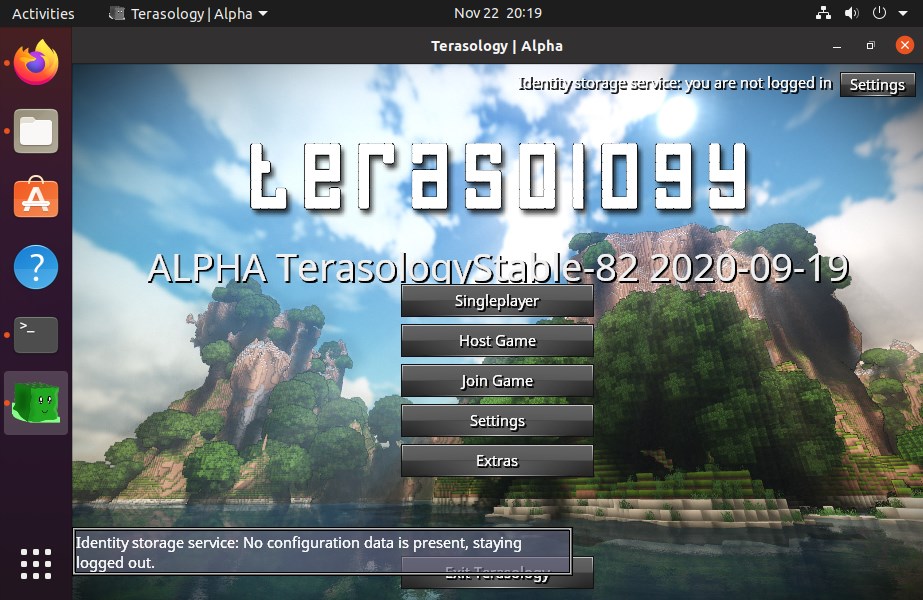






I was given a new HP-17cn1**** laptop for Xmas. It has an SSD drive which boots KDE Neon User Edition. With an i5 CPU and the iRISN Xe 11th gen GPU and 12GB of RAM it runs Terasology smoothly at over 60 fps. On my 17.3″ screen the game is absolutely beautiful.
I’ve played Minecraft for almost a decade, setting up my own server, so my grandsons could play on it with me.
Terasology is “similar” to Minecraft but enough different that knowing how to do things in Minecraft is of little help in playing on Terasology. Meager tutorials exist on YT, but most are from 2013-14, are brief and describe little.
Unfortunately, the developers think so little of teaching users the basic commands and recipes they omit such details. Sadly, I am removing Terasology because it is more frustration than fun. A summer of documentation and up to date YT tutorials would work wonders.