Learn the commands to install the Stremio desktop app on Ubuntu 22.04 LTS Jammy JellyFish Linux using the command terminal for streaming online videos.
Stremio is an open-source application that is available for all popular platforms including Ubuntu 20.04 Linux or its previous versions. The below-given commands will be the same for Linux Mint, Elementary OS, DeepinOS, Zorin OS & Debian as well. The project is available on GitHub for users to download or create an add-on for it. Different add-ons created by the Stremio community allow it to stream online video, music, movies, and the website from various sources such as YouTube, Netflix, Amazon Prime, Torrent, Hotstar, etc.
Setps to install Stremio on Ubuntu 22.04 LTS Linux
The steps given here can be used on other Linux based on this Linux such as POP_OS 22.04, Linux Mint, Elementary, and others.
1. Update Ubuntu 22.04
If you haven’t updated your system for a while then before following this tutorial once the run the system update command, here is the one to follow:
sudo apt update && sudo apt upgrade
2. Download Stremio Linux App
Although Stremio is open-source software, it is not available to install using the default package repository of Ubuntu. Hence, we have to manually download the executable binary of the program available on its official website of it. Open the browser and then visit the Stremio Download page.
There click on the Debian/Ubuntu version.
3. Install Stremio on Ubuntu 22.04
Next, go back to your command terminal and first switch to the Downloads directory. Whatever we download from the browser, goes into that.
cd Downloads
Now, use the APT package manager to install this open-source Stremio streaming application on Ubuntu 22.04
sudo apt install ./stremio*amd64.deb
If you get a dependencies error, then run:
sudo apt install -f
or
sudo apt --fix-broken install
In case the above command didn’t solve the issue of dependency and you are still getting an error of –
“libfdk-acc1 ( >=0.1.5) but it is not installable” then run below two commands:
wget http://mirrors.kernel.org/ubuntu/pool/multiverse/f/fdk-aac/libfdk-aac1_0.1.6-1_amd64.deb sudo apt install ./libfdk-aac1_*_amd64.deb
sudo apt --fix-broken install
Now, again run the installation command that is:
sudo apt install ./stremio*amd64.deb
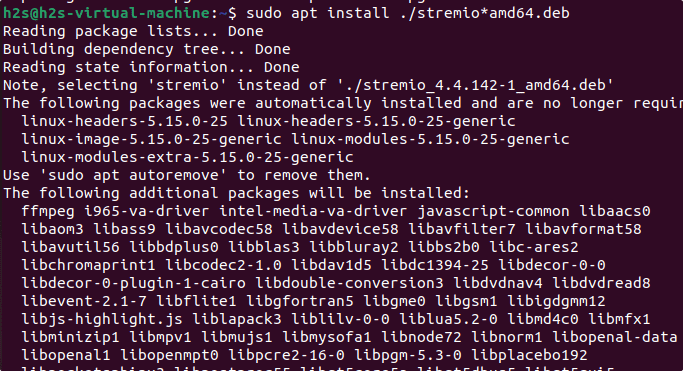
4. Start the Streaming App
Go to Ubuntu 22.04 application launcher and there search for this Stremio streaming application. As its icon appears click to run the same.
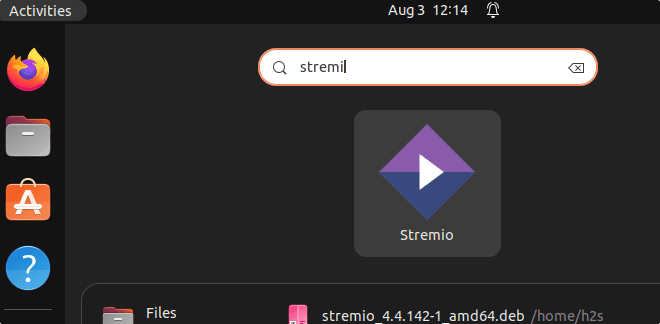
Note: After starting the Stremio if you are not getting any response or it doesn’t launch then move to the next step.
Go to your terminal and type – stremio
If you get another error – Stremio: error while loading shared libraries: libcrypto.so.1.1: cannot open shared object file: No such file or directory. Then to solve it, we need to download two more packages manually, here is that.
wget http://archive.ubuntu.com/ubuntu/pool/main/o/openssl/libssl1.1_1.1.1-1ubuntu2.1~18.04.20_amd64.deb
sudo dpkg -i libssl1.1_1.1.1-1ubuntu2.1~18.04.20_amd64.deb
wget http://archive.ubuntu.com/ubuntu/pool/multiverse/f/fdk-aac/libfdk-aac1_0.1.6-1_amd64.deb
sudo dpkg -i libfdk-aac1_0.1.6-1_amd64.deb
Run update and start the App again, this time you will be able to start it.
sudo apt update
6: Sign Up
Sign up either using the Email ID or Facebook profile.
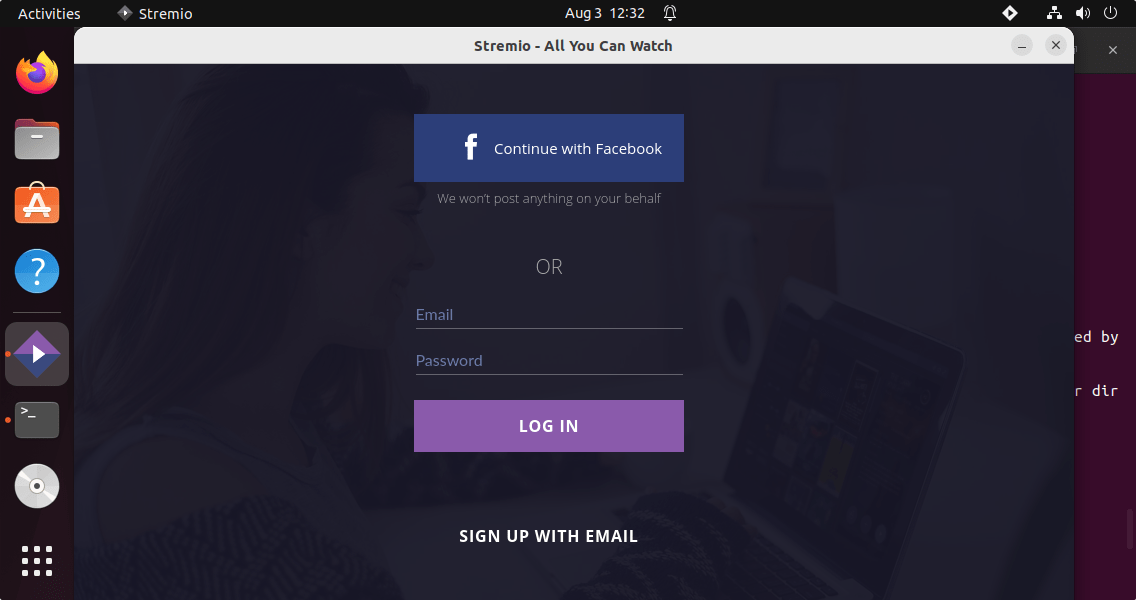

7. Install Add-ons
To add different sources for videos to stream we need to add Add-ons available on the Stremio app. After completing the installation, click on the three icons given on the top right side and select Add-ons.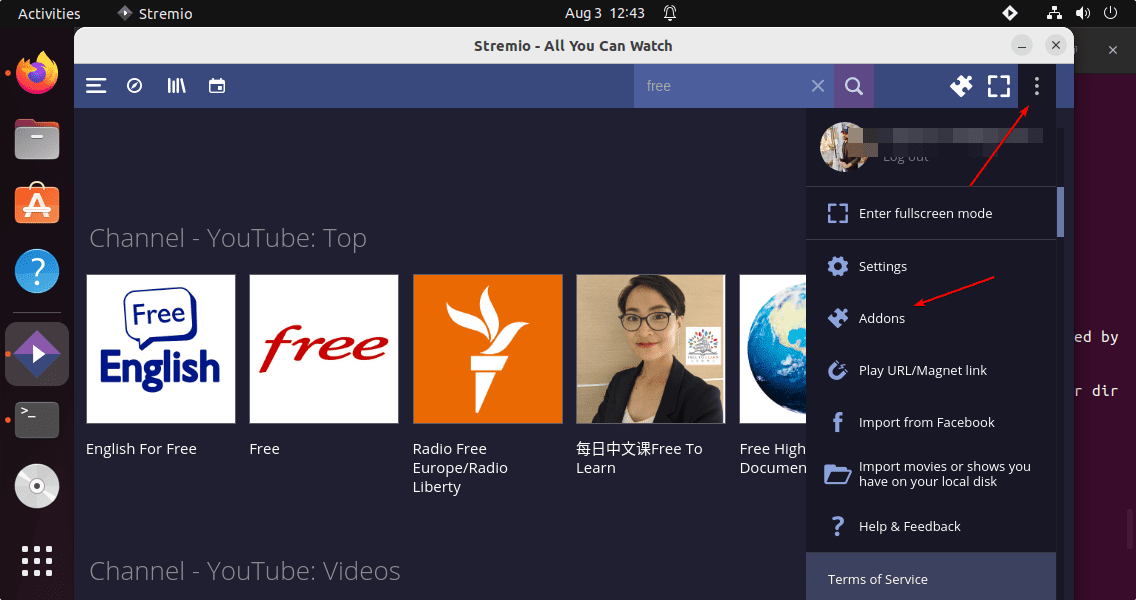
Select the category you want the related add-ons to be added to. Scroll and click on the green color Install button. You can add the one, that source you want to use, or just install all if you are not sure what add-ons you need.
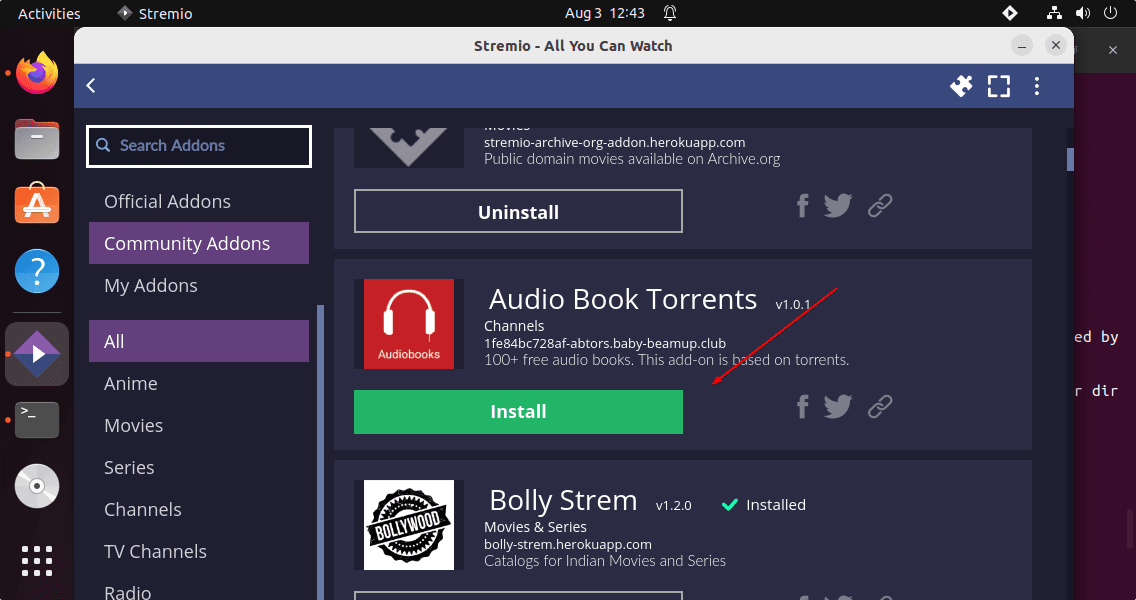
Now go to the Home of the Stremio app and either search or select the movie or series you want to watch. A couple of sources will appear from where you can play that particular media you want. However, some of them would be slow while others fast. Therefore, you have to check and play them one by one. Once the playback started you can enjoy it.
Furthermore, we can use the external player and open subtitles as well.
8. Uninstall or Remove
Those who are facing any problem in using the Stremio app on Ubuntu 22.04 and want to completely remove the application can use the given command.
sudo apt autoremove --purge stremio
Other Articles:
How to install Stremio in Manjaro Linux without command line
How to install Supertuxkart Game on Ubuntu 22.04…
3 Ways to Install VLC Media Player on Ubuntu 22.04
4 Ways to install GIMP on Ubuntu 22.04…
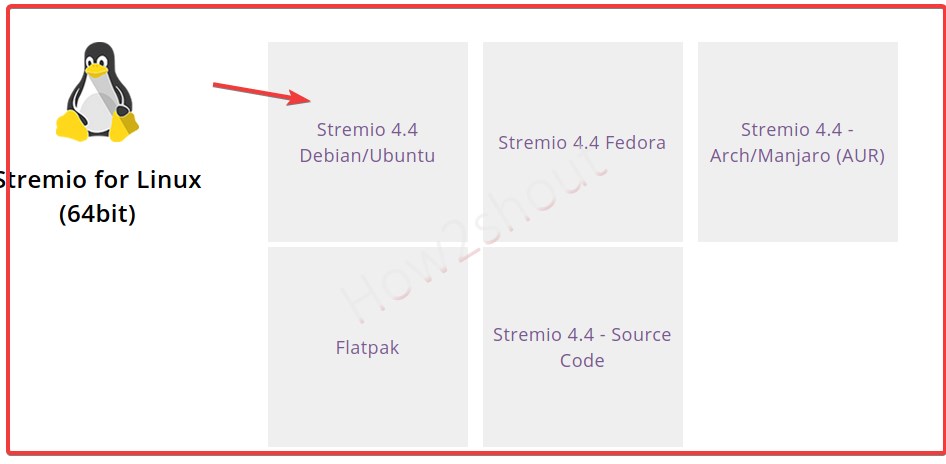






Ohh, this was super helpful. I scoured stack overflow and github for a possible solution, but this article solved the problem
thanks a lot.
Thanks a lot bro!!!
Thx !!!
for Error 404 try
wget http://archive.ubuntu.com/ubuntu/pool/main/o/openssl/libssl1.1_1.1.1-1ubuntu2.1~18.04.21_amd64.deb
then
sudo dpkg -i libssl1.1_1.1.1-1ubuntu2.1~18.04.21_amd64.deb
Hey, April 2023 I get an unsupported file error re: sudo apt install ./stremio*amd64.deb
installed the libs. Icon is in the task/start menu. click it nothing happens. I’m on linux 20.04 LTS Lenovo. Ty!