Slax Linux is one of the best Distro that can be installed on a USB drive for portable usage. Just plugin its bootable Flash drive in any old or modern PC, Server, or Laptop hardware to boot and start having the access to a beautiful graphical user interface.
If you want to carry your files and operating system in your pocket, then try Slax. It is based on Debian, thus not only giving you the option to install various popular packages using the APT package manager but also a modern interface with beautiful icons.
Create portable Slax Linux OS bootable USB
To create a bootable USB for Slax, we don’t need any third-party software and this is the best thing about this Linux. Just copy the folder from ISO and follow a few other steps; you are done!
Download Slax Linux ISO
Visit the official website of Slax and then scroll down, where you will find both 32-bit and 64-bit ISO files of this portable Linux distro. Download the one as per your requirement. Here we are downloading 64-bit, however, if you want to run it on all systems, I mean including the old computer systems then get 32-bit, however, all modern systems can support the 64-bit version.
Format the USB drive
To use the Pen drive for Slax, either format it in FAT32 or ext4. Make sure the USB uses the MBR partitioning system not GPT. However, don’t worry by default it will be MBR.
Copy Slax folder
We need to copy a folder available inside the ISO file we have downloaded. Therefore, on Windows 11, 10, or 7, just right-click on the downloaded Slax ISO file and select the Mount option. If you are are Linux, then do the same.
After that, you will see a folder named “Slax“, right-click and select the copy option. Now, go to the USB drive that you want to use and Paste the copied folder in there.
Make the USB drive bootable for Slax Linux
Now, open the copied Slax folder available inside the USB drive and again open the Boot folder. Ther you will see two files bootinst.bat and bootinst.sh. If you are on Windows then simply double click on the “bootinst.bat“, whereas the Linux users can right inside the folder and select the open in terminal option. Then run sudo ./bootinst.sh command.
Once you run the respective boot record creator file, you will see a green color window. Wait for a few seconds and then press any key to exit.
Boot the system with a USB drive
Insert the system where you want to use the Slax. Turn it on, open the boot menu, the key to open that would be F7, F9, F11, F12, or Esc, depending upon your computer motherboard, it could be different. Once you have the Boot menu, select the USB drive, and let the further things happen. Soon you will the Slax Linux Graphical user interface.
Select boot type
Once you boot the Slax, press Esc key to get the Boot options.
You will see three boot options:
Run Slax (Keep changes persistent): If you want to save the changes and files you created during the Slax usage select this option. And next time you will restart, you have to select it every time to get the data you changed during your last usage with this portable Linux.
Run Slax (Fresh start): This boot option will every time start a fresh copy of Slax, which means the moment you restart the system everything you have created or modified will be destroyed.
Run Slax (Copy to RAM): If you want to remove the USB drive once the Slax gets booted and the GUI appears in front of you then use this option. This boot option will load everything of the Linux into the system’s RAM, therefore make sure the PC or laptop has at least 512 MB of RAM or more to hold the data of Slax.
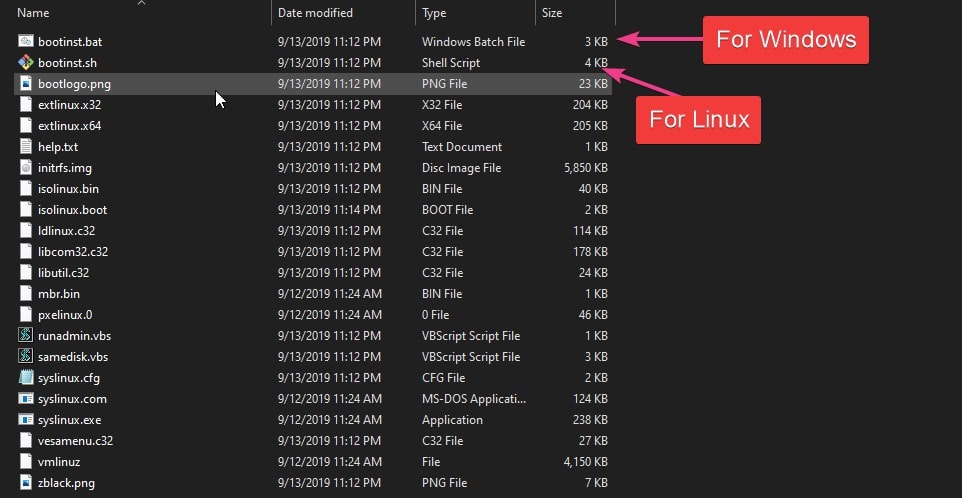
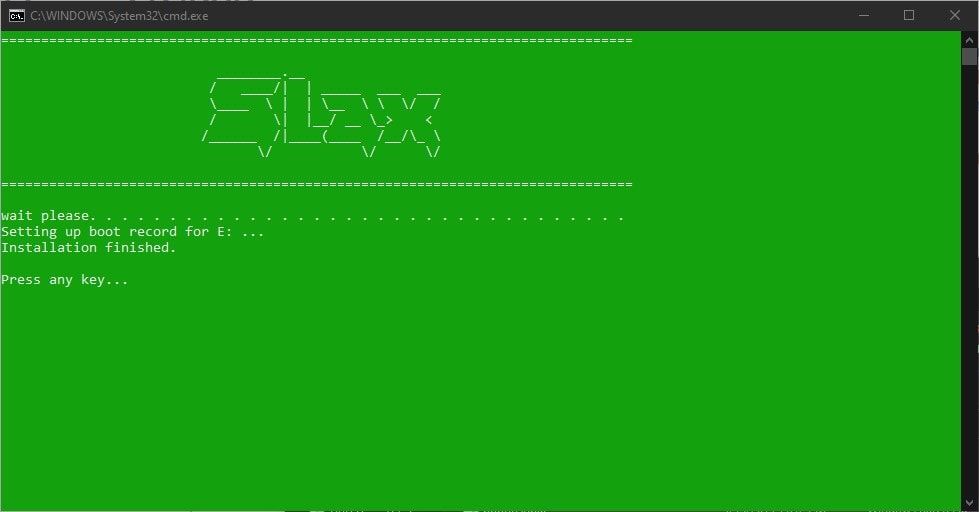
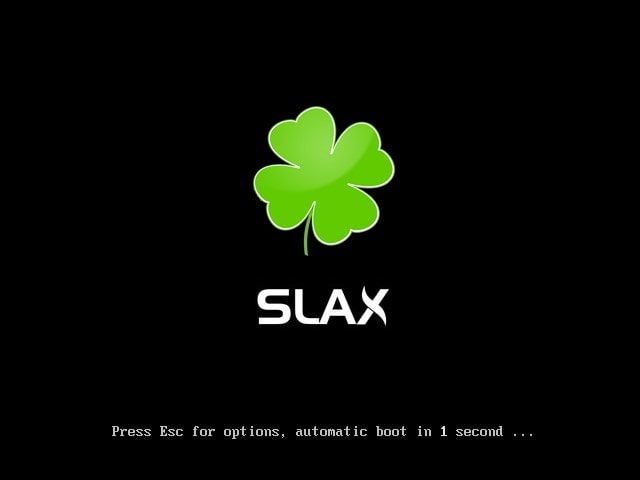
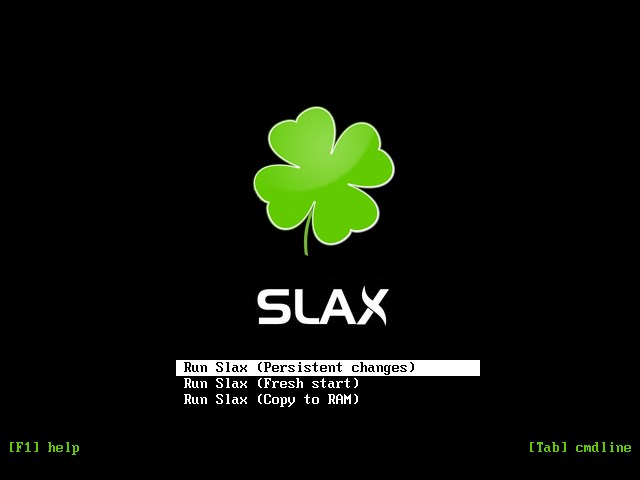

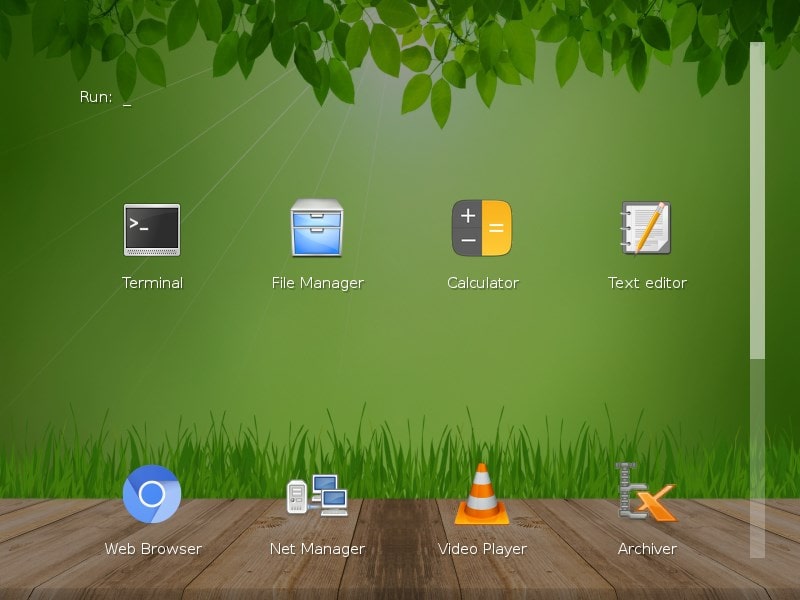
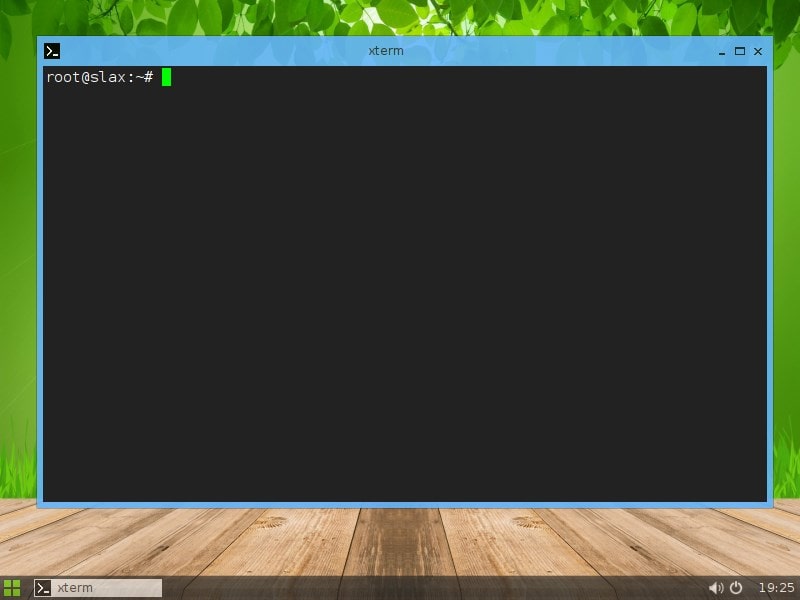






There is NO “”mount Option” in Windows when you right click on a .iso file.
“Mount” is just not a concept windows users can follow.
Any step-by-step instructions on how to copy a folder out of a .iso file.
very much appreciate a update here, otherwise this is a good web article to understand how to install slax.
TQVM
Yes, there is this option in Windows 11. I just used it.
in sudo command./bootinst.sh appeared sudo:./bootinst.sh: command not found what do I do? 🙁
It is in the slax / boot / folder
Hello, I have an issue with 32bit OS, installation is successful but sudo not found and unable to install please guide me, Thanks
First use command
su
Install sudo if not available and then add your user to sudo group
adduser your-username sudo
if apt unable to install , maybe is the date wrong , set it first and try like that:
date –set 1998-11-02