Learn the steps to install Foxit PDF Reader on Ubuntu 22.04 LTS Jammy JellyFish to replace the default open-source PDF Viewer.
With the Foxit PDF Reader, this category leader Adobe Reader gets high-quality competition. The big advantage of the alternative PDF reader: Even larger PDF files can be opened in a few seconds. The program can display PDF files of any format and even allows annotation, filling, and signing and is free for private use.
For mobile use, there is Foxit PDF Reader Mobile, if you are looking for a full-fledged PDF editor, you should take a look at Foxit PDF Editor. Tools such as the comment function or the marking, under-, and cross-out of text passages can also be used in the free version of the “Foxit PDF Reader” for some time.
Steps to install Foxit PDF Reader on Ubuntu 22.04 LTS Linux
1. Download Foxit Free PDF Reader
The PDF reader is free and can be downloaded from the official Foxit website. Here is the link to visit that. When you are there select Linux 64-bit, Langauge, and then click on the Free Download button.
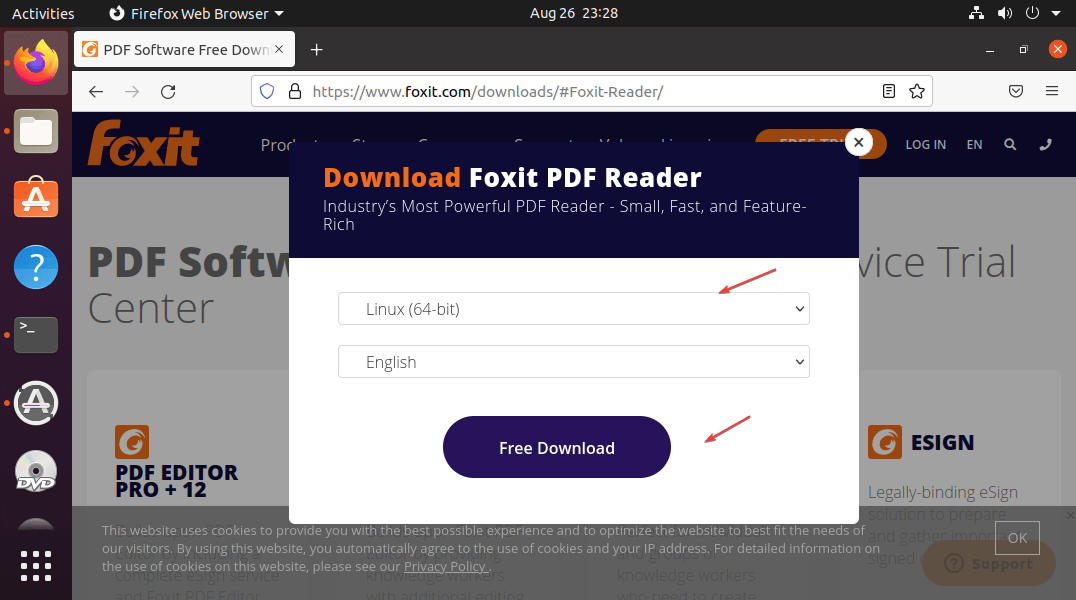
2. Extract FoxitReader Tar File
Once the downloading is completed, click on the Arrow icon on your FirexFox and then on the folder to open the Downloads directory where the file has been saved.
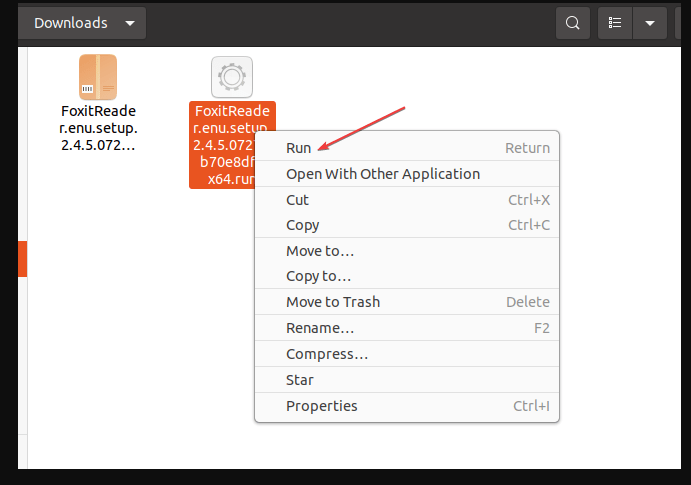
Right-click on the Tar file and select the “Open with Archive Manager” option.
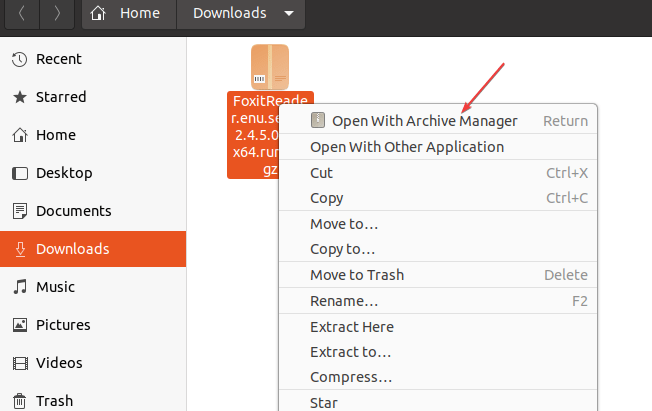
To extract it, click on the “Extract” button.
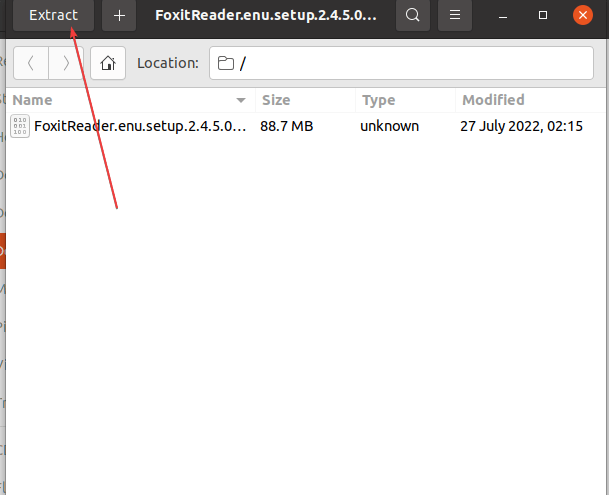
3. Run Setup to start the installation
After extracting the file you will see the Setup file with the .run extension on the same location where the Tar file of Foxit Reader is located on your Ubuntu 22.04. Right-Click that file and select the Run option.
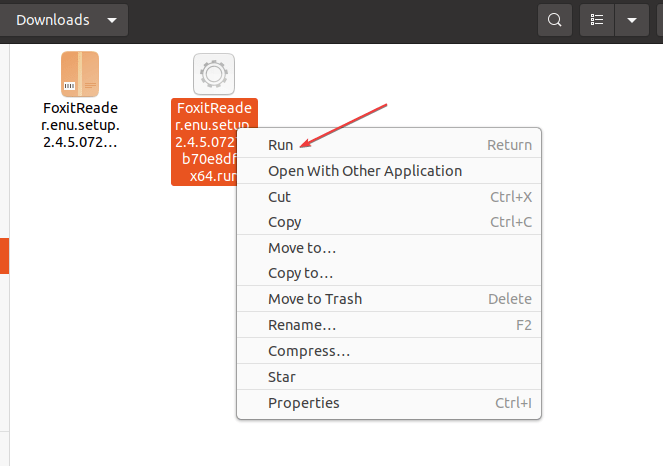
4. Install Foxit Reader on Ubuntu 22.04
Now, you will have the Foxit Reader GUI setup wizard. Let the default location or folder be selected as it is where the PDF reader is going to be installed and click on the Next button.
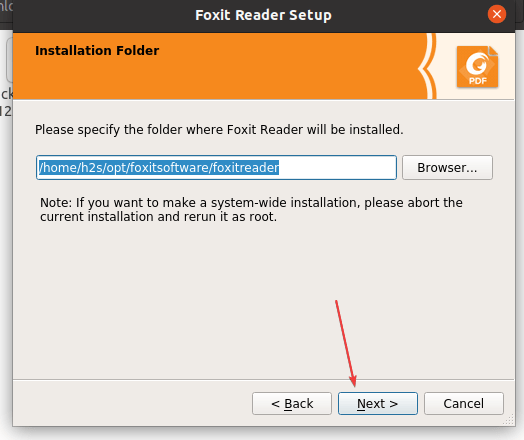
5. Accept the Terms and Conditions
To continue further, select “I accept the license.” and then click on the Next button. From here follow the setup wizard, in a few seconds, the Foxit reader will be on your system.
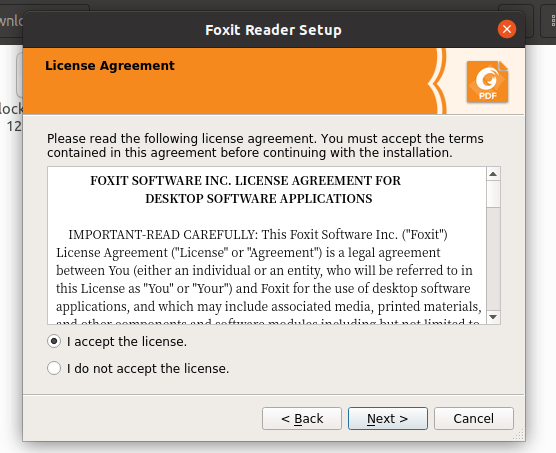
6. Run Foxit Reader App on Ubuntu 22.04
As you have completed the installation go to Application launcher on your Ubuntu system and there search for Foxit. As its icon appears, click to run the same.
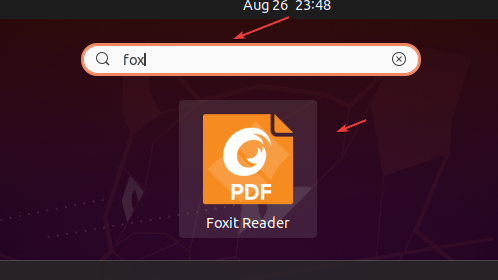
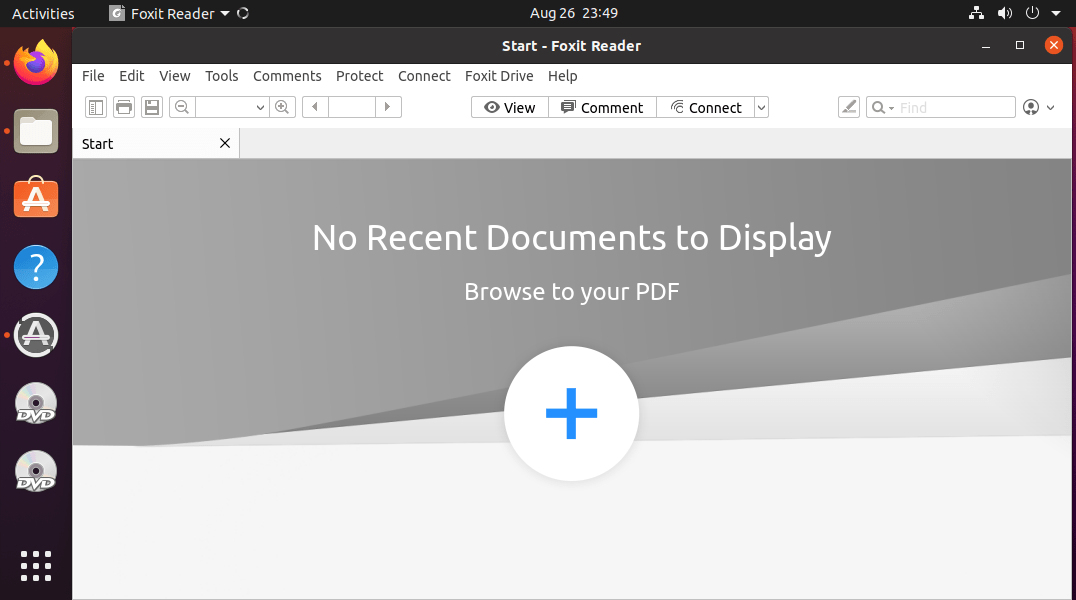
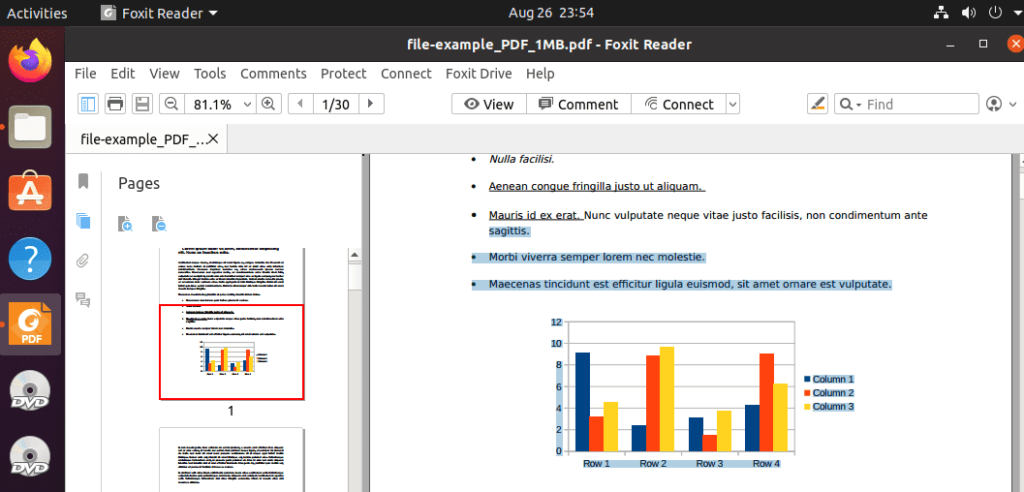
7. Create Desktop Shortcut
Those who also want a Desktop shortcut can follow the below steps. Simply first copy the Foxit Reader shortcut on your Desktop.
cp /home/$USER/.local/share/applications/FoxitReader.desktop ~/Desktop/
Now, make it executable:
Right-click on the created Desktop shortcut and select Allow Launching option.
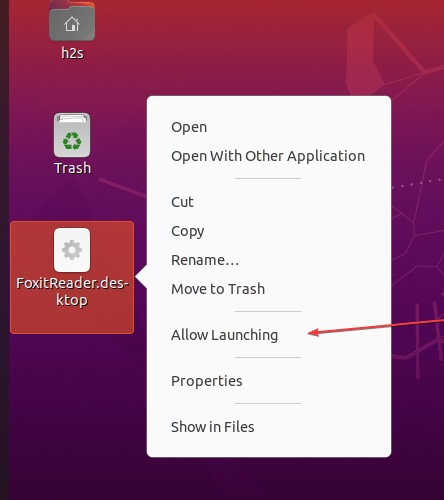
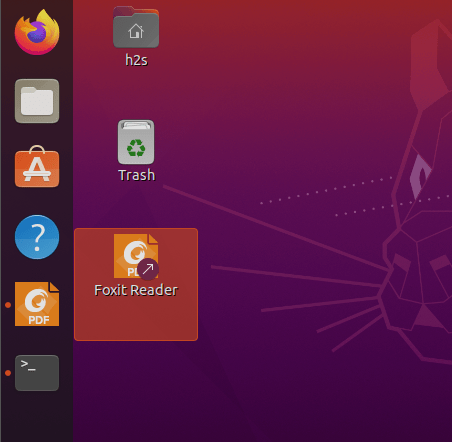
8. How to update Foxit PDF Reader on Linux
As we have used the official installer to get this free PDF reader on our Ubuntu 22.04, hence we cannot use the APT package manager to update and install its latest version, if available. For that, you can simply use the interface of the PDF reader itself.
Open the Foxit PDF Reader Go to Help and select About There, select the Check for Update… button.
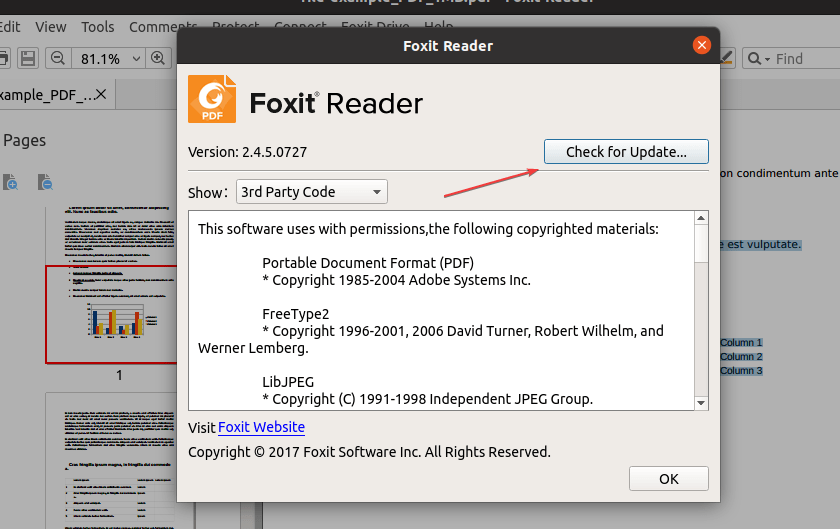
9. Uninstall Foxit reader on Ubuntu 22.04
In case your experience with this free PDF reader didn’t go well, then you are free to completely remove it from your system. Here are the commands:
cd ~/opt/foxitsoftware/foxitreader
./maintenancetool
reboot
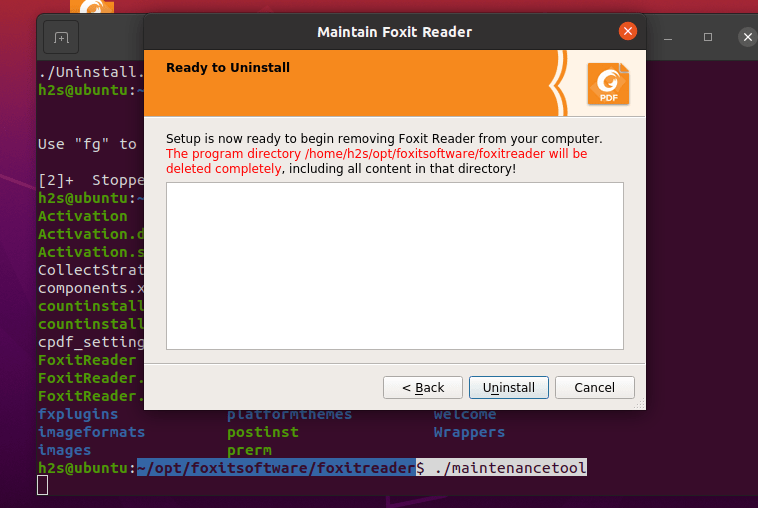
Other Articles:
Create a New User in Ubuntu 22.04 or 20.04 using GUI or Terminal
How to Install KiCad Ubuntu 22.04 or 20.04 LTS
Install Yandex Browser on Ubuntu 20.04 or 22.04 LTS Linux
How to install PHP 7.4 on Ubuntu 22.04 LTS Jammy Linux





