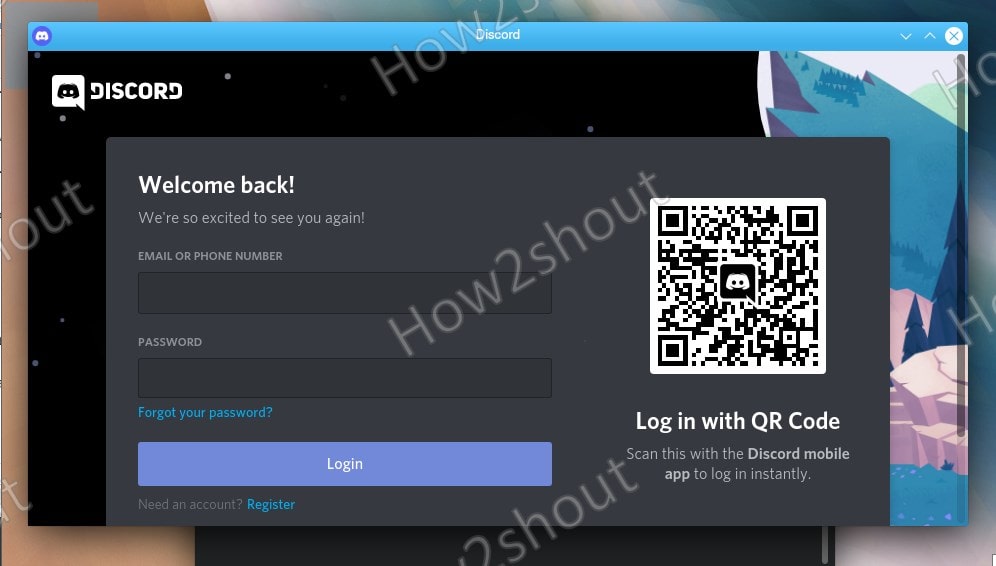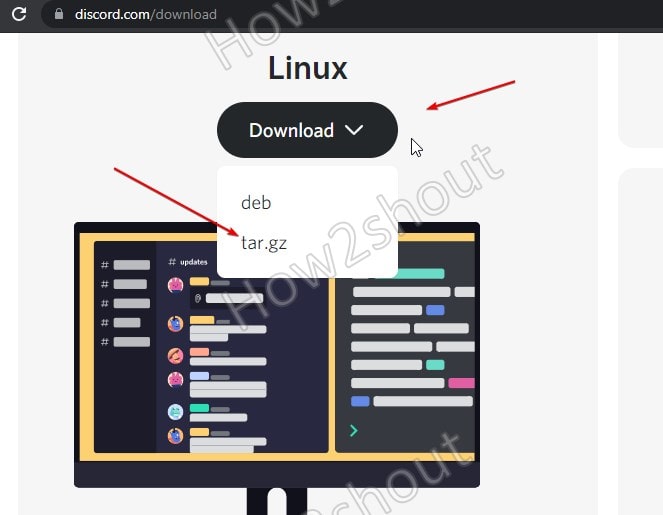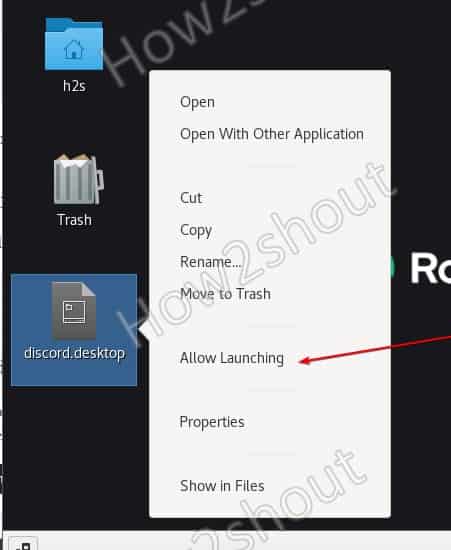Learn the commands to download and install RPM packages of Discord on Almalinux or Rocky to have this voice chat application.
What is Discord?
Discord is a combination of chat on IRC and voice chat in the style of Teamspeak. The service can be used both via the website without a client and for Windows, Mac, and portable platforms such as Android and iOS and even directly in the browser.
It is very popular among gamers particularly those who stream games to get in touch with their viewers. The chats take place in their own channels, thus it allows the creation of user groups that are public or can only be used by invitation. Discord can connect to other social networks such as Twitch, Facebook, or Twitter to be able to access the same friends. Apart from it, Discord also offers its integration into Steam and other platforms and to display chats as an overlay in games.
How to install Discord on AlmaLinux or Rocky 8
There are two ways to install Discord on RPM-based Linux such as CentOS, RHEL, and others. One is by downloading its Tarball file from the official website and the second one is using SNAP. Here we will show both.
#Ist Method using SNAP
1. Enable Snapd
If you already have Snapd installed on your AlmaLinux or Rocky then you can skip this step, otherwise, follow the below-given commands to install Snap.
sudo yum install epel-release sudo yum install snapd sudo systemctl enable --now snapd.socket sudo ln -s /var/lib/snapd/snap /snap
Log out and log in to your system again.
2. Install Discord using Snap-on AlmaLinux or Rocky
Once you have the Snap on your system, run the command to download the Discord packages to install on your Linux system.
sudo snap install discord
After that go to Applications and you will find your chatting software to run.
#2nd Method:
3. Download Discord Tarball file
In the second method, we will download the Discord archive from its official website. Visit the Download page and under Linux OS, click the Download button. It will show Deb and Tar.gz files, select Tar.gz.
4. Extract Disocord Linux Tar file
Now, extract the and move it somewhere safe where you don’t delete it accidentally.
cd Downloads sudo mkdir /usr/share/discord sudo tar -xf discord-*.tar.gz -C /usr/share/discord --strip-component 1
5. Create Desktop and Launcher Discord shortcuts
The desktop shortcut file for Discord is already present in its extracted folder, we just need to copy it to its rightful place. Here are the commands to do that.
For Desktop:
cp /usr/share/discord/discord.desktop ~/Desktop/
For Application Launcher
sudo cp /usr/share/discord/discord.desktop /usr/share/applications/
Log out and login system once…
6. Start Discord
Finally, you will have the Discord shortcut on your Linux desktop. Right-click on it and select Allow Launching.