ClipGrab is a free Youtube video downloader for Ubuntu 20.04/18.04 and other Linux PC or laptops with the ability to convert online videos as well, in MPEG4, MP3, or other formats. It supports various websites to download videos such as Vimeo, Facebook, MyVideo, DailyMotion, Vimeo, MySpass, and more.
Apart from Linux, ClipGrab is also available to download for Windows and macOS. Here we will show the steps of ClipGrab installation on Ubuntu 20.04 LTS focal fossa which will be the same for earlier Ubuntu versions such as 19.04/18.04 including Linux Mint, Debian, Elementary OSD, Zorin OS, MX Linux, CentOS, Fedora, Manjaro, OpenSUSE and other similar Linux distros.
Install Clipgrab on Ubuntu 20.04 LTS Linux
Step 1: If we want to also convert the Youtube and other online videos on your Linux system then we need FFmpeg library installed on our system. For that use the command:
sudo apt install ffmpeg
Step 2: Open Clipgrab official website, here is the link. Click on the “Show all download options” and then download “Binaries for 64-bit Linux“.
Step 3: When the download of the file gets completed, right-click on the Clipgrab Youtube downloader App image and select properties.
Step 4: To run the Clipgrab, first, we need to make it executable. For that, mark the checkbox given in front of “Allow executing file as program“. option.
Step 6: Now, double click on the ClipGrab file, this will open this Youtube downloader. After that select the Downloads tab and paste the URL of the online video you want to download on your Linux system and then click on the “Grab this Clip!”.
Create Cligrab Desktop and Application launcher shortcut (optional)
By default, the file will be in your Downloads folder because we got it from the browser. But there are chances of deleting it accidentally, thus let’s move it to some secure place.
cd Downloads sudo mv ClipGrab-*-x86_64.AppImage /opt/clipgrab.AppImage #Download logo wget https://www.how2shout.com/linux/wp-content/uploads/2021/06/clipgrab.png sudo cp clipgrab.png /opt/
Let’s create a Desktop shortcut for this Youtube downloader so that we can easily access it on Linux Mint.
nano ~/Desktop/Clipgrab.desktop
Copy the whole block of the below-given text and paste it into the file.
Desktop [Entry] Version=1.0 Type=Application Name=ClipGrab Comment=Download and convert videos from various portals (e.g. YouTube) Exec=/opt/clipgrab.AppImage Icon=/opt/clipgrab.png Categories=Application;Network Terminal=false
Save the File by pressing g- Ctrl+X, type Y, and then hit the Enter Key.
Also, copy the shortcut to the Applications folder, so that we can access it from the launcher.
sudo cp ~/Desktop/Clipgrab.desktop /usr/share/applications
Now, you will have it on the Application launcher as well. If not then restart your system once.
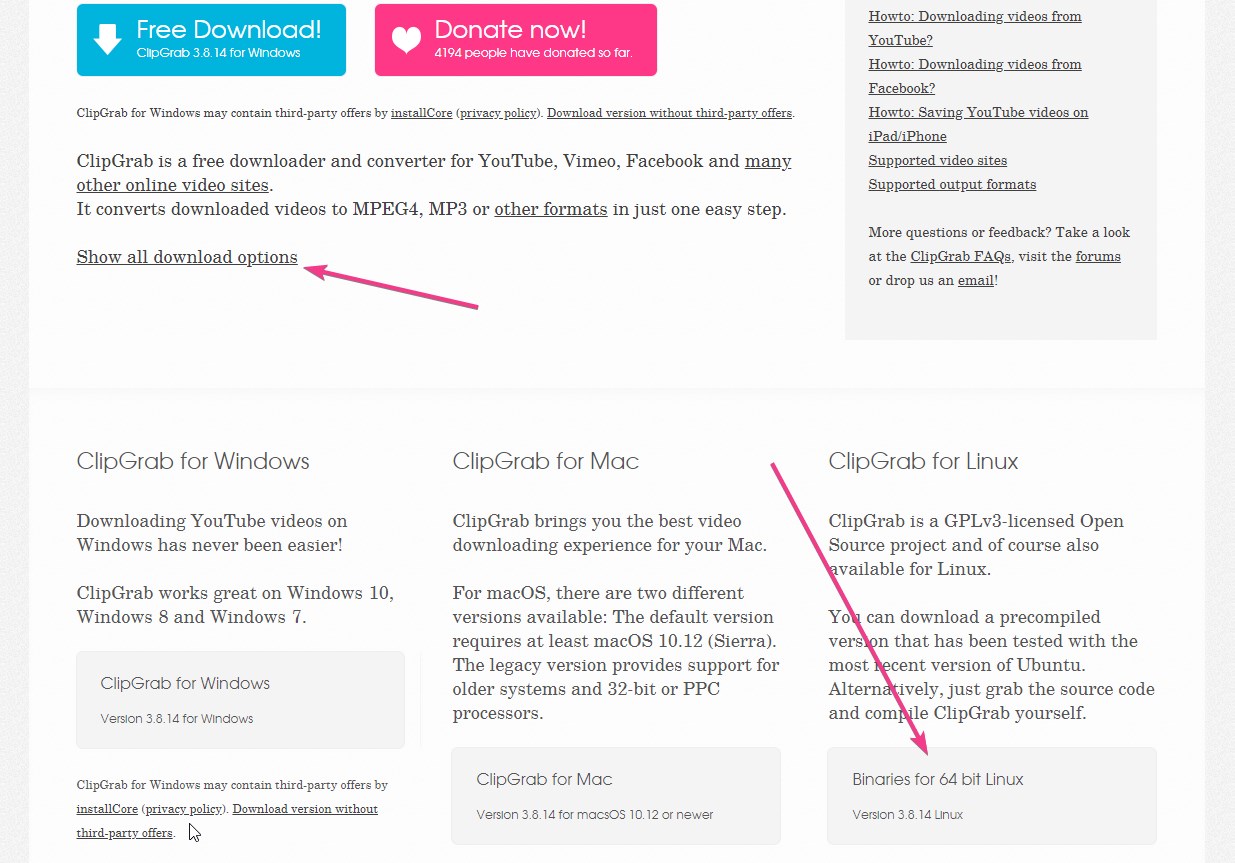
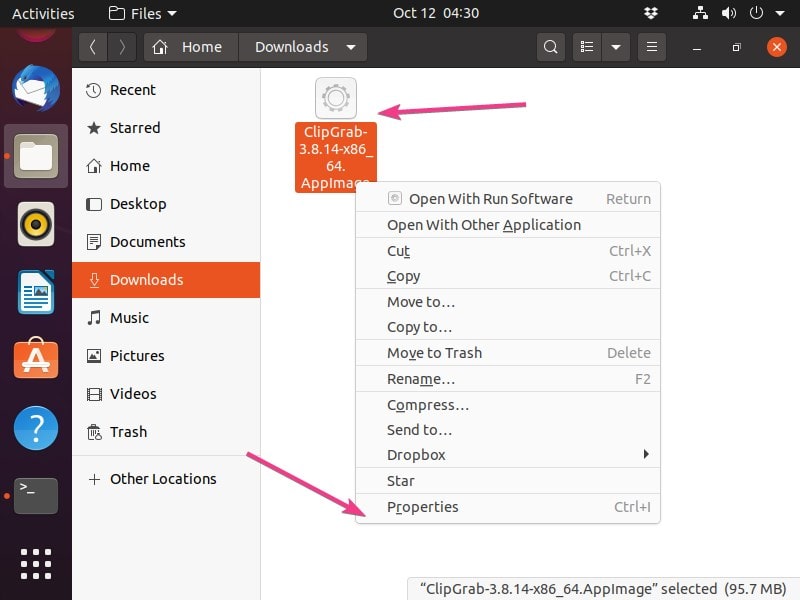
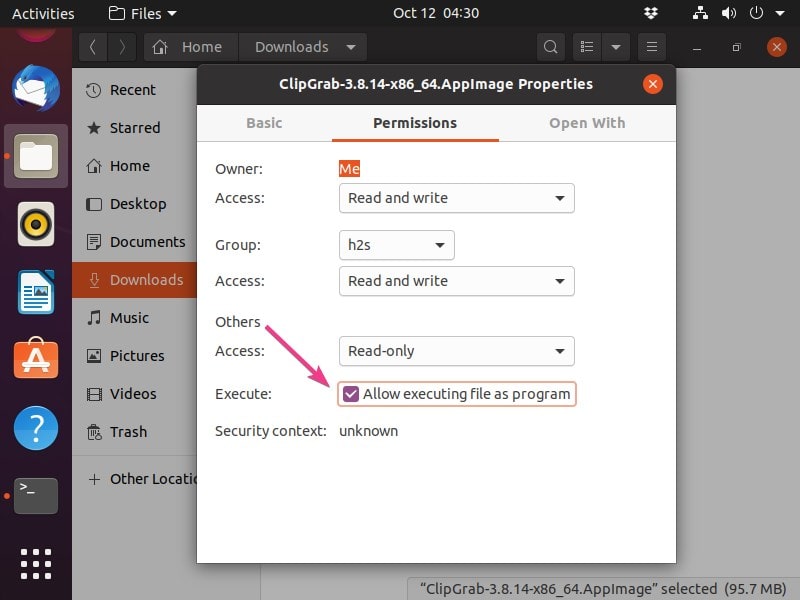
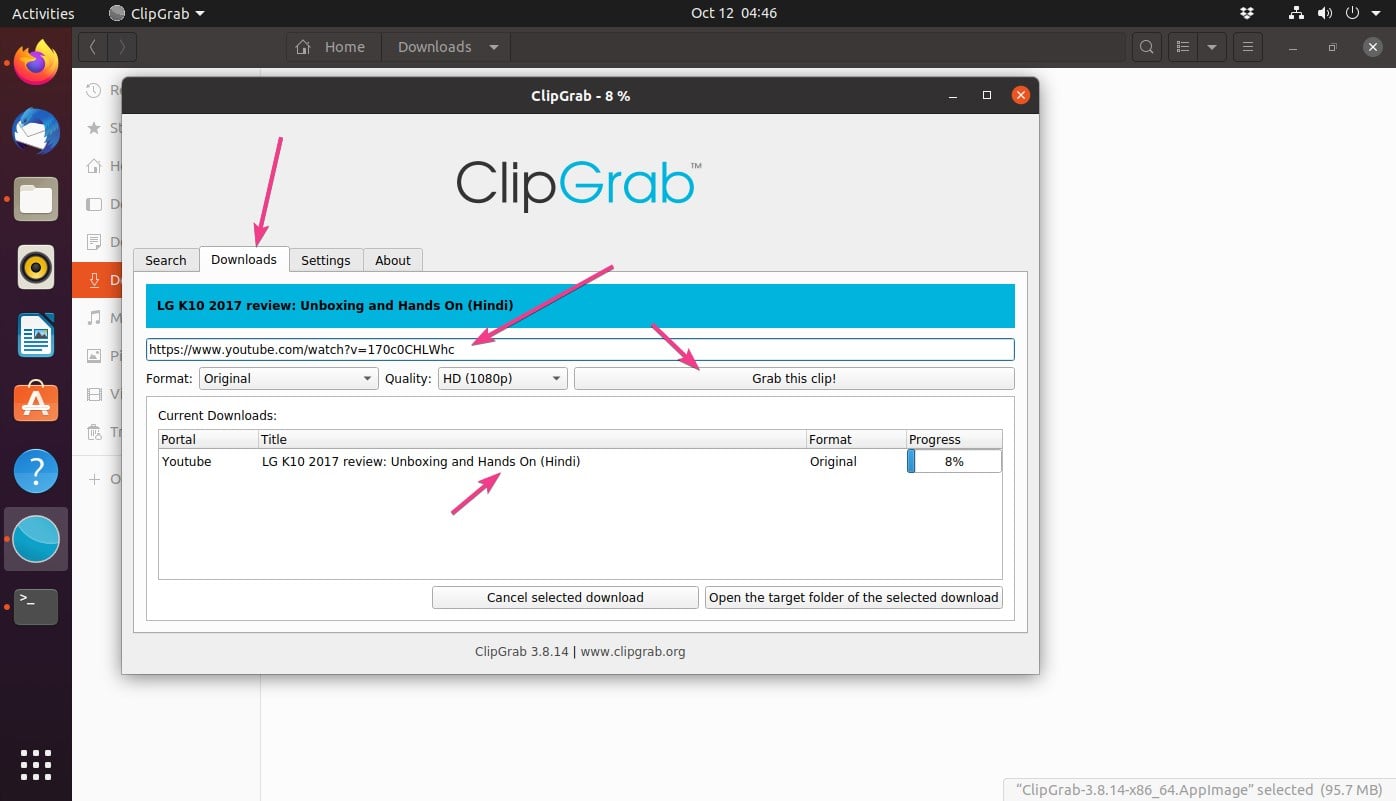






The only thing i get is the startupscreen and a message saying it wants to download youtube-dl (already installed). If you click on “download youtube-dl” it downloads it then you see 3 spinning dots and thats about it. Must be some error in the latest appimage (30 december 2020). Works perfect on arch-linux, older versions of Ubuntu and mint (before 20.x) and windows but NOT on 20.x later versions.
Its because Ubuntu 20.04 comes without python2 out of the box. Install python2 and you will be good to go.
Installing python2, clipgrab doesn’t work on Linux mint 20.x either, same as John says
See: https://www.how2shout.com/linux/how-to-install-clipgrab-on-linux-mint-20-1-to-download-videos/
For the file ~/Desktop/Clipgrab.desktop
‘[‘ was missing from ‘Desktop Entry]’.
After correcting it to [Desktop Entry] and copy it back to /usr/share/applications the icon for ClipGrab shows up in Application Launcher.
May be others have already figured it out.
Thanks for the ‘Optional’ part of the article. Much appreciated.
it should be just a deb file
Yes, but I thnk developers don’t want to publish multiple binaries, hence they published one APPImage for all of them.