Chrome browser is the popular one, available for Linux, Windows, macOS, Android, and iPhone. It comes with an integrated translation of websites based on Google Translate. Its installation on other operating systems is pretty much easier as compared to Linux because it is a proprietary browser. However, its open-source version that is Chromium is very easy to download and set up because of its availability in the default repository of Linux. Although both Chrome and Chromium are exactly the same, however, still if your want to install Google Chrome on your Debian 11 Bullseye or 10 Buster Linux distros then here is the tutorial on it.
Steps for installing Google Chrome on Debian 11 Linux
Here we will show two methods to set up this browser on your Linux, one is using the repository, and the other is by downloading the Chrome Deb file and installing it using APT.
#1st method using Debian file
1. Using Chrome Deb Package
If you don’t want to go for the second method of manually adding a repo, then this one is the best way to install Chrome on Debian 11. Open your command terminal and run the given commands:
sudo apt updatesudo apt install wgetwget https://dl.google.com/linux/direct/google-chrome-stable_current_amd64.debsudo apt install ./google-chrome-stable_current_amd64.debGo to Application and search for Google Chrome to run.
#2nd method using repo.
2. Add Google GPG key
Open the command terminal and run the given command to add Google’s GPG key. This will help the system to recognize the packages we are about to download for the Chrome browser installation are from the original source and have not been manipulated by anyone.
sudo apt install curlcurl -fSsL https://dl.google.com/linux/linux_signing_key.pub | sudo gpg --dearmor | sudo tee /usr/share/keyrings/google-chrome.gpg >> /dev/null2. Add Chrome repository on Debian 11
The next step is to add the Google Chrome repository meant for Debian-based Linux systems. It is the official one, thus we will always receive the latest packages to install.
echo deb [arch=amd64 signed-by=/usr/share/keyrings/google-chrome.gpg] http://dl.google.com/linux/chrome/deb/ stable main | sudo tee /etc/apt/sources.list.d/google-chrome.list3. Run system update on Bullseye
Once the repo is added, we have to tell the system about the newly added repo, so that it could recognize the packages available in it. For that simply run the system update command-
sudo apt update
4. Installing Chrome browser on Debian 11
At last, run the key command to download and install the Chrome browser 64-bit stable version on your Debina 11 bullseye Linux.
sudo apt install google-chrome-stable
5. Run the browser
As per your desktop environment go to All Applications and search for Google Chrome, as its icon appears, click it to run and surf websites.
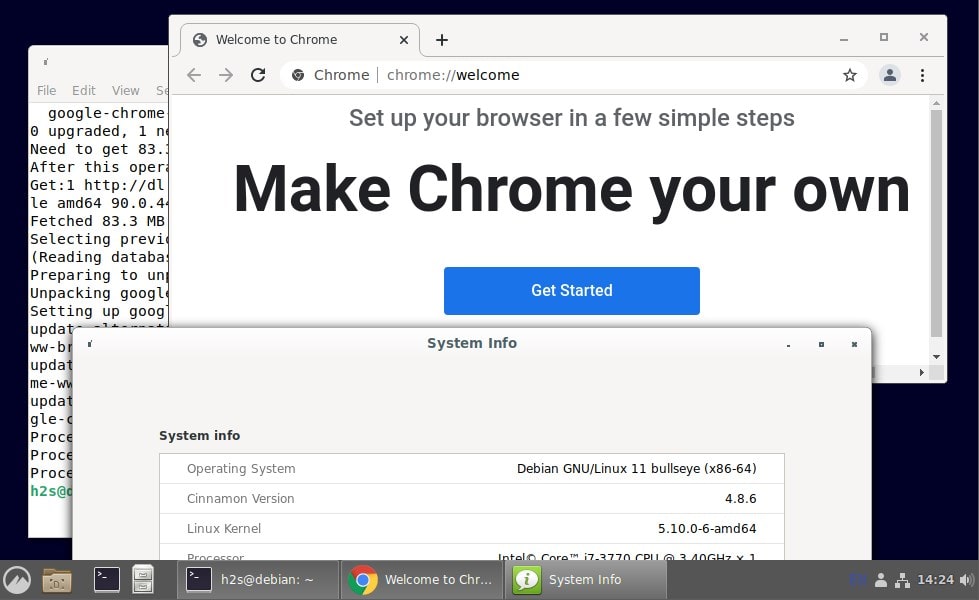
Other Tutorials:






My distro complains that apt-key is deprecated; when I use the method specified in man (8) apt-key to remedy this, I still cannot install Chrome successfully.
OS: Linux/KDE neon