To manage our command line AlmaLinux 8 server running without any graphical interface we can use Webmin. It is an open-source tool that can be installed easily using few commands. It offers remote management of server network, hardware, backup, and more. The users can install various modules to extend its functionality such as adding LAMP support, Heartbeat Monitor, Squid Proxy Server, DHCP server, and more.
Here we learn the steps to install Webmin on AlmaLinux 8 using command terminal and official repository.
Install Webmin on AlmaLinux 8 Server
1. Log in as root
First switch to root user so that we can easily run all commands, also the Webmin required root rights to get installed and manage the server later using web GUI.
sudo -i
2. Add Webmin YUM Repository
Let’s add the yum repository of Webmin on Almalinux 8 to fetch the Webmin packages for installation using a single command.
Copy and paste the below-given block of command in your Terminal and hit the Enter key.
cat << EOF > /etc/yum.repos.d/webmin.repo [Webmin] name=Webmin mirrorlist=https://download.webmin.com/download/yum/mirrorlist enabled=1 gpgkey=http://www.webmin.com/jcameron-key.asc EOF
3. Run system update
Run the system update command that will refresh the repository cache and make the system recognize the latest added repo of Webmin including the packages available under it.
dnf update
4. Command to install Webmin on AlmaLinux 8
Finally, everything we need is at its place. Let’s now run a single command to download and install Webmin on our RPM-based Almalinux Linux operating system.
dnf install webmin
5. Allow Webmin Port number in Firewall
To access the web interface of this web-based system configuration tool from any system browser that can access the Server’s IP address or domain where we have installed it; we have to open a Webmin port number that is 10000 in the Firewall.
firewall-cmd --add-port=10000/tcp --permanent
firewall-cmd --reload
6. Access Webmin Web Interface
Webmin can be accessed via any web browser from a computer that has access to the system to be administered via the network. In addition to the computer name, the port on which Webmin is running (10000) must be specified. For example, if the Webmin installed on Almalinux needs to be administered via browser, its Ip-address or domain in the URL box must be specified along with 10000 port. If you use Webmin on a system with a graphical user interface, administration can of course be done using the local address in the URL i.e http://localhost: 10000. If only encrypted communication is possible on the system, replace http with https.
Example:
https://server-ip-address:10000 or https://example.com:10000
If you don’t have implemented SSL, then you will get a warning “Your connection is not private”. Click on the Advanced button and click on the Proceed to x.x.x.x (unsafe) link.
7. Login- Username and password
Enter your AlmaLinux 8 server root as username and its password to log in.
8. Webmin Dashboard running on Almalinux
Here is the final dashboard from where the user can manage its server.
Ending Note:
Webmin is easy and intuitive to use. In addition, it offers multiple options for new and old system administrators to easily manage their Linux Server through web-based remote access. In case you are facing any problem while settings Webmin on your server, let’s know. The comment section is all yours…
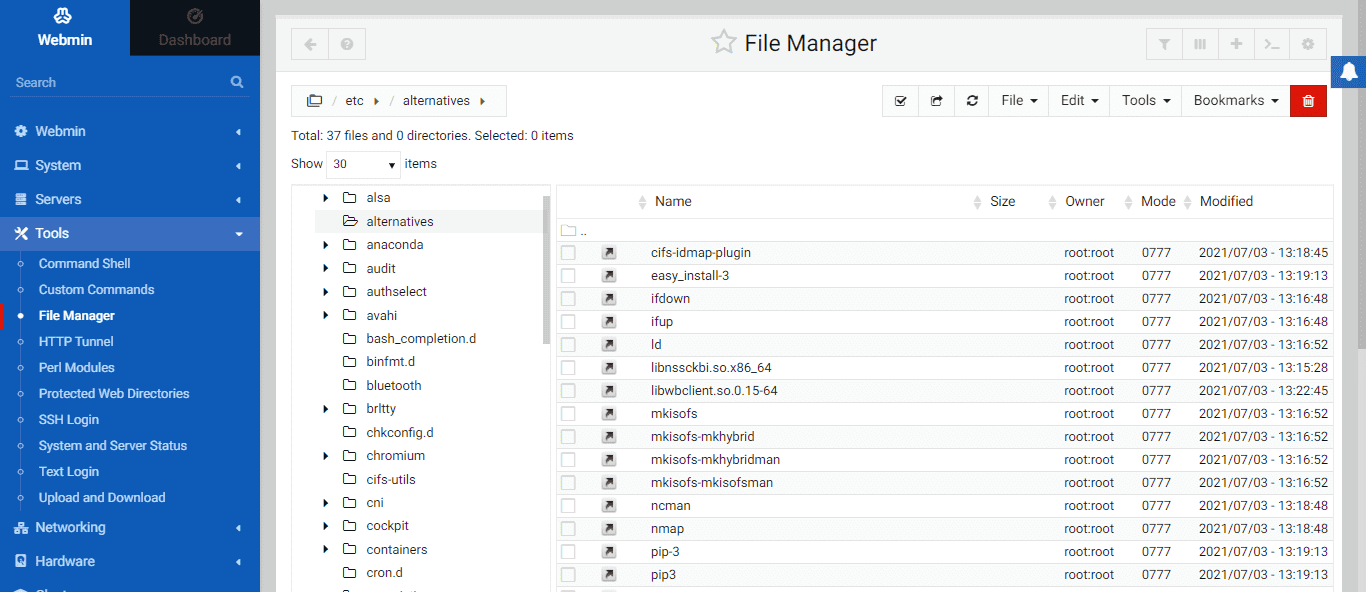






Hi,
For RHEL 9.x systems… well in general…. one may need to add this step
`/usr/libexec/webmin/changepass.pl /etc/webmin admin newpassword`
to be able to login,
Thanks.