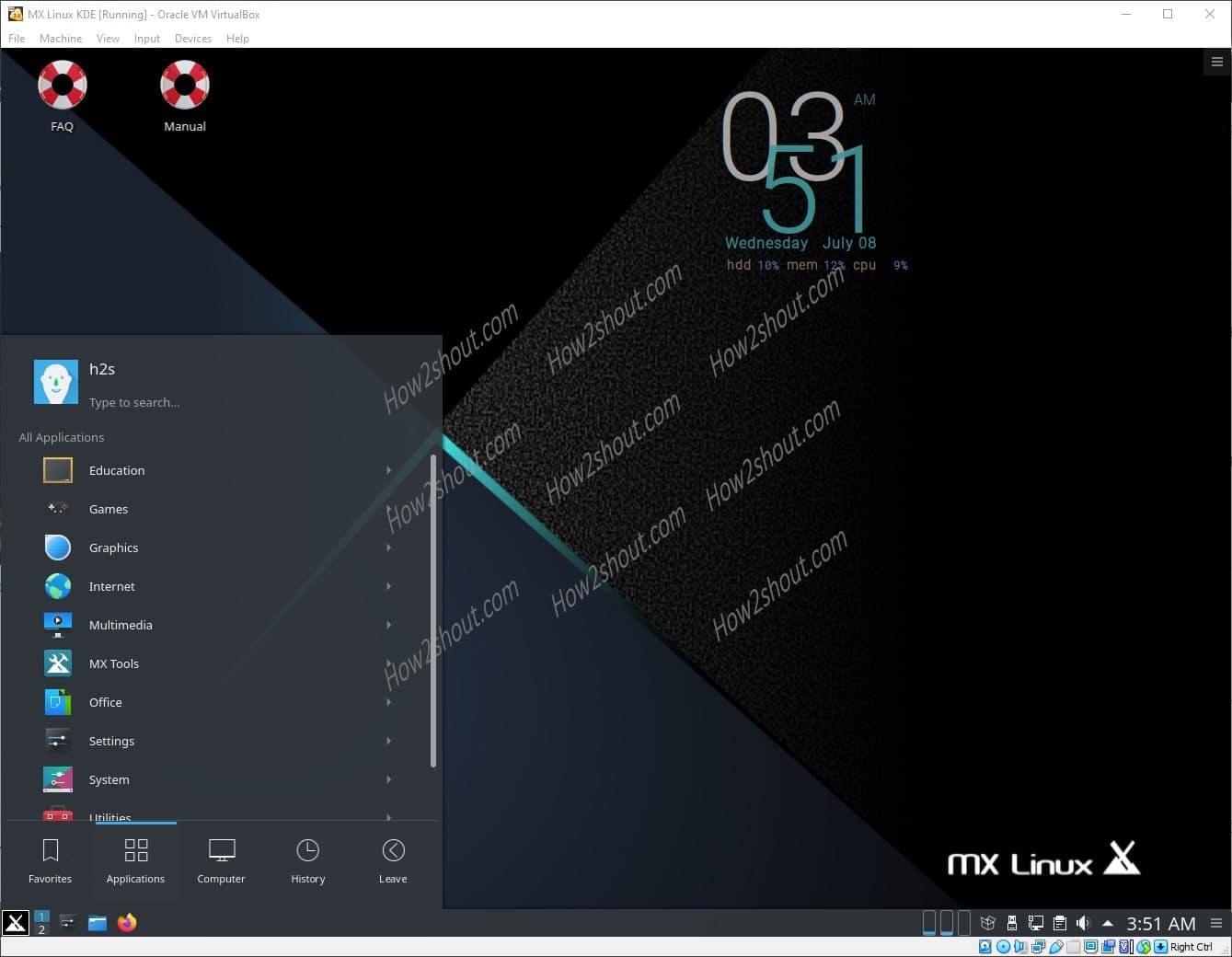MX Linux is one of the Linux operating systems that has been grabbing the moment, since the launch. The main reason behind this is the lightweight that it offers and snappy performance than its counterpart Debian. However, this Linux itself is based and used the Debian code but because of software repository, the process of installing various packages, and snappy user interface, one should try it on PC or Laptop. Yes, it is not server distro, therefore, developed keeping the common users in mind. So, if you have recently downloaded it to experience on VirtualBox then you should install the Guest Additions CD image.
Now, why should you use Guest Additions?
By default, the operating system whether it is Linux or Windows on VirtualBox couldn’t adopt the resolution of host operating system display. Thus, if we want that, we have to install the freely available Guest additions image. Moreover, it also consists of the driver package and system applications that optimize the operating system for better performance and usability.
Let’s see the process of enabling Guest Additions on Mx Linux…
- Go to VirtualBox.
- Start the Mx Linux Virtual Machine.
- Once it gets started, click on the Device menu given in the top bar of VirtualBox.
- Select Insert Guest Additions CD image option.
- A pop-up will appear on the Desktop of MX Linux, click on the File Manager option.
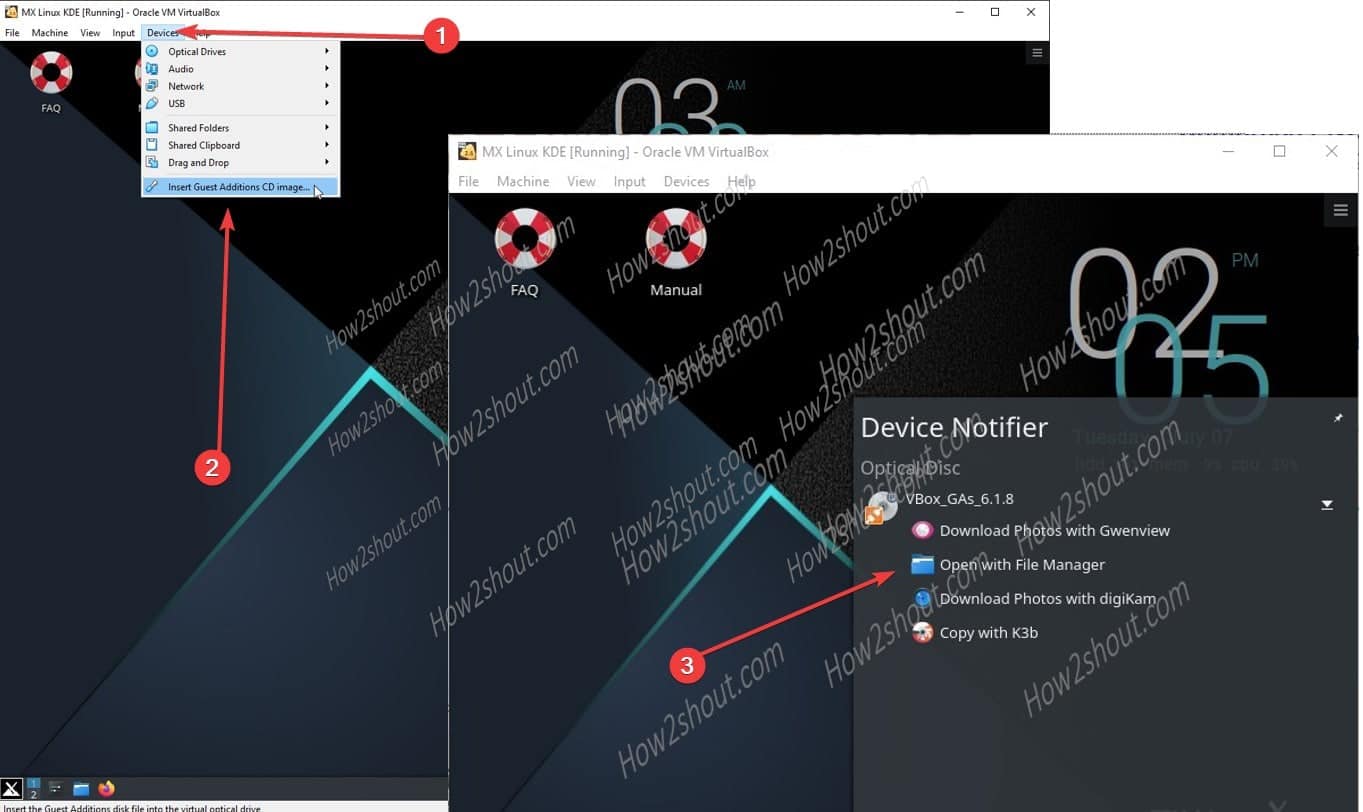
- When the File manager opens the Guest Additions folder find the file named:
VBoxLinuxAdditions.run - Double click on that.
- A pop-up will appear saying would you like to execute the file, just click on the “Execute” button.
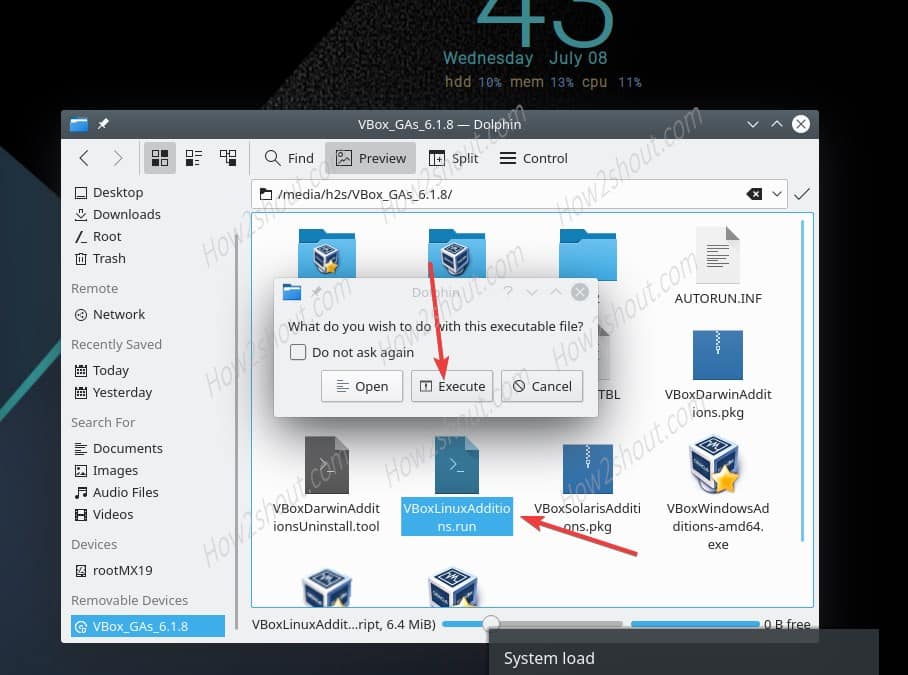
- The script will start installing the VirtualBox Guest Additions Kernel modules for MX Linux, just wait for few minutes.
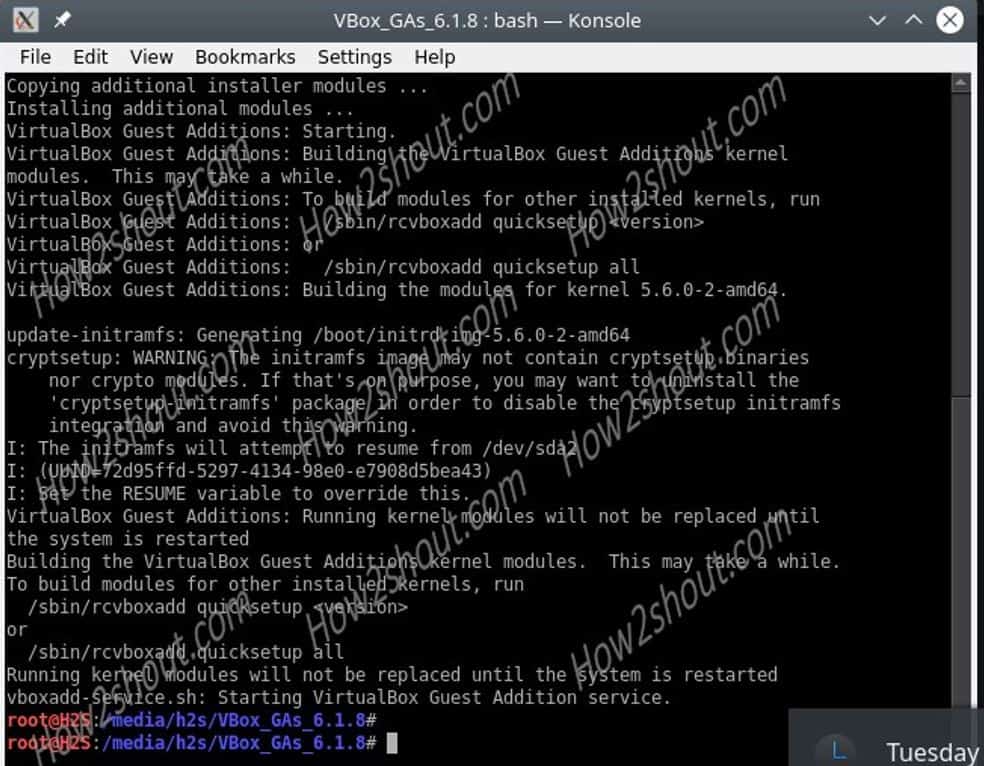
- Once Done Restart the system.