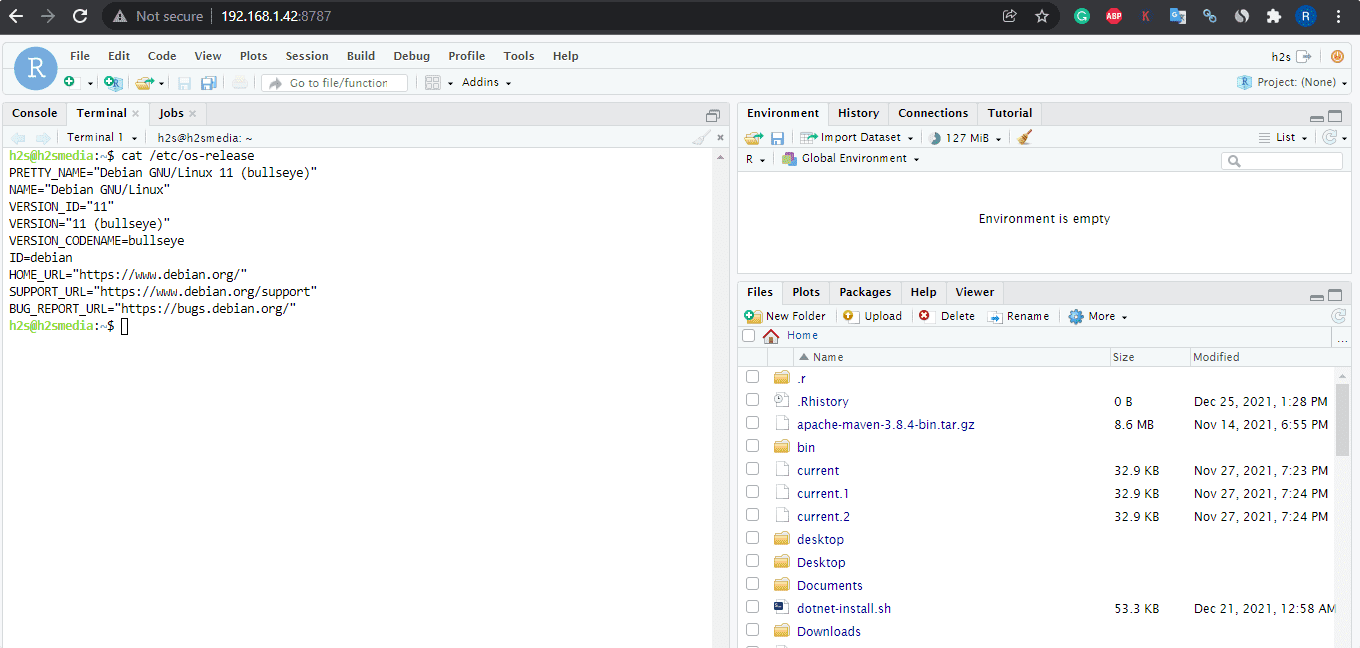R is an open-source programming language for statistical analysis and graphics whereas RStudio is an IDE for it. Here we will learn the commands to install RStudio along with R Programming language on Debian 11 Bullseye.
With RStudio integrated development environment the user can use the GUI to start coding in the R language. This means that the IDE can only work if you have R already installed. Although the IDE can only function alongside R, the programming language can function on its own. Therefore it is not possible to replace one with the other.
We can install Rstudio IDE and access it like any other application or development platform such as PythonIDE. Apart from the desktop app, the server option is also available to use IDE in a web browser. Rstudio developed using in several languages, however, most of the part is written in Java whereas some coding part uses C ++ and a small percentage in JavaScript.
Developing programs in R becomes easy in Rstudio while functions can be extended using Add-on such as googleAuthR, Bookdown, and Colorpicker. It also offers one more product known as “Job Launcher”, which works with container orchestration platforms and batch processing systems.
Steps to install RStudio IDE on Debian 11 Bullseye or 10 Buster
Installing IDE will also install R programming language on your system, hence you won’t need to install it additionally.
—————————————————-For Desktops—————————————————–
1. Run System Update
Well, if you have not updated your system for a while, then before moving further once run the system update command.
sudo apt update
2. Download Rstudio Desktop Debian Package
The R-base programming language is available to install directly using the base repository of Debian 11 Bullseye. However, the Rstudio IDE package is not. Therefore, we have to visit the Rstudio official website’s download page to download the free and open-source version of this IDE. Here is the link.
Click on the package available for Debian. This will download it on your system.
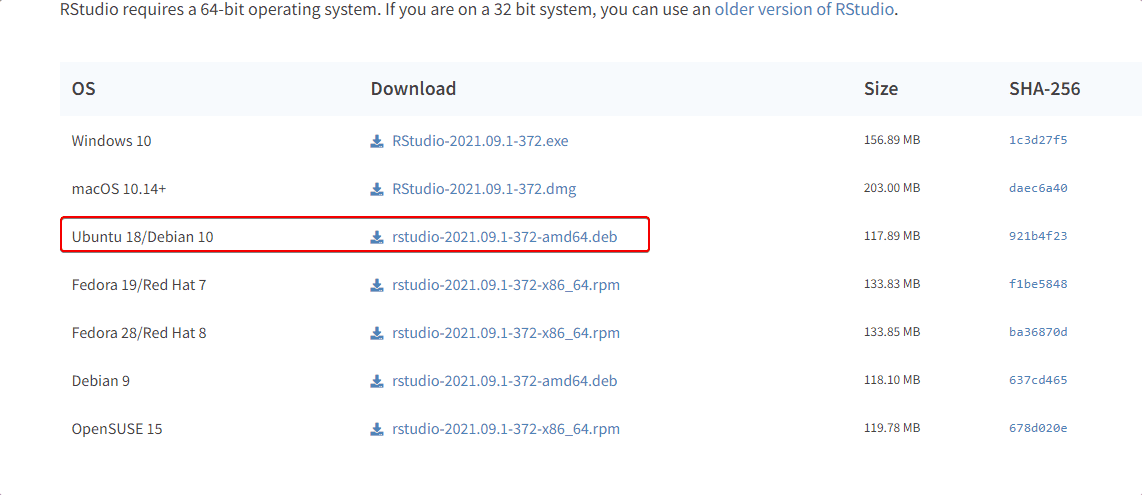
3. Install Rstudio Desktop on Debian 11
Now, we have the Debian binary of Rstudio, let’s use it to set up R programming open-source Integrated Development Environment on Debian 11.
Switch to Downloads– As by default, the files downloaded through the browser go into this directory.
cd Downloads
Installation:
sudo apt install ./rstudio-*-amd64.deb
Note: Rstudio will automatically install R-programming language on your Debian 10 or 11 system. Therefore, you won’t need to install it separately. However, if you want to have the latest version of R-Base then learn it from this tutorial- How to install the latest R-base version on Debian 11.
4. Run R Langauge IDE
Now, go to Application launcher and find the installed IDE, as you get its icon, click to run the same. After that, you can start developing your application.
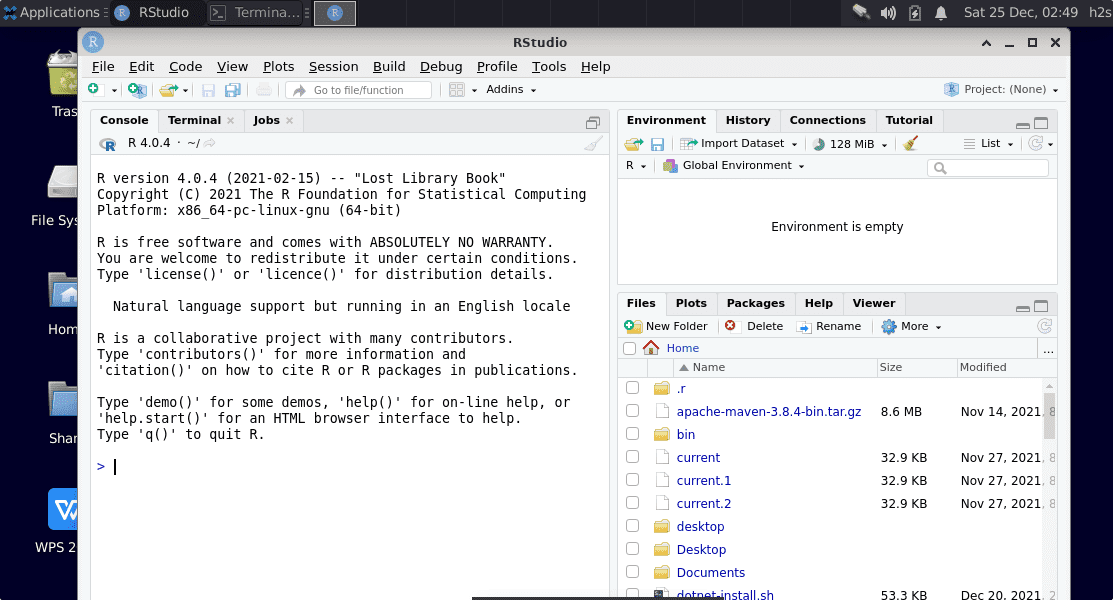
——————————————————For Servers————————————————————–
Rstudio Server – Web-based IDE
Those who are using the command line Debian 11 Bullseye server and want to use the R programming language using the web browser can go for the open-source Rstudio Server IDE. Users just need a web browser of any local machine that can access the IP address of the server where the IDE has been installed.
sudo apt-get install r-base
Download Debian binary:
wget https://download2.rstudio.org/server/bionic/amd64/rstudio-server-2021.09.1-372-amd64.deb
Install Server:
sudo apt install ./rstudio-server-2021.09.1-372-amd64.deb
Access IDE Web Interface
Once the installation is completed, check what is the Ip-address of your system:
ip a
After that, open any browser on a system that can ping the Server Ip-address, and then in the URL section adds that Ip-address with port number 8787.
http://your-server-ip-address:8787
For example:
http://192.168.1.42:8787
Login
Use your system username and password to log in: