iTunes for Linux systems doesn’t sound realistic because officially it is available only for Windows and macOS. However, using Wine on Ubuntu and other Linux, is absolutely possible just like any other native Linux application.
Those who are using Apple devices can understand the value of the iTunes application on their systems. It let you not only listen to music available on your iPhone, PC, and other devices but also lets access various other things such as Radio, iTunes Store, and more. Once logged in with Apple ID, in addition to managing, playing, and downloading music tracks, the iTunes app also enables direct access to the music streaming service of Apple Music.
The media library not only offers content in the form of music, video, TV programs, podcasts, and audiobooks but also manages the media and music collections created.
With the help of cloud synchronization, the users cannot only play its collection on an iOS device but also on other Apple devices. For example, you can listen to music on a PC, Apple TV, and Apple Watch if you have Bluetooth headphones.
Install and run iTunes on Linux using Wine
The steps given here are not only applicable to Ubuntu 20.04 but also to the previous versions such as Ubuntu 18.04 Bionic including Linux Mint, Elementary, MX Linux, Debian, and others…
1. Add WineHQ GPG Key and repository
Before adding a repository of Wine, open the command terminal and first add the WineHQ GPG key that will confirm for the system the packages we are about to download are from the authentic source and didn’t alter by someone.
wget -O - https://dl.winehq.org/wine-builds/winehq.key | sudo apt-key add -
Now, add Wine’s repository
Depending upon the Linux operating system you are using, add the Wine repository and then run the system update command:
For Ubuntu or Linux Mint:
- Ubuntu 20.10:
sudo add-apt-repository 'deb https://dl.winehq.org/wine-builds/ubuntu/ groovy main'
- Ubuntu 20.04:
sudo add-apt-repository 'deb https://dl.winehq.org/wine-builds/ubuntu/ focal main'
- Ubuntu 18.04:
sudo add-apt-repository 'deb https://dl.winehq.org/wine-builds/ubuntu/ bionic main'
- Ubuntu 16.04:
sudo add-apt-repository 'deb https://dl.winehq.org/wine-builds/ubuntu/ xenial main'
On Debian systems:
- Debian 10 (Buster):
sudo deb https://dl.winehq.org/wine-builds/debian/ buster main
- Debian (Bullseye):
sudo deb https://dl.winehq.org/wine-builds/debian/ bullseye main
2. Run system update
To let the system rebuild the repo cache so that it could recognize the newly added repository, run the system update command:
sudo apt update
3. Install Wine on Ubuntu Linux
Once the above steps are completed, it’s time to download and installed Wine HQ packages on our Linux system.
sudo apt install --install-recommends winehq-stable
4. Download iTunes 64-bit or 32-bit
Depending upon your system architecture, download the latest available iTunes setup from the official website of Apple. Here is the link.
5. Install iTunes on Linux Ubuntu using Wine
Once the downloading of the iTunes setup meant for Windows gets completed, open your system’s download folder and right-click on it. Select “Other with Other Application” and then Wine Windows Program Loader.
6. Follow the Setup Wizard
Once you run the application Wine, it will ask you to download a couple of packages after that the setup to install iTunes on Linux will start.
7. Allow Launching icon
Once the installation is completed you will see the iTunes Desktop shortcut icon on your Ubuntu Linux. Right-click and select the “Allow Launching” option. This, will turn the gear icon into iTunes and let you quickly start this Application.
8. Run iTunes on Linux
Well, that’s it this will open the application on your distro. Now, just like you use iTunes on Windows, in the same way, we can use iTunes with Wine on Linux.
However, if you get this error: iTunes “video playback not supported on this computer.” Then it means you are using some old version of the graphic card.
To solve it, uninstall iTunes using the next step and download iTunes 12.4.3 (64-bit – meant for older video cards). Here is the link and install it in the same way, we have down above.
Uninstall iTunes from Wine HQ
Well, if you don’t need this application on your system anymore then we can uninstall it using the given steps.
- Open Command Terminal
- Type
wine uninstallerorwine64 uninstaller - You will see the Wine’s Add/Remove programs to uninstall iTunes.
- Select it and then hit the Remove button.
FAQ
Why do you need iTunes for?
iTunes is a proprietary application meant to work with Apple devices for playing music, movies, and videos and for managing and synchronizing data between PC and smartphone or tablet. Besides, the Apple Music streaming service is only available via iTunes.
How can I install iTunes on my Linux Mint PC?
If you are using Windows 10 and macOS, then you can install this Apple app from the Microsoft Store and App Store, respectively, for these OS. However, to install iTunes on Linux Mint, just follow the steps given in this tutorial.
Can iTunes be installed on multiple computers?
Yes, we can install it but as per Apple, only up to five computers can be authorized and thus content can be played on five different computers.
How many devices can you link to iTunes?
Including five limits of PC or Laptop systems, the user can link Apple ID and iTunes to up to ten devices at the same time.
Is the iTunes software free?
There is no cost involve in downloading and using iTunes because it is free software.
Is everything free on iTunes?
No, download and use of iTunes are free, however, some services on it are paid such as Apple music and other items on the iTunes store.
What is an iTunes card?
An iTunes card, which can now also be found in supermarkets, is a gift card with credit for using paid content such as films, music, apps, eBooks, or iCloud services.

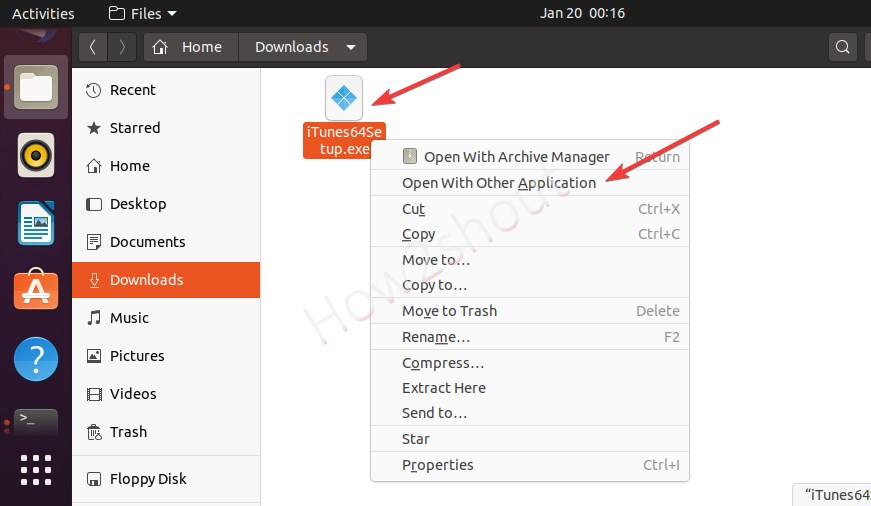
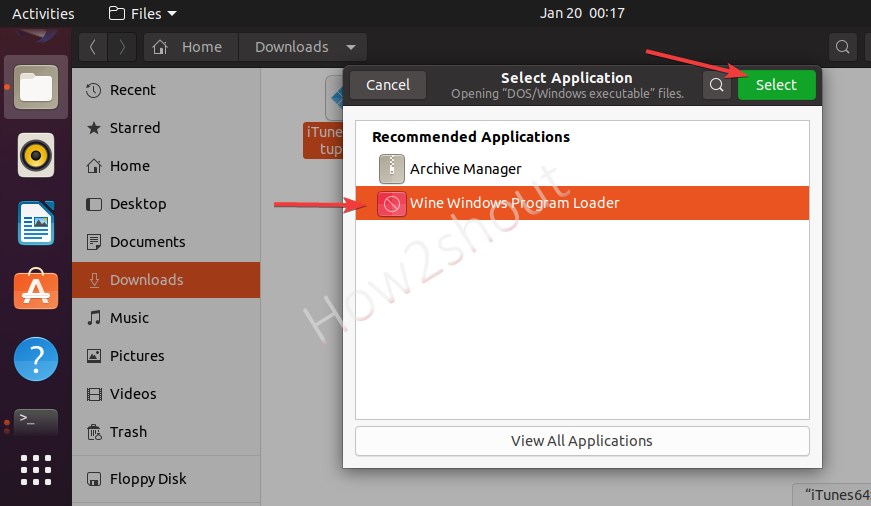
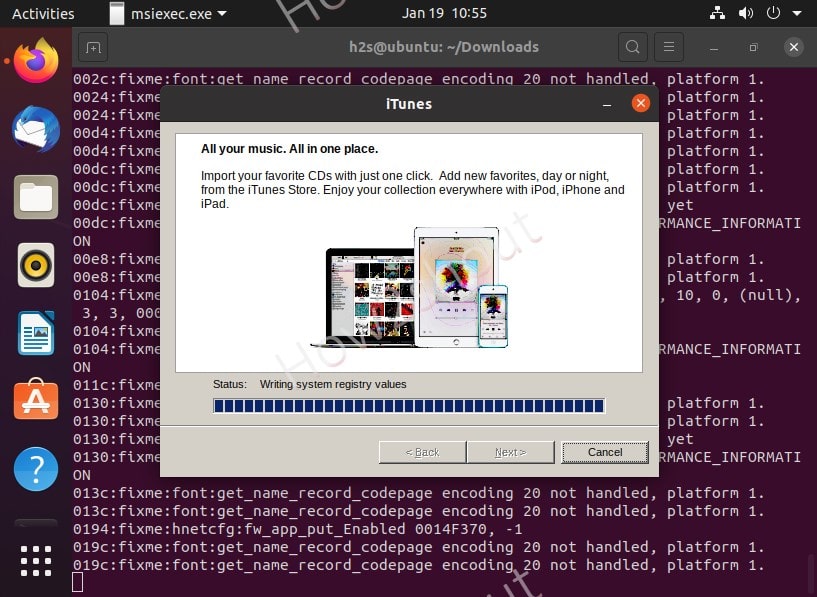
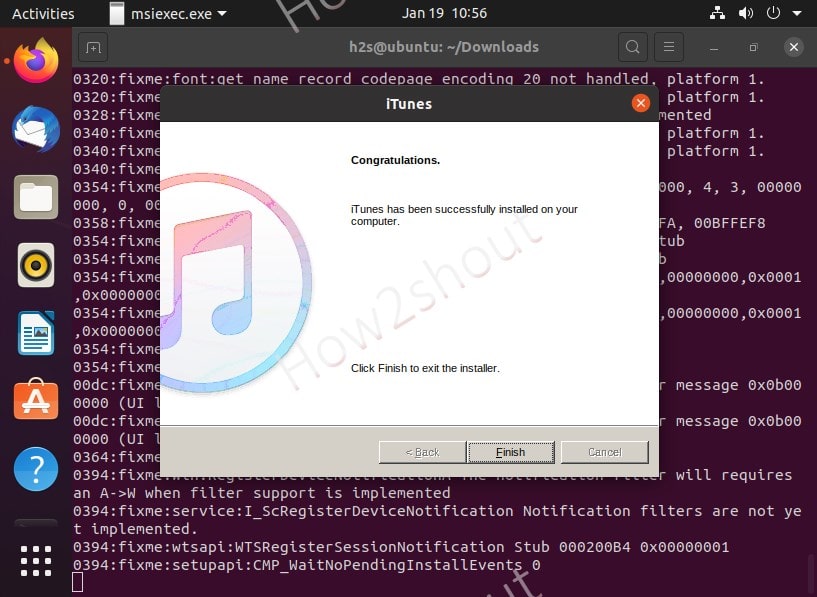
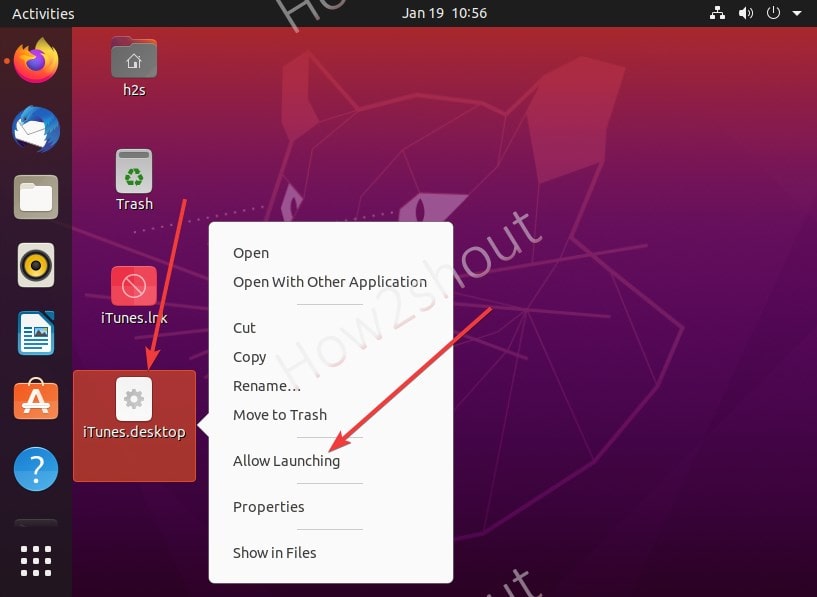
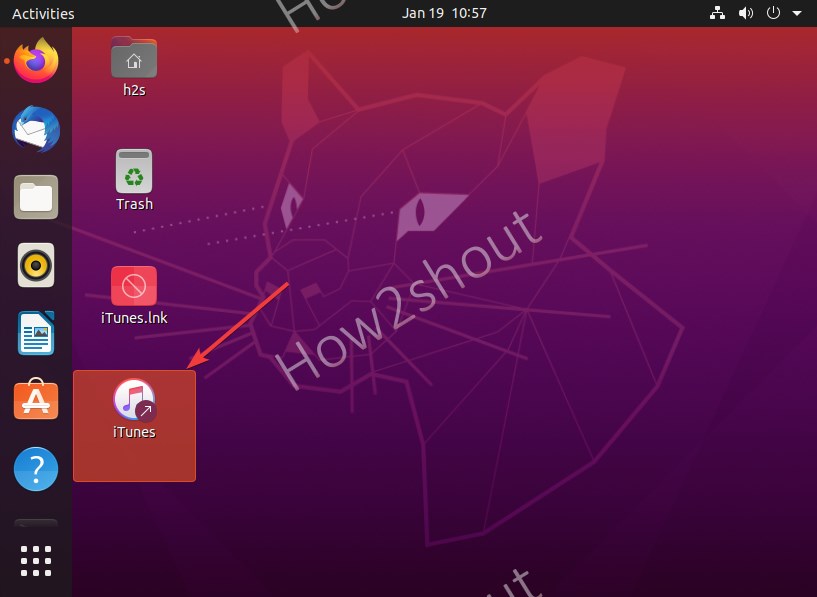
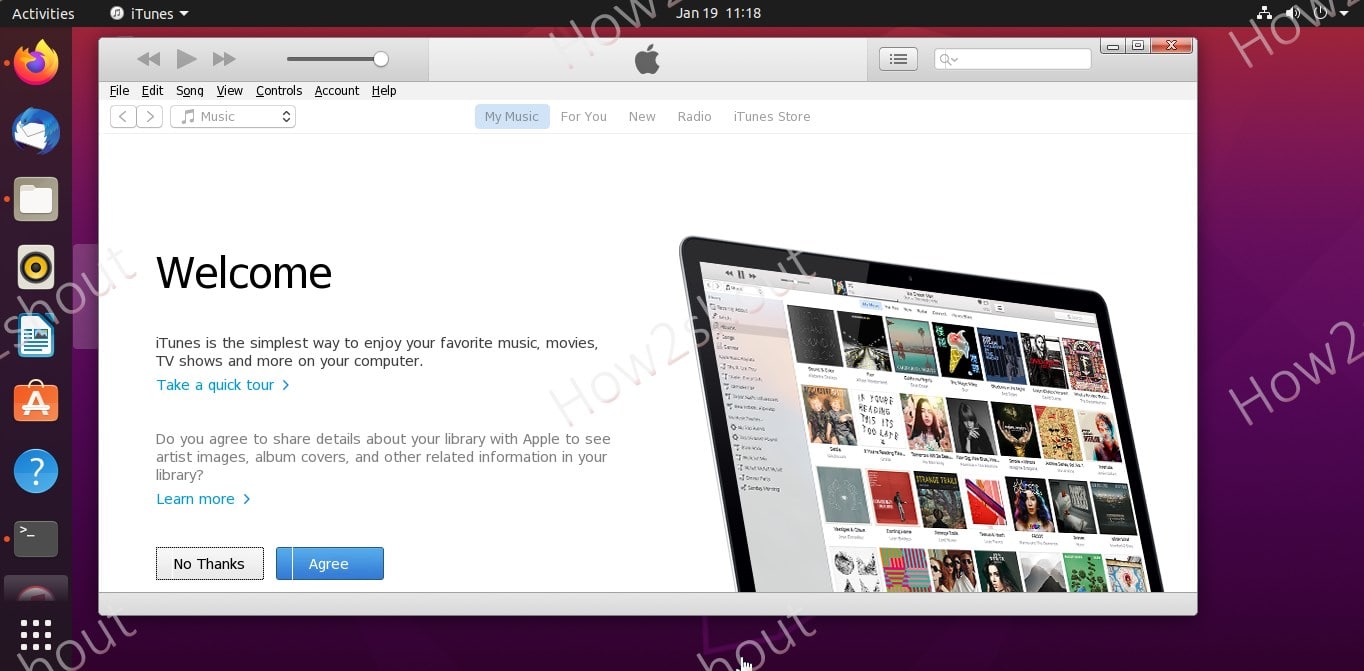

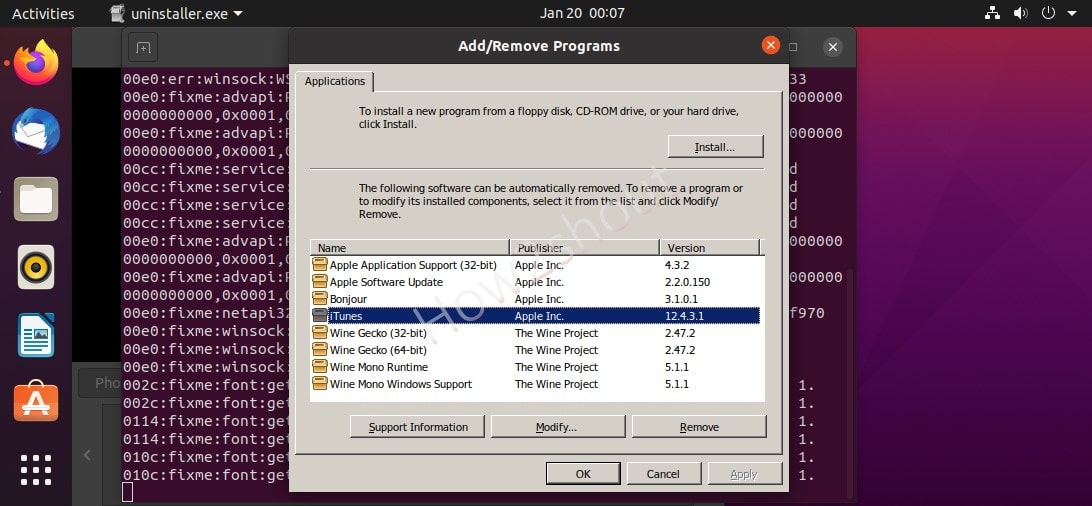






Hi,
I installed the 64 bit iTunes on desktop of the following specification (following the instructions given above on this page).
Ubuntu 20.04.2 LTS , Os Type is 64 bit. I have a 15.6 GB memory.
I’m able to run the iTunes application but it appears all black with only a very few options (such as “Library”, All Playlists” etc,. ) which do not function. Any help ?
Sam
same problem here
Same problem here
same problem here, just trying to run it with “lower video version”
how do you do this? I have the same problem mentioned above. Can you provide specific instructions? thank you
Followed the instructions to the letter but after running the iTunes installer I get an error message: “Install Failed: iTunes requires that your computer is running Windows 10 or later.” When I click OK I get “iTunes Installer Completed: Errors occurred during installation before iTunes could be configured. Your system has not been modified. To complete the installation, run the installer again.”
But I keep getting the same result. Ideas?
I had the same problem. I downloaded this older version of Itunes (https://support.apple.com/kb/DL1816?viewlocale=fi_FI&locale=fi_FI) and seems to be working ok.
hello I followed all the steps but mine all I see is a black screen nothing else anyone who could help me I’ll really appreciate it
You need a different version possible in v12. I had this issue too.
I guess that’s what everybody dealing with, me too!
I got it to install using the low graphics version, error I am running into now that the associated software to access phones is not available, so it doesn’t detect or link to an apple device when it is connected to the system. FYI, using Linux Mint 20+