Replace your default Gnome terminal by installing the Hyper Terminal app on Ubuntu 22.04 LTS Jammy JellyFish for more features and customization options.
Hyper is an Electron-based Terminal emulator with a number of customization options, and that is your first priority, Hyper Terminal should be the best choice for you. Built with HTML, CSS, and JavaScript this terminal app is more suitable for developers, and also has support for plugins to increase the productivity of the program.
You can find a number of plugins in the Hyper Repository, and I am sure you will definitely find some of them useful for you. With support for ZSH, you can actually change the complete look and feel of the emulator and the support for various themes in some way or another can increase your productivity and workflow. Just give Hyper Terminal a try to unleash the full potential of a Terminal emulator.
Steps to install Hyper Terminal on Ubuntu 22.04 Linux
The steps given here can be used for other Linux distros such as Linux Mint, Debian, POP OS, and more …
1. Update your system
First, run the system update command to ensure all the packages in your Ubuntu 22.04 are up to date. For that just follow the given command in your terminal.
sudo apt updateAlso, install wget
sudo apt install wget2. Download Hyper
Hyper Terminal is not available to install using the default system repository of Ubuntu 22.04, hence we need to download its Debian binary manually. For that on your existing terminal application run the given command:
wget "https://releases.hyper.is/download/deb" -o hyper.deb3. Install Hyper Terminal on Ubuntu 22.04
Next, we will use the downloaded deb binary to install the Hyper Terminal app on Ubuntu 22.04 LTS. For that, we can use the DPKG tool.
sudo dpkg -i hyper.deb4. Run the Hyper terminal app
After completing all the above commands go to the Ubuntu 22.04 application launcher and there search for Hyper Terminal. Soon, in the search result, you will find this application, click on the Hyper Terminal icon to run it.
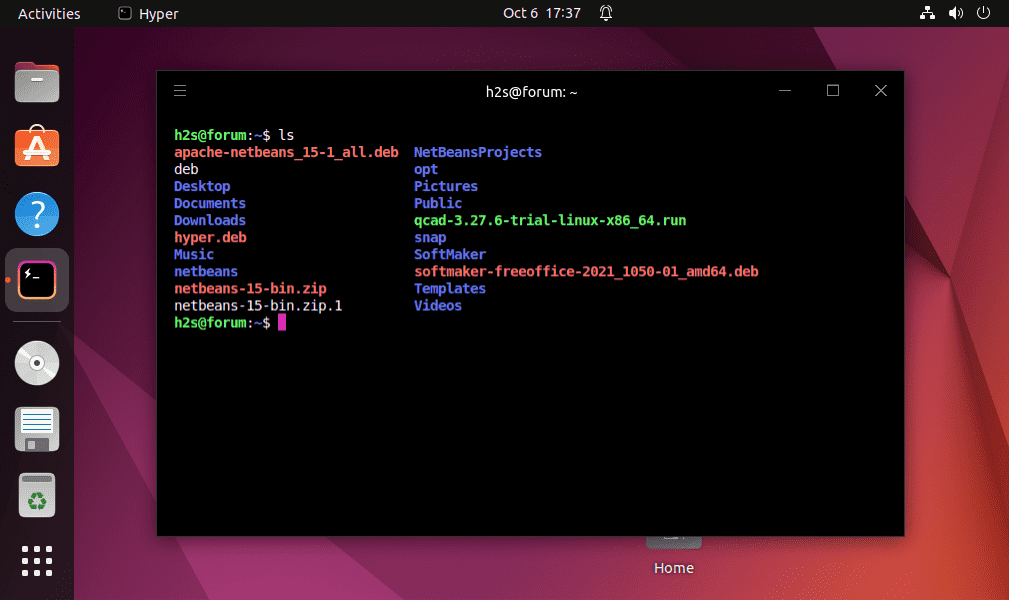
5. Customize Hyper Terminal
If you want to customize the Hyper Terminal then we can do that using the file editor and changing the code in its configuration file. To open it, right-click on the Hyper Terminal interface and select the Preferences option.
You will see a Text editor with some coding lines. These are meant to control the interface of the Terminal. This gives a user some knowledge of CSS and HTML coding and a wide range of customization options.
For example, if You want to change the background color of the Hyper Terminal, then you don’t need to stick to only a few pre-built options. Just enter the color code in the configuration that you want on your Terminal’s background. In the same way, we can change font size and type, spacing, padding, and more.
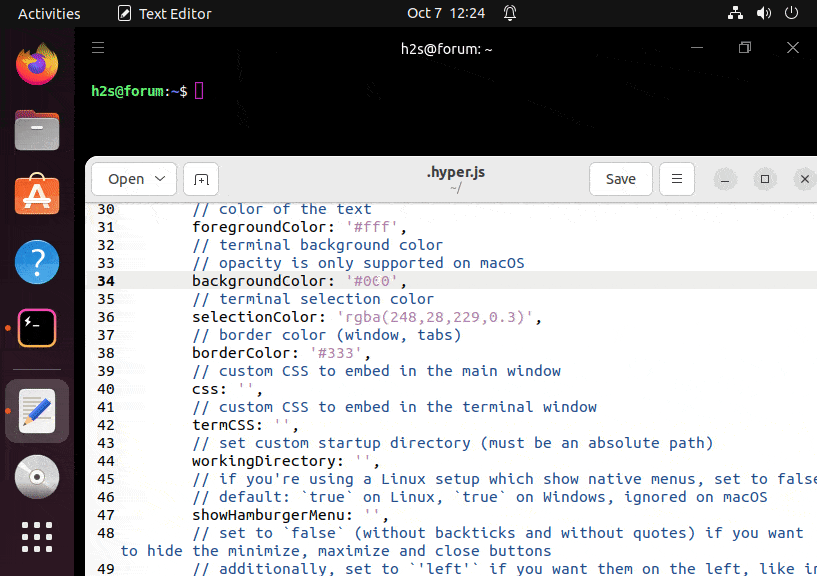
6. How to Update
Whenever any new update is available to install Hyper Terminal, just follow the above-given commands again. Because we have not used the default repository to install it, hence we cannot run the system update command to update this terminal app as well.
7. Uninstall Hyper Terminal from Ubuntu 22.04
Although, the application is simple and easy to use, yet, if you want to remove the Hyper terminal completely from your system then here is the command to follow:
sudo apt autoremove --purge hyperFAQ
Once the installation is completed, go to the Application launcher and there search for the terminal. As the Hyper Terminal icon appears, click to open and run it.
Yes, Hyper is an Electron-based Linux Terminal to run various system commands. Built with HTML, CSS, and JavaScript; various themes and customization can easily be implemented on the Hyper terminal app.
Yes, HyperTerminal is free, open source and lightweight Terminal application for Linux systems.
Other Articles:
Command to Install fish shell on Ubuntu 20.04 LTS
How to Upgrade Debian 10 Buster to 11 Bullseye Linux
Why do hackers use Linux? And popular distros for hacking.





