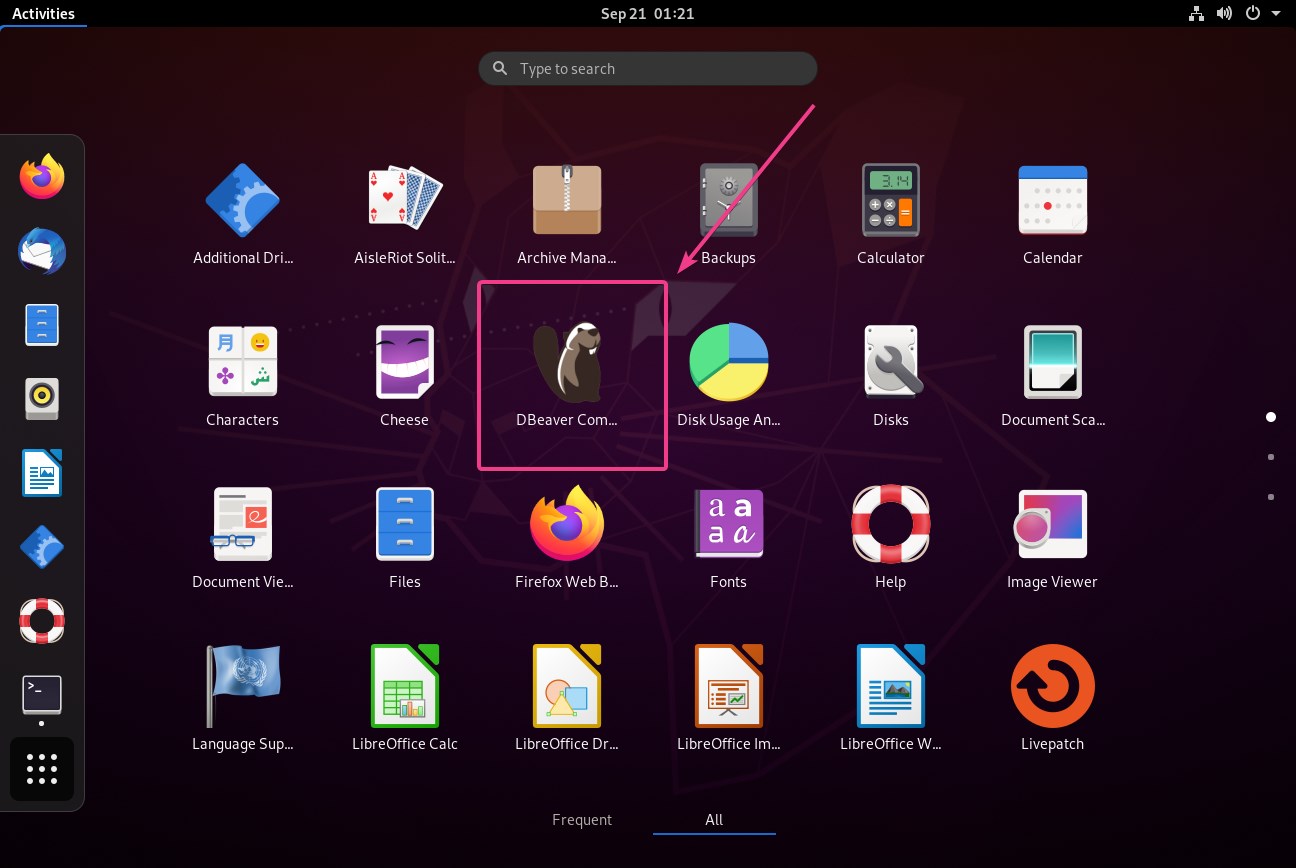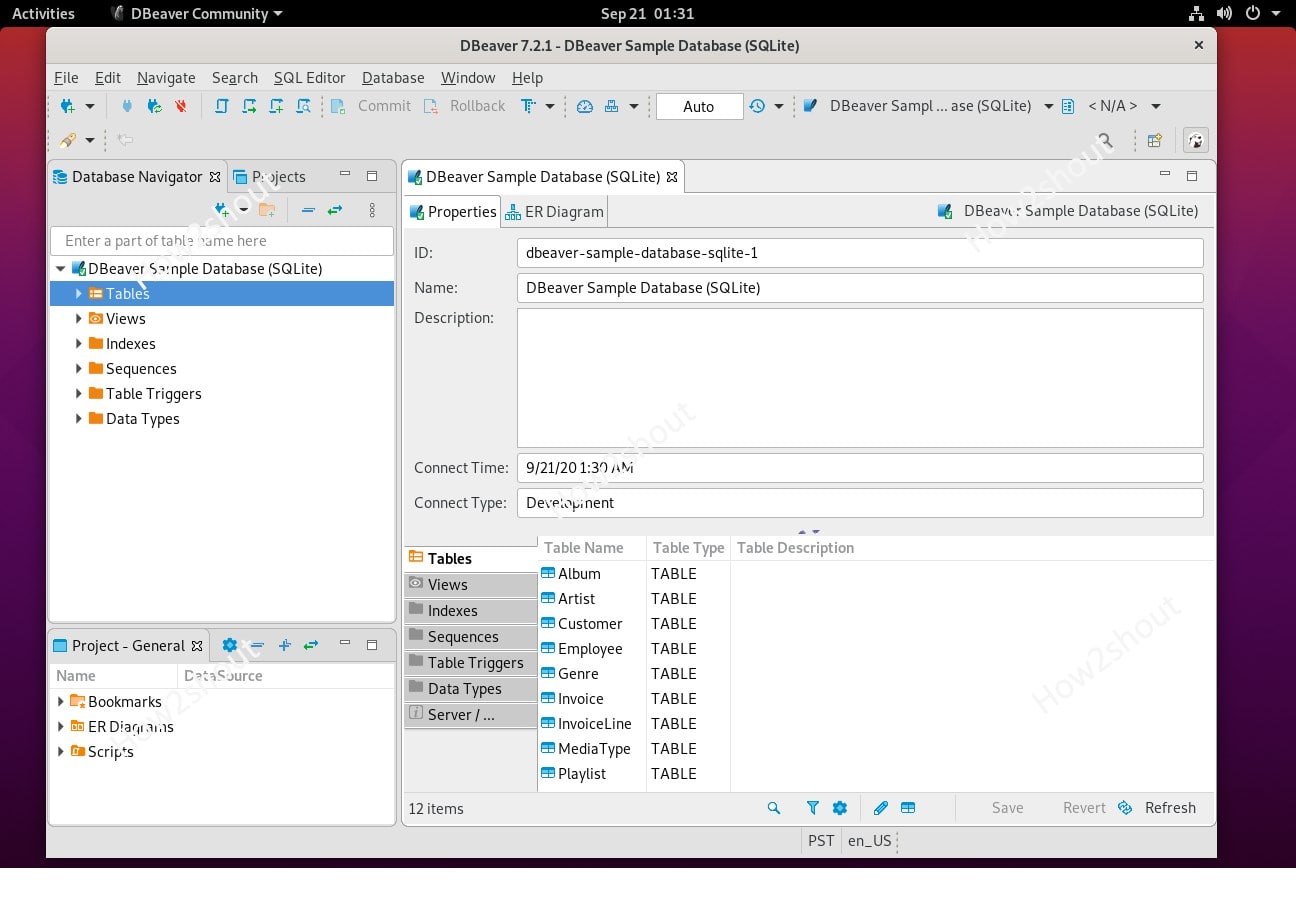DBeaver is a nice open-source alternative to MySQL WorkBench to manage not only MySQL but almost all popular ones such as PostgreSQL, SQLite, Oracle, DB2, SQL Server, Sybase, MS Access, Teradata, Firebird, Apache Hive, Phoenix, Presto, etc. This open-source database administration tool offers a comfortable user interface for changes to the data records, visualizes the database schema as a clear graph, in many cases recognizes the format of binary database content, exports content in various formats, and offers an SQL editor with auto-completion.
Here we will learn two methods of installing Dbeaver on Ubuntu 20.04/18.04 LTS
Method 1: Using Snap
The easiest way to install the Dbeaver Database administration tool on Ubuntu is by using the snap. As we know, both Ubuntu 18.04 and 20.04 LTS Linux Distros come with Snap out of the box, thus nothing needs to be installed in order to use SNAP commands. Thus, follow the given ones to get the Dbeaver database management tool on your Linux OS. Furthermore, as SNAP is a cross-Linux destruction tool, thus, the given commands can be used for other Linux distributions such as RedHat, CentOS, Fedora, OpenSUSE, MX Linux, and more. However, other Linux OS would not have Snap as a pre-installed package. Hence, see our tutorial on the SNAP installation in various Linux systems.
Run system update command:
sudo apt update
Install Dbeaver using Snap
sudo snap install dbeaver-ce
Run Dbeaver
Either type dbeaver-ce in the command terminal or go to the Apps section and click on its icon to run it.
Method 2: Using Linux Debian package 64-bit (installer)
In this method, we will manually download the Debian package of Dbeaver to install it on Ubuntu Linux.
On your command terminal run the below command:
wget https://dbeaver.io/files/dbeaver-ce_latest_amd64.deb
Run the installer:
sudo dpkg -i dbeaver-ce_latest_amd64.deb
If you get an error:
dpkg: error processing package dbeaver-ce (--install): dependency problems - leaving unconfigured Processing triggers for desktop-file-utils (0.24-1ubuntu3) ... Processing triggers for gnome-menus (3.36.0-1ubuntu1) ... Processing triggers for mime-support (3.64ubuntu1) ... Errors were encountered while processing: dbeaver-ce
Then run this command:
sudo apt install -f
Now, again the package installation one:
sudo dpkg -i dbeaver-ce_latest_amd64.deb