Well, here we see how to install and use Clipgrab on Linux Mint 20.1, Ubuntu 21.04/20.4/18.04 including Debian, Elementary OS, Kali, MX Linux, and others. Also, learn the steps to create its desktop shortcut.
Clipgrab is a graphics program that can be used to download videos from online multimedia platforms such as YouTube, Vimeo, DailyMotion or Facebook, etc., and convert them if desired ( e.g. to MP3, OGG Vorbis / Theora, or WMV ). It is really handy because if you don’t require video and are interested in its audio, then save the media file in Mp3 format. For conversion, FFmpeg is used in the background.
Its interface is quite clear and simply designed that doesn’t require any guide to understand, even for beginners. Apart from Linux, Clipgrab is available for Windows and Mac OS X and is licensed under GPL3. The best thing is you can search videos using keywords on Clipgrab if you don’t have the URL of a particular video.
ClipGrab can automatically download videos when a video link is found on the clipboard. It is also possible to use a proxy server.
Install and Clipgrab on Linux Mint 20.1
1. Run system update
This is not necessary but still just ensures security-wise the system uses the latest updates, run-
sudo apt update
2. Install Dependencies- FFmpeg & Python 2
To convert videos using Clipgrab, we need FFmpeg on our system and to let the software search Youtube or other videos, we need to install python 2 on Linux Mint as well.
sudo apt install ffmpeg
By Default python 3 will be there, however, we need python 2, so run the below-given command this will automatically select python-is-python2 instead of python.
sudo apt install python
3. Download Clipgrab for Linux mint 20.1
Clipgrab is available in the APP Image format and thus can be run on any Linux system regardless of their base or code. Hence, first, we download the same and then will see how to use it.
Visit the Clipgrab official page to download the AppImage file- Here is the link. Select the Linux binary.
4. Move the youtube downloader file to some safe place
By default, the file will be in your Downloads folder because we got it from the browser. But there are chances of deleting it accidentally, thus let’s move it to some secure place.
cd Downloads
sudo mv ClipGrab-*-x86_64.AppImage /opt/clipgrab.AppImage
#Download logo
wget https://www.how2shout.com/linux/wp-content/uploads/2021/06/clipgrab.png
sudo cp clipgrab.png /opt/
5. Create Cligrab Desktop and Application launcher shortcut
Let’s create a Desktop shortcut for this Youtube downloader so that we can easily access it on Linux Mint.
nano ~/Desktop/Clipgrab.desktop
Copy the whole block of the below-given text and paste it into the file.
[Desktop Entry] Version=1.0 Type=Application Name=ClipGrab Comment=Download and convert videos from various portals (e.g. YouTube) Exec=/opt/clipgrab.AppImage Icon=/opt/clipgrab.png Categories=Application;Network Terminal=false
Save the File by pressing g- Ctrl+X, type Y, and then hit the Enter Key.
Also, copy the shortcut to the Applications folder, so that we can access it from the launcher.
sudo cp ~/Desktop/Clipgrab.desktop /usr/share/applications
Now, you will have it on the Application launcher
Furthermore, also make the desktop shortcut executable, for that, right-click on it, select properties >> Permissions tab, and select the “Allow executing file as program” box.
6. Run Clipgrab on Linux Mint
Finally, using the shortcuts, run this youtube video downloader and either use some keyword or URL to download videos.
Also, see another lightweight Snap Video downloader- Lightweight Video Downloader for Linux Mint 20.1
7. Remove or Uninstall
To remove this video downloading platform, we just need to delete the files we have downloaded and created so far:
sudo rm -r /opt/clipgrab.AppImage sudo rm -r /opt/clipgrab.png sudo rm -r /usr/share/applications/Clipgrab.desktop
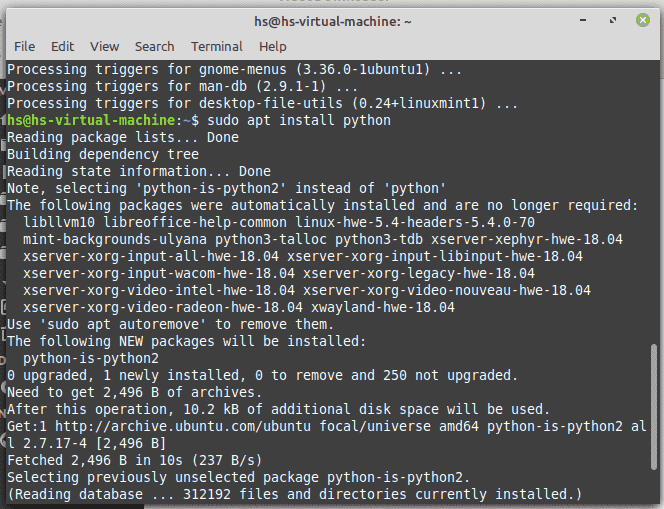
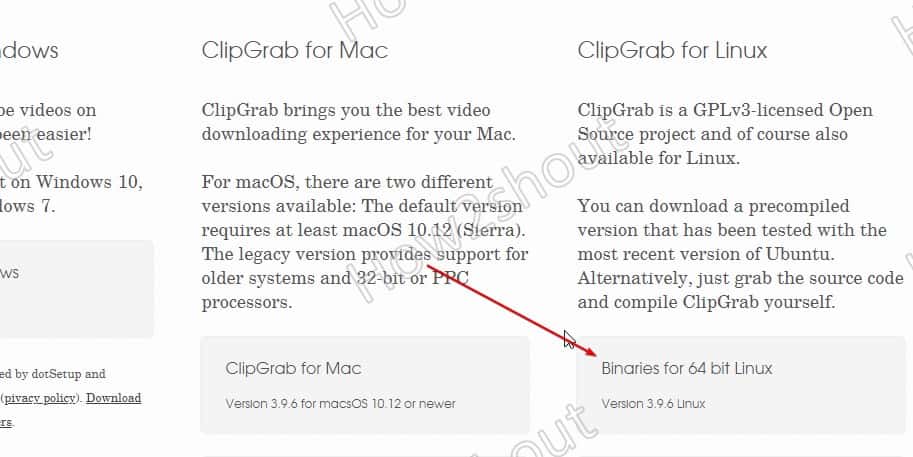
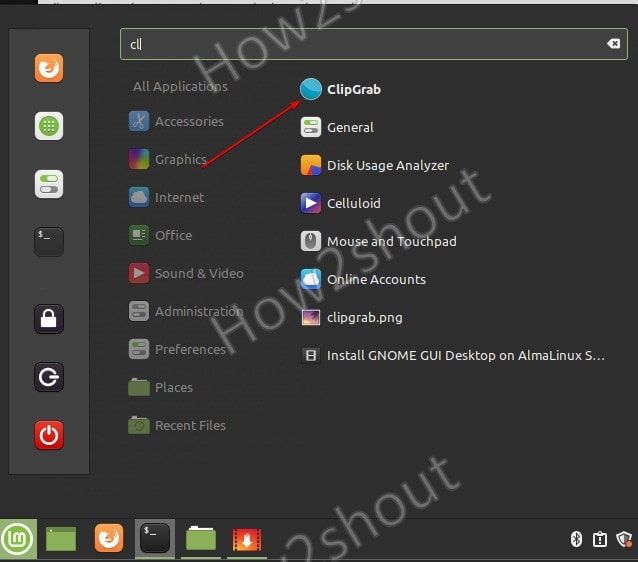
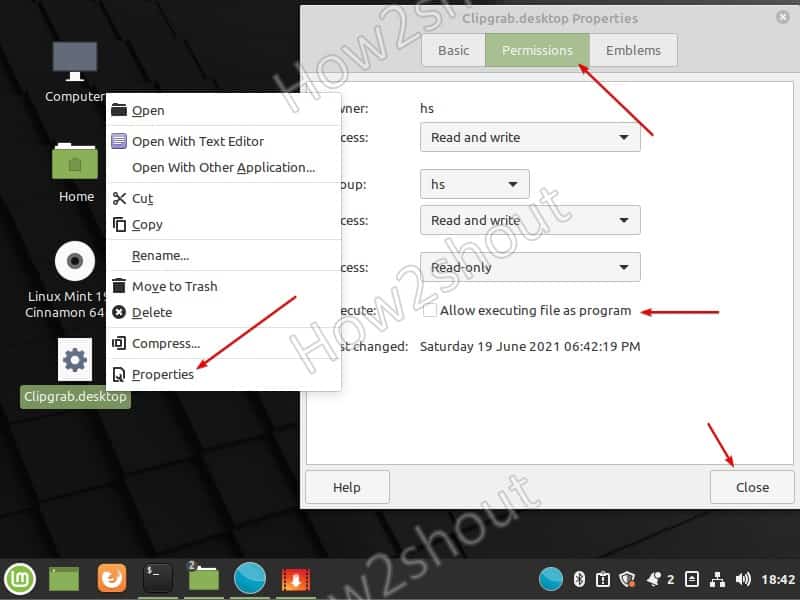
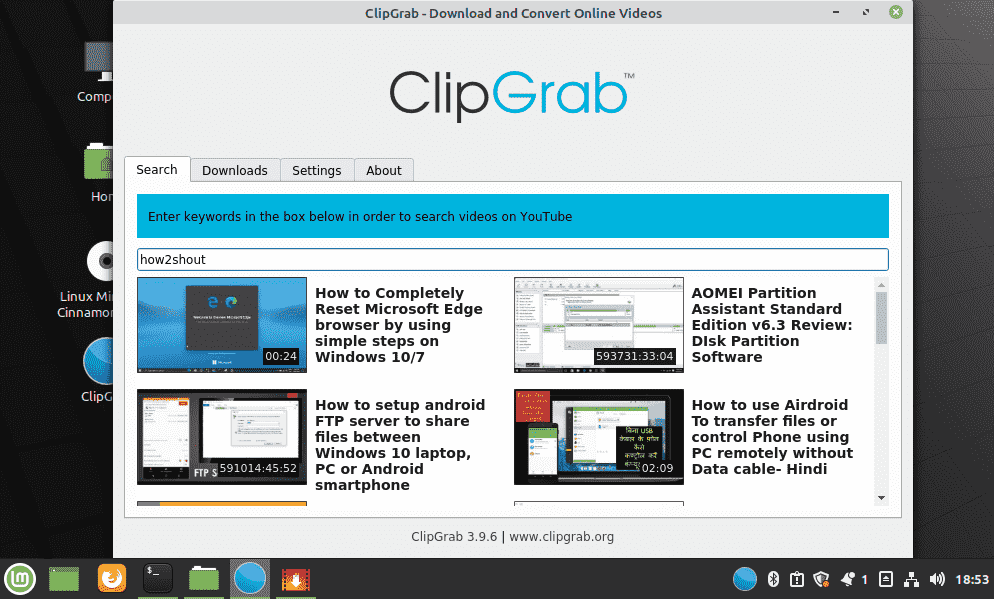






to long winded not like the old one
can’t sort it out
Save the File by pressing g- Ctrl+X, type Y, and then hit the Enter Key.
What am I supposed to do? Did not understand this line. Please explain. Thanks
To save the Nano editor file, first press Ctrl+X keys on your keyboard, and then to confirm press Y and finally hit the Enter key.
Desktop Entry]
Missing first [ , wont work without it.
2022-01-10
Hello from anyone that might be able to help me @ . . .
https://www.how2shout.com/linux/how-to-install-clipgrab-on-linux-mint-20-1-to-download-videos/
Thank you very much ahead of time.
I’m using Linux Mint Cinnamon 20.1 Desktop. And I’m not 100% the greatest at using Linux. Sorry.
I tried all follows below and it didn’t seem to work.
Do you have any ideas as to what the problem might be?
I also tried to do what it said on this websites but no go.
https://www.how2shout.com/linux/install-clipgrab-on-ubuntu-20-04-lts-download-youtube-videos/
Thank you
MarkC
The following is what I did…
mc2@mc2-p6730la:~/Downloads$ wget
wget: missing URL
Usage: wget [OPTION]… [URL]…
Try `wget –help’ for more options.
mc2@mc2-p6730la:~/Downloads$ wget
wget: missing URL
Usage: wget [OPTION]… [URL]…
Try `wget –help’ for more options.
mc2@mc2-p6730la:~/Downloads$ mc2@mc2-p6730la:~/Downloads$ wget
bash: mc2@mc2-p6730la:~/Downloads$: No such file or directory
mc2@mc2-p6730la:~/Downloads$ wget: missing URL
Command ‘wget:’ not found, did you mean:
command ‘wget2’ from deb wget2 (1.99.1-2.1)
command ‘wget’ from deb wget (1.20.3-1ubuntu2)
Try: sudo apt install
mc2@mc2-p6730la:~/Downloads$ Usage: wget [OPTION]… [URL]…
Usage:: command not found
mc2@mc2-p6730la:~/Downloads$
mc2@mc2-p6730la:~/Downloads$ Try `wget –help’ for more options.
Follow these commands to directly start the APP Image from CLI.
wget https://download.clipgrab.org/ClipGrab-3.9.7-x86_64.AppImagechmod +x ClipGrab-3.9.7-x86_64.AppImage./ClipGrab-3.9.7-x86_64.AppImage &hi, i did everything and the app isnt opening without the direct start. nor is it showing up in my applications. I dont know if I did something wrong but I followed all the steps
Thanks. Works fine for me. For anybody who has a problem just go to opt folder, find it and change the permissions to ”allow executing as program”.
(never appeared to Application launcher, but no problem. I use an oem kernel maybe this is why)