Chrome browser is not new to anyone, we all have used it now and then on our Desktop or smartphones. However, if you have just installed Rocky Linux to test it out and want to install Google Chrome browser in it then here are the steps to follow.
Here are the steps to install Chrome Browser on Rocky Linux 8
Download GPG key
To make sure whatever the packages we receive to install chrome browser are from the authentic source, we need to download the Google signed GPG key on Rocky Linux otherwise it will show an error while installation.
sudo dnf install wget -y
wget https://dl.google.com/linux/linux_signing_key.pub
Import Google Chrome key
Now, use the command to import the downloaded key to the system, so that it could recognize it.
sudo rpm --import linux_signing_key.pub
Download Chrome Browser RPM package on Rocky Linux
We don’t need to add the Chrome browser repository manually, just download its RPM binary and install it either using DNF or YUM package manager. This will automatically include its repo to our system
wget https://dl.google.com/linux/direct/google-chrome-stable_current_x86_64.rpm
Install Chrome on Rocky Linux /AlmaLinux
Simply use the DNF or Yum to install the downloaded RPM binary, this will also resolve and install if any dependency is required.
sudo dnf install google-chrome-stable_current_x86_64.rpm
Run Browser
Go to All applications and search for Chrome to start it.
Check Google Chrome repo is on the system or not
In case you want to assure whether the Google Chrome repository is there or not on your system, simply go to Terminal and type-
dnf repolist
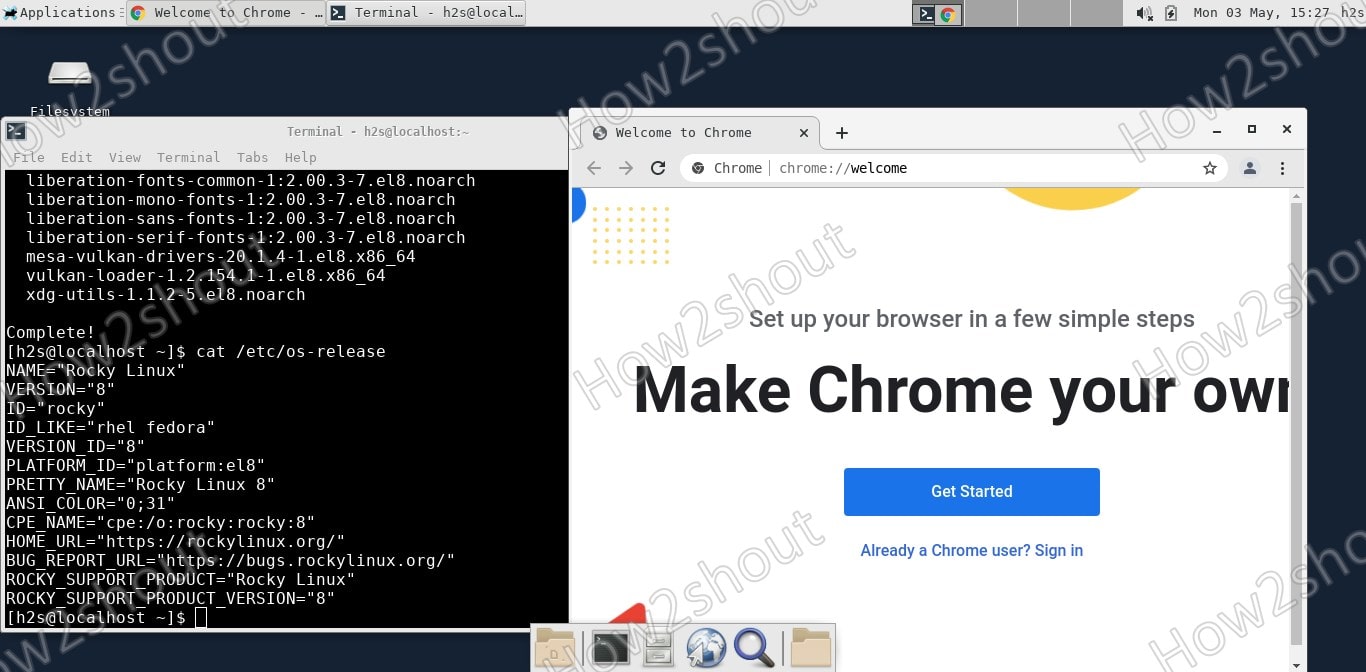
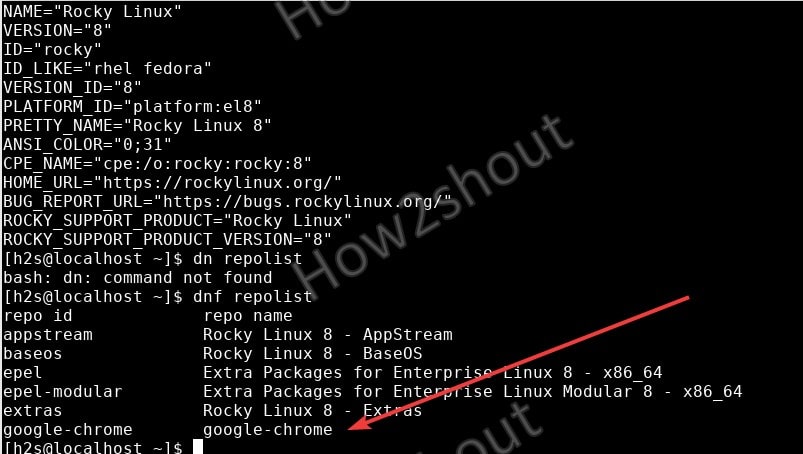






Things are working fine, guides are ok. Thanks…