Hestia is an open-source control panel for Web serves running on Linux operating systems. Here we will follow the steps to easily install and configure it on Ubuntu 20.04 LTS servers or desktop running systems.
HestiaCP is based on another open-source project called the Vesta Control panel, which is also free to download and use either from the official website or GitHub page.
The users who want to create, configure and handle Apache or Nginx web servers with PHP-FPM but via a Graphical user interface can install the HestiaCP in just a few commands. Apart from the web servers, it also offers a DNS server, Multiple PHP versions; MariaDB or PostgreSQL databases; POP/IMAP/SMTP mail services with Anti-Virus, and Firewall with brute-force attack detection.
Steps to Install Hestia Control Panel on Ubuntu 20.04 LTS
The steps given below are also applicable for similar Linux distros such as Debian 9, Debian 10, Ubuntu 16.04, 18.04, and 20.04 LTS; Linux Mint… Github page for Project.
System Requirements
- 64-bit CPU AMD64 or x86_64 Intel
- Fresh Ubuntu 20.04/18.04 or Debian server installation for production usage
- root user access
- Internet connection
See:
- 8 Best open-source web hosting control panel…
- CentOS Web Panel: How to install it on CentOS 7 or 6 Linux
1. log in as a root
We need root user access to run all the commands given here…
sudo -i
2. Run system update
Open command terminal, if you are using the CLI server version of Ubuntu then you are already there. Thus, run the command:
apt-get update apt-get upgrade
Also, run the below one, so that we could download content from the 443 port on CLI.
apt-get install ca-certificates
3. Download the HestiCP Installation script
The easiest way to install the Hestia Control panel is using its installation script that is available on Github. To get it run
wget https://raw.githubusercontent.com/hestiacp/hestiacp/release/install/hst-install.sh
4. Run the Hestia script on your Ubuntu 20.04 LTS
Finally, we have the script, now let’s run to automatically install all dependencies and packages we need to set up Hestia open-source control panel on our Linux.
bash hst-install.sh
5. Save the Admin password and Reboot
Once the installation process is completed, the setup will give you the Admin password. Save that and then Reboot the system.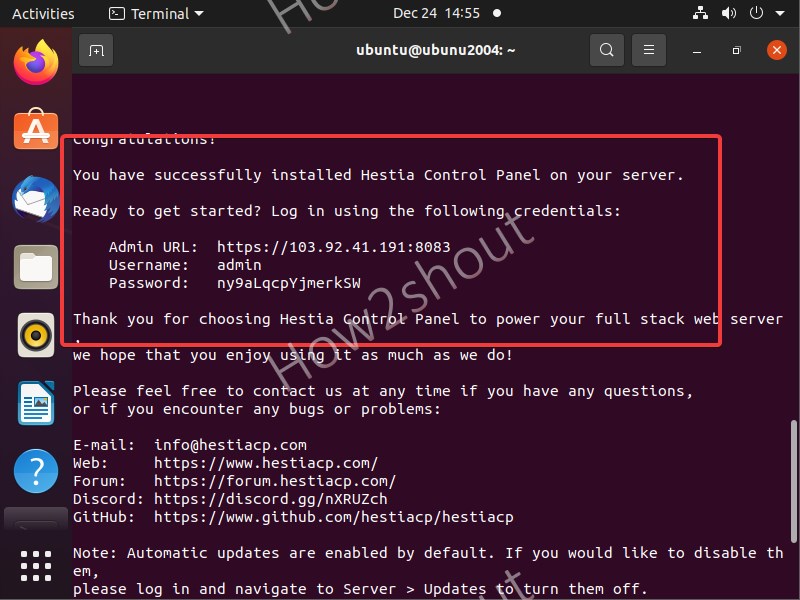
To enable SSL on Hestia, run:
v-add-letsencrypt-host
6. Access GUI Hestia CPanel Admin
Open the browser on any system available locally with you and enter the IP address of the server where you have installed the Hestia open Cpanel along with port number 8083.
For example, here our IP is:
https://103.92.41.101:8083
Now, Enter the Admin as username and password you have got to log in to the back end of the Control Panel.
Verdict
Although there are other popular open-source Control panels available to use, however, Hestia is also worth trying out because of lightweight and easy to install & operate. Of course, its functionality will not be extensive like WHM Cpanel, after all, it is a free platform and meant for those who don’t want to deal with their webserver and databases using purely command line. For example, you want to host some web application or website on Cloud but don’t want to use a command-line which is cumbersome even for professionals to operate for each and everything.

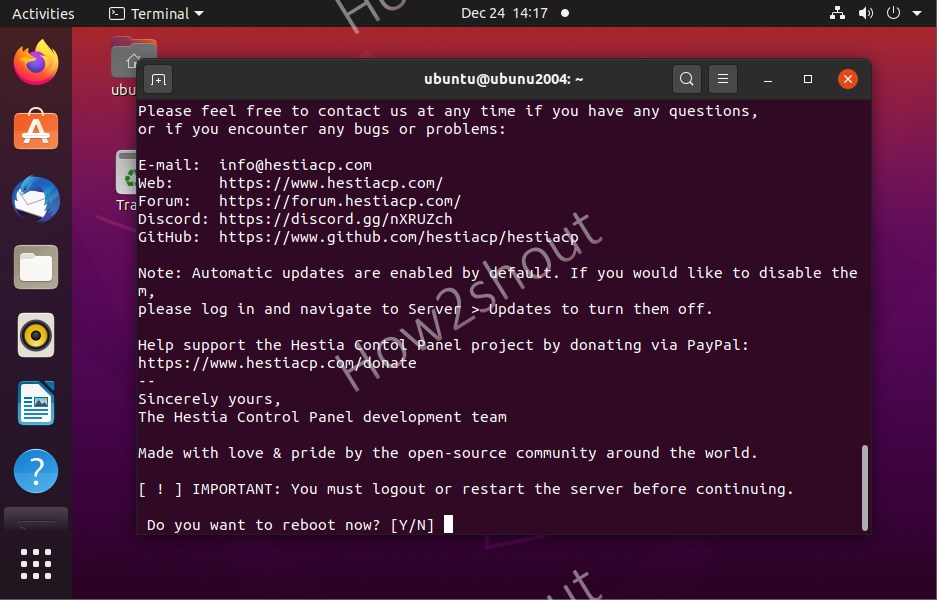
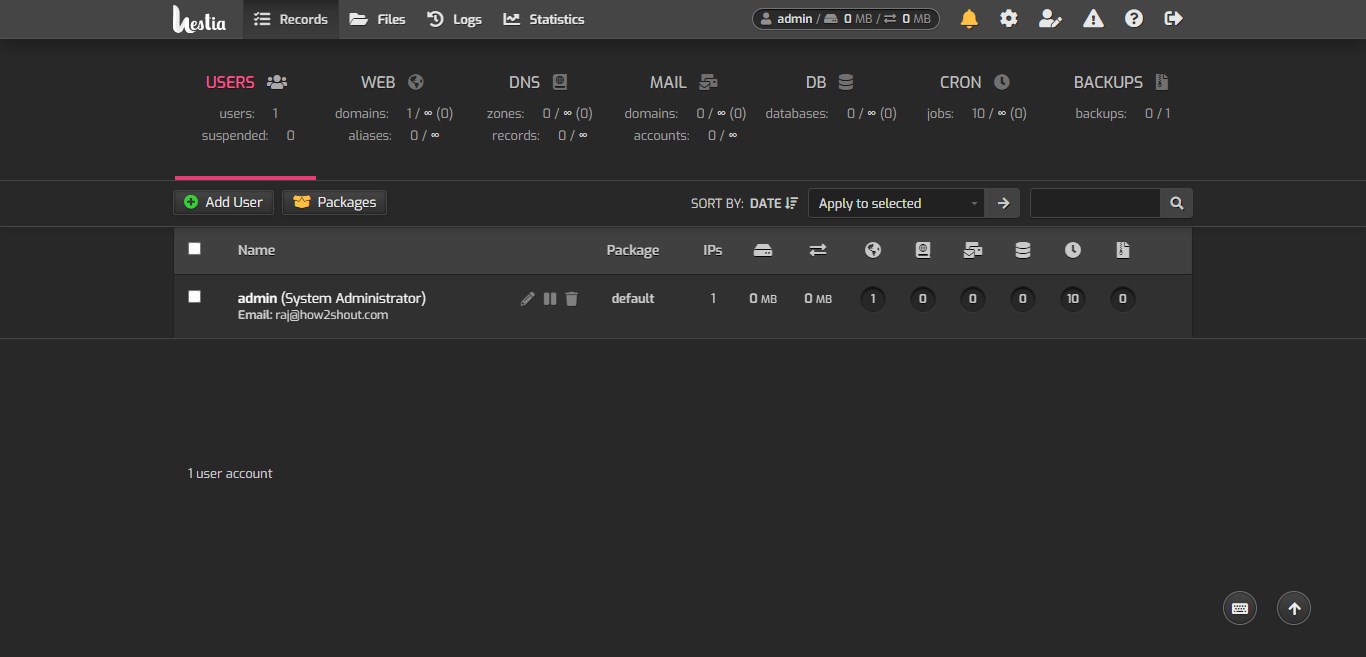
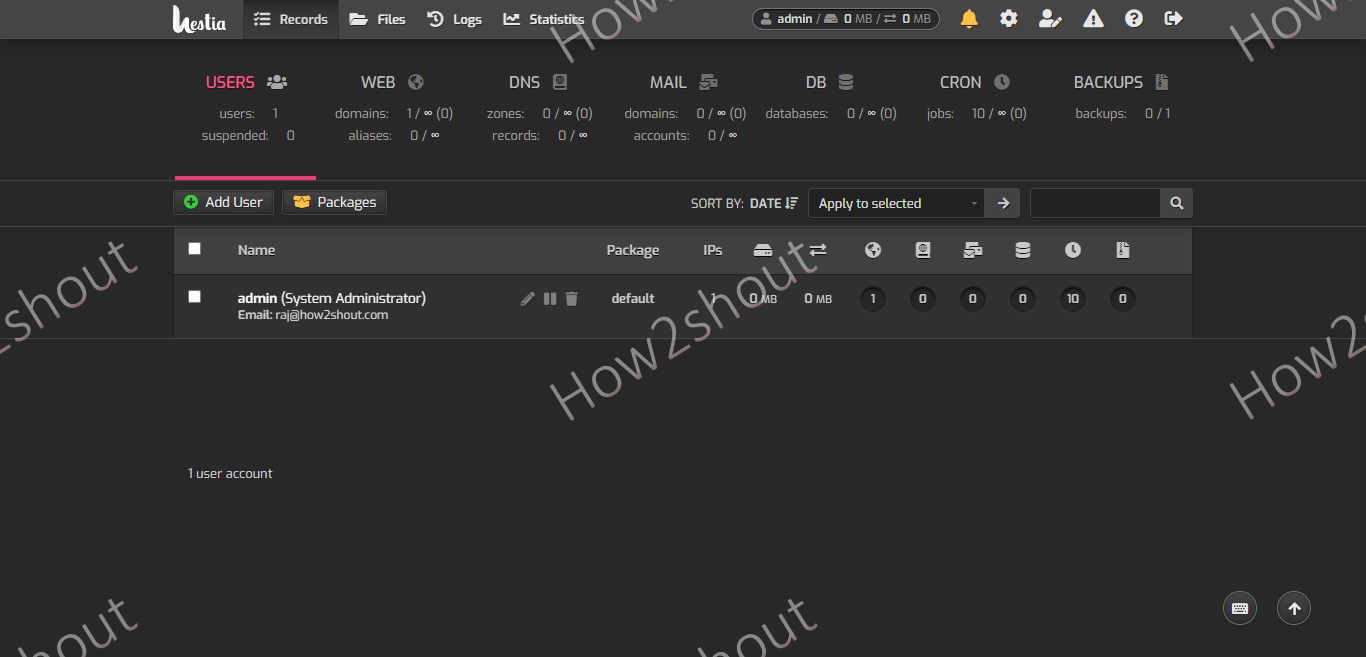
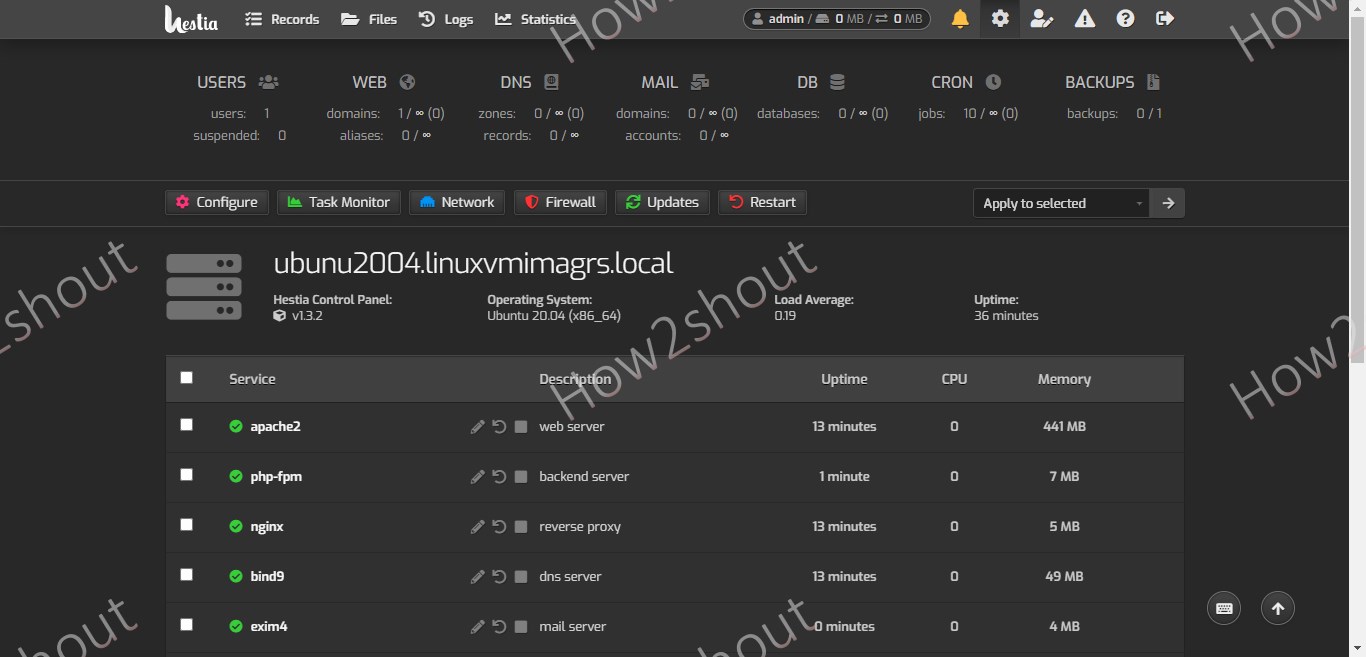






great web