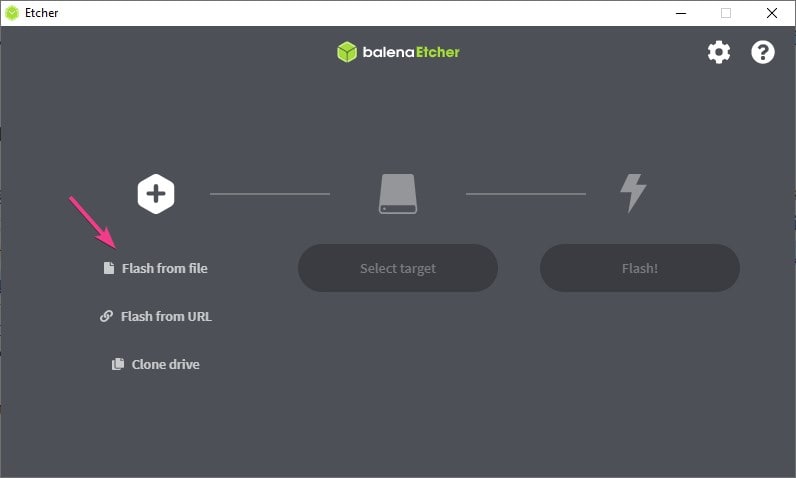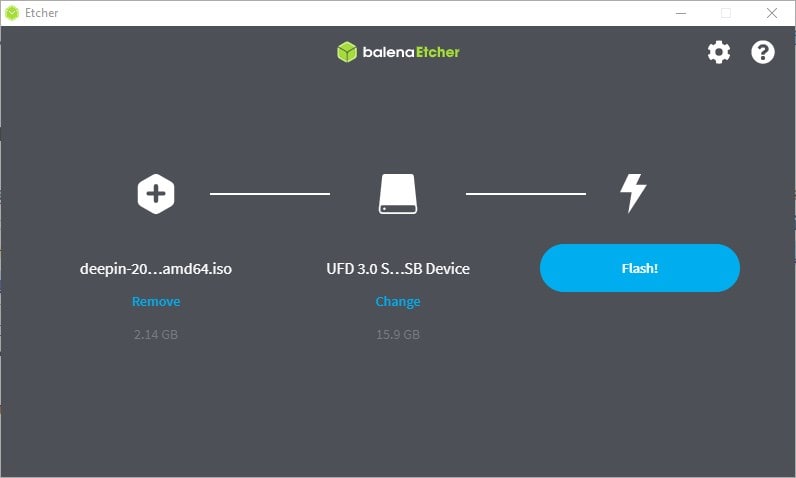Windows and Linux are two popular and most used operating systems in the world on laptops and PCs. Therefore, if you looking for a common solution to create a bootable USB drive either using Linux or Windows ISO files, then here is the simple solution.
There was a time when people were using a bootable CD/DVD for creating an installation medium for various kinds of operating systems such as Ubuntu, Windows XP, Windows 7, etc. However, as time and technology have changed, the method of the bootable medium as well. Now, it is a USB drive, so as we were burning DVDs, we write the pen drives as well using some third-party software such as Rufus, Unetbootin, and more. But here we are going to suggest a software called Balena Etcher which is a cross-platform bootable USB creator to run on all major OS platforms such as Windows 10/7, Linux, and macOS.
Download Etcher
As the software is cross-platform supported and available on the official website page. Thus, anyone can visit to download the executable file. Here is the link.
Windows balenaEtcher installation
The installation of Etcher on Windows 10 or 7 is quite easy. Just like any other software get the Windows executable binaries of balenaEtcher from its website and install it.
Linux Etcher Installation
It does matter which Linux operating system you are using. I mean, it could be Ubuntu, Debian, CentOS, Fedora, MX Linux, or some other, the process of using balenaEtcher on Linux will be the same. From the downloads page, get the App image available for both 32-bit or 64-bit versions. After that, right-click on it to select the Open option, that is it. For more information on this see our step by step tutorial to install Etcher USB bootable software for Linux.
How to flash a Pen drive to make it bootable?
After having the BalenaEtcher on your system, run it. Then, select the “Flash from file” option this will open File Explorer to choose the ISO image of Windows, Android, Linux, or FreeBSD OS to create a bootable installation drive. Once done, select the USB Drive and click on the Flash button. Wait for some time until the process gets completed. The procedure will be the same for all operating systems where you are using this software.
Read More:
- Install Kali Linux on USB Drive
- How to mount the Virtual Hard disk (VHD) file in Ubuntu Linux?
- Install Zoom Meeting client on Linux Ubuntu 20.04 LTS
- Install Mate Desktop GUI on Ubuntu 20.04 WSL 1 or 2- Windows 10