VLC Media Player does need an introduction, it is already a very popular open-source media player for Desktop and smartphones. Here in this tutorial, we learn the various ways to install VLC on Debian 11 Bullseye.
What is VLC, and its full form?
One of the most popular media players is the VLC ( VideoLAN Client) that always finds its way to be on the editorial list of best Open-source players. The key reason behind its wide acceptance is – VLC media player plays files of all important audio and video formats. A double click is enough, alternatively, you can load files into the VLC interface using drag & drop or tap a video DVD using the menu bar command.
The player supports MPEG and DivX streaming and can therefore also play videos during the download. You can also play files packed by ZIP without having to unpack them beforehand. Users can artificially increase the volume of the film up to 200 percent if the video is too quiet.
Common formats VLC supports are Formate: AAC, AC3/A52, ASF, AVI, DTS, FLAC, FLV, H.264, MIDI, MKV, MOV, MPG, MPEG (ES, MP3, MP4, PS, PVA, TS), MXF, OGG, OGM, Raw DV, Real (RAM, RM, RMVB, RV), WAV, WMA, WMV, 3GP.
Further, if the design of VLC is not the way you want then, it is possible to customize it with the help of various themes made available by the community.
- VLC Key Functions:
- Play audio or video files by drag and drop.
- Play video DVDs
- Volume and playback speed adjustment
- Users can add visualizations to the music
- Start media file at standard volume but can be increased up to 200%
- Equalizer function
- Adjust hue and contrast in videos
- You can correct a distorted video image
- Correct picture-sound offset
- Picture rotation
- Can play files in an endless loop
- Plays zipped music without unzipping it
- Provides Codec Information
- Minimal View
- Create and save playlists
- Allo screenshots of the video image
- Listen to the radio with VLC
- Convert video files
- YouTube-Videos streaming
- Download YouTube videos
- Customizes VLC with Skins
Steps to install VLC on Debian 11 Bullseye Linux
#Using APT Repository
1. Run System update
Open the command terminal on your Debian Linux, and after that run the system update command using the Apt package manager. This will make the repository cache up to date.
sudo apt update
2. Install VLC on Debian 11 Bullseye
We don’t need to add anything such as a third-party repository on our Linux. It is because the stable package to install VLC is already present in the official base repo of Ubuntu. Hence, simply use the APT command given below:
sudo apt install vlc -y
3. Run the VideoLan Client Media player
Once the installation is completed, go to the Application launcher and search for the VLC media player. As its icon appears, click to run the same.
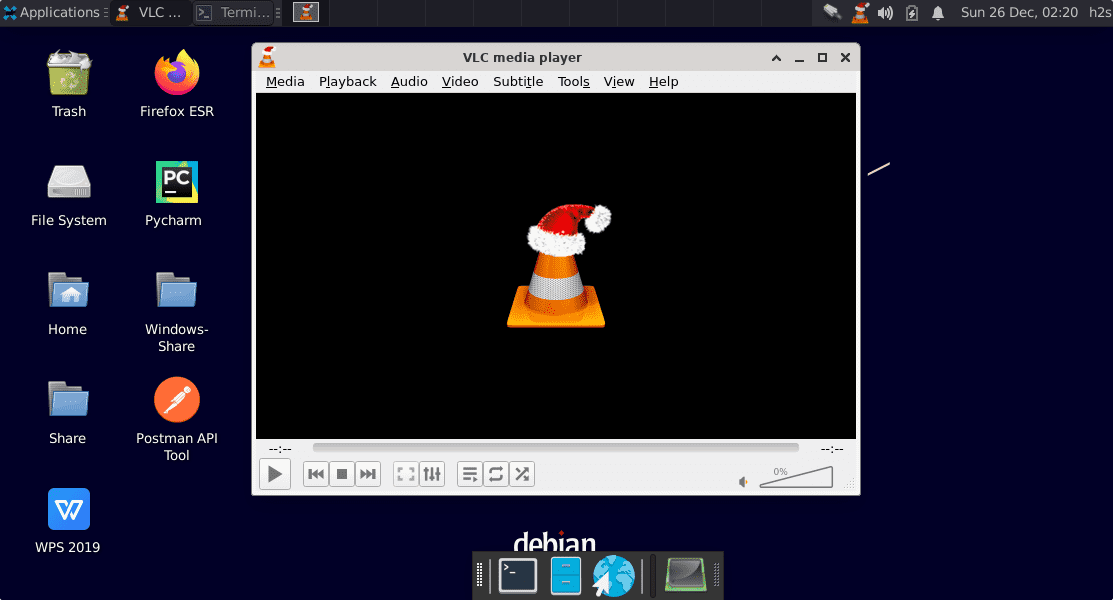
4. Uninstall VLC using APT
If you later want to remove this media, then the same can be done using the command terminal and Apt package manager using the given command:
sudo apt remove vlc -y
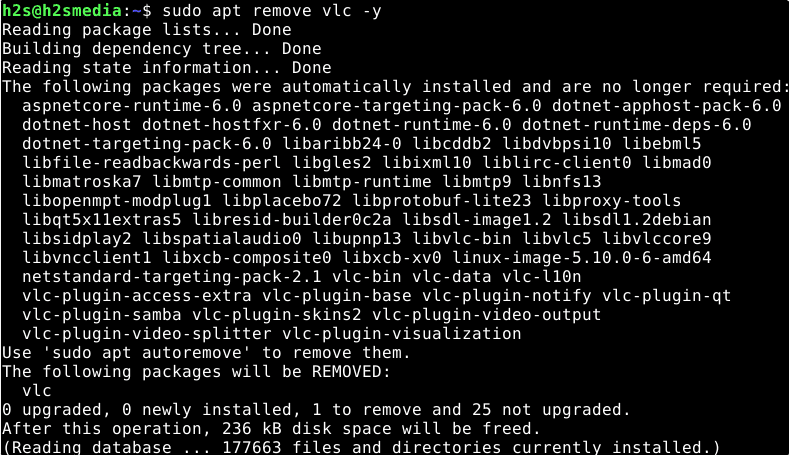
#2nd method – Using SNAP
5. Enable Snapd – Snapcraft
Well, those who don’t have Snap already installed on their system can go for the below-given commands.
sudo apt update sudo snap install core sudo apt install snapd sudo snap install core
Make sure its service is running
sudo systemctl status snapd
If not then use this:
sudo systemctl enable --now snapd
6. Use the Snap command to install VLC on Debian 11
From here we can use Snap to install all the packages present in its repository. As VLC is also there then we can download and install it on all popular Debian Linux.
sudo snap install vlc
If after installation, the icon of the Media player does not appear in the Application launcher, then reboot your system once.
sudo reboot
7. Remove using SNAP
Maybe after some time, you won’t require this app; then we use the Snap command to remove it again.
sudo snap remove vlc
#3rd-way using Flatpak
8. Add Flatpak on Debian 11
Just like Snap package manager, Flatpak is also not present in Debian 11 by default. Hence we have to install it first on our system manually.
sudo apt install flatpak && sudo flatpak remote-add --if-not-exists flathub https://flathub.org/repo/flathub.flatpakrepo
9. Use Flatpak to get VideoLan
Now, use the Flatpak to install the media player using terminal
flatpak install flathub org.videolan.VLC
10. Uninstallation
Where to remove the VLC using the Flatpak, the command will be:
flatpak uninstall --delete-data org.videolan.VLC
Other Articles:
• 3 Best free video players to download for Linux Distros
• How to install Unrar Debian 11 Bullseye
• How to install KDE Plasma on Debian 11
• Install WPS Office on Debian 11 Bullseye





