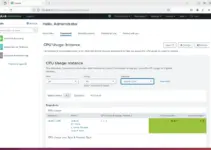This tutorial will help you to learn the commands and steps to install the Discord client on Debian 11 Bullseye Linux using the terminal.
What is a Discord?
Discord is an app for instant messaging, chats as well as voice and video conferences that can be used on mobile devices such as smartphones or tablets as well as on the computer. This free communication software was originally designed for gamers to talk to while playing online together or for like-minded people can have group chats on a specific topic. In the meantime, the software is much more than that. On Discord, the focus is on the server: Every user can open their server and invite friends, acquaintances, family, and colleagues to join. Even if you don’t own a Discord server, still using its client can be a very useful medium to perform calls or write to people from your friend’s list or start group calls.
Steps to install Discord on Debian 11 Bullseye Linux
The commands or ways given here to install Discord on Debian 11 can also be used for other Linux distros based on Debian such as Linux Mint, Ubuntu, MX Linux, and more…
What do we need to perform this tutorial:
⇒ Debian Linux
⇒ A sudo user access
⇒ Internet connection
⇒ Command Terminal
#1st Method using Discord Debian binary
1. Update Debian 11 Bullseye
Open the command terminal and update your system using APT and system repository. This will not only install the available system updates but also refresh the APT package index cache.
sudo apt update && sudo apt upgrade
2. Download Discord Binary
Unlike other popular open source packages available to install using the default system repository of Debian, Discord is not there. Hence, we have to download it manually, available as Deb binary on the official website. Well, you don’t need to visit the Discord website to download it, instead just run the given command in your terminal, and you are done.
wget "https://discord.com/api/download?platform=linux&format=deb" -O discord.deb
3. Install Discord on Debian 11
After downloading the Deb binary of Discord, use the APT to install it on your Debian 11. It is the simple and fastest way to get this communication platform on your Linux.
sudo apt install ./discord.deb
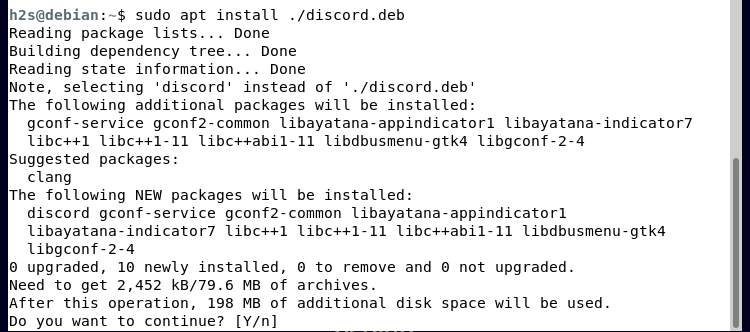
#2md Method using SNAP
4. Install SNAP
Unlike Ubuntu, Snap is not the part for Debian 11 by default. Hence, to use it first we need to install the same. The favorable thing, it is available to get using the default APT package manager without adding any additional repository.
sudo apt install snapd
sudo snap install core
5. Install Discord using Snap
Once the SNAP is on your Debian 11, we can use this universal package manager to install Discord from its repository.
sudo snap install discord
when the installation is completed, restart your system to integrate the Discord shortcut icon into the App launcher of the system.
sudo reboot
#3rd Method- Using FlatPak
6. Setup Flatpak on Debian 11
If the above two given methods are not working for you then there is another method we can use- “FlatPak“. Just like Snap, Flatpak is also a Universal package manager that allows the users to install various open source software packages using a single command. However, before that, we have to set up Flatpak as well.
Here are the commands to follow:
sudo apt install flatpak
sudo flatpak remote-add --if-not-exists flathub https://flathub.org/repo/flathub.flatpakrepo
7. Flatpak Discord on Debian 11
Now, let’s use the Flatpak command to install the Discord client app available through its repository. It may take a few minutes for setting up the application depending on your internet connection.
flatpak install flathub com.discordapp.Discord -y
Once the installation is completed, restart your system.
sudo reboot
8. How to run the App
Well, after setting up Discord, we can easily launch it from the Application launcher of the system. Just click on the Dash icon and in the search box, type the name of the app, as its icon appears click to run the same.
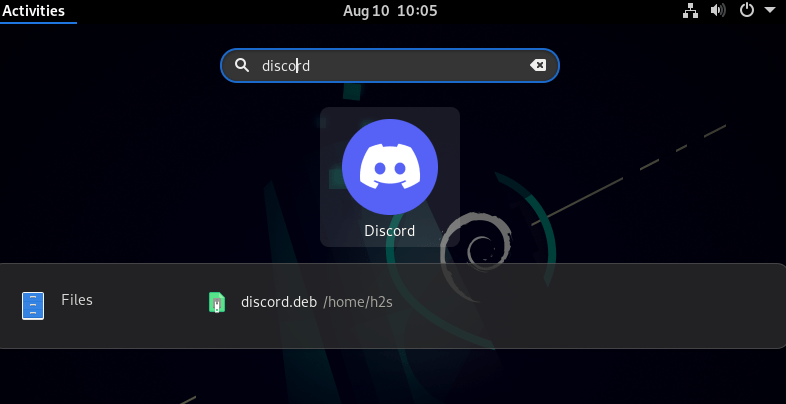
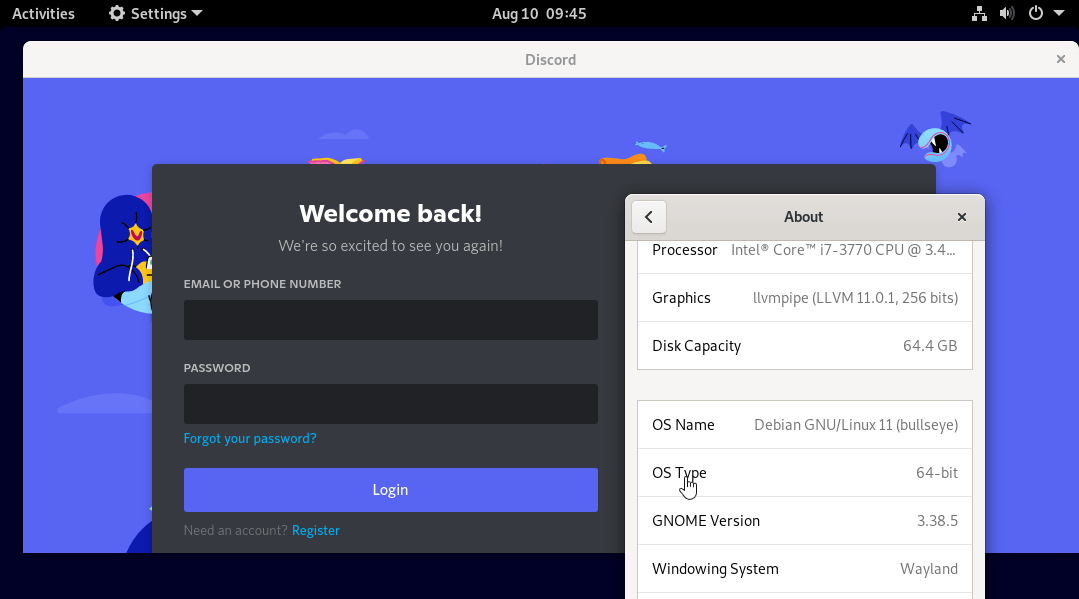
9. How to Update the app on Linux
Well, the updating of Discord to its latest available version depends on what way you have chosen to install it. Here we are discussing all of them we have used in this tutorial. Choose the one as per the method you have used.
For Debian binary:
If you have used the Debian binary method then you have to repeat the installation steps given in 1st method of this tutorial. This means, again download the latest version and use the APT to install it.
For the Snap method:
Snap users can simply follow the given command:
sudo snap refresh discord
For Flatpak:
flatpak update
10. Uninstall Discord Debian 11 Linux
Well, there may be a time when you don’t need this communication application anymore on your Linux. Perhaps you have switched to some other better app, the reason could be any. However, the methods to remove it are here.
For Deb binary method
sudo apt remove discord
For Snap
sudo snap remove discord
For Flatpak
flatpak remove com.discordapp.Discord
Discord is not just meant to use by only gamers, it can be useful in everyday life. Users can send messages or videos just like Whatsapp. Meanwhile, some youth centers or sports clubs also have their Discord servers and offer joint online activities. Check if there is also an online offer for you or suggest Discord to your club. It’s not the same as a real meeting, but you’re less alone through services like Discord.
Other Articles:
⇒ Install Discord on AlmaLinux or Rocky Linux 8
⇒ 4 Ways to Install Discord client on Ubuntu 22.04 | 20.04 LTS
⇒ How to reset root password in Debian 11…
⇒ Install qbittorrent on Debian 11 Bullseye Linux
⇒ How to install Telegram on Debian 11 Bullseye