If you are using a Linux Desktop such as Ubuntu, Linux Mint, CentOS, RedHat… and want to access SSH using a GUI client then here are some best ones to try.
The Secure Shell (SSH) is a protocol that allows programs (clients) to access a remote computer and execute commands or actions on it. This is very common in PCs and servers running Linux or any other Unix-like operating system and is the preferred choice for many administrators for remotely configuring and maintaining a computer. Due to its high functionality and efficiency, SSH has established itself as one of the most popular tools for accessing a computer over the network. In addition, the majority of Internet Service Providers (ISP) offer their customers web hosting with SSH to provide an easy and flexible way to access their files. Well, operating ssh is pretty easy, however, the remote server or pc must have an active SSH server such as OpenSSH, then only we can access them remotely using any SSH client.
Secure Shell features include:
• Works seamlessly even on low bandwidth connections
• Low data volumes with high functionality
• Control remote system using the command-line interface
• Supports different user authentication methods
• Use of the database created in the operating system for users
• Hierarchical and configurable distribution of rights
• Offers encrypted end to end secure connection between both participants
• Forwarding of other protocols and ports possible
This old and well-established protocol doesn’t require any graphical to get managed, any system terminal or CMD can be used to operate it. However, if someone wants a dedicated GUI application to manage this protocol and save the user authentication for an easy access then here are some.
Top SSH GUI Clients Apps for Linux Distros
1. PuTTy Client
PuTTY is one of the best SSH GUI client in open source category. And if you are already a Windows user then you would be familiar with this popular tool. It is not only available for Windows but can also be installed on Linux operating system to easily manage SSH connection, issue commands, open SSH tunnels, and more. The best thing, it is available to install using most of the popular Linux distros’ base repository, hence just a single command of the package manager, and you are done.
With PuTTY you can easily and securely access a Linux web server or easily establish a connection to a Raspberry Pi. It also offers other tools, such as PuTTYgen to generate SSH key pairs or PSFTP for secure FTP connections.
PuTTY sets the necessary port automatically, you only have to specify the connection type. If the standard ports are not used, you can also adapt them. “SSH” is already conveniently preselected, but there are also “Telnet”, “Rlogin” and “Serial”. Then just click on “Open”.
Features:
• Offers may other tools apart from just SSH connection such as PSFTP, Plink, PuTTYgen, and more…
• Command-line SCP and SFTP clients
• IP Version 6 support
• Public-key authentication support
• Control over port forwarding with SSH
Learn: How to Install PuTTY on Ubuntu 22.04 | 20.04 LTS or How to Install PuTTY on Debian 11 Bullseye
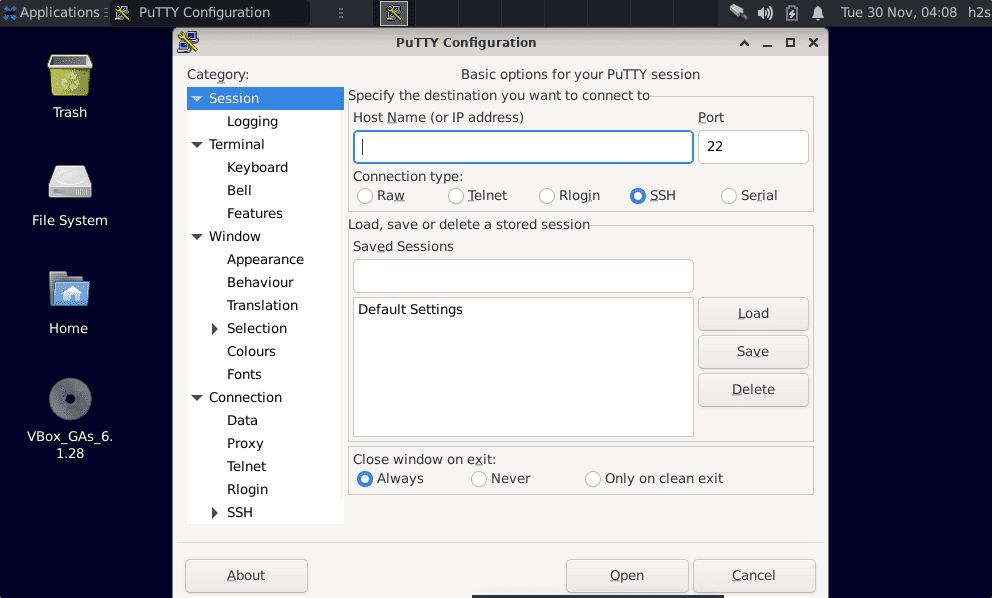
2. EasySSH
If you don’t like PuTTY and looking for some alternative then try EasySSH. It is an easy-to-use tool that serves as an SSH connection manager. EasySSH was developed by the team behind the Elementary OS distribution, but is also suitable for other distributions. The program saves frequently used remote stations in profiles and then establishes the connection with a mouse click. Anyone looking for an alternative that is a little less complex should take a look at EasySSH. Further, it offers Tabbed interface to swiftly manage multiple connections.
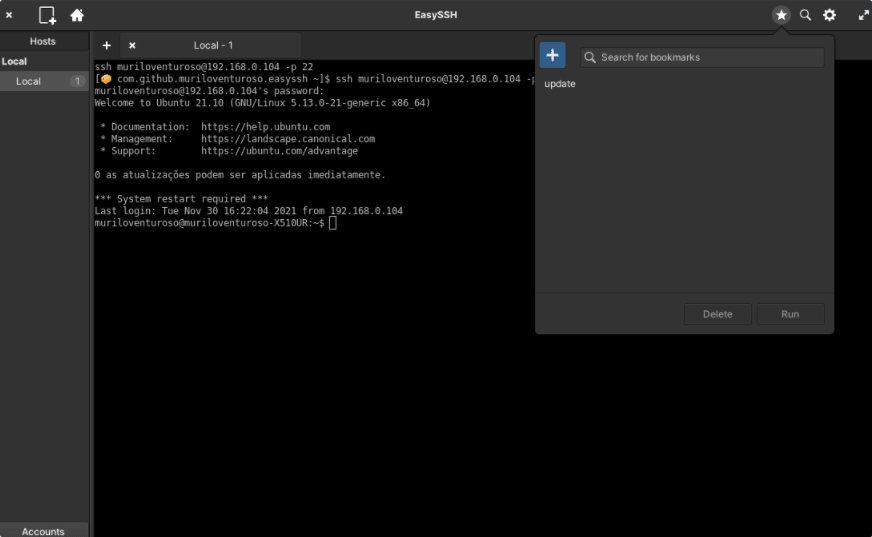
Feartures:
• Dark mode
• Terminal customization
• Manage multiple connection and groups
• Restore opened hosts
• Sync ~/.ssh/config
• Protect data with password
The installation of EasySSh is quite simple, for example, if you are using Ubuntu then run:
sudo apt install easyssh
Website– GitHub
3. Ásbrú Connection Manager
Another best SSH GUI for Linux to use is Ásbrú Connection Manager. It is also free and open source SSH client just like any other to offer a user interface that helps users to access remote terminal session and automate the repetitive tasks.
Users can manage multiple connections using its simple GUI to manage/launch connections to remote machines. It offers the scripting possibilities, ‘ala’ SecureCRT; automate tunnels creation; KeePassXC integration; Wake On LAN capabilities and more…
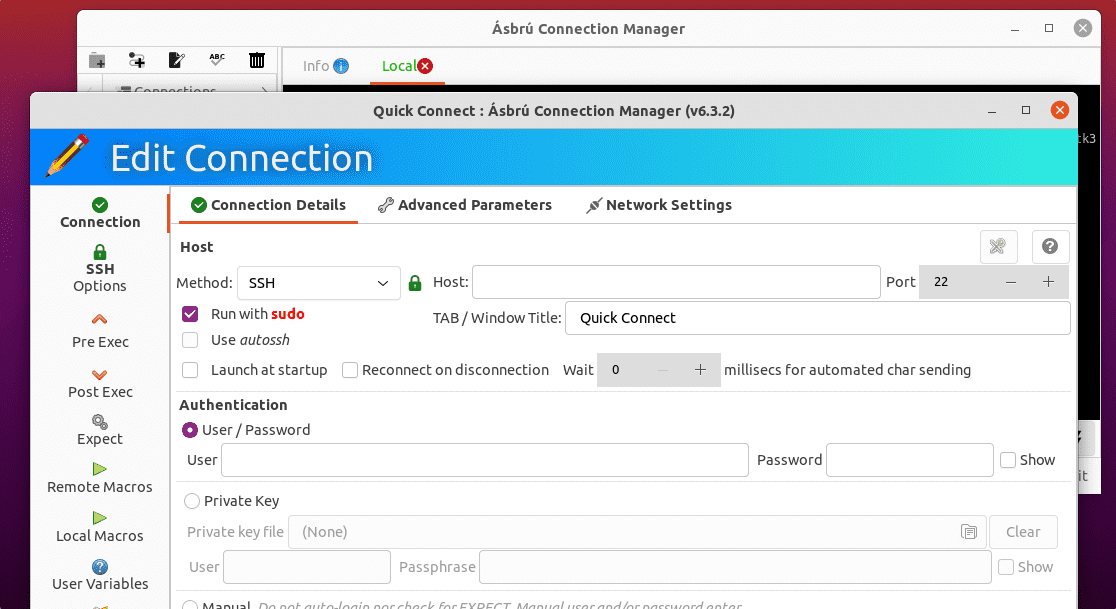
Features:
• Configurable pre or post connection local commands execution, list of macros
• Multiple SSH connections
• Automate tunnels creation
• KeePassXC integration for managing passwords
• Cluster connections
• Tabbed/Windowed terminals
• Wake On LAN capabilities
• Seamless Gnome/Gtk integration
• DEB, RPM and .TAR.GZ packages available
Website: GitHub
Ásbrú Connection Manager Installation on Ubuntu or Debian Linux:
curl -1sLf 'https://dl.cloudsmith.io/public/asbru-cm/release/cfg/setup/bash.deb.sh' | sudo -E bash sudo apt-get install asbru-cm
Conclusion:
These are some best graphical user interface client apps to operate SSH protocol, if one is not familiar with command lines they can use them to get the job done without any noticeable errors. The tool proves to be useful in practice, has a simple structure and is easy to use. All of them are easy to install using the command terminal.





